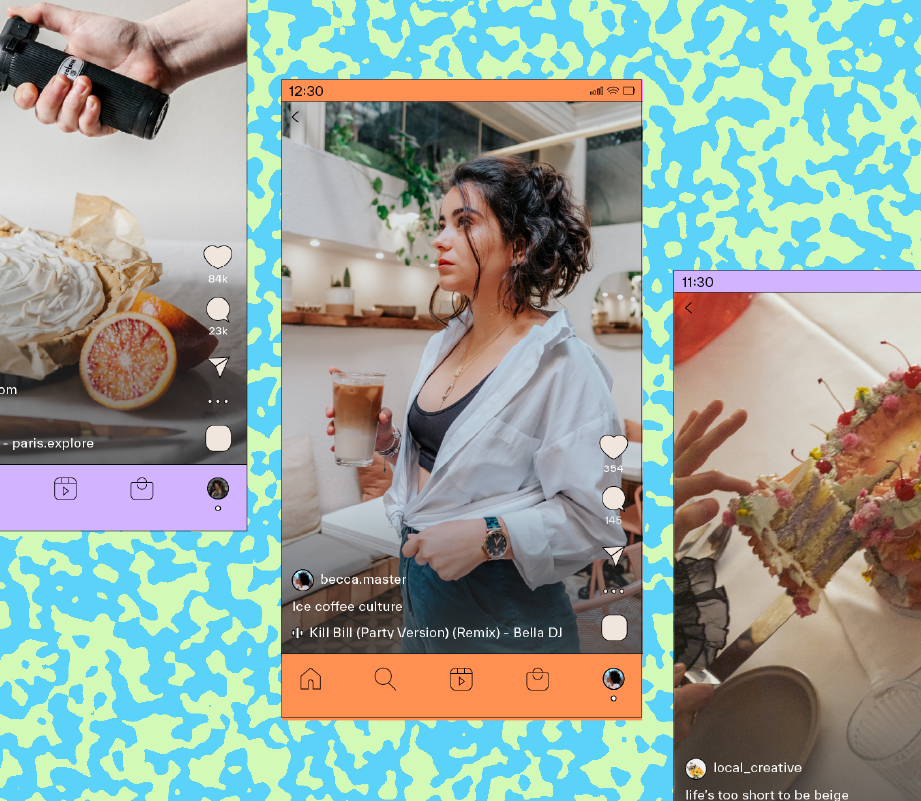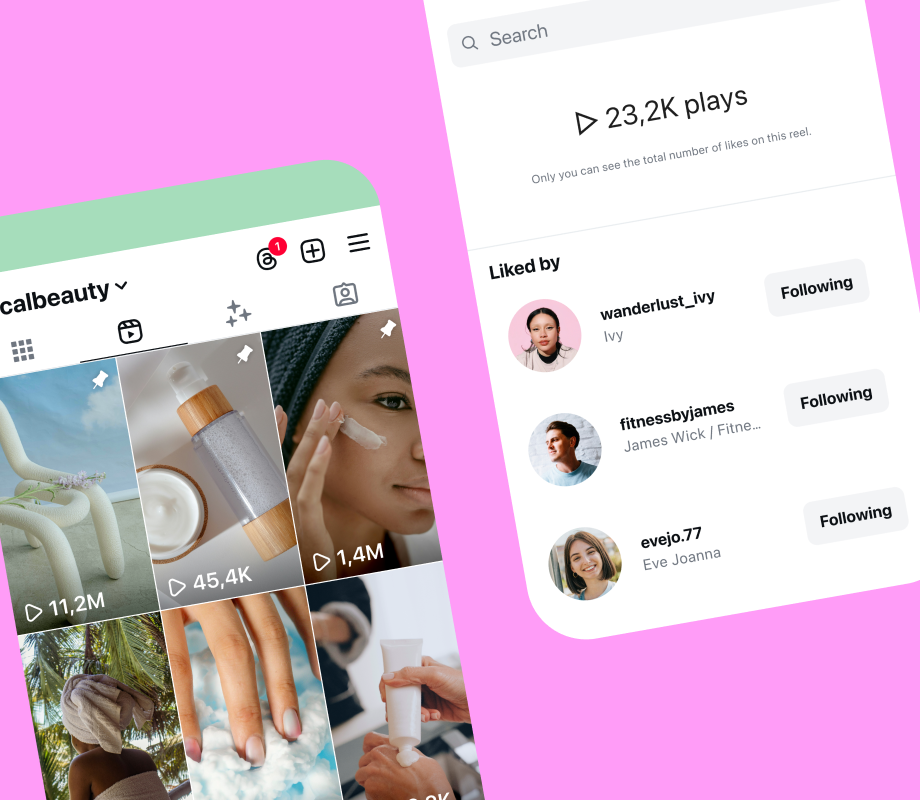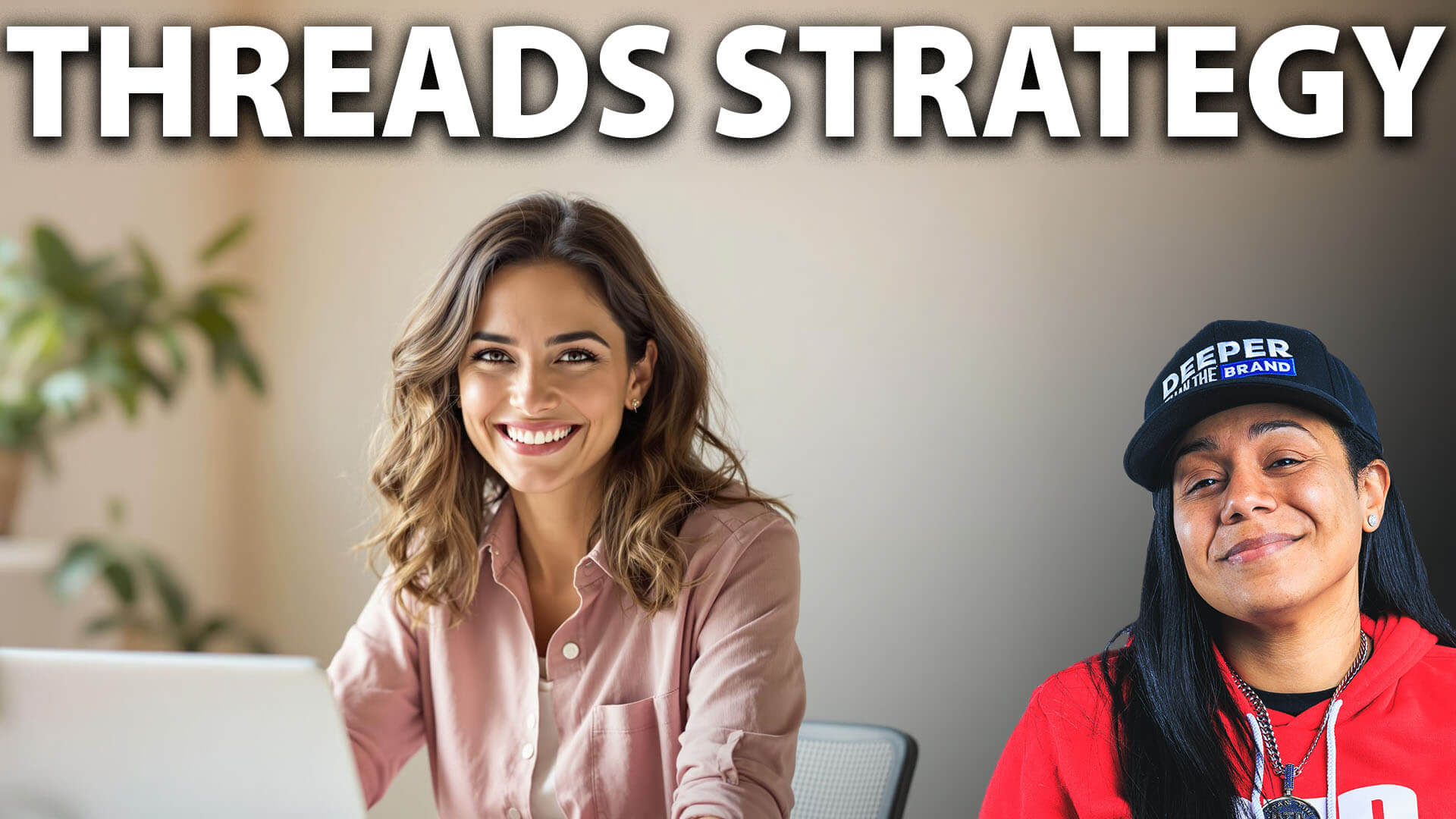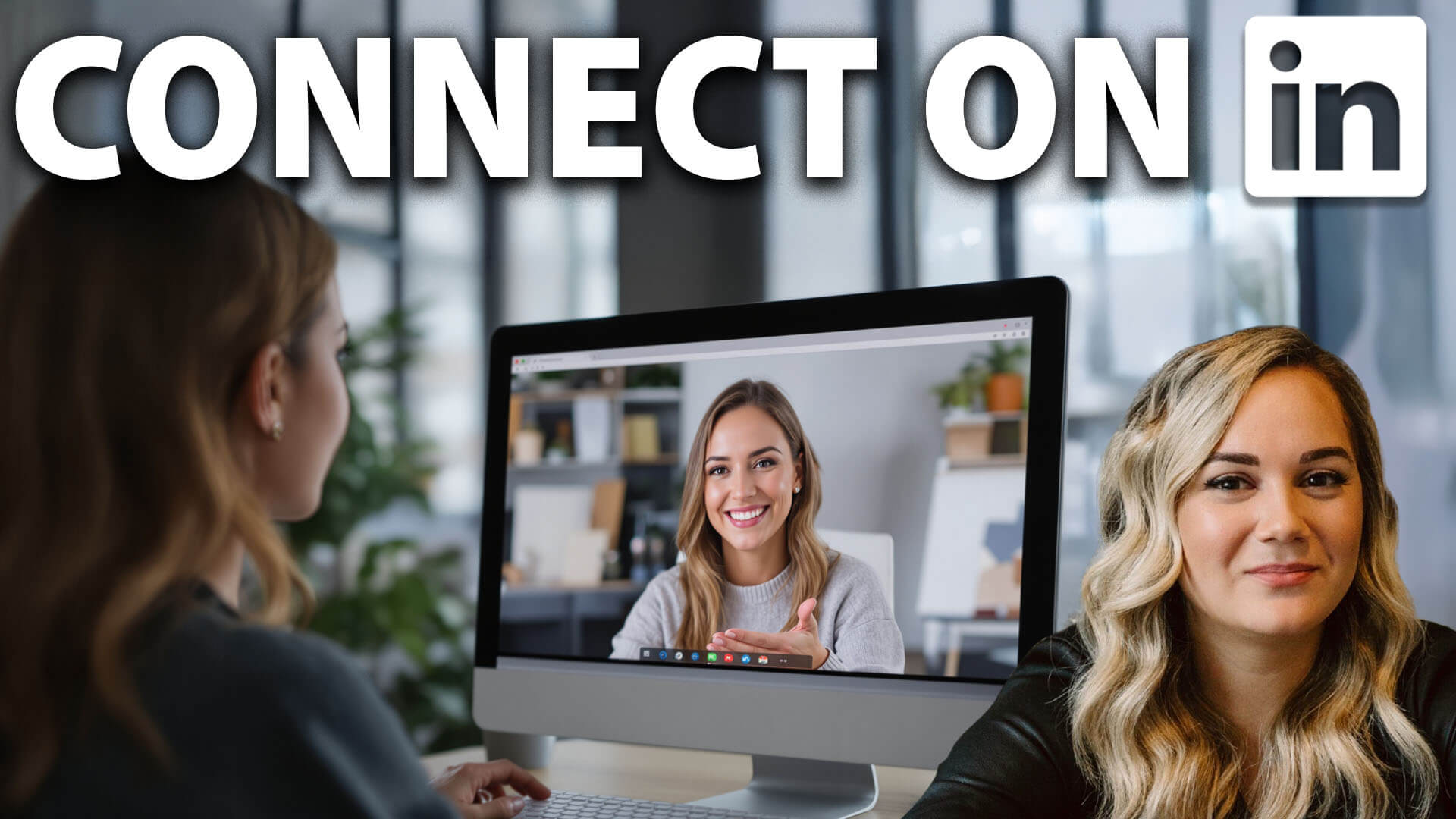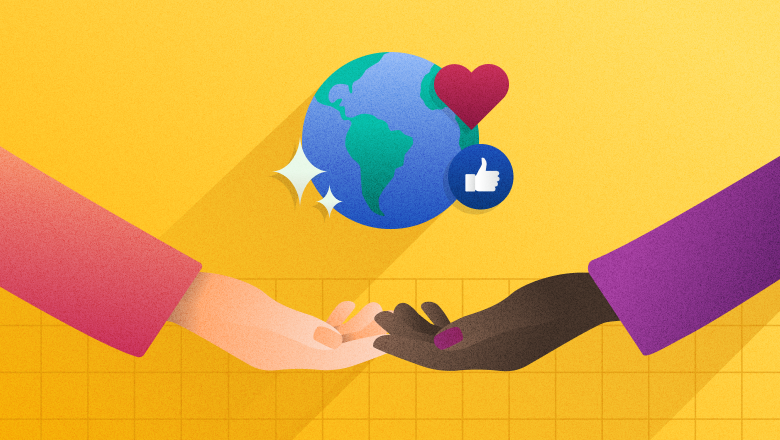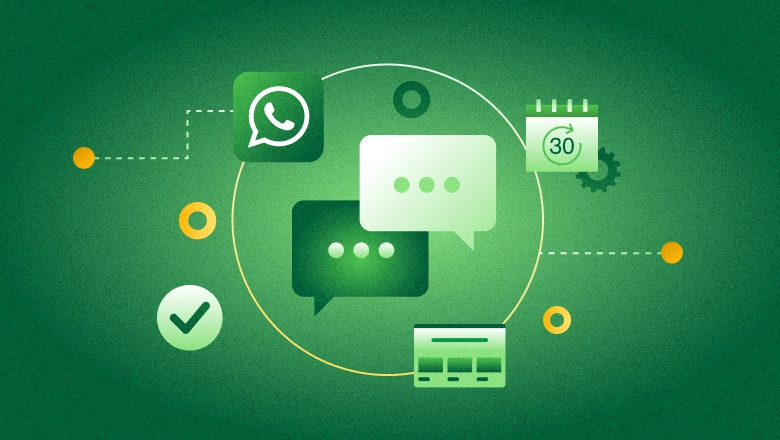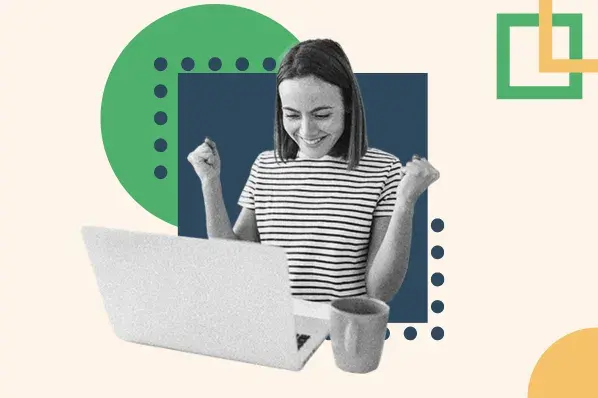Manage Your To-Do List with Todoist
An enthusiastic user explains the life-changing power of finding the right to-do app, making professional and personal task management a breeze.


Today’s post is by Saya Hillman of Mac & Cheese Productions.
Do you struggle to stay on top of all the things that come with being an adult? Do you experience anxiety, overwhelm, frustration, paralysis, or feelings of failure related to managing life?
If you’re human, yes, yes you do.
Adulting is A. LOT. Mundane. Expansive. Never-ending.
Unfortunately, I don’t have pixie dust to sprinkle to disappear taxes, driver’s license renewals, and grout cleaning. But I am a Type A nerd whose first conversation with her now husband centered on their mutual love of spreadsheets and whose jam is to make our collective lives easier.
As someone who enjoys trying out and combining platforms and services until the Goldilocks Effect, where they fit me just right, if I were to create a “Top Ten Tools I Can’t Live Without” list, Todoist would be listed. Top Five, even. Maybeeeee Top Three?!
Why I chose Todoist
I’ve been using Todoist as my to-do list go-to for 10+ years and one of my life’s goals is to get everyone to at least try it. Perhaps a bit dramatic to use “life-changing” when chatting productivity tools but Todoist was life-changing for me.
I was an analog girlie. My favorite time of year? “Back to school”—even as a 46 year old who hasn’t been in school since 2000—when you’re encouraged to stock up on new notebooks, pens, and any other supply you feel is going to help you live your best life. Paper calendars and lists fit my crafty, tangible vibe. I could watch someone bullet journal all day long. But over the years, wanting to have less stuff, to always have access to my stuff, and to lessen the amount of time, energy, and money spent on stuff, I went on a journey from 100% analog to 99% digital.
My adulting tool parameters:
- As few places as possible to manage events and tasks
- Make the places as enjoyable as possible
- Ubiquitous, simple integration with other people and apps
- Easy management of recurring items and long-term items
- Easy “on the go” use
- Clean, fresh, minimalist esthetic
I sampled various apps before crowning Todoist. It’s now where I keep the majority of my personal and professional tasks; daily, weekly, monthly, yearly, wheneverly.
I used the free version for years and have been on the Pro Plan since 2018 (I legacy-pay $29 annually; the current annual fee is $48).
Examples of my Todoist projects
Potpourri
- Financial: tasks include “run credit report”; “start taxes”; “cancel credit card/subscription”; “make sure enough money is in bank account for ______”
- To Consume: e.g. TV shows, books, articles
- Dates: to remember and celebrate e.g. birthdays, anniversaries, business birthday
Personal
- Housing: sub-projects include maintenance, moving, and cleaning
- Health: tasks include making appointments and taking medications
- Travel: sub-projects include before a trip, after a trip, to pack, and activity ideas
- Mom: created when her health deteriorated and I had to start caregiving, and continued through her death; there’s nothing like death of a loved one to make you appreciate a well-managed to-do list
- To Use/Redeem: e.g. credits, gift cards, promo codes, passes
- To Do During Downtime/Unexpected Free Time: e.g. edit photos; audit phone apps and browser bookmarks; file unfiled files; digitize analog notes
Professional
- To Apply/Submit: e.g. grants, fellowships, contests, residencies, conferences
- Newsletter: sub-projects include job openings, quotes, share ASAP, share whenever, ads, topics
- Offerings: sub-projects are the various ways I make money, e.g. speaking, facilitation, consulting, products
- Website
- Marketing
I primarily use this Today view, where I can see overdue tasks and today’s tasks. I try not to have more than 10ish overdue tasks—they either need to get done, rescheduled, or let go. I like to peek at Upcoming as well to get a feel for my next week and month.

Todoist features I love
Quick Add
Quick Add is a fast way to add a task, complete with customizations. Click Add task or press the keyboard shortcut Q, and type out the task. Then add applicable details like due date, priority level, and project.
Browser Extension

A browser extension is the equivalent of renovating your kitchen and choosing a few upgrades to make the kitchen better fit how you live. E.g. a pull-out pantry, a lazy susan, and drawers. You don’t need the upgrades, but oh my, do they sweeten every day*. The upgrades are your extensions.
*Can you guess what’s overtaken my life the past few months?  Read More
Read More











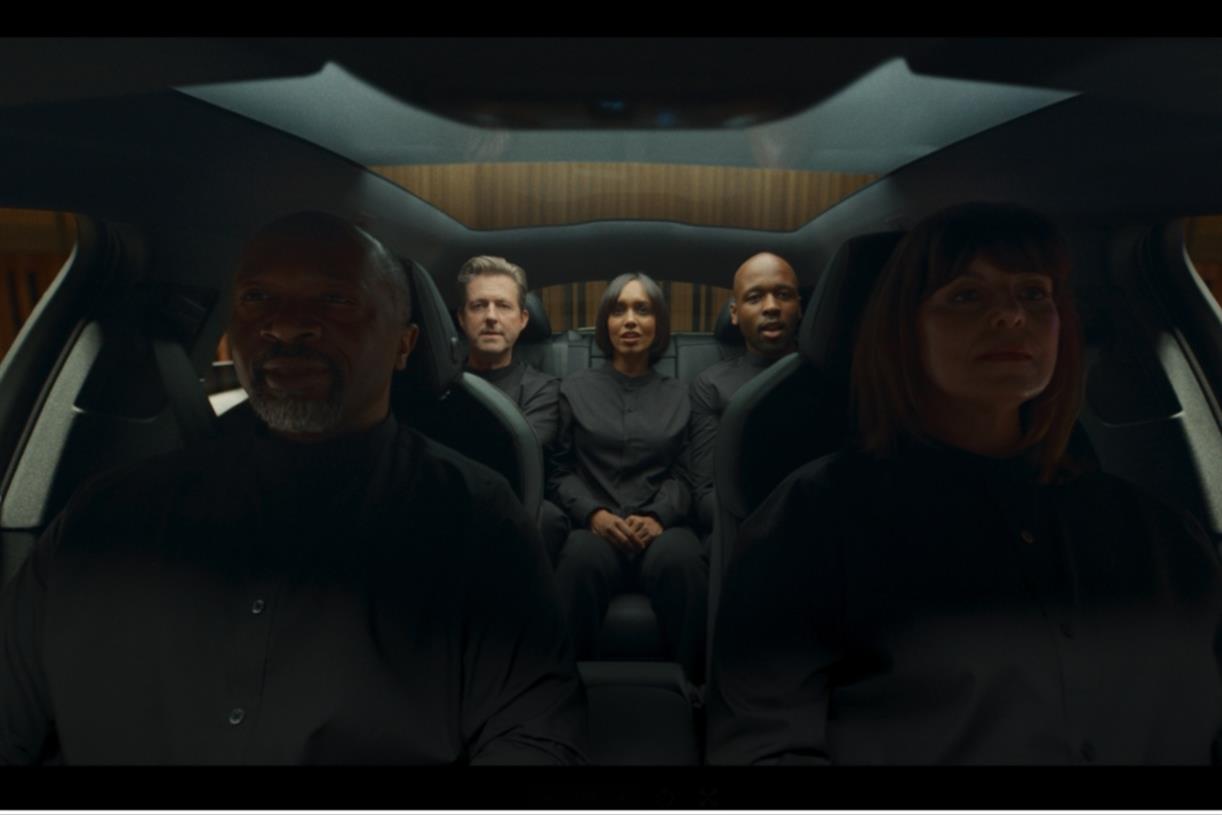

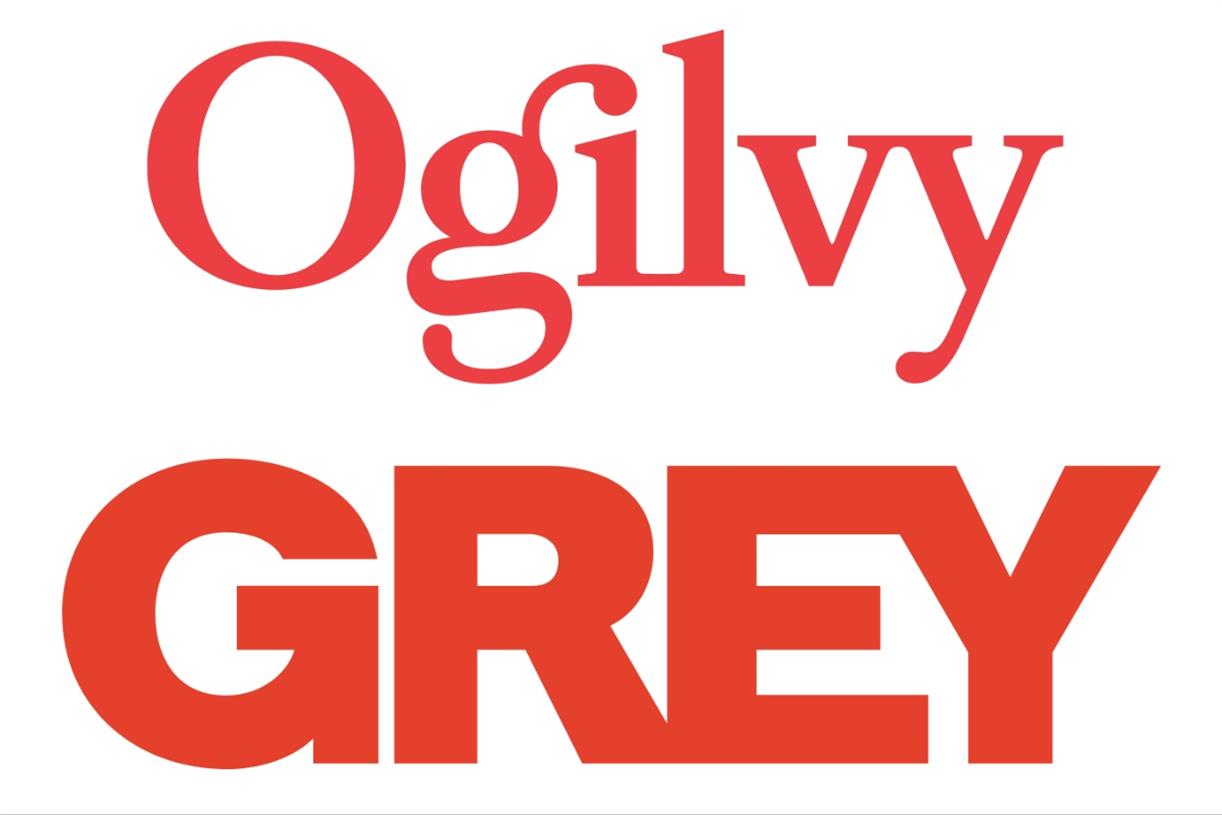









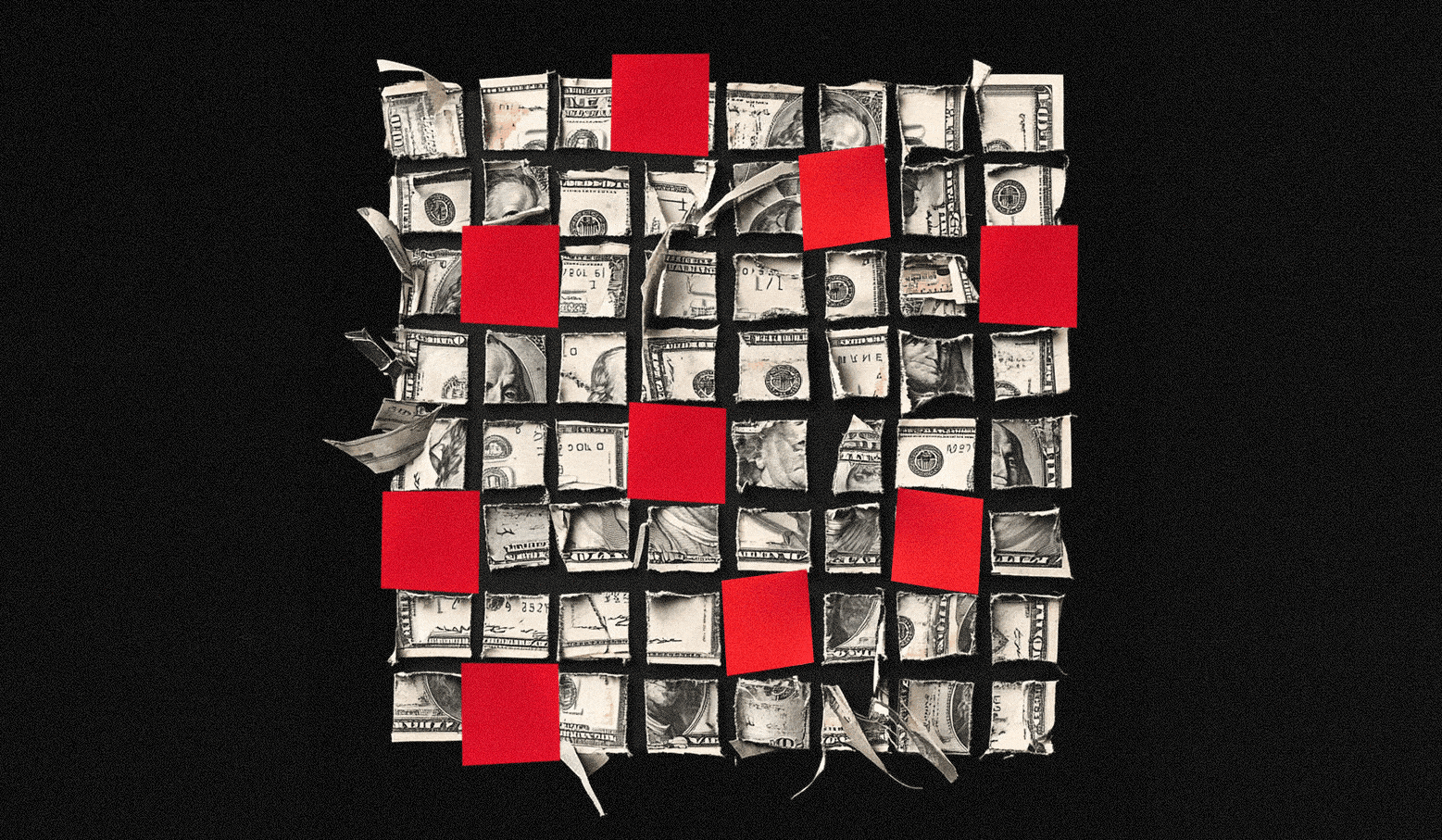








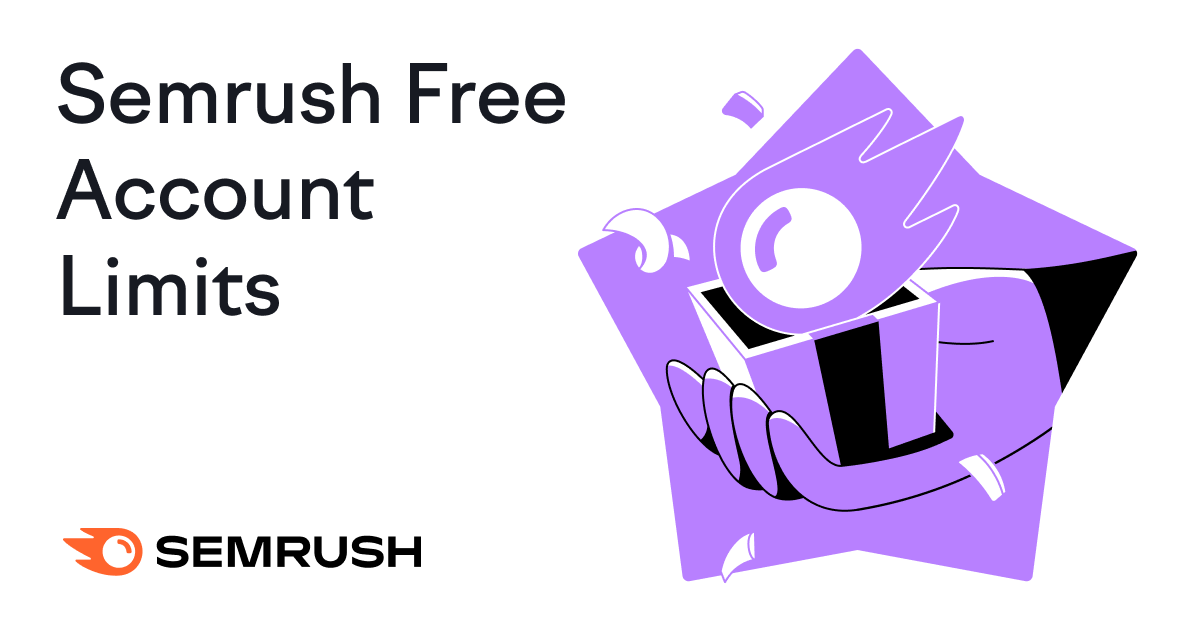
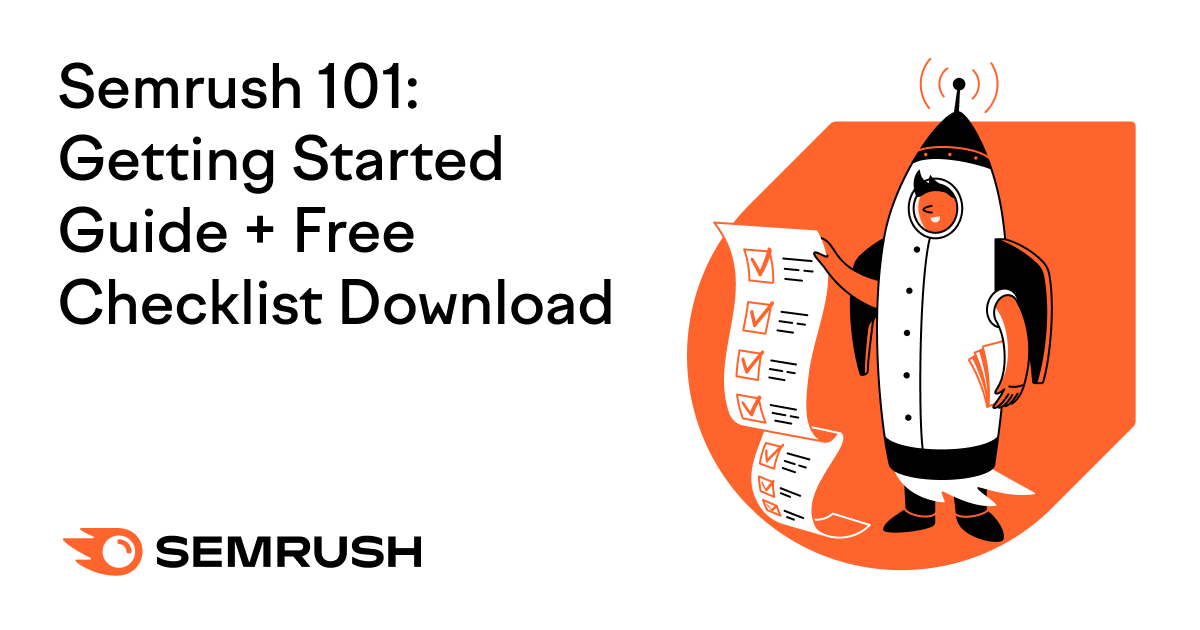
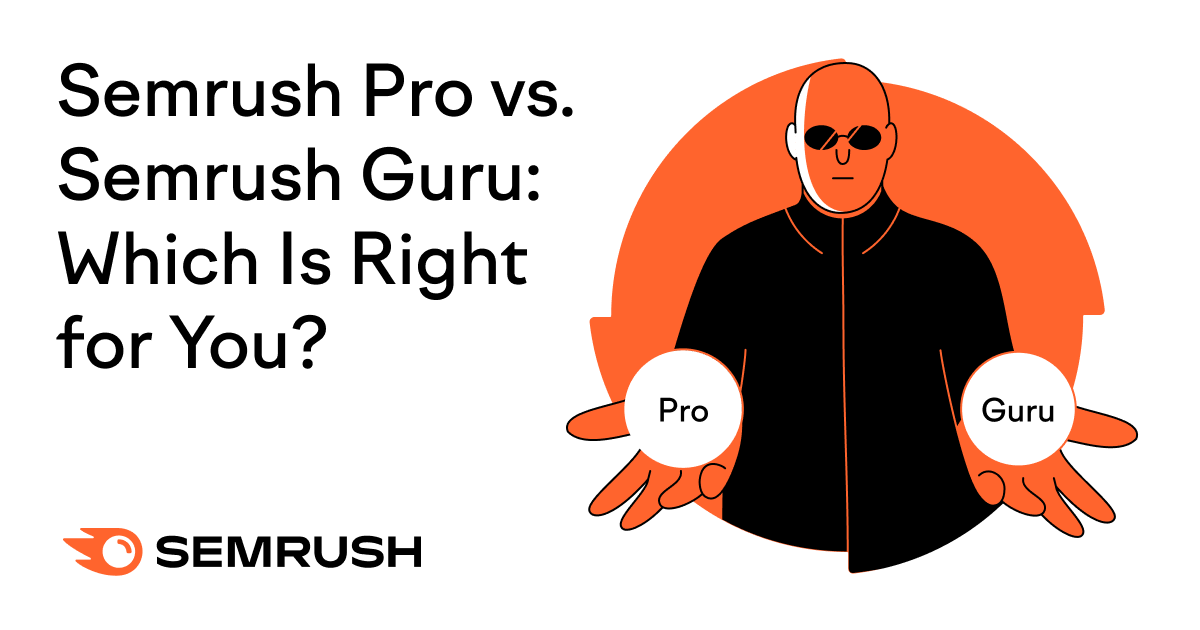
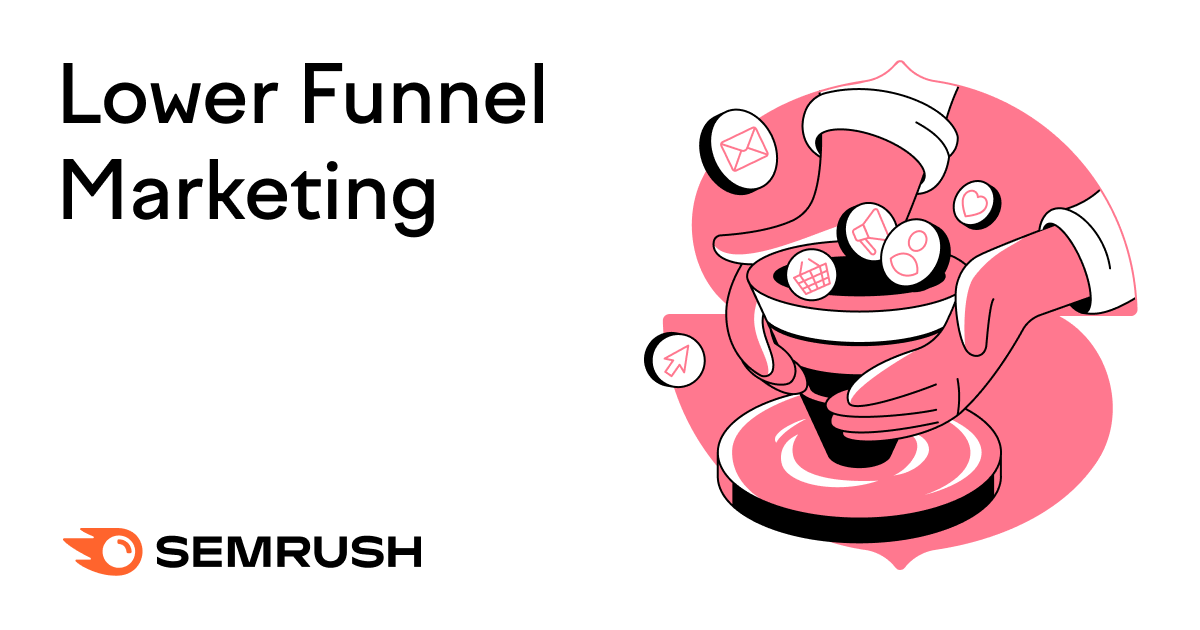
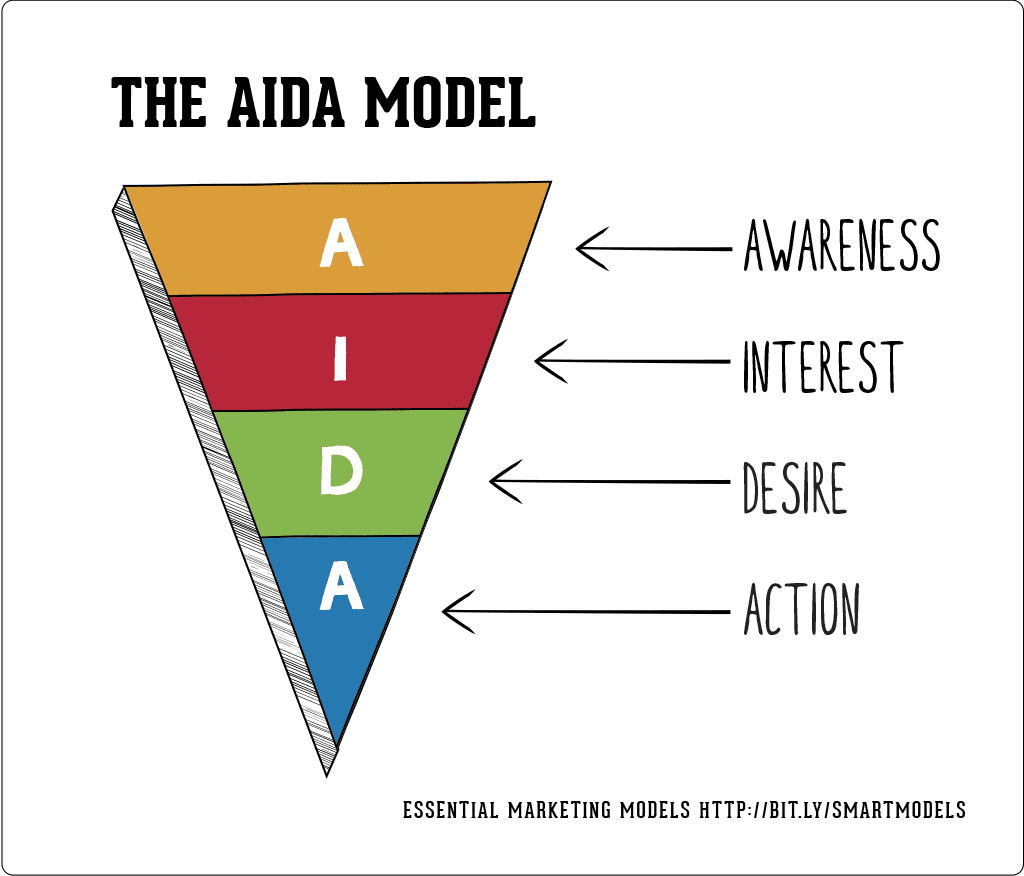
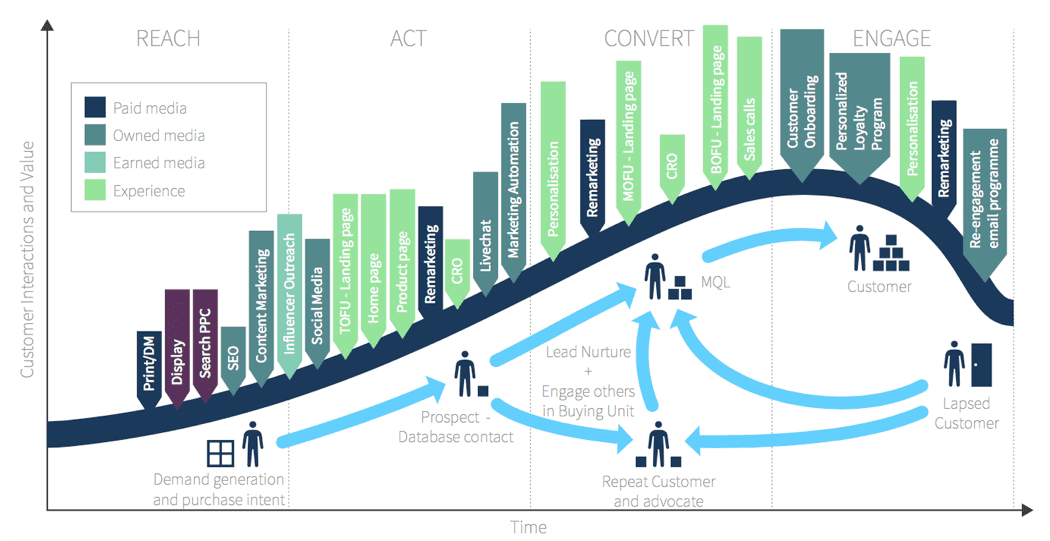
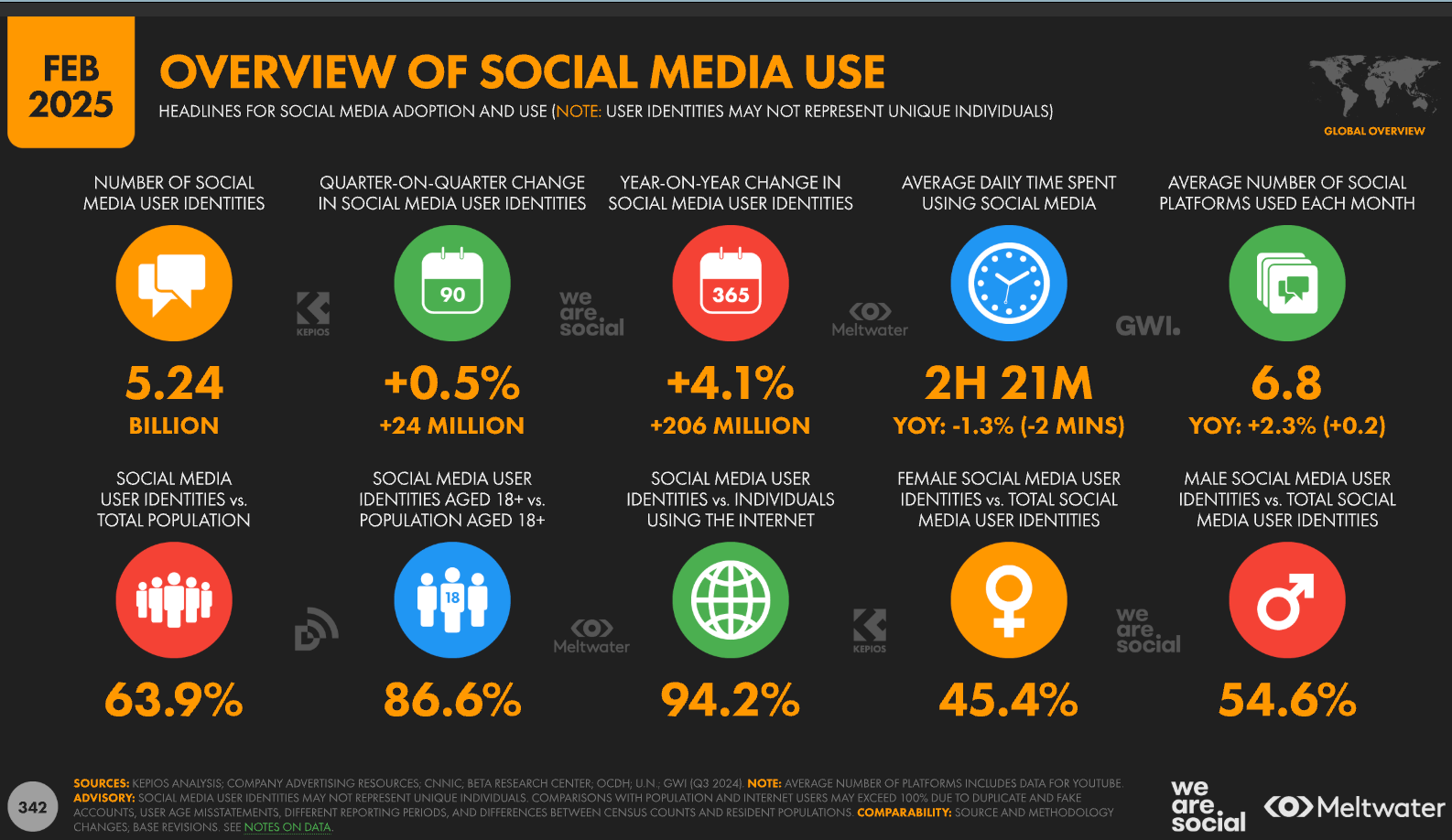
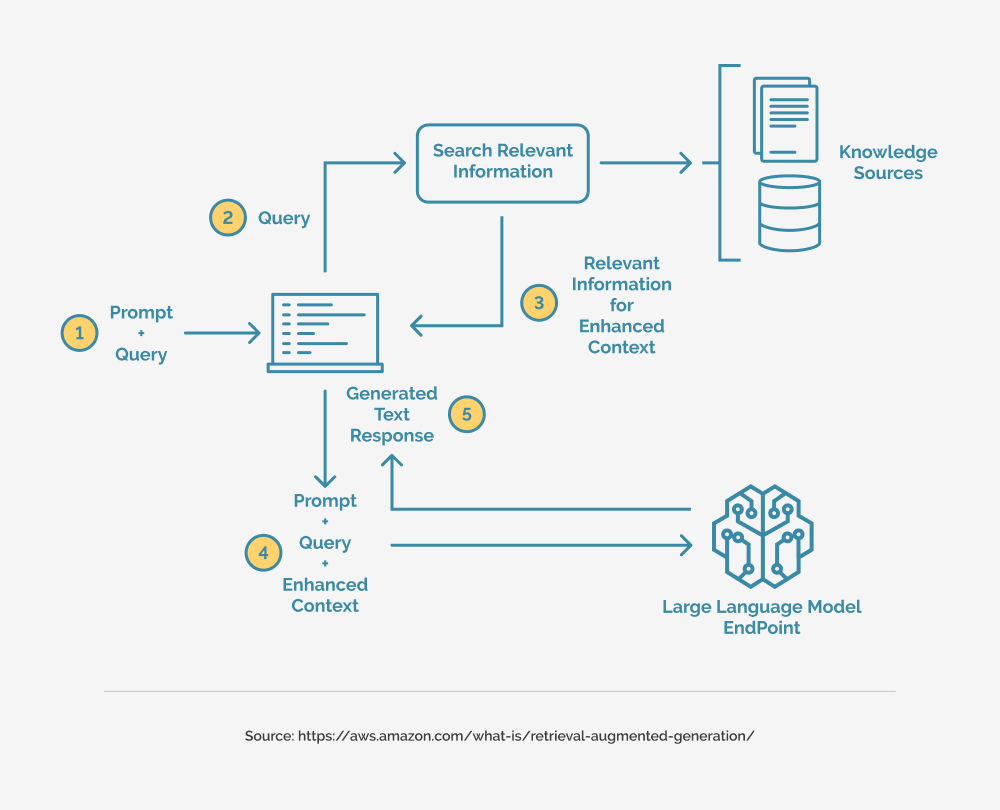

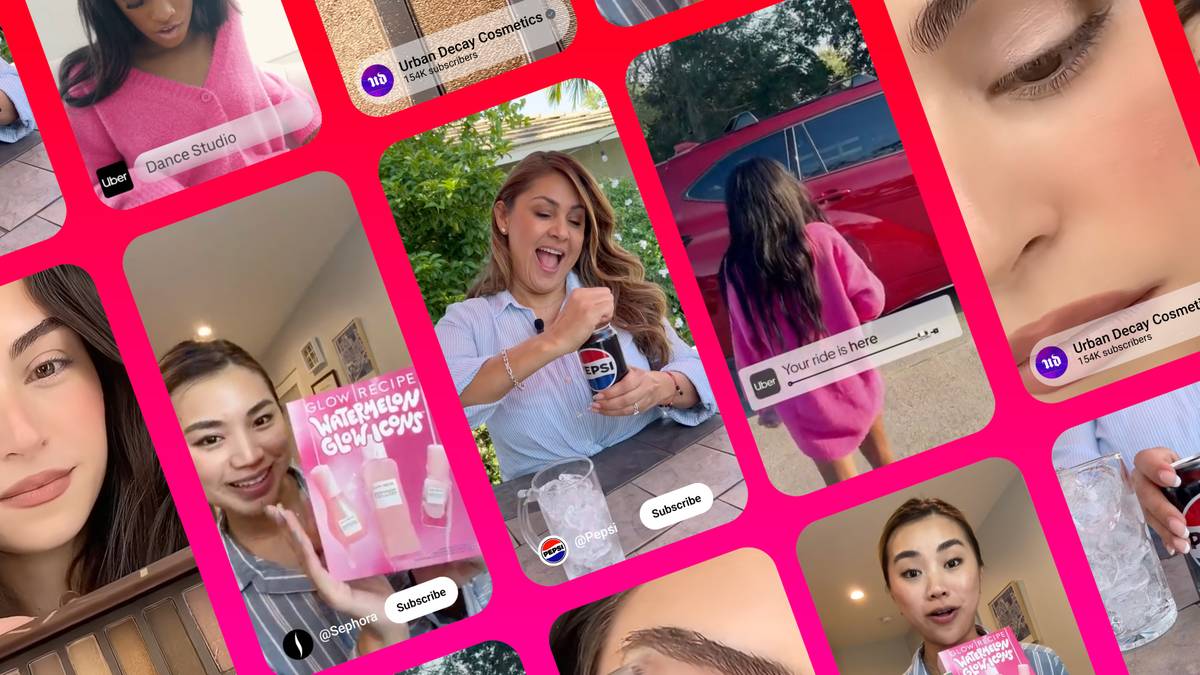
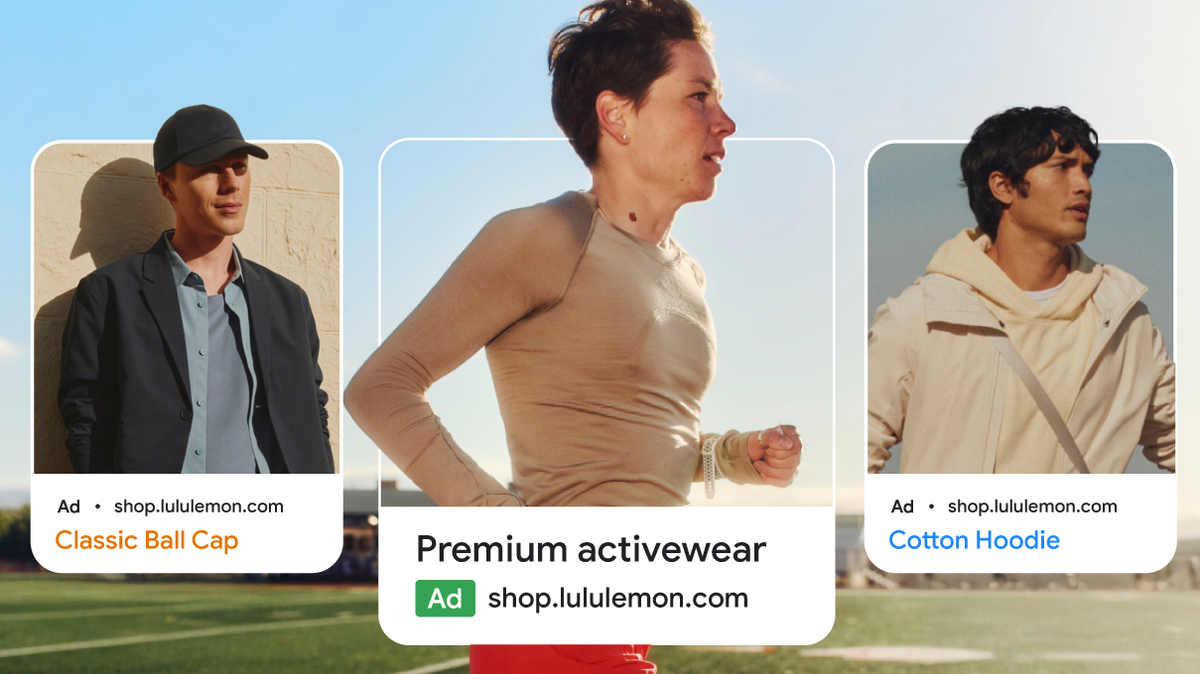


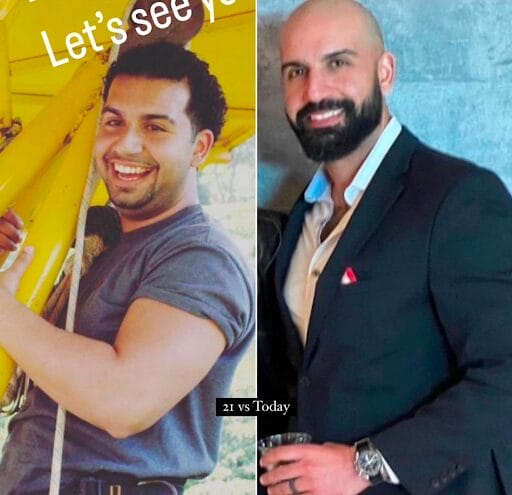

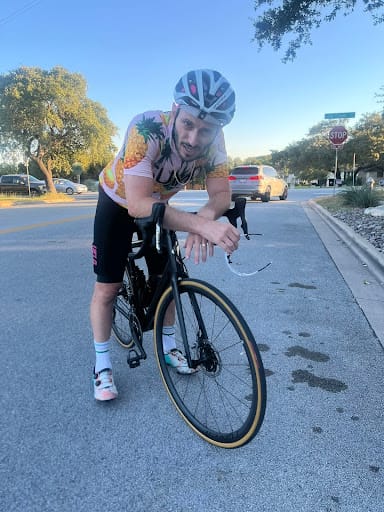


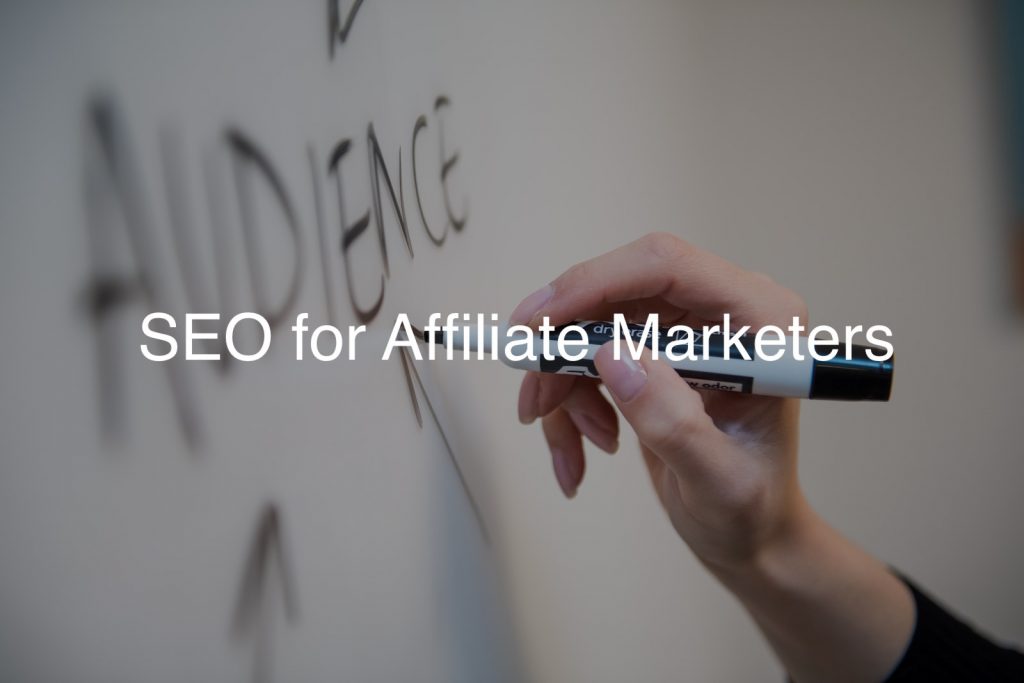
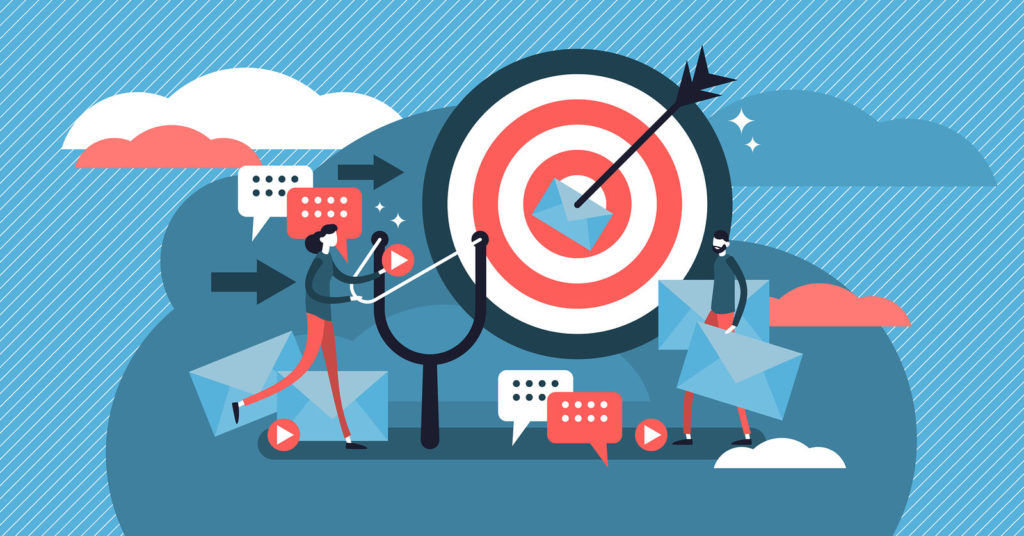
![The 11 Best Landing Page Builder Software Tools [2025]](https://www.growthmarketingpro.com/wp-content/uploads/2024/04/best-landing-page-software-hero-image-1024x618.png?#)


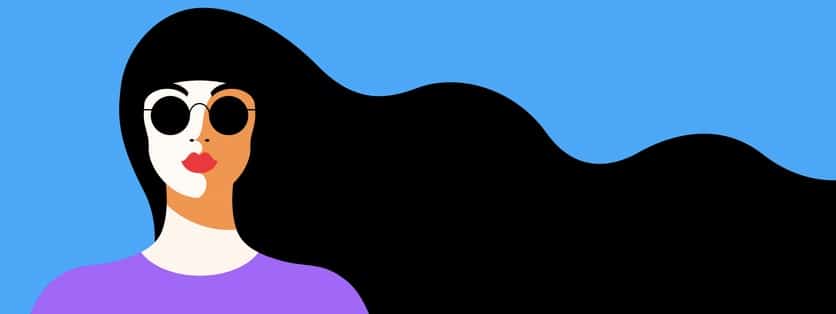


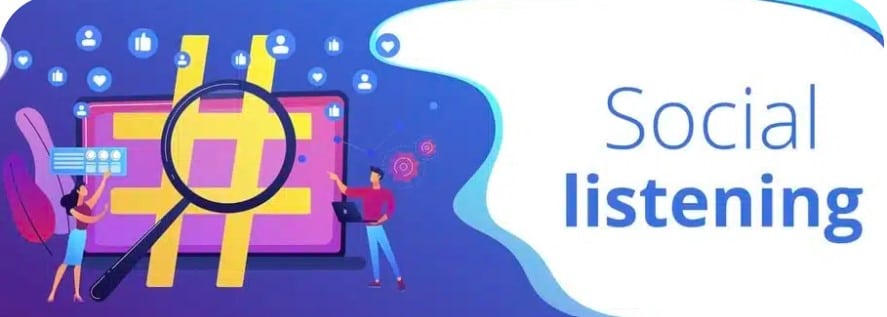



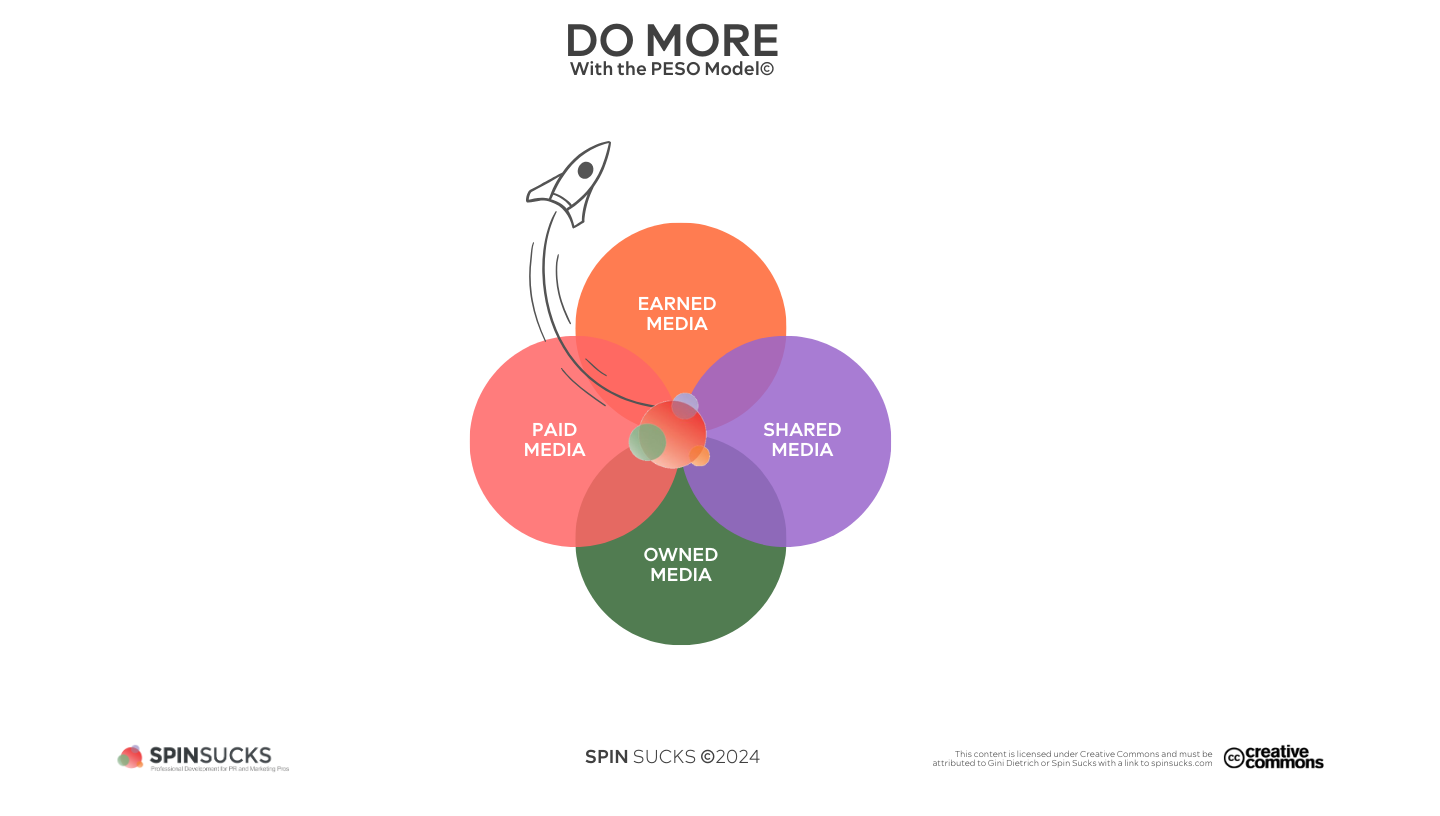




















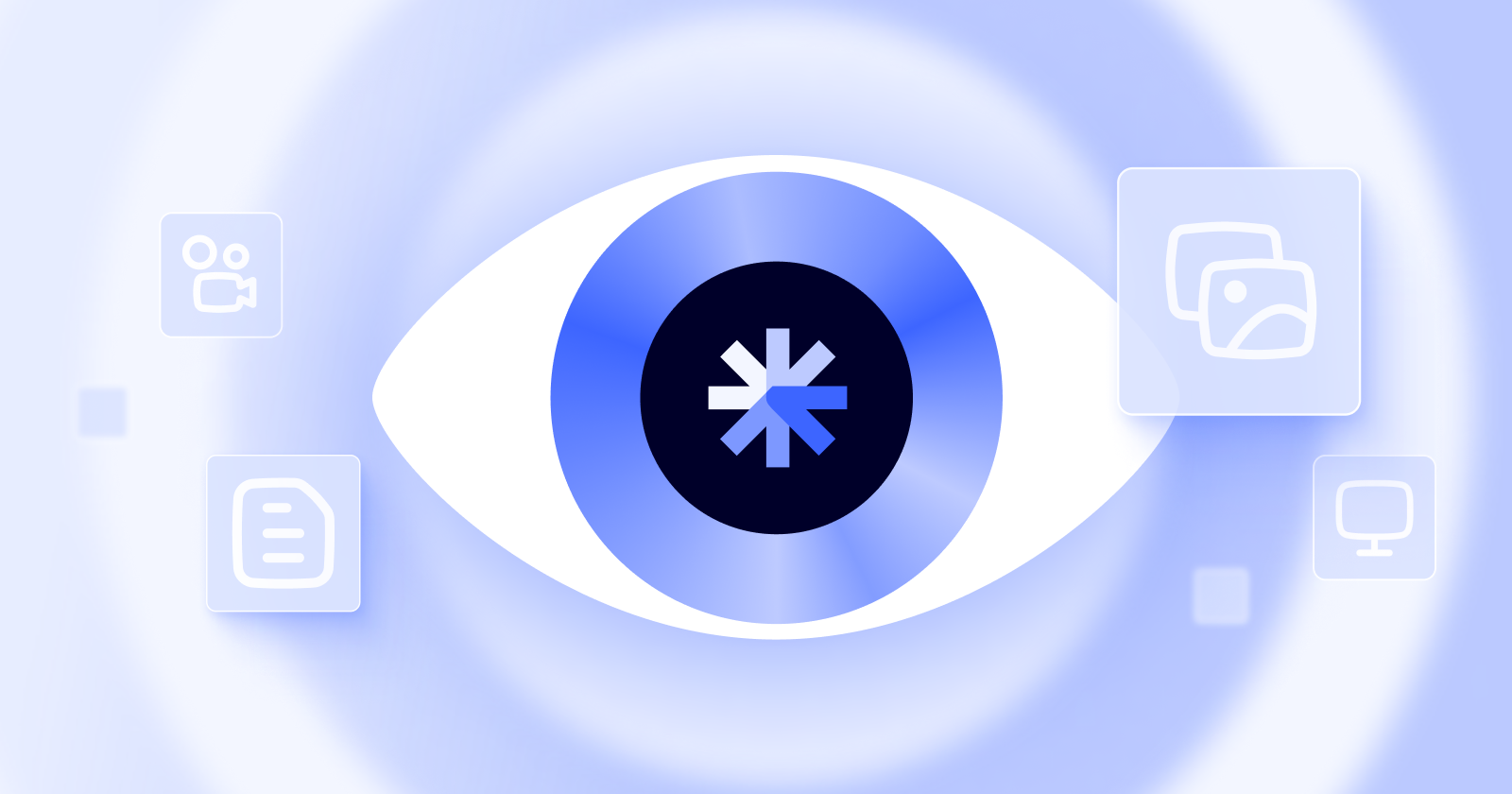
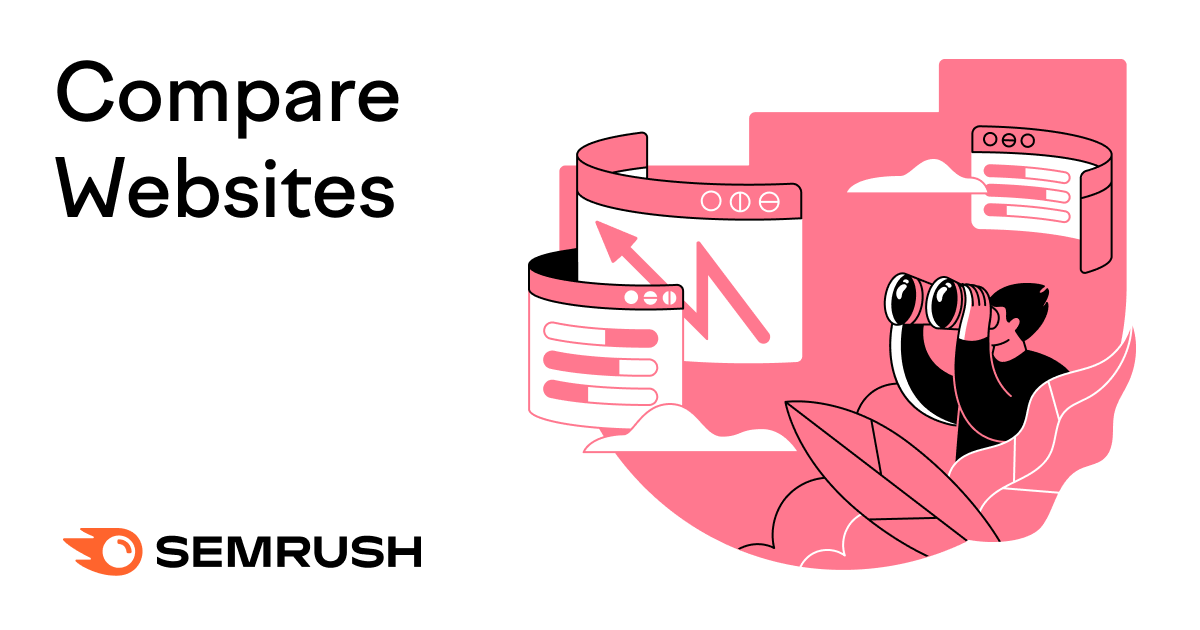
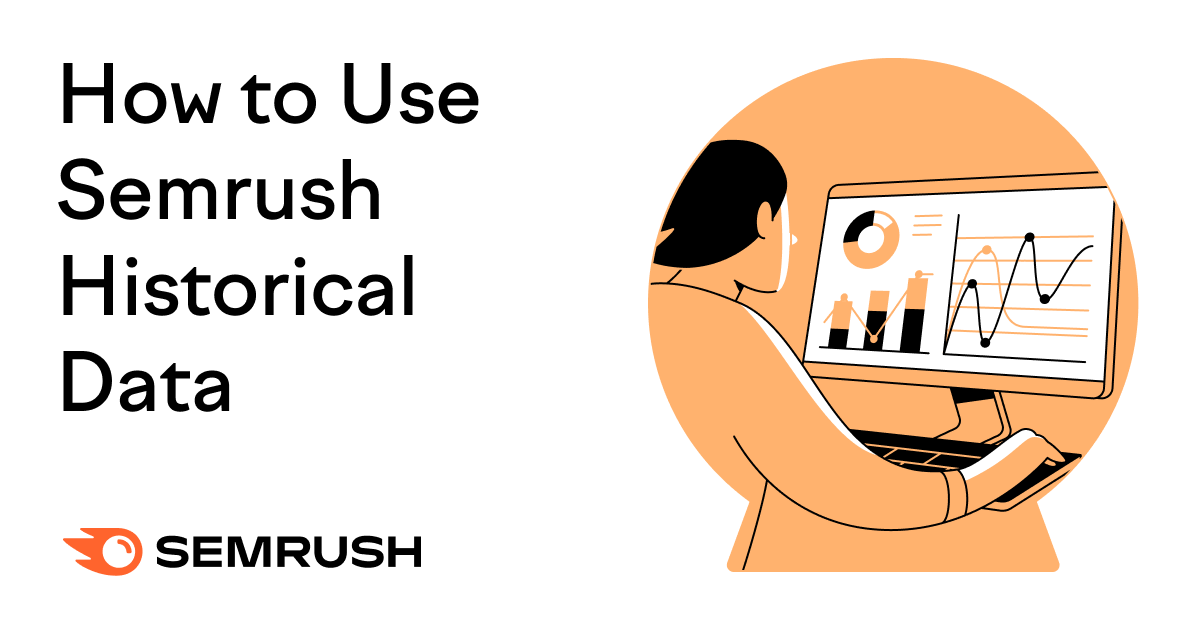
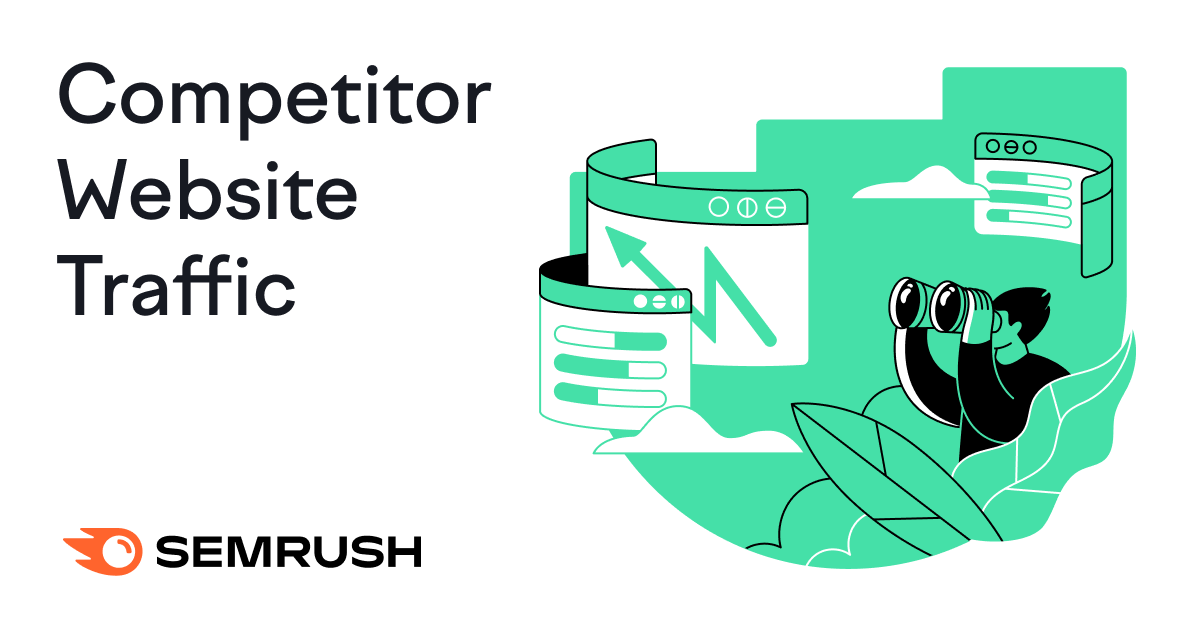
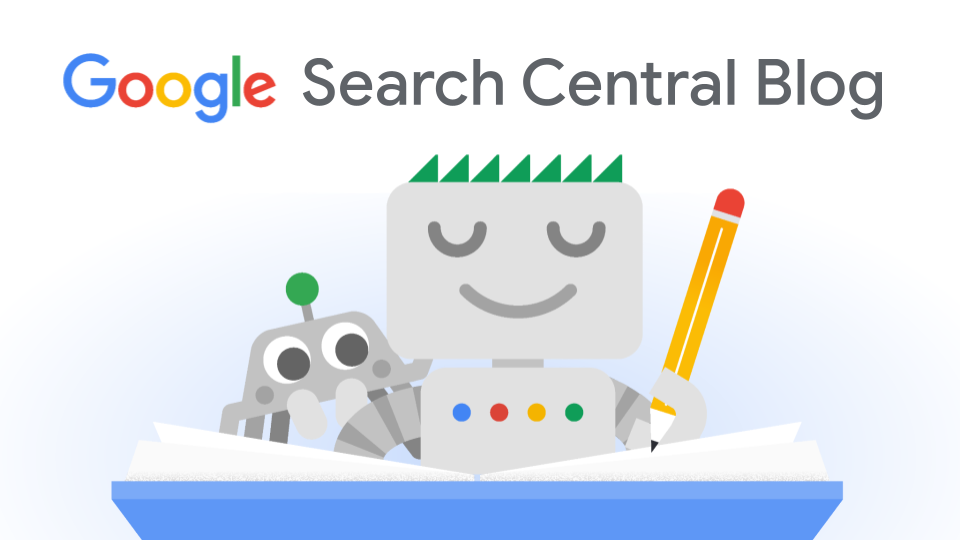



![What Is Generative Engine Optimization [Tips & Workflows To Do It]](https://moz.com/images/blog/banners/What-Is-Generative-Engine-Optimization-Tips-Workflows-To-Do-It-1.png?auto=compress,format&fit=crop&dm=1745607929&s=6f75f1f02c531af0f80acb12517c8bab#)


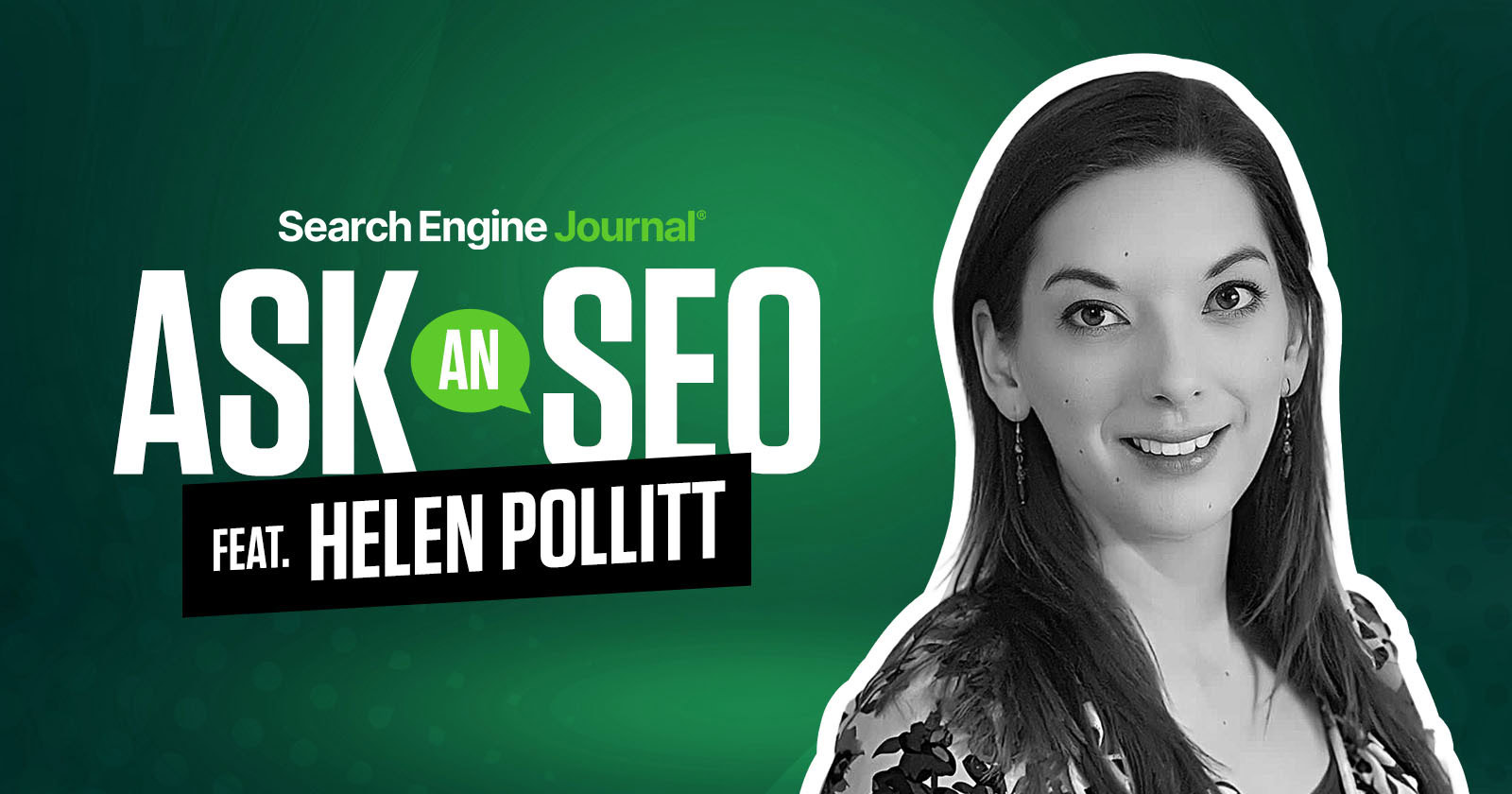
![Cracking the SEO Code: Regain Control of Search Visibility in the Age of AI [Webinar] via @sejournal, @hethr_campbell](https://www.searchenginejournal.com/wp-content/uploads/2025/05/featured-73.png)


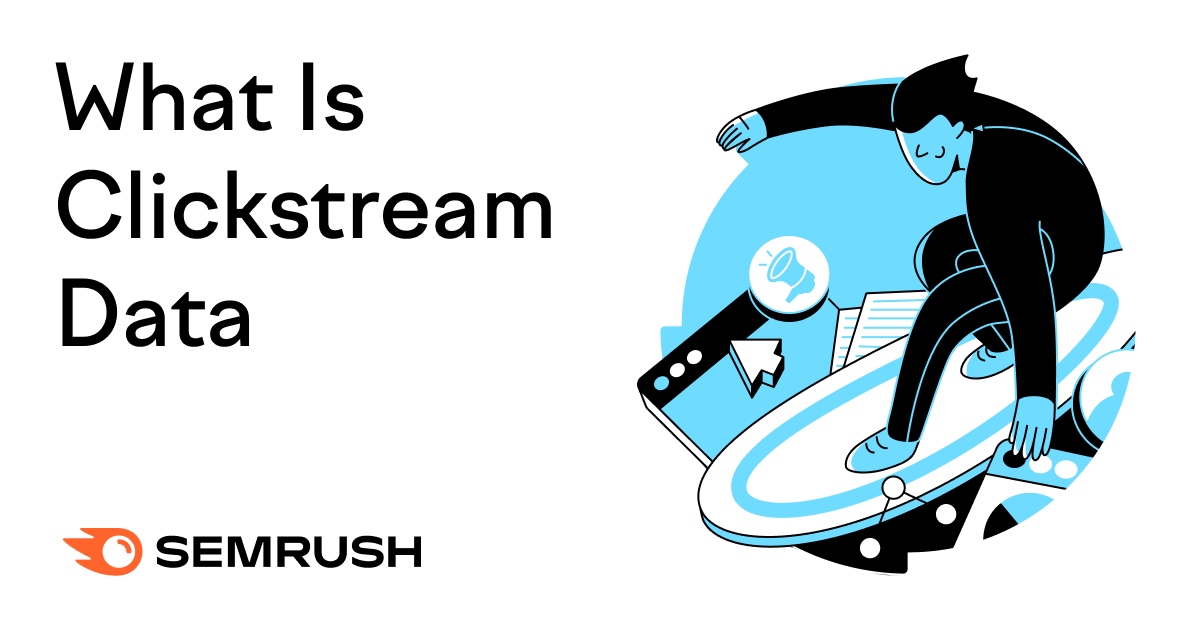
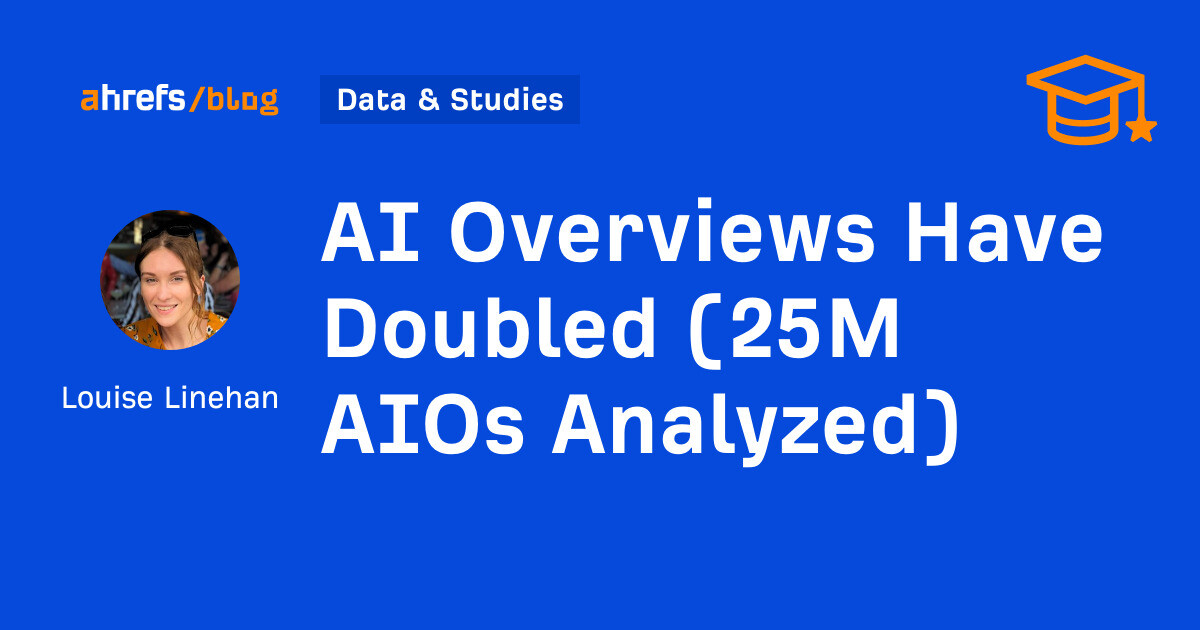
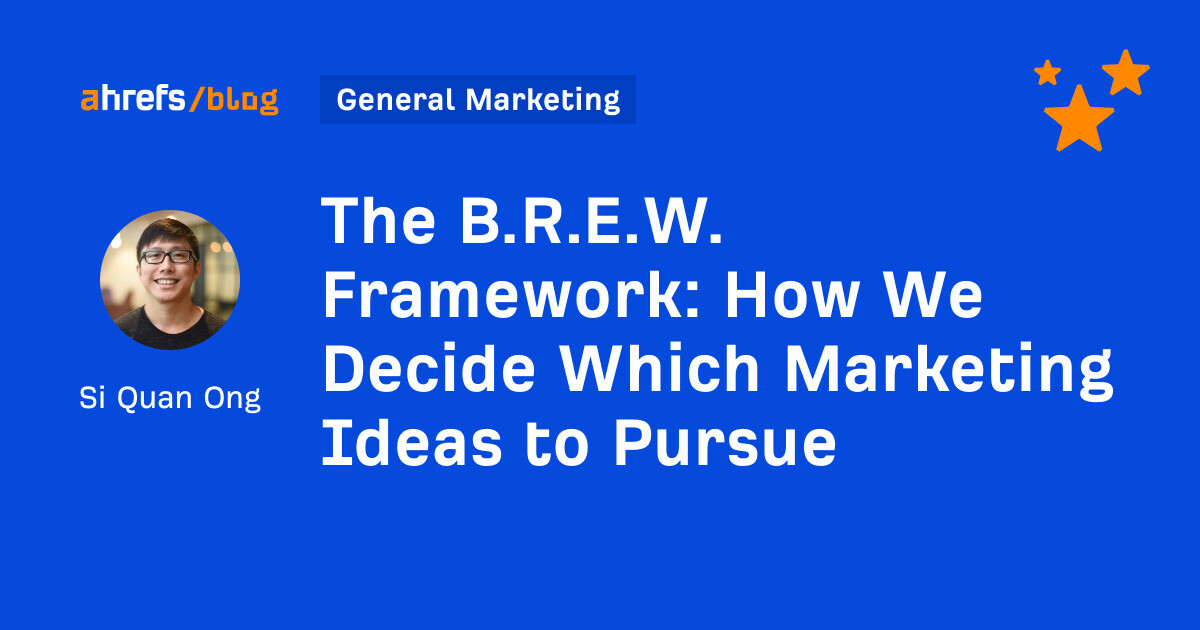
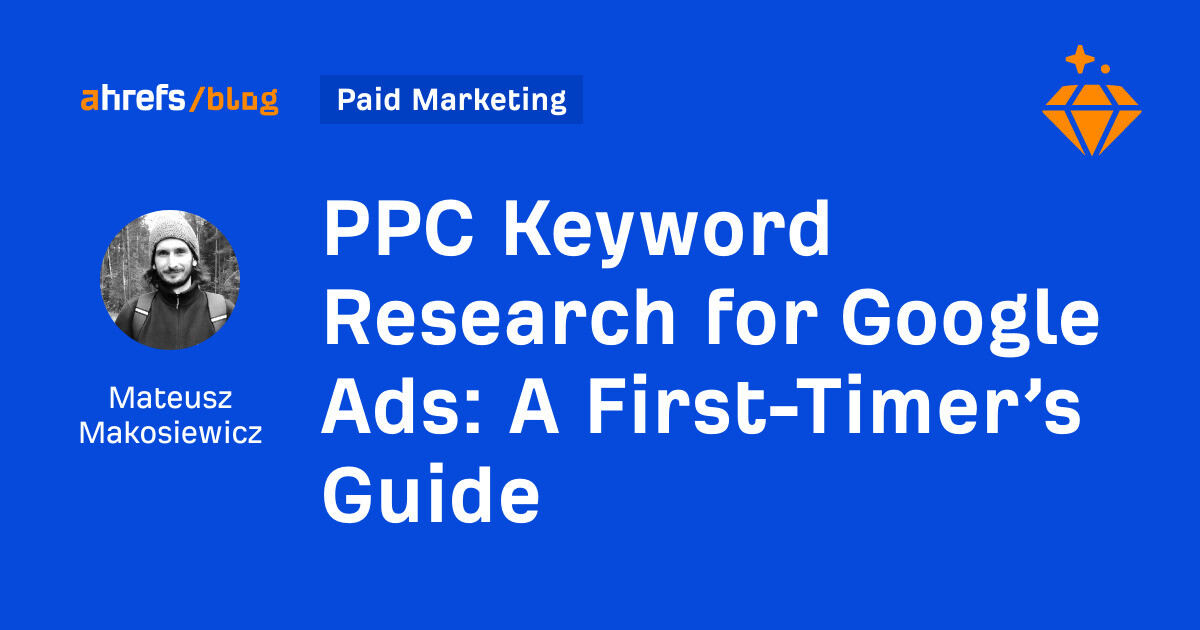
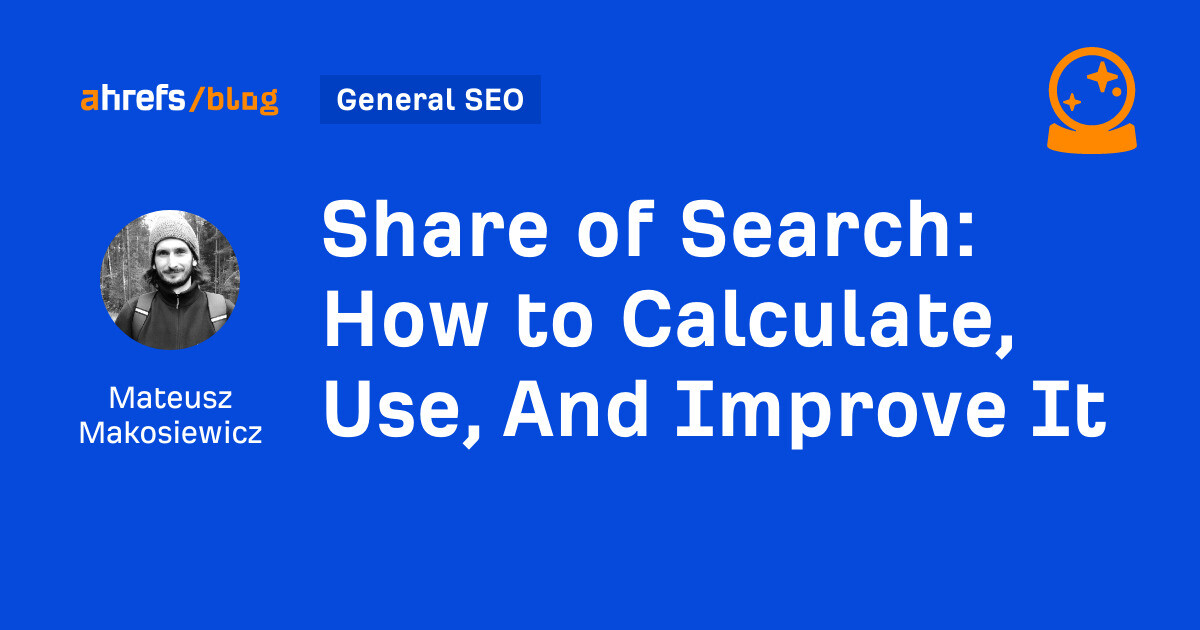
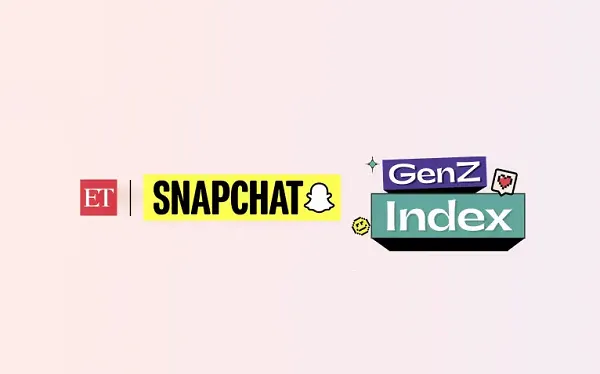
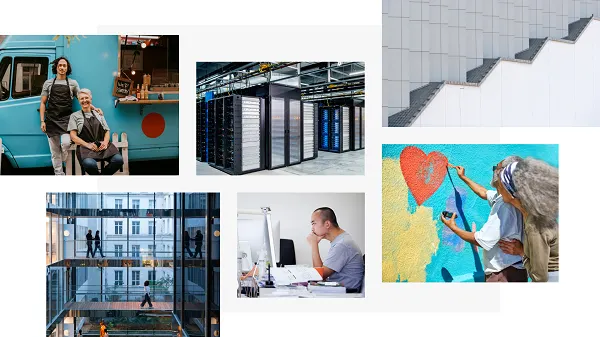
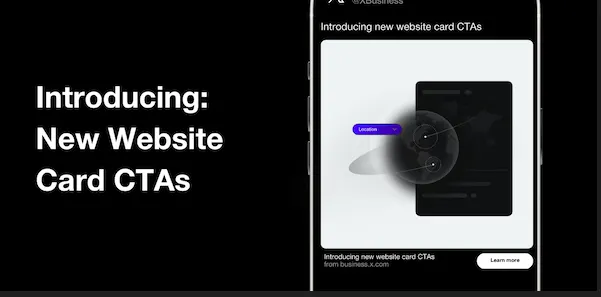
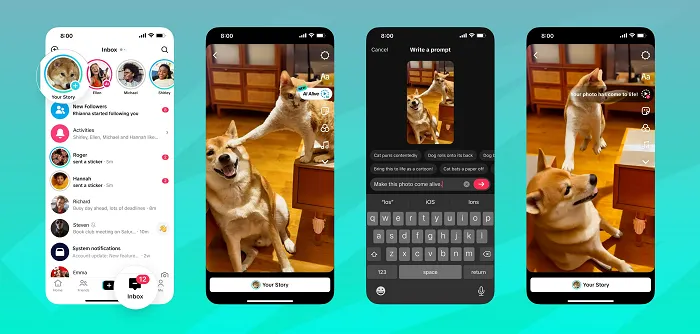
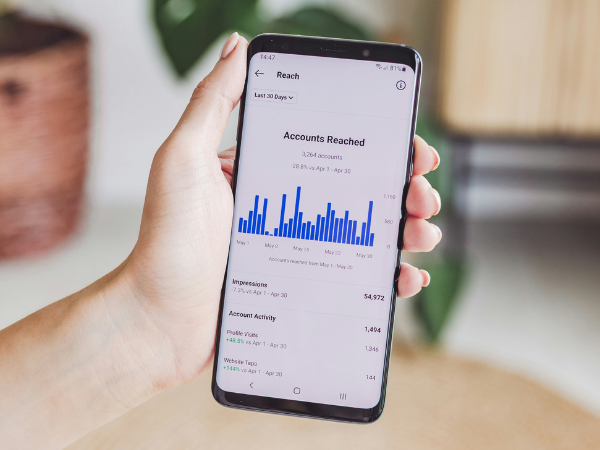
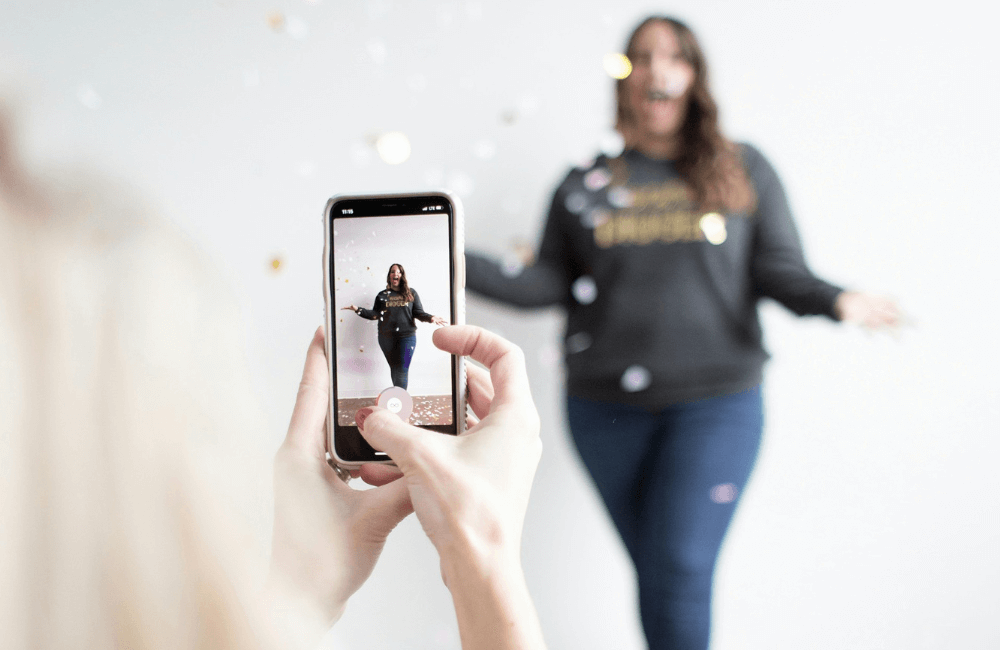

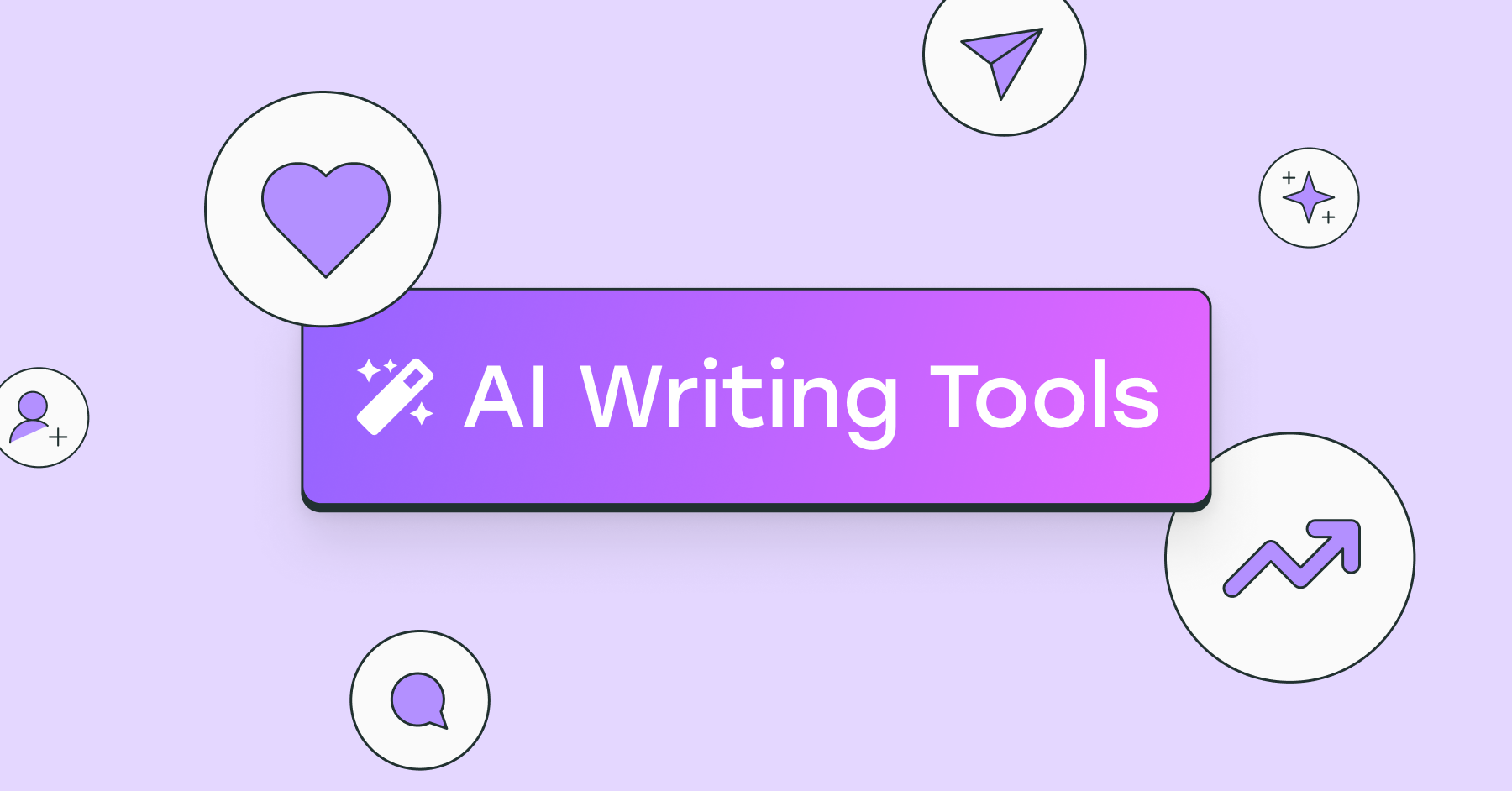





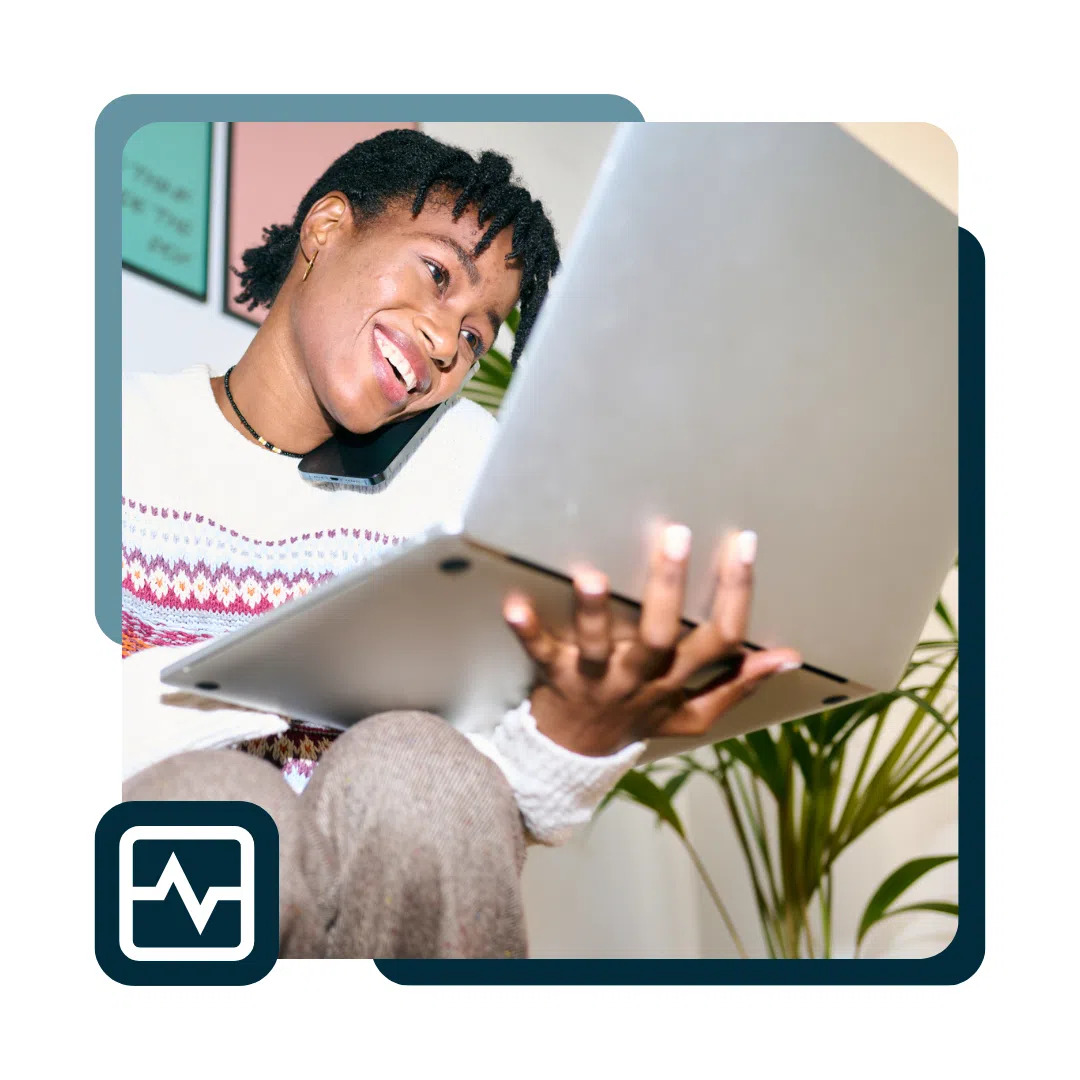
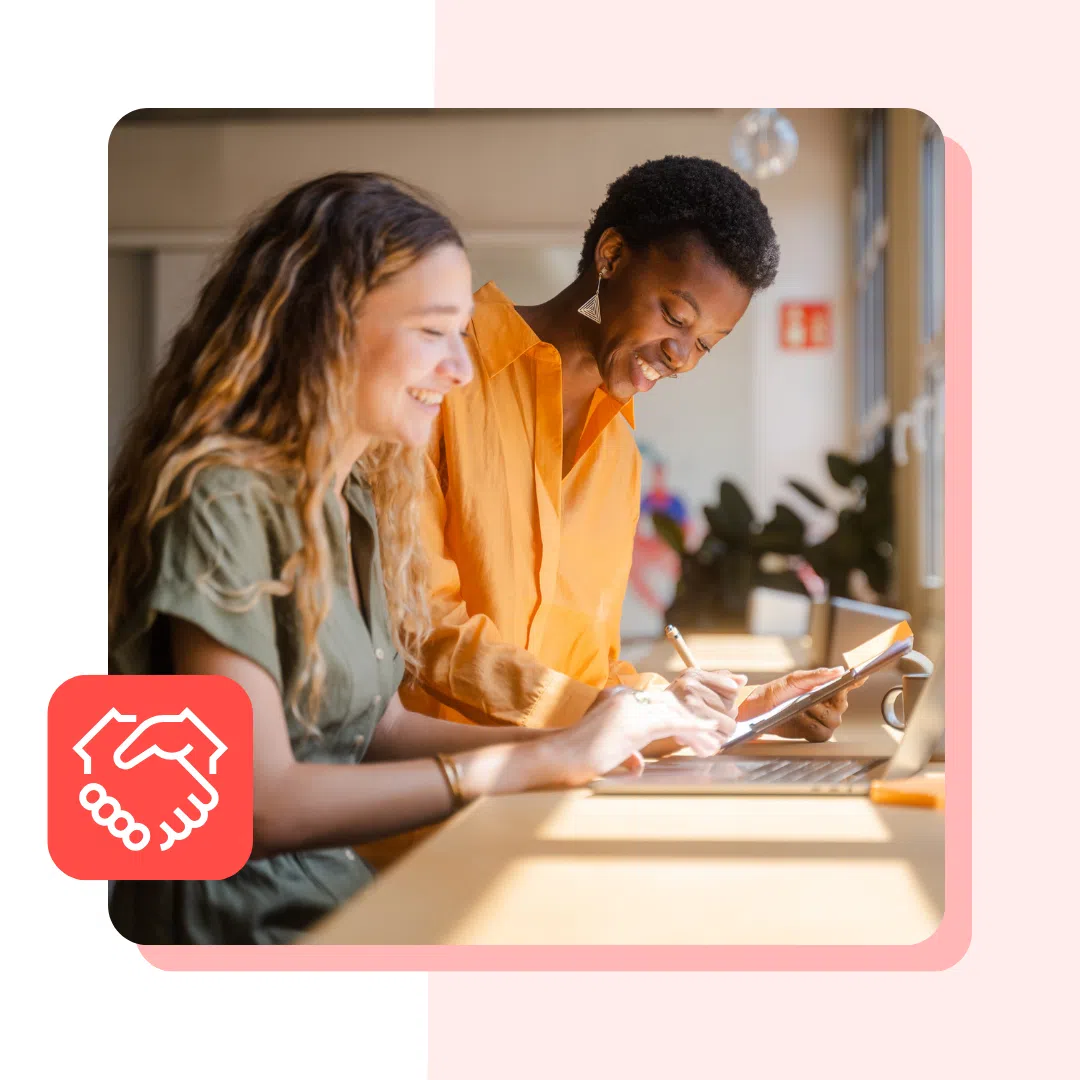
![Social media image sizes for all networks [May 2025]](https://blog.hootsuite.com/wp-content/uploads/2023/01/Social-Media-Image-Sizes-2023.png)