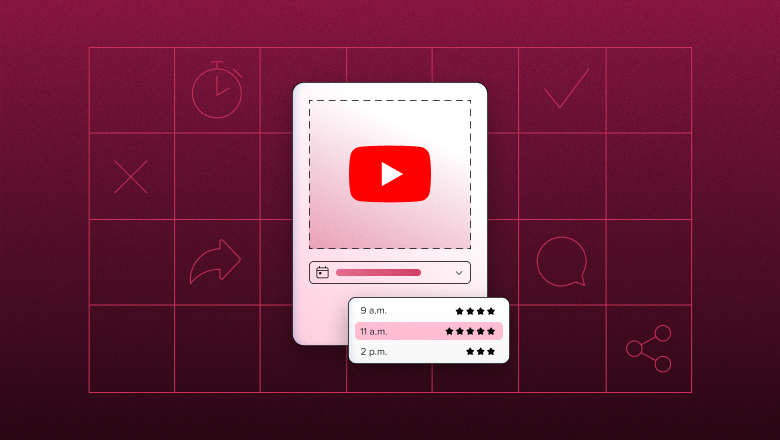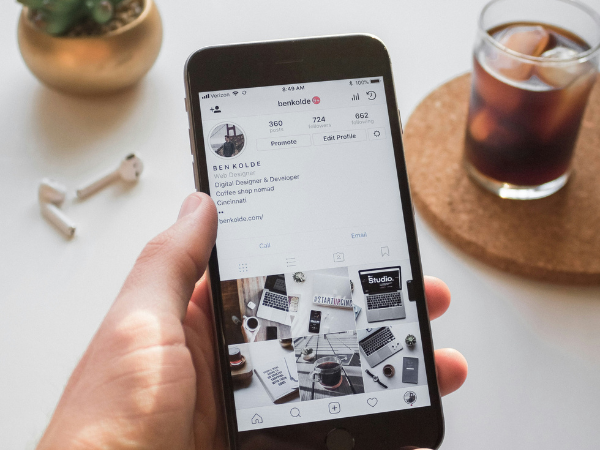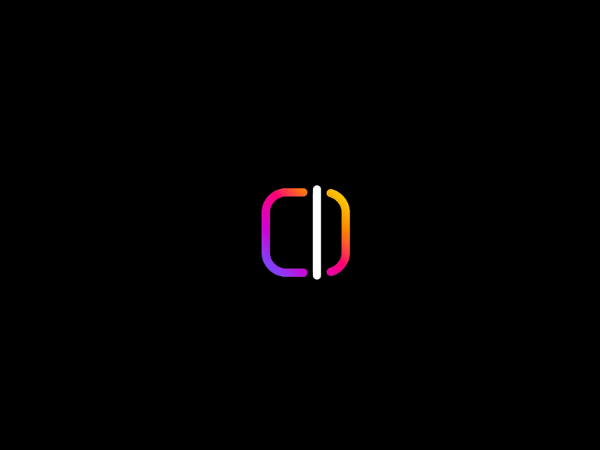How to Edit TikTok Videos: Tips to Create Content That Stops The Scroll
Here’s how to edit TikTok videos and tips for making your next video the best yet.


TikTok stepped onto the social scene in 2016 and completely reshaped the way we create and consume content, but nearly a decade later, with over 1 billion monthly active users uploading millions of videos daily, standing out can feel impossible.
How do you capture attention and keep viewers hooked? It comes down to more than creative ideas — you need to grow skills that transform good concepts into great content: especially editing.
But here’s the good news: you don’t need professional editing training to create a standout TikTok video. Whether you're just starting with TikTok’s intuitive built-in editor or you're an experienced creator exploring advanced tools like CapCut, this guide has you covered.
In this article, you'll discover practical editing tips, best practices for video length and aspect ratios, and actionable insights into navigating TikTok’s algorithm, empowering you to confidently create videos that capture attention, boost engagement, and maximize your reach.
Master the built-in TikTok editing tool
I take an intuitive approach to deciding which tool to use: I edit right in TikTok when I know I don’t have much manipulation to do, or I take the clips into CapCut on desktop or mobile if there’s a bit more flair I want to add.
All that to say, it helps to understand the different options available to you.
Before you start editing your videos, get cozy with TikTok's editing tools, which offer a range of features and capabilities to enhance your video content.
Understanding TikTok’s built-in video editor
The TikTok video editor is intuitive, offering straightforward tools perfect for quick adjustments or beginner-friendly edits.
Creating and uploading videos on TikTok
Ready to make a TikTok video? Here’s a step-by-step approach:
- Launch the TikTok app and tap the “+” button at the bottom of the screen.
- Select your preferred video length (anywhere from 15 seconds to 10 minutes). We recommend longer as longer videos get more views.
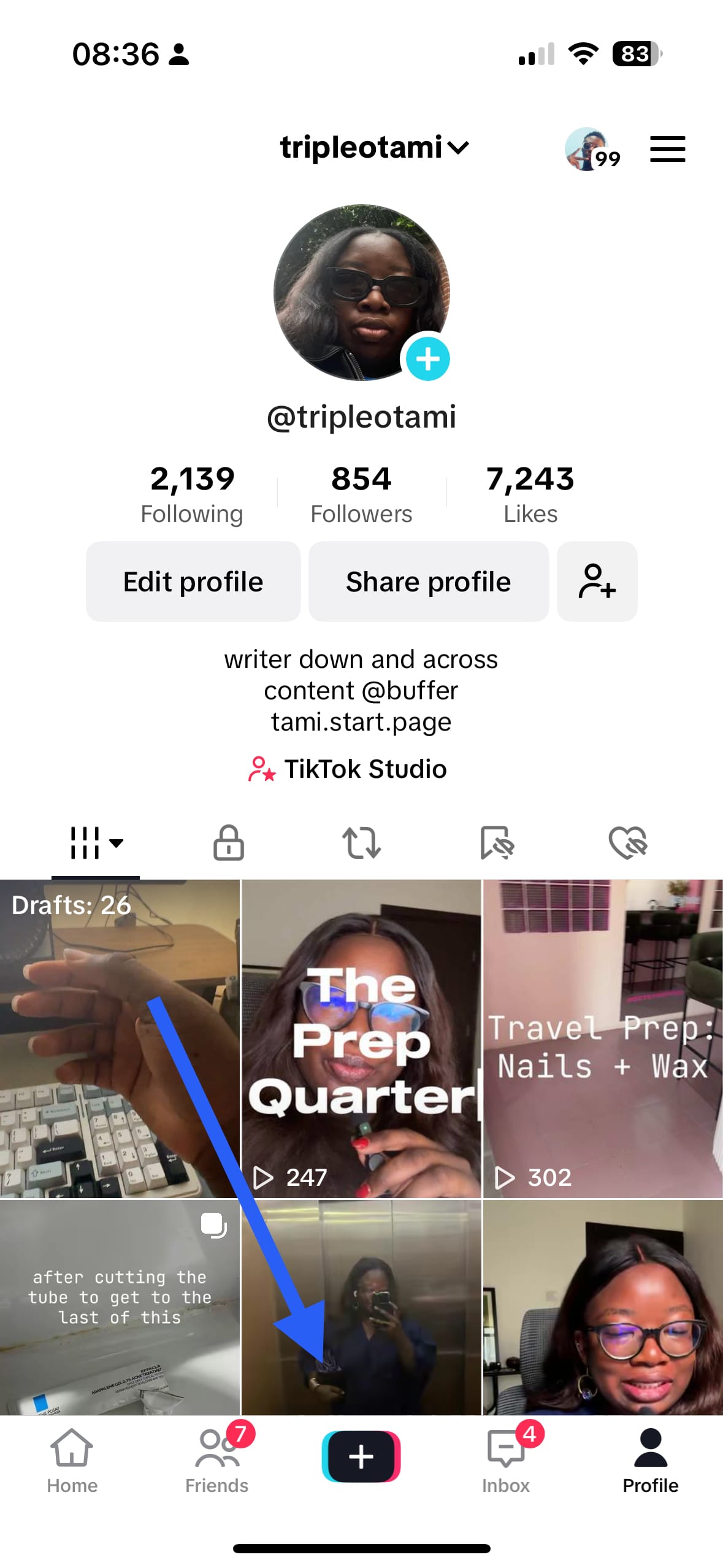
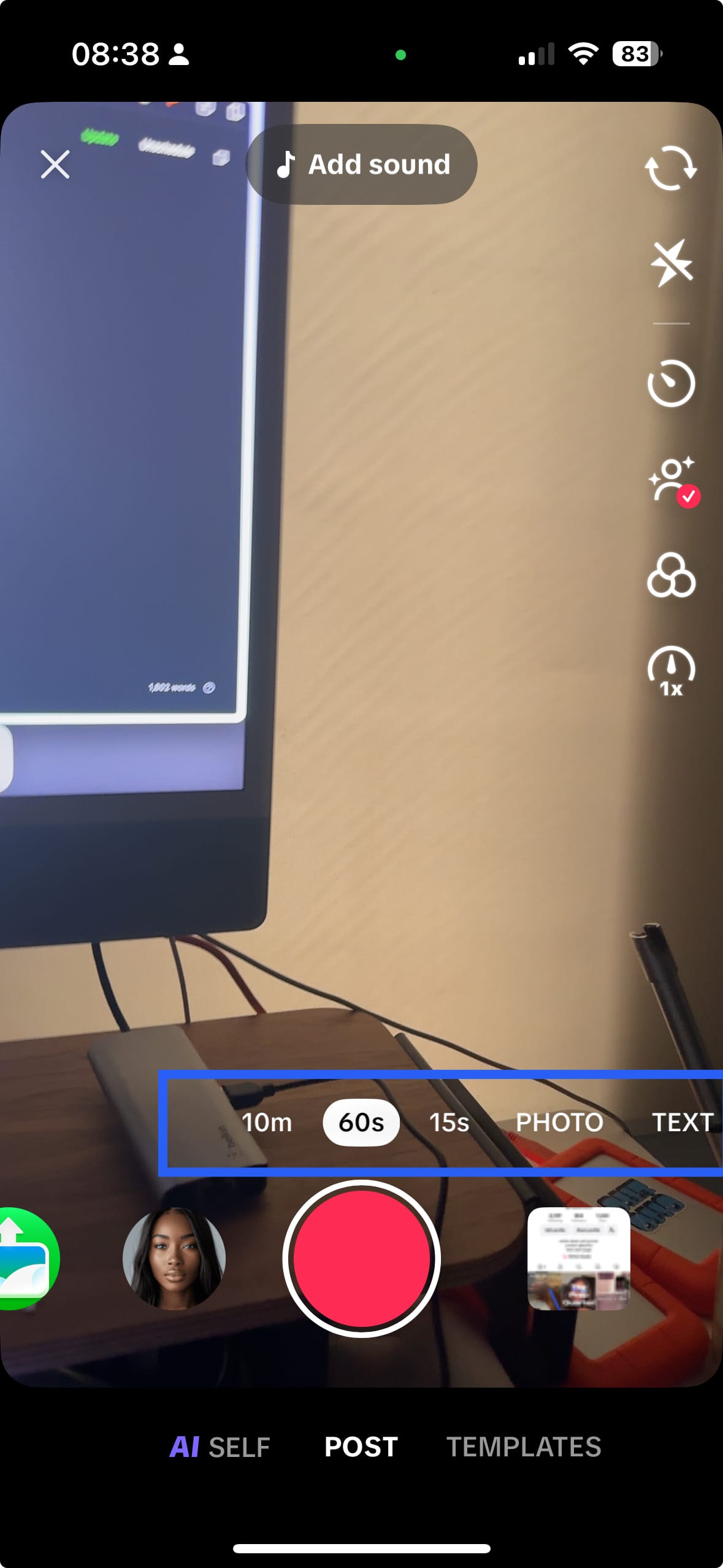
- Choose to record directly in the app or upload videos you’ve previously filmed. Pre-recorded clips can be useful for polished, high-quality videos edited with external software.
- Start your edit immediately or save your footage as a draft for future new edits — drafts are great for experimenting without the commitment of immediate posting.
You can also create your videos in TikTok Studio, a separate app specifically for content creators who want all their content in an easily accessible place along with your analytics and inspiration.
Or, if you want to get very creative with text or want to try an editing tool with a few more options across the board, consider a free TikTok video editor like CapCut or even Canva.
Structuring, trimming, and splitting your TikTok video
Great video editing isn't just about adding effects — it’s often about removing the unnecessary.
Mastering how to edit videos by trimming and splitting your clips effectively will help keep your viewers hooked from start to finish. You’ll find all editing features by hitting the “Edit” button in the side panel.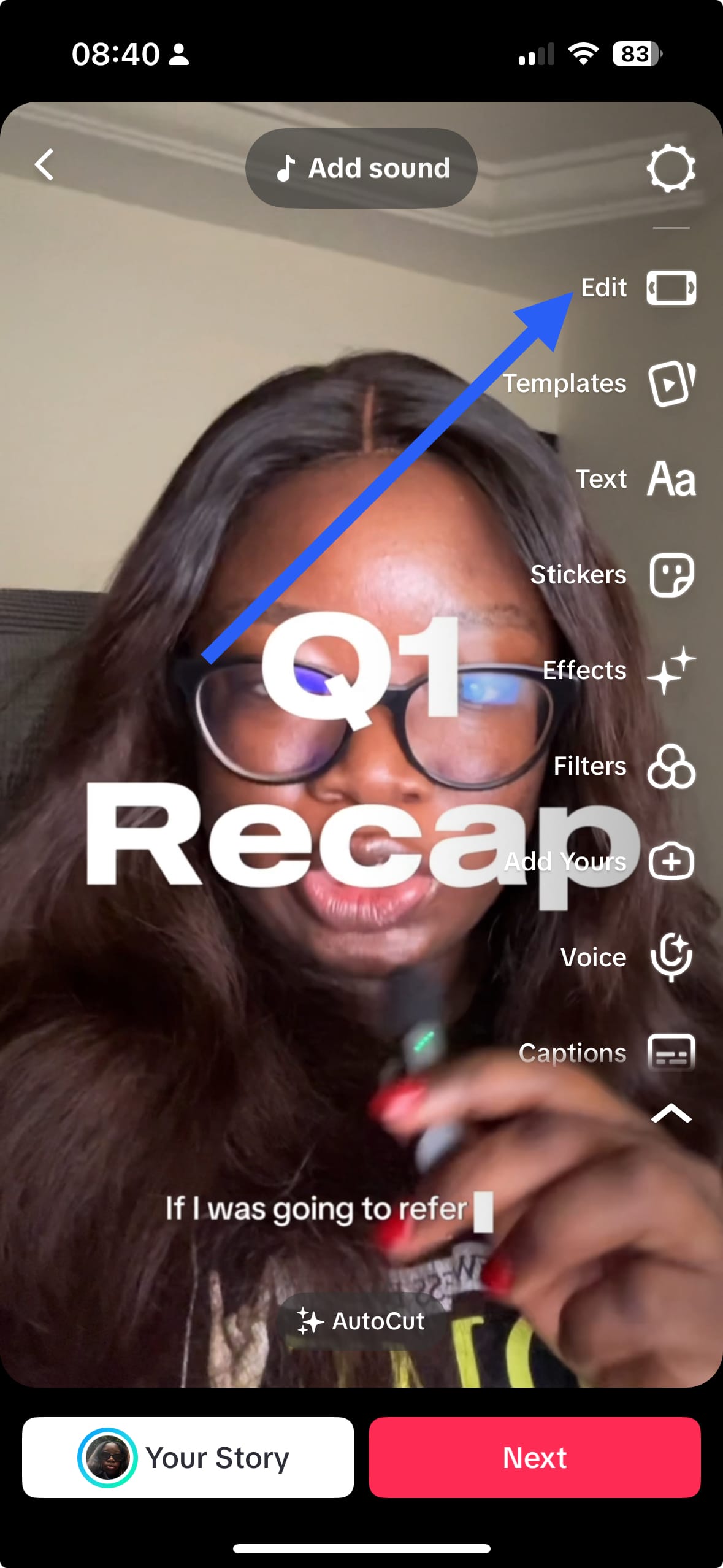

Structure your TikTok video effectively
A compelling TikTok video follows an intentional structure designed to capture attention, sustain momentum immediately, and prompt viewer interaction:
- Hook viewers in the critical first three seconds. Use bold statements, intriguing questions, or surprising visuals upfront.
- Keep your video engaging with quick cuts, smooth transitions, and subtle video effects.
- End with a strong, clear call-to-action (CTA) to encourage likes, shares, or follows.
In her series on “making dinner menus for the week”, food creator Zoe Barriesode uses the same hook that achieves three things: tells a new audience what to expect from the video, lets her existing audience know that it’s a similar video to her previous content that they’ve seen, and places it in one of her content categories or pillars. another week, another menu!!!! #ingredientprep #dinner #cooking ♬ Second Waltz - Elise MOY
Trimming videos for optimal engagement
TikTok’s built-in video editor makes it incredibly easy to trim your footage, so you can film one in one long sequence — like I prefer to do — and then split it up to remove things like the millennial pause or your cat walking across the frame (although I wouldn’t mind seeing that).
Here's how to trim videos within the TikTok app:
- Tap the scissors icon in the editor.
- Drag the edges of your clips inward to remove unnecessary footage.
- Preview your video afterward to double-check your edits.
Splitting clips to enhance storytelling
Splitting clips in the TikTok video editor adds room for dynamic storytelling by enabling smoother transitions, impactful text overlays, and engaging video effects.
To split your clips using TikTok’s editor:
- Select the clip you want to split.
- Tap the split tool within the editor.
- Drag the split marker to your desired point to create separate segments.
Fitness creator Taliyah Joelle takes a unique approach to split clips by putting in three different clips that makeup one “What I Eat In A Day” video. ✨WIEIAD w/o exercising✨ The full video is live on my YouTube, I’m gonna go ahead and put it in my Komi In my bio❤️ I really wanna show you guys how you can still eat full balance meals without exercising. Staying on track with your goals aren’t impossible when you have to make adjustments you just have to be willing to adapt! And if you guys need more help during your fitness journey, I do offer 1:1 training, we’re a whole team over here ❤️ damn near 1st cousins



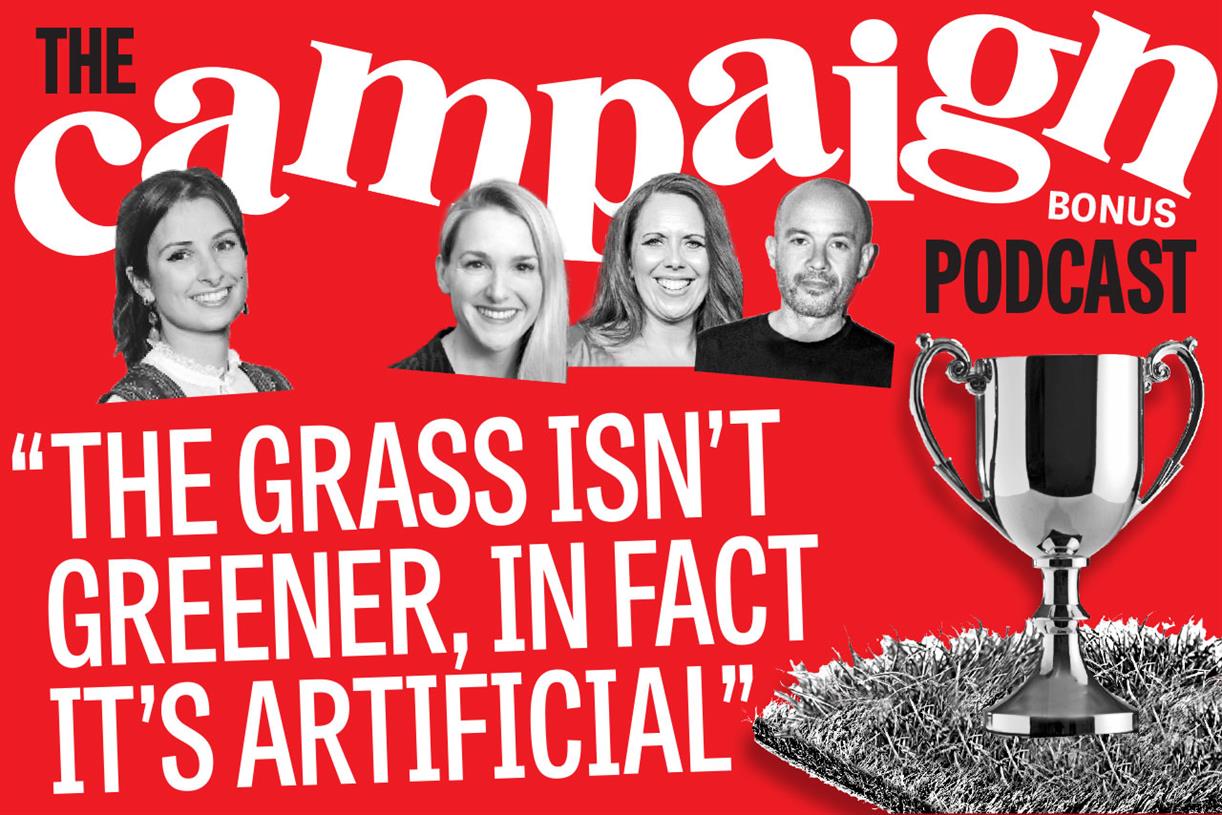











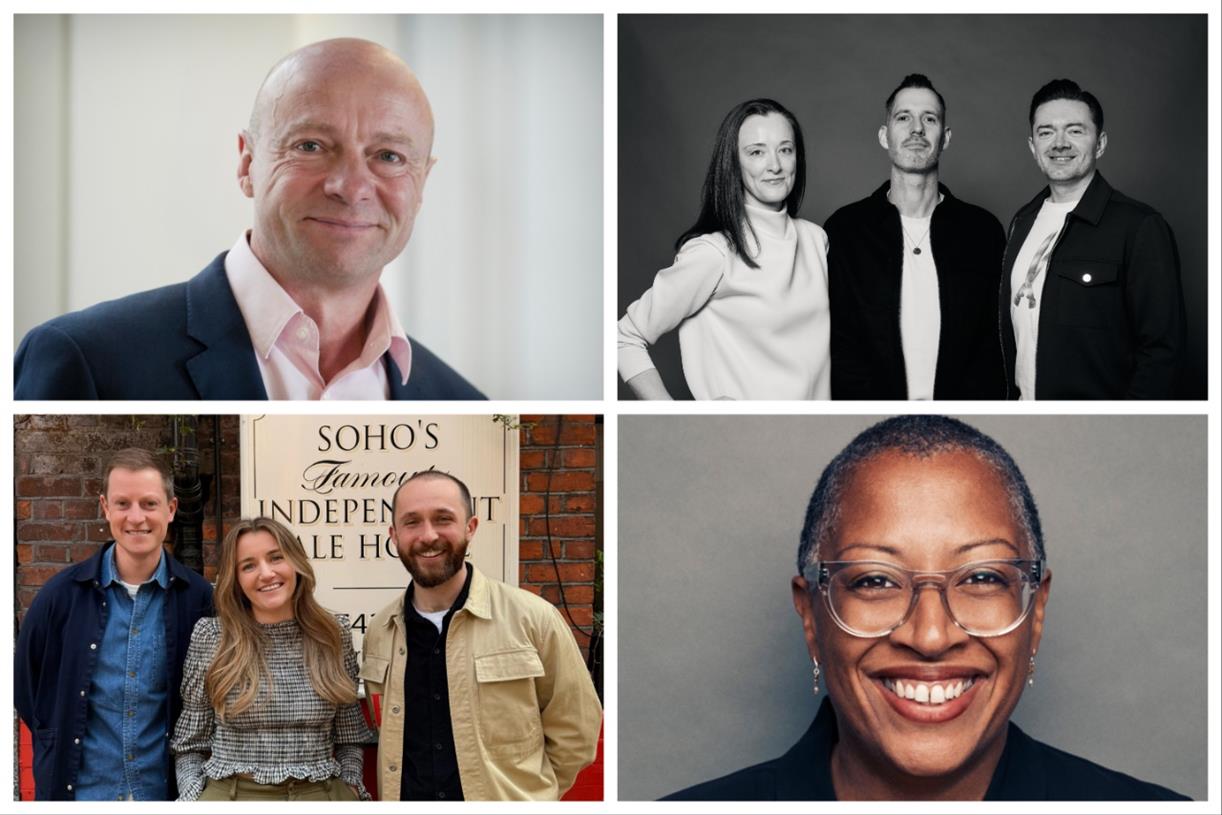


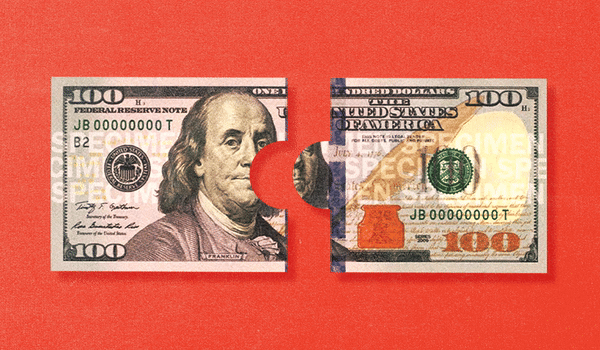






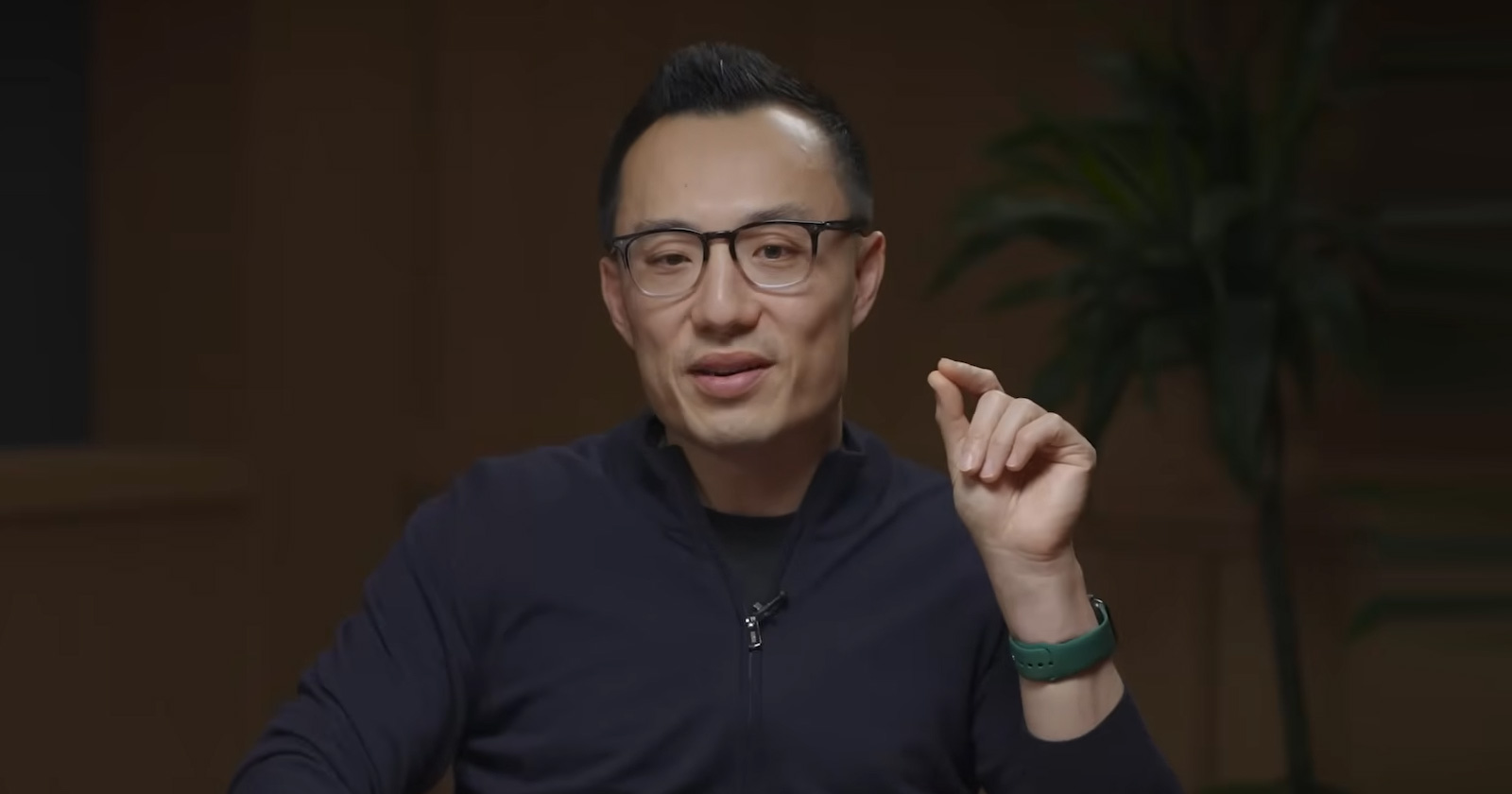


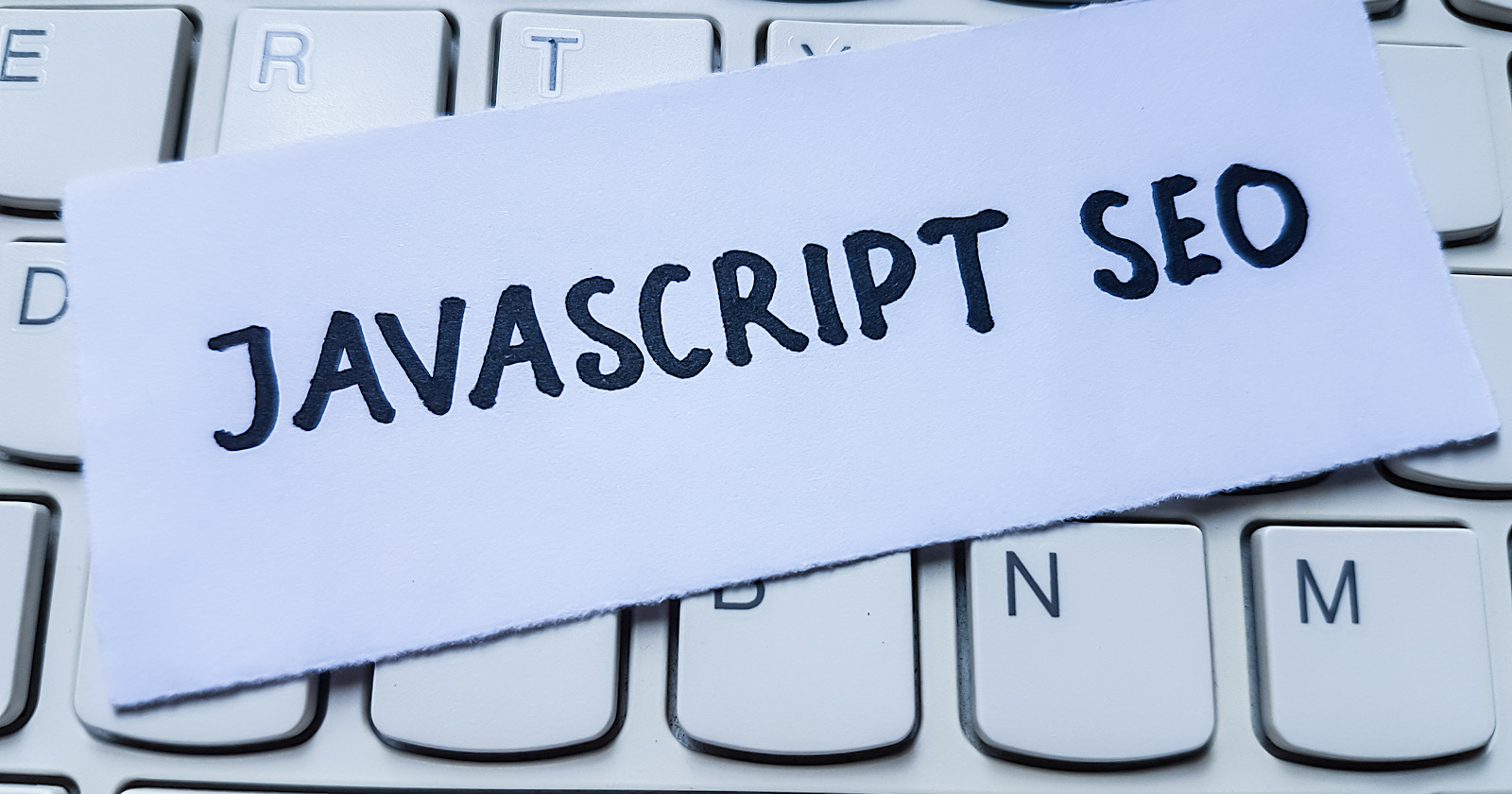




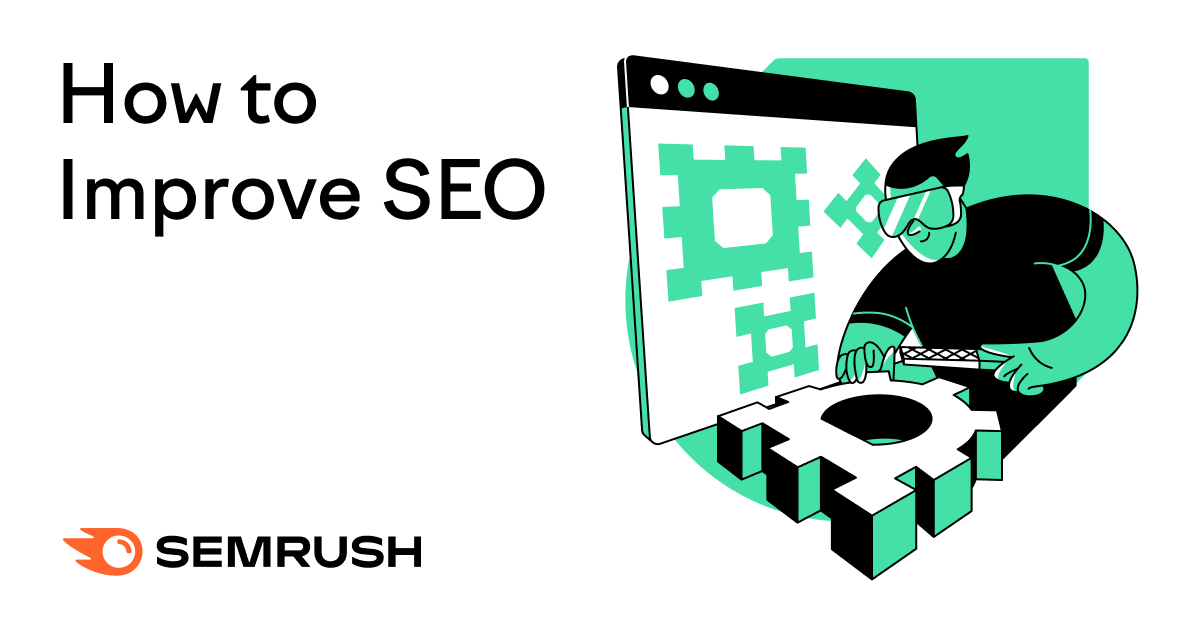

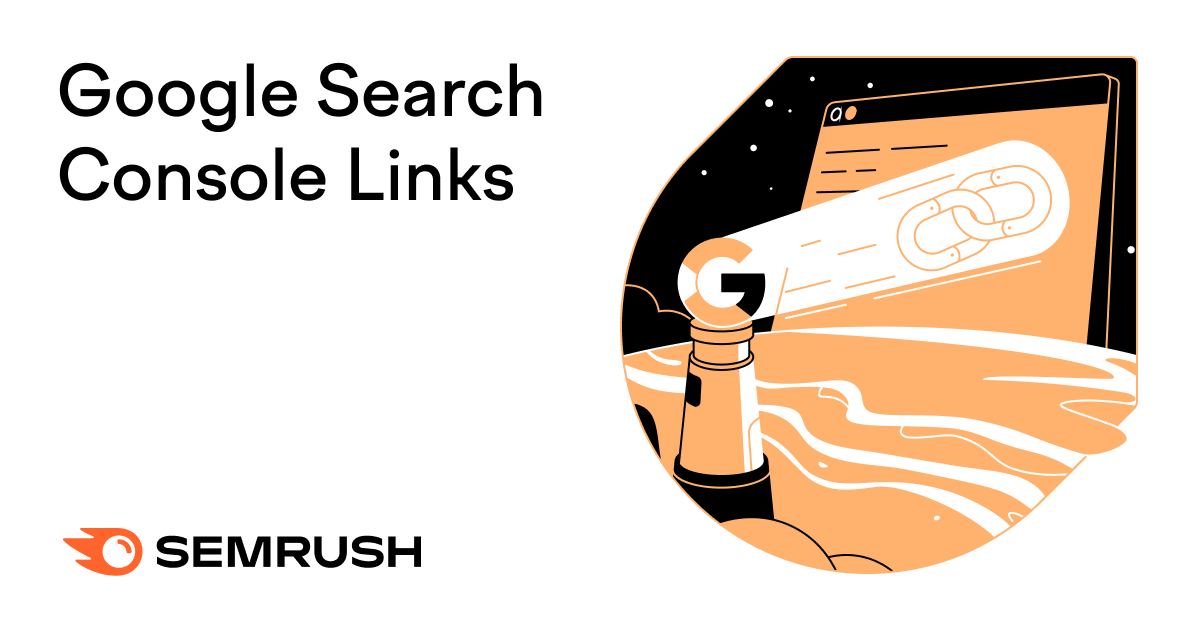
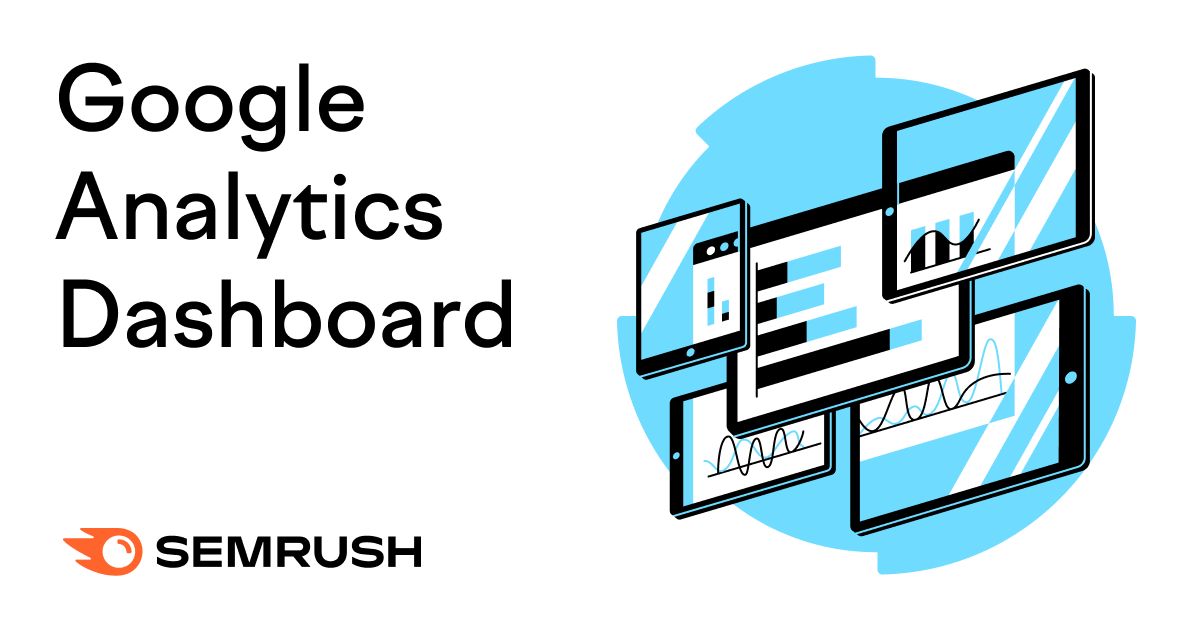
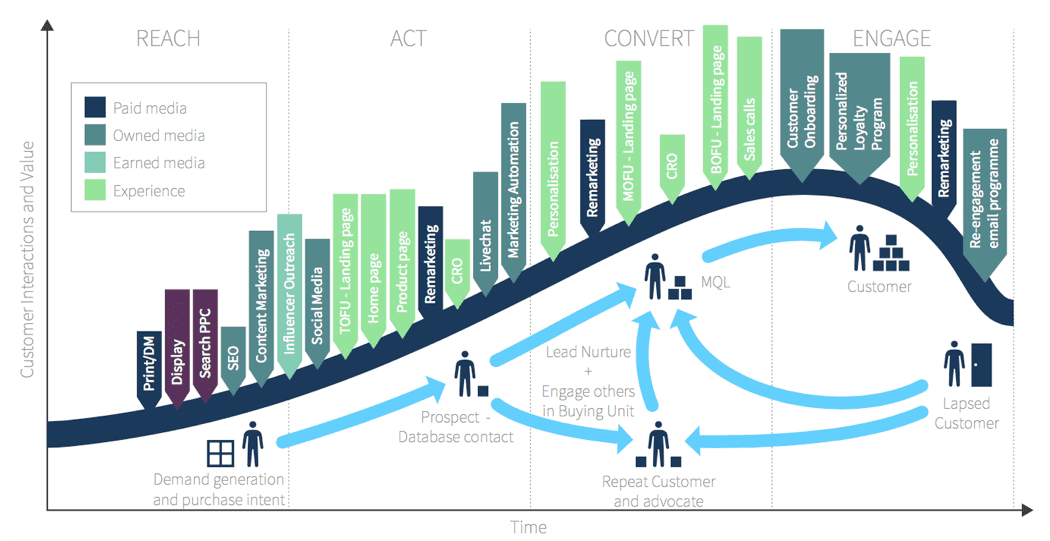
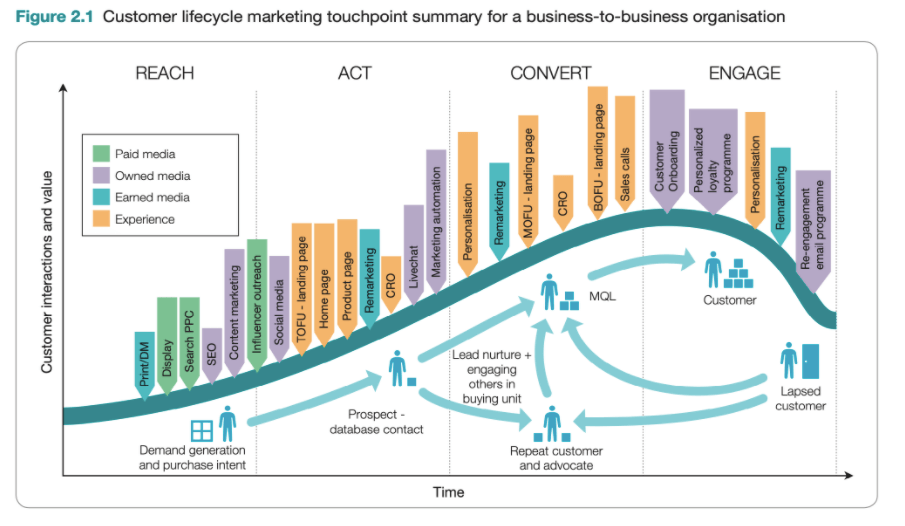
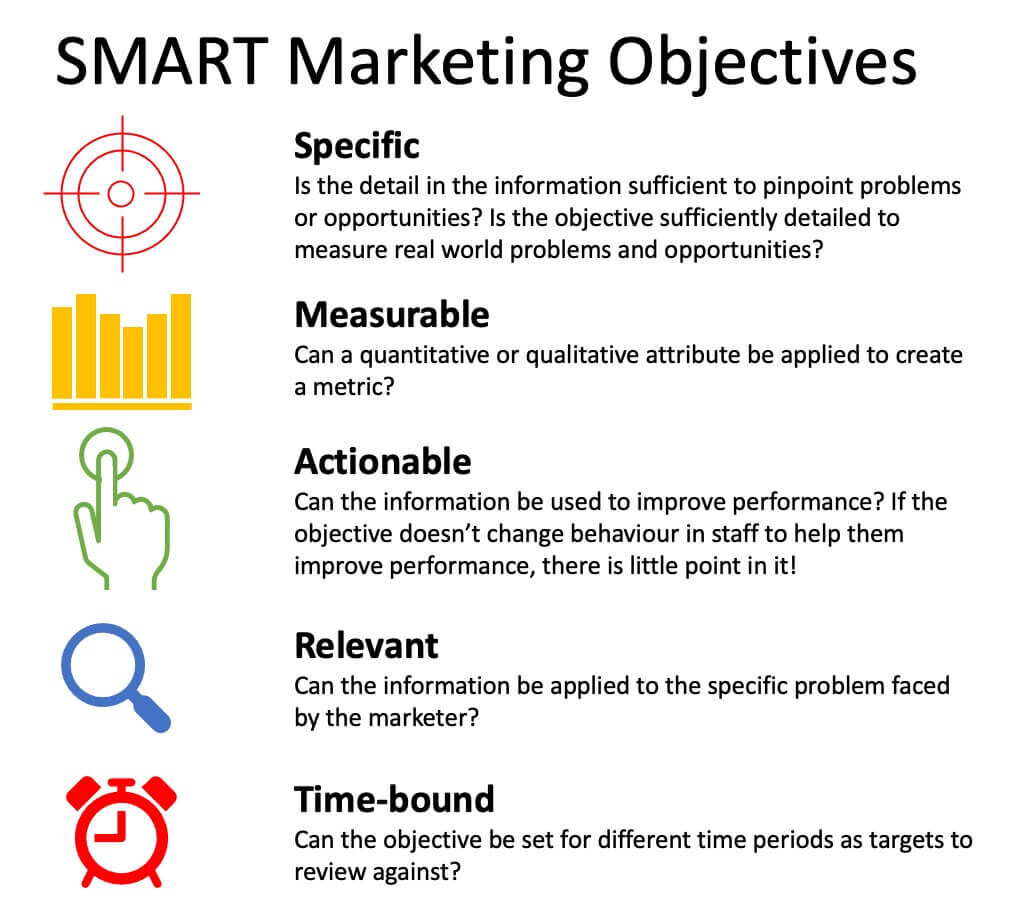
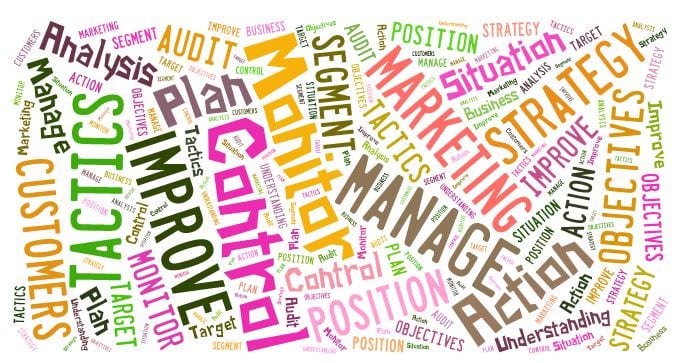
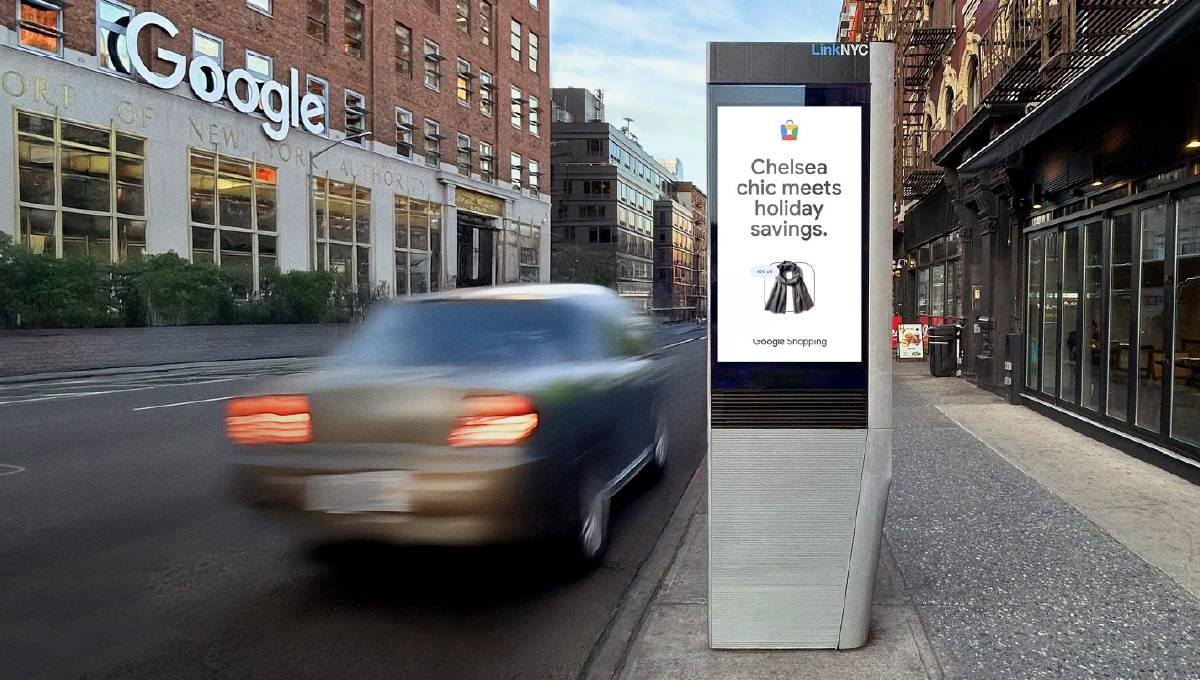

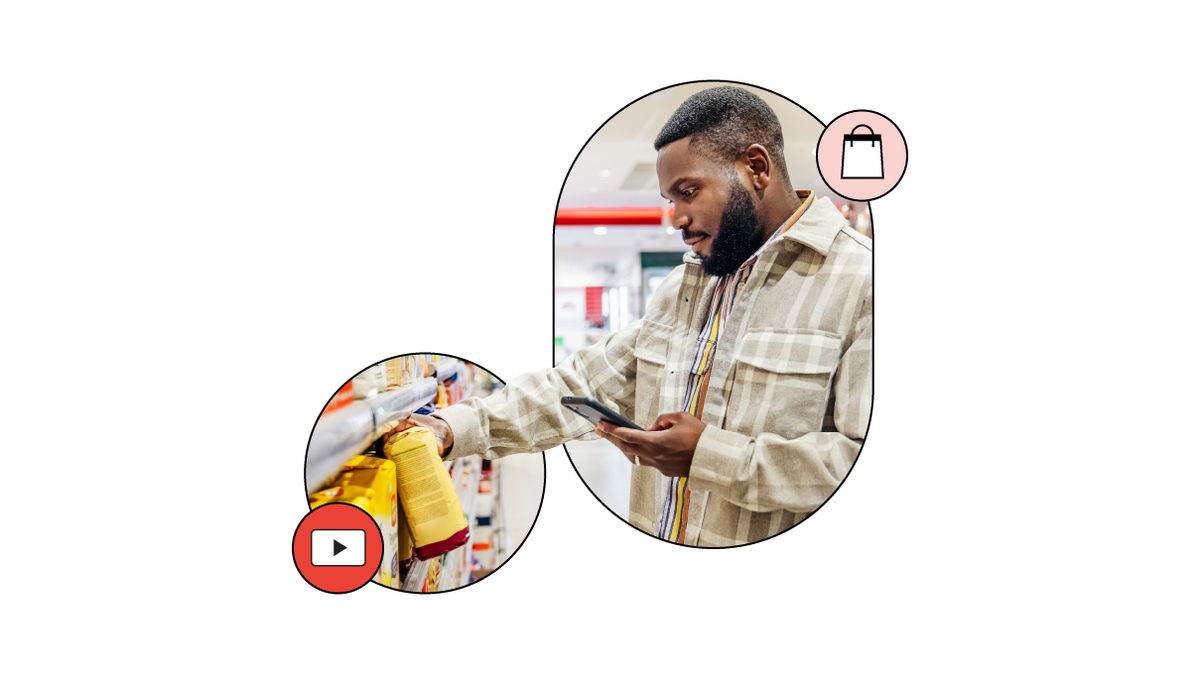


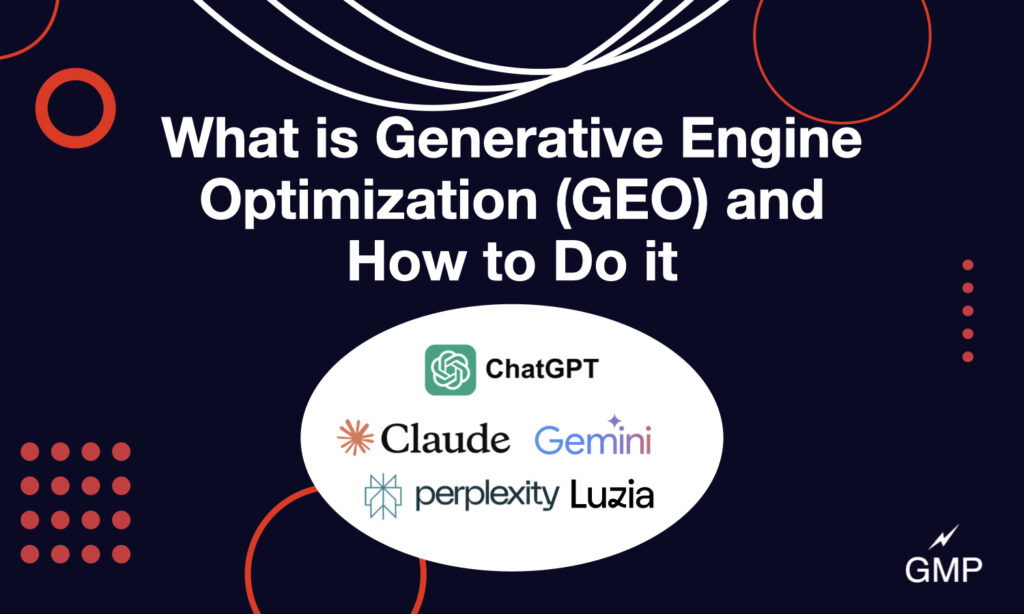


![How Marketers Are Using AI for Writing [Survey]](https://www.growandconvert.com/wp-content/uploads/2025/03/ai-for-writing-1024x682.jpg)

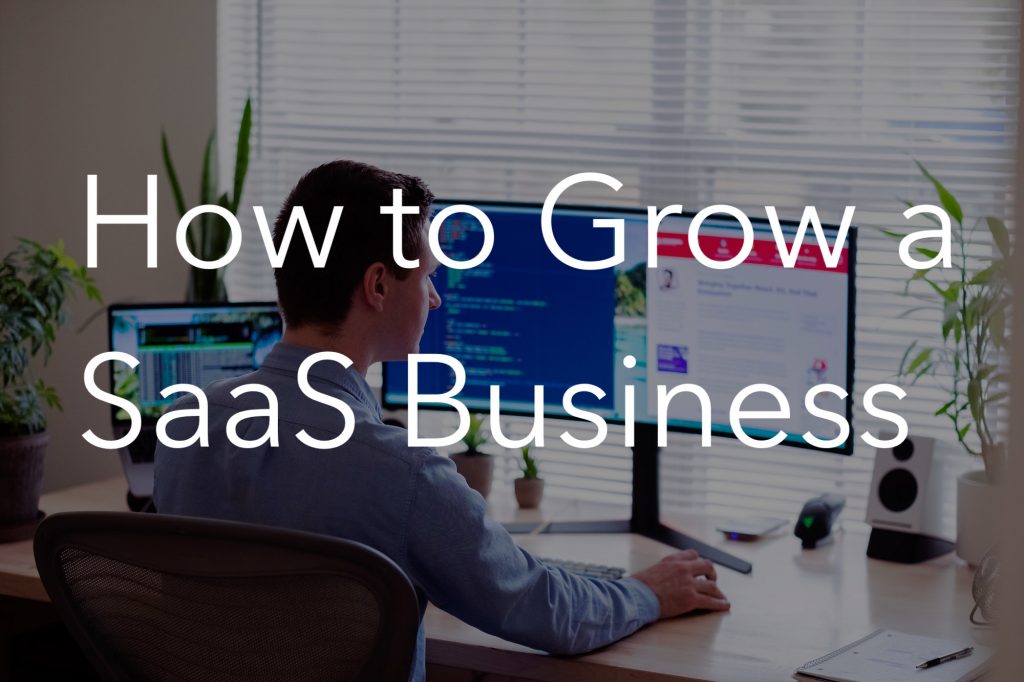
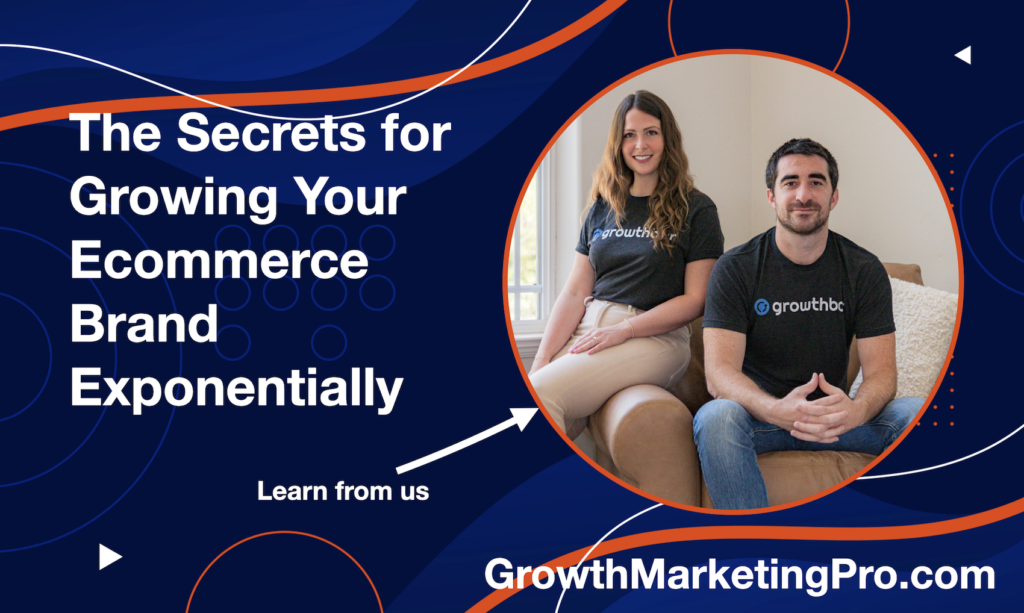

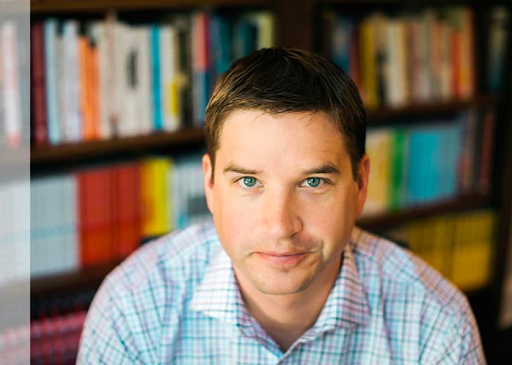

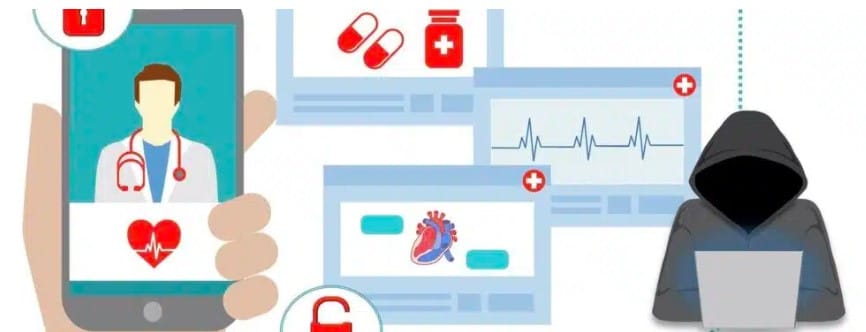
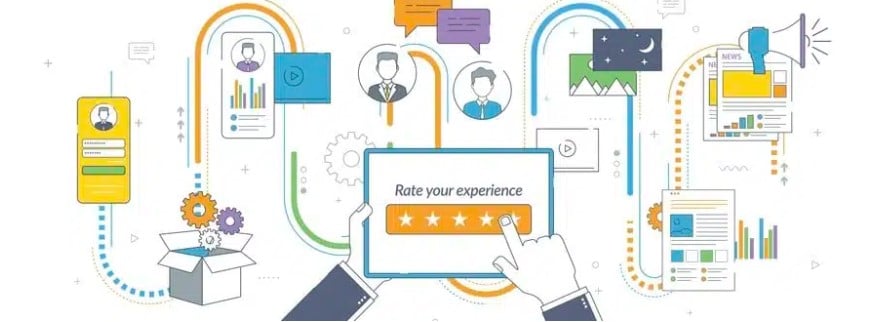
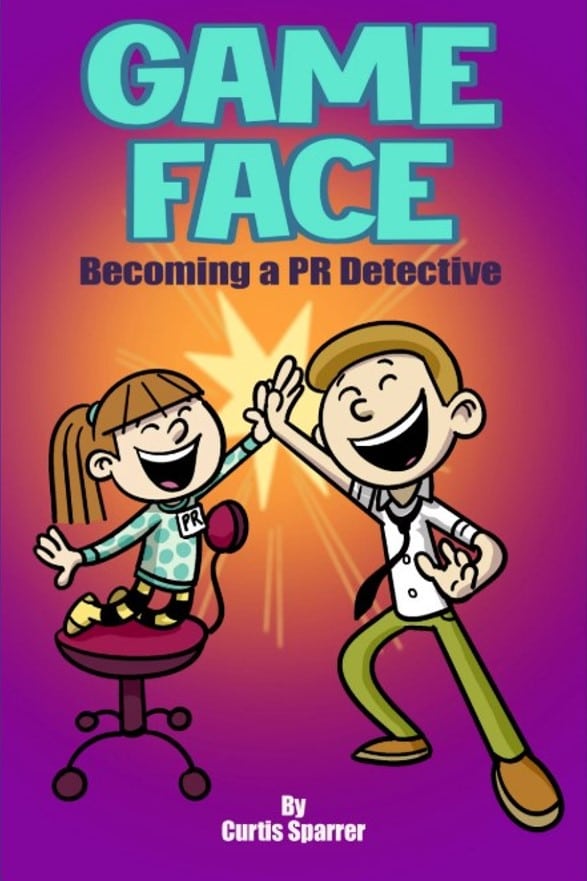





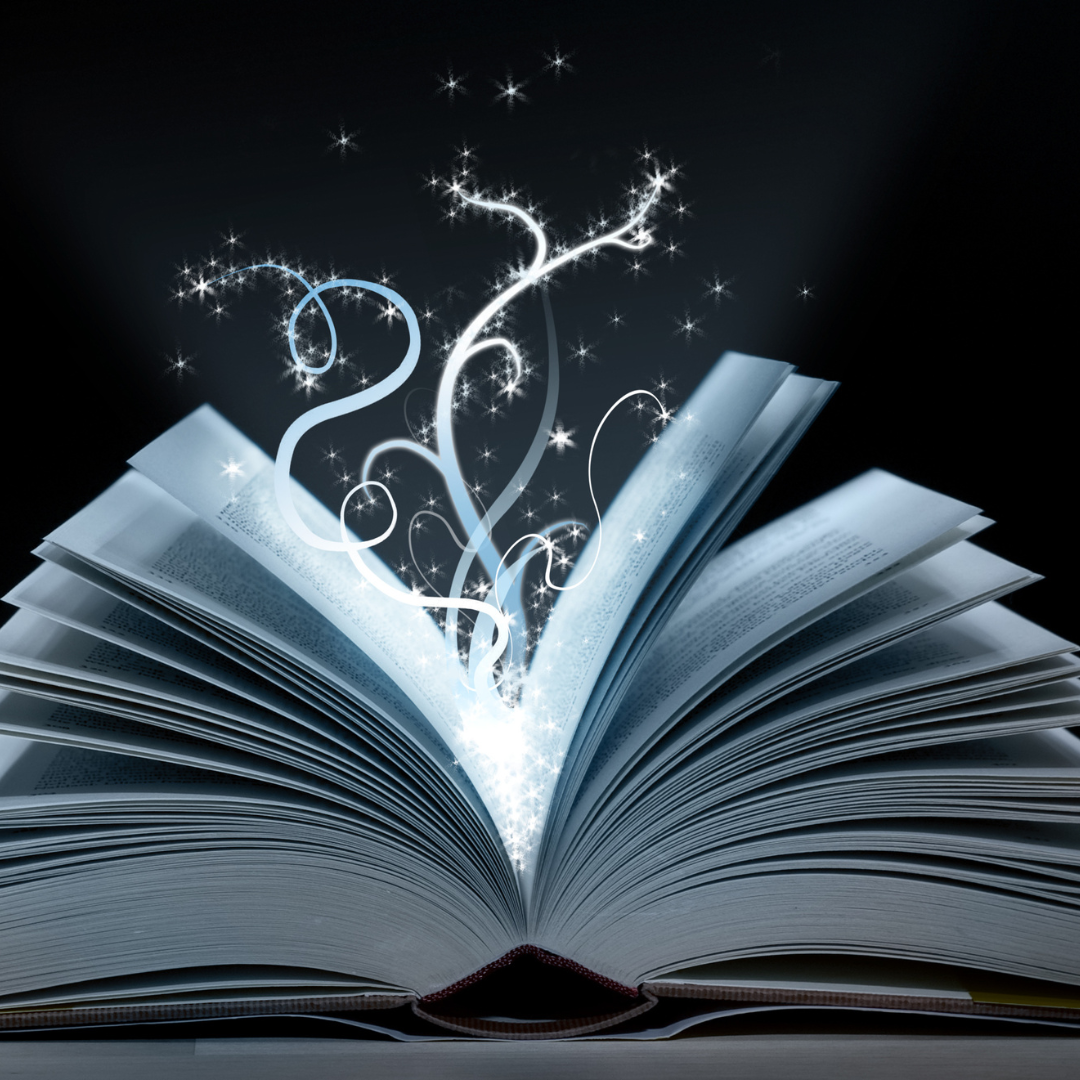
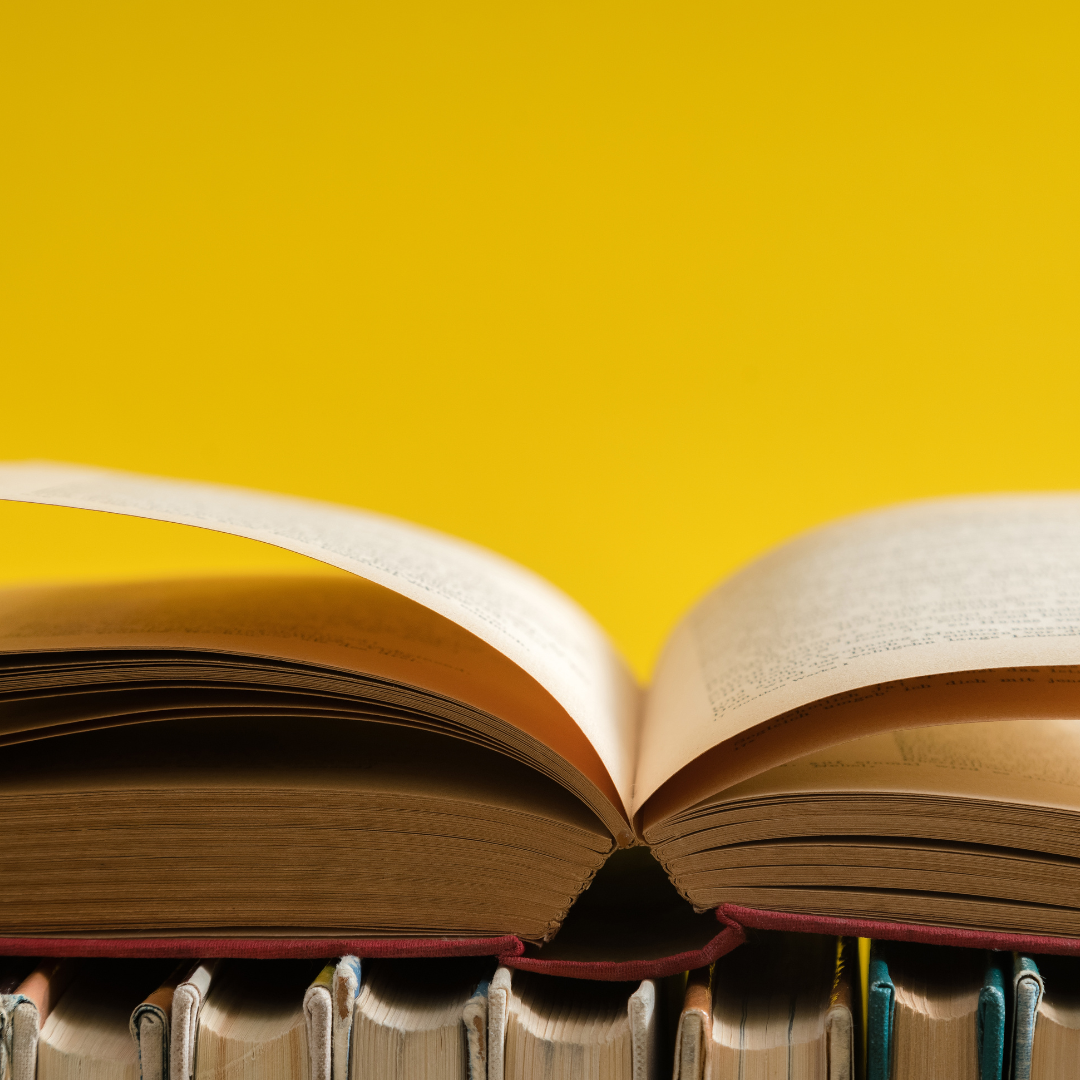

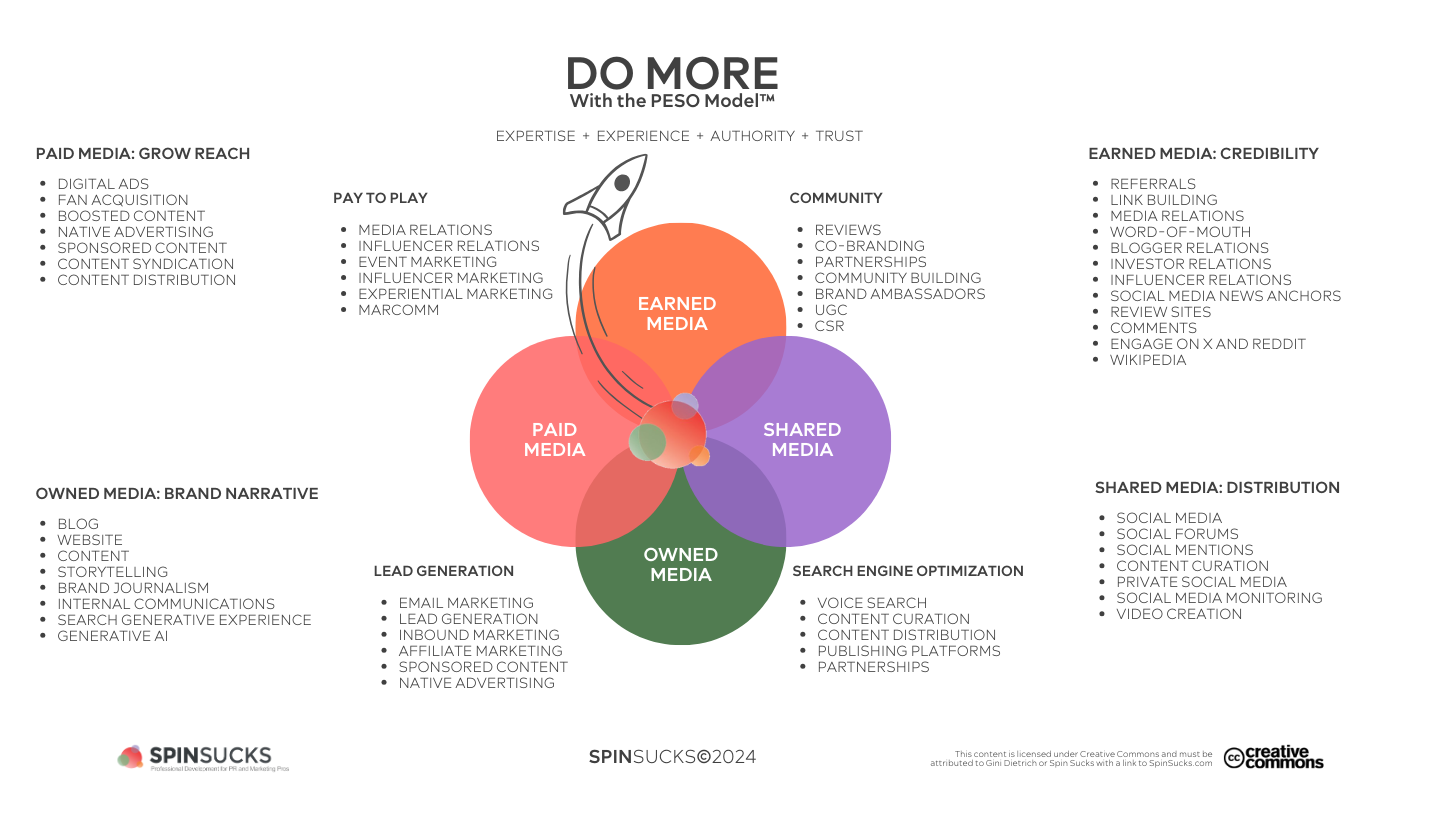


















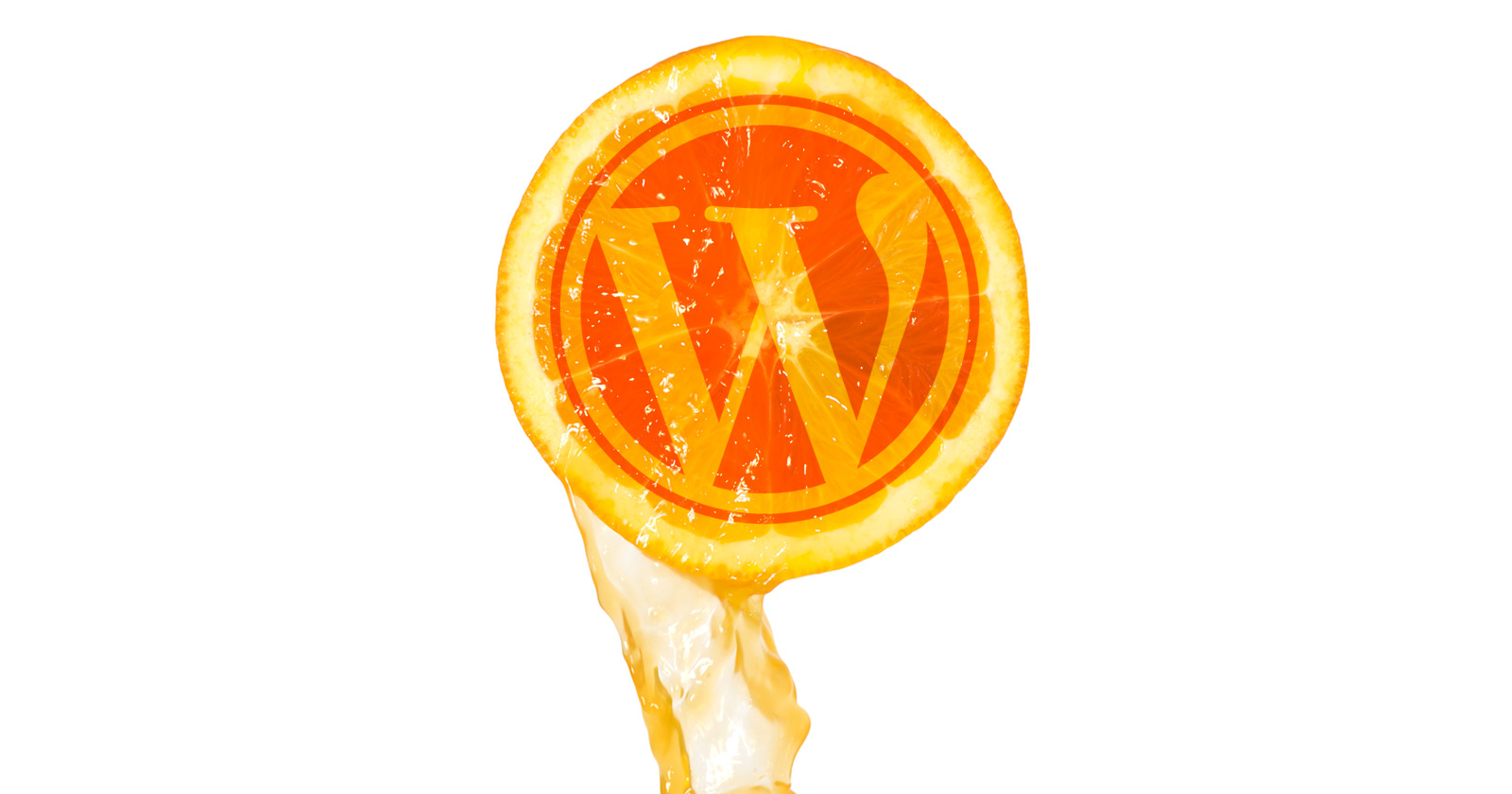


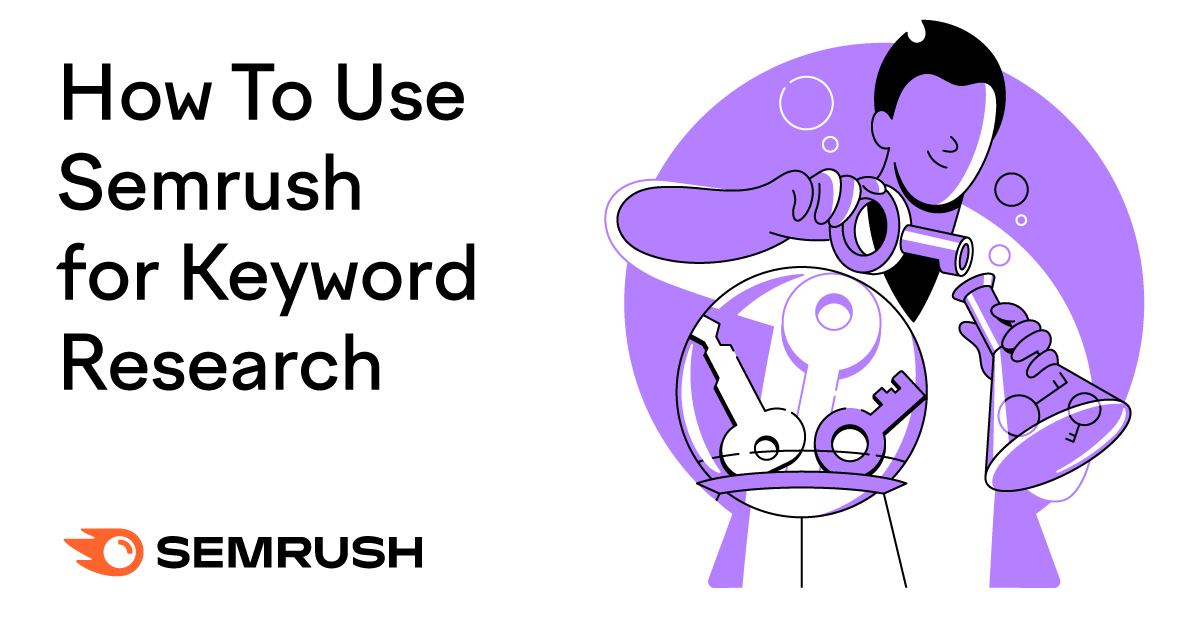
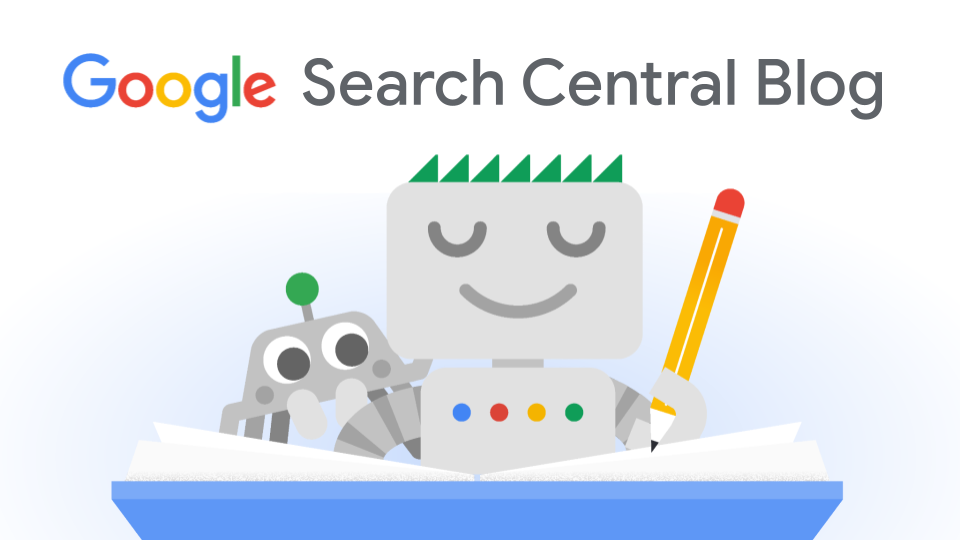



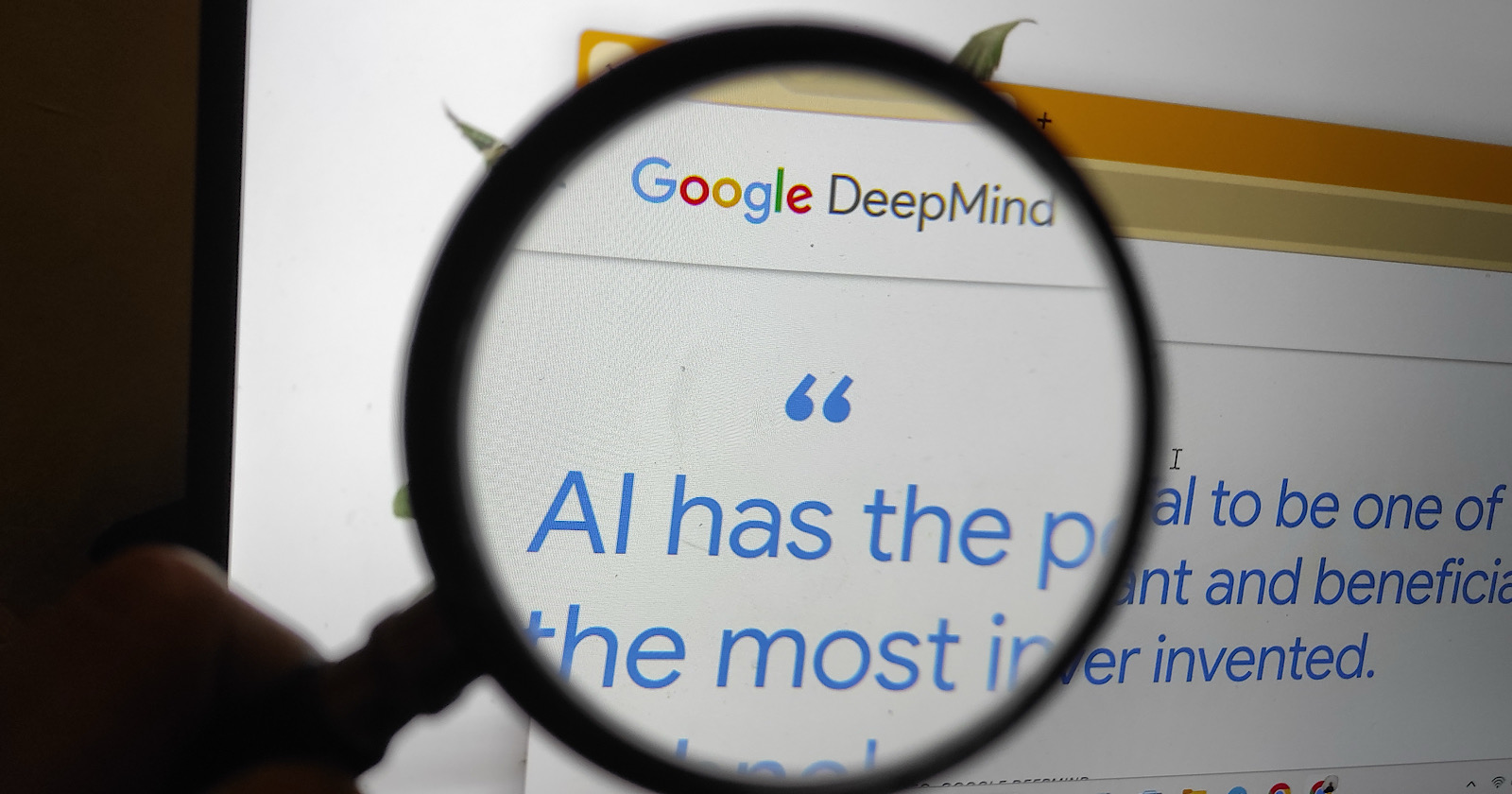



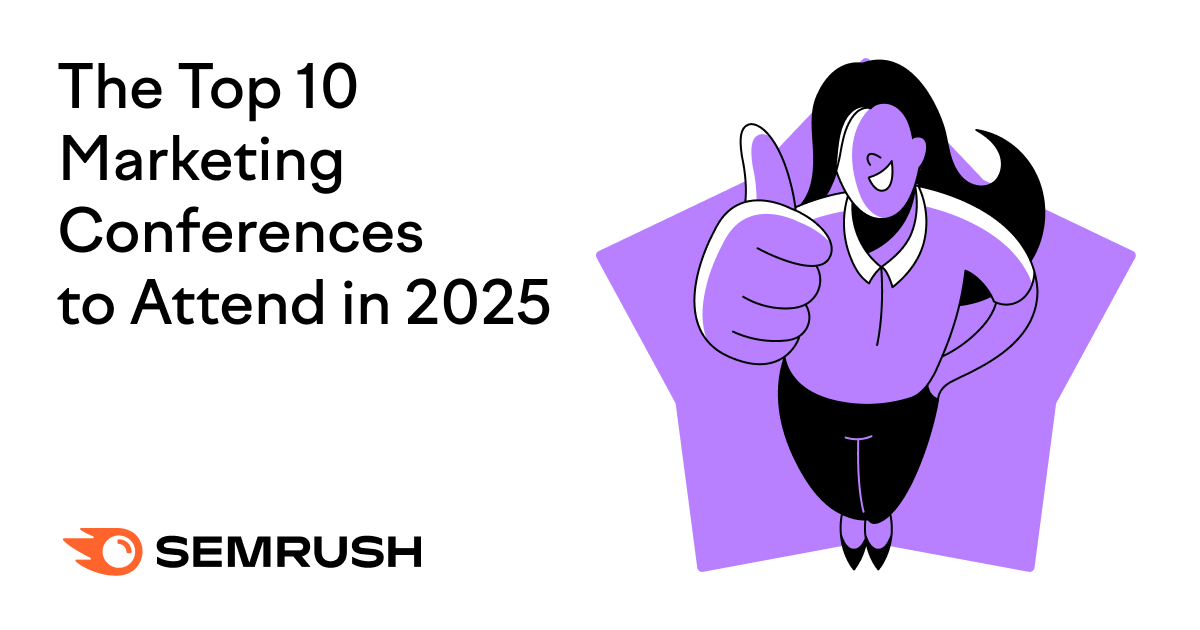
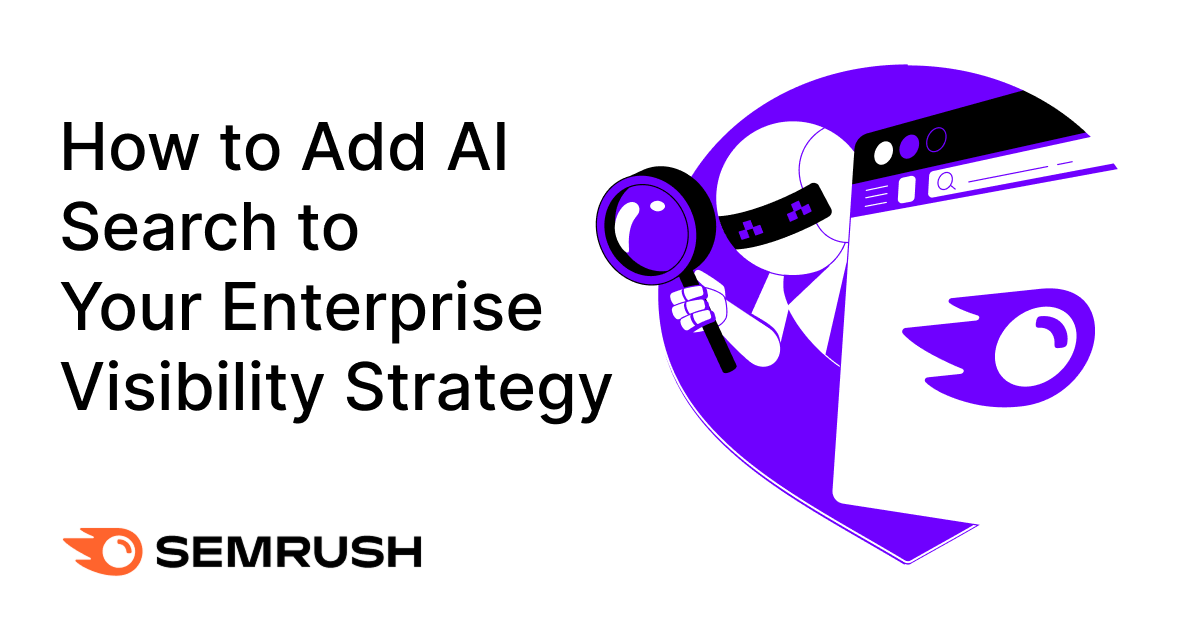
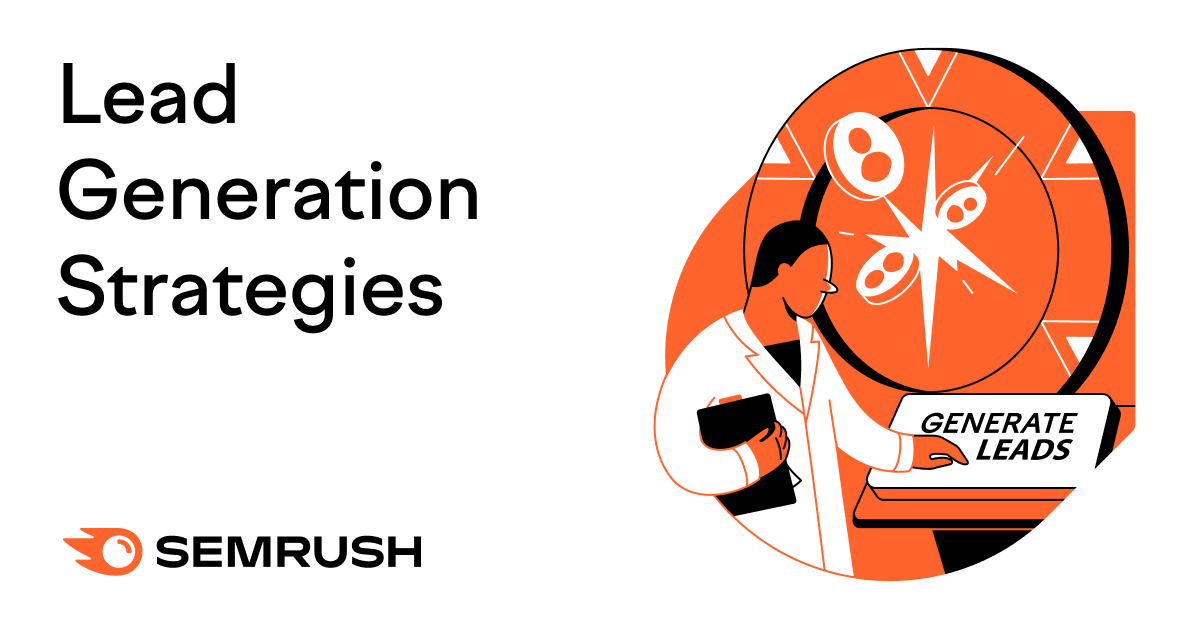
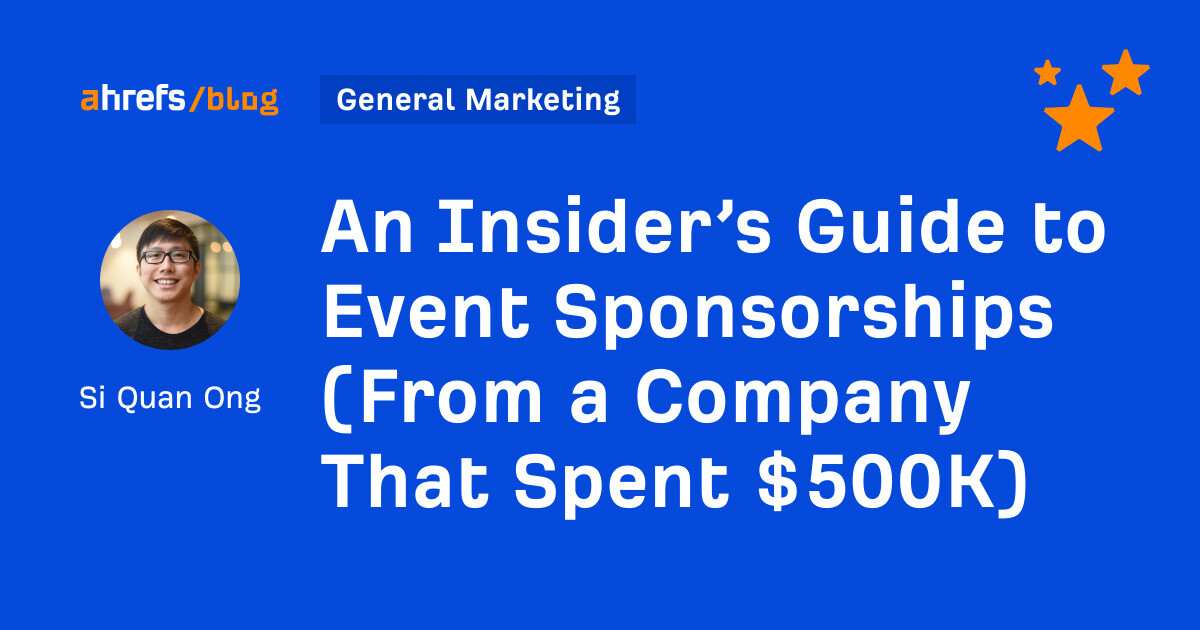
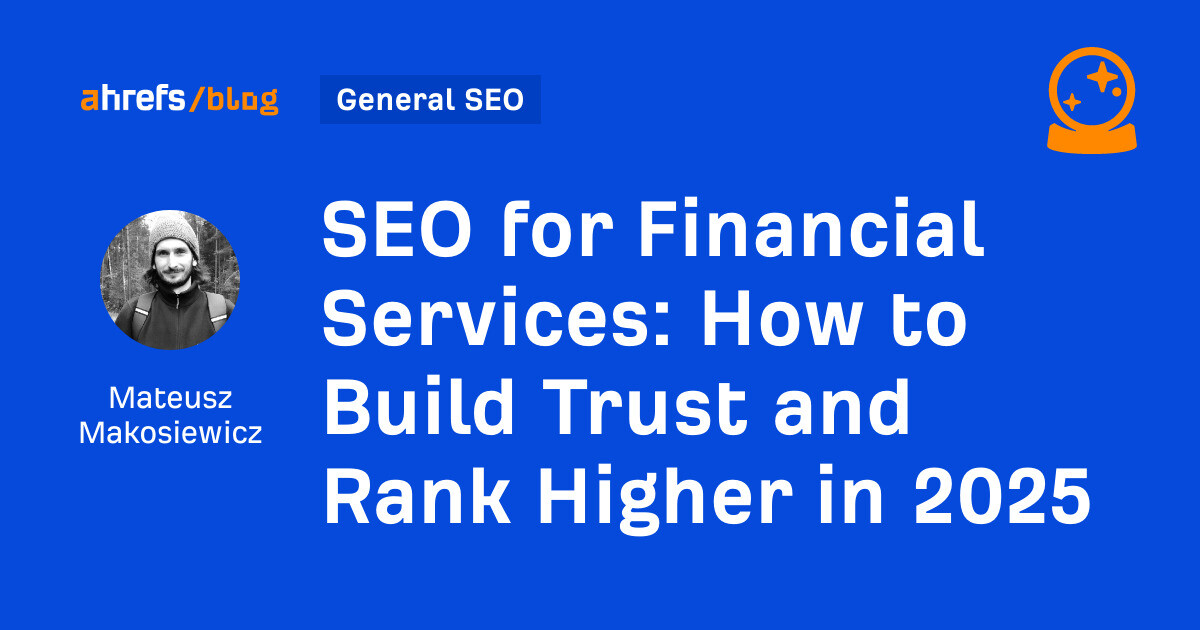
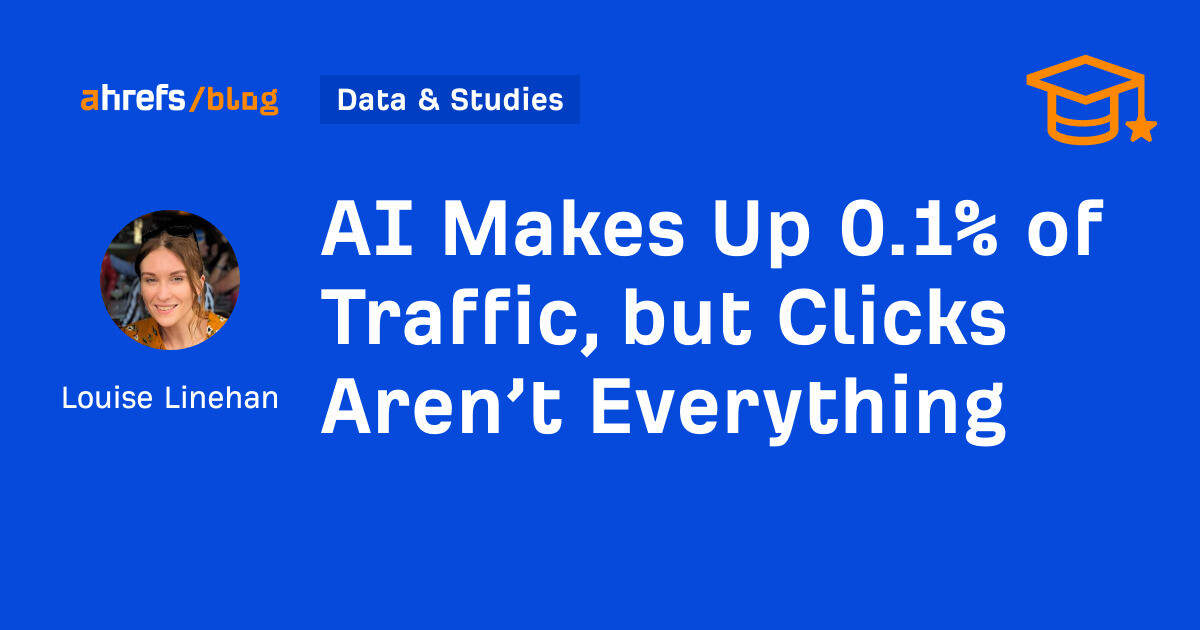
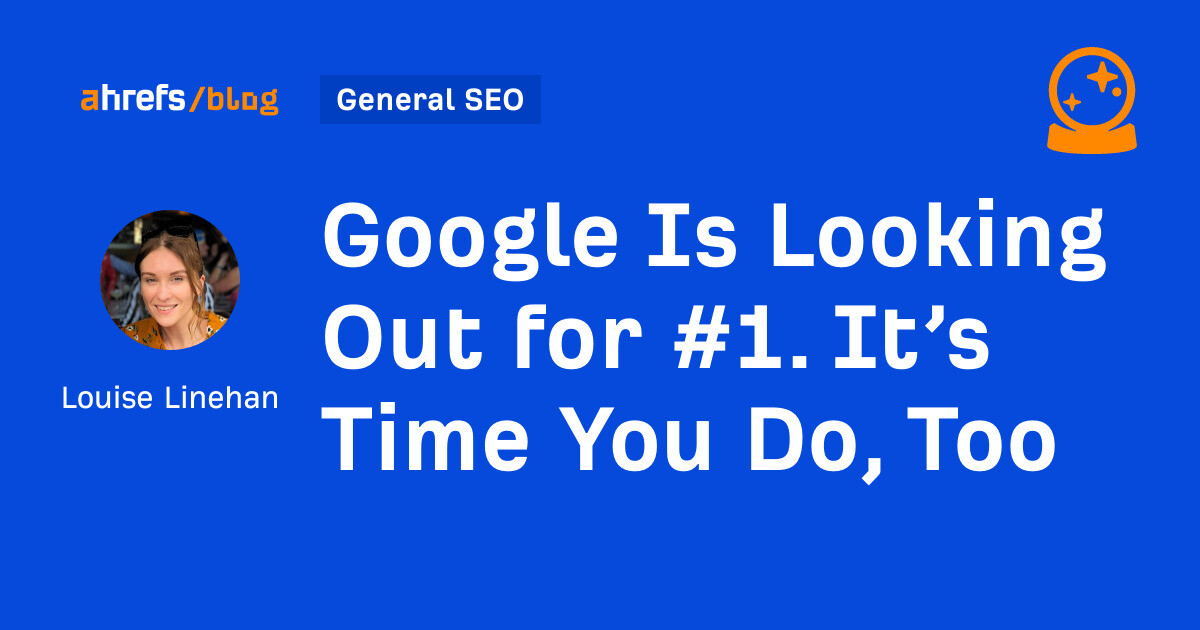

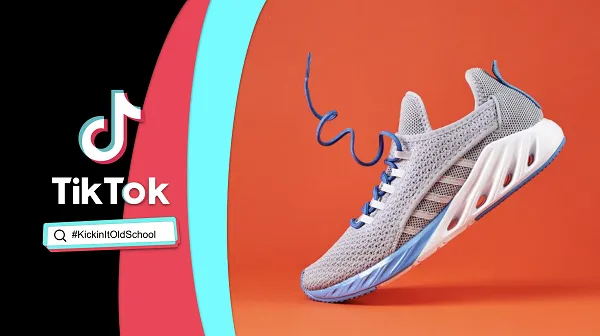

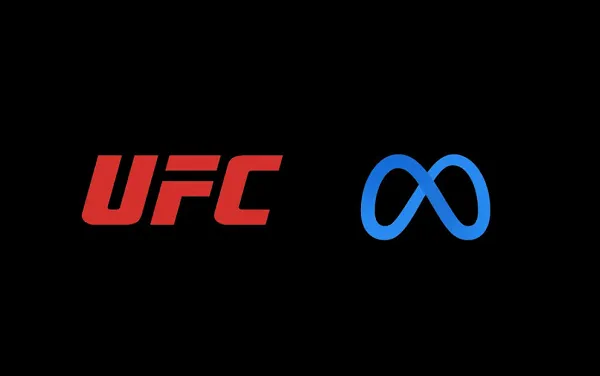












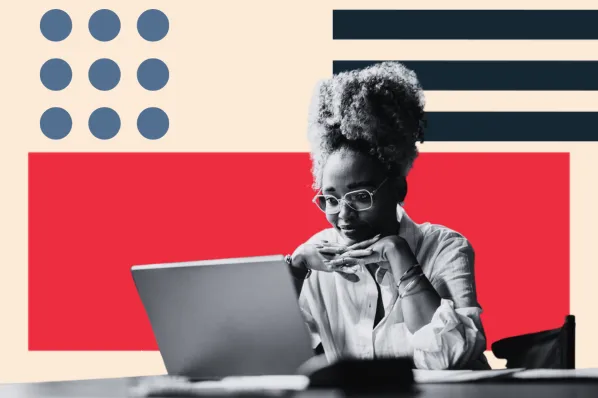
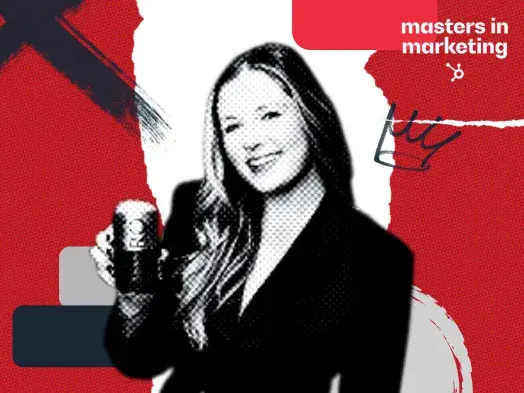
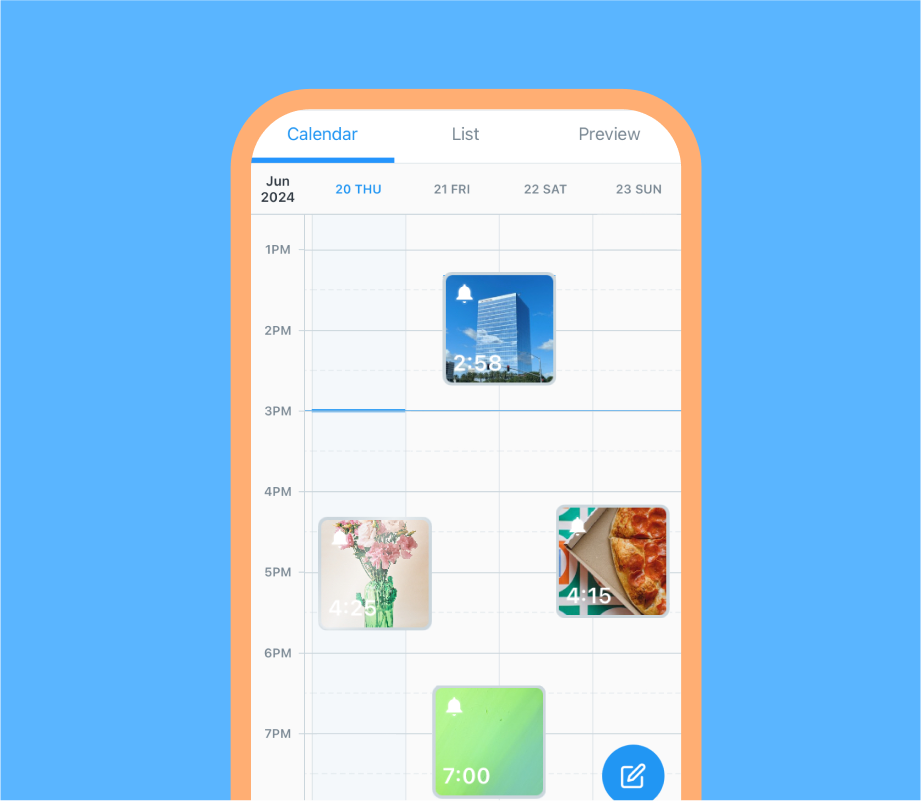

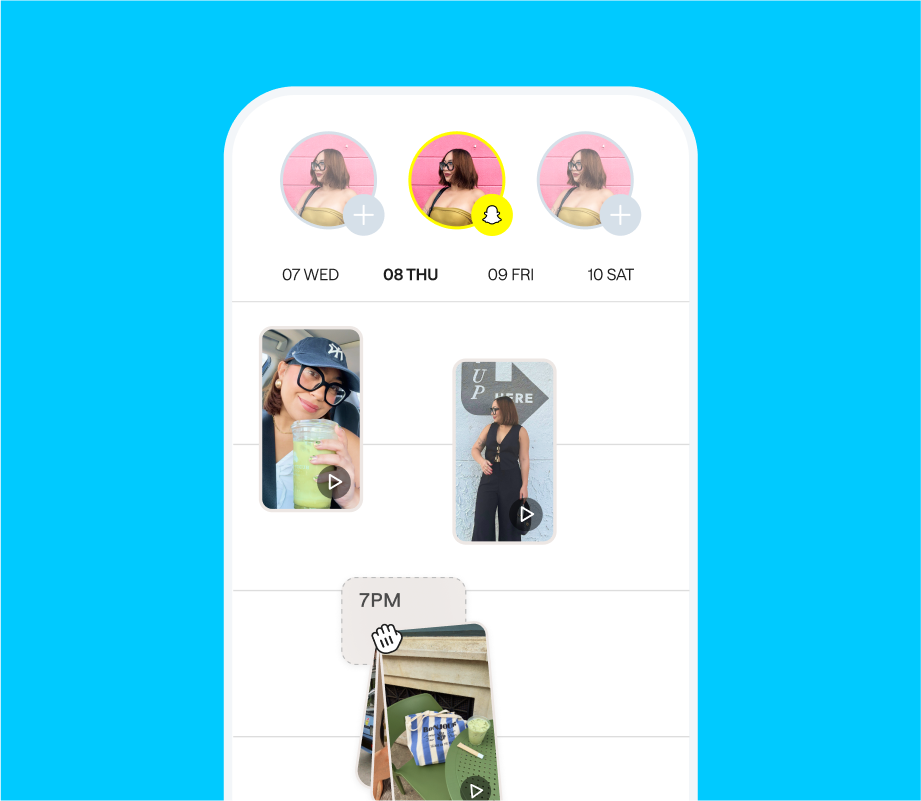
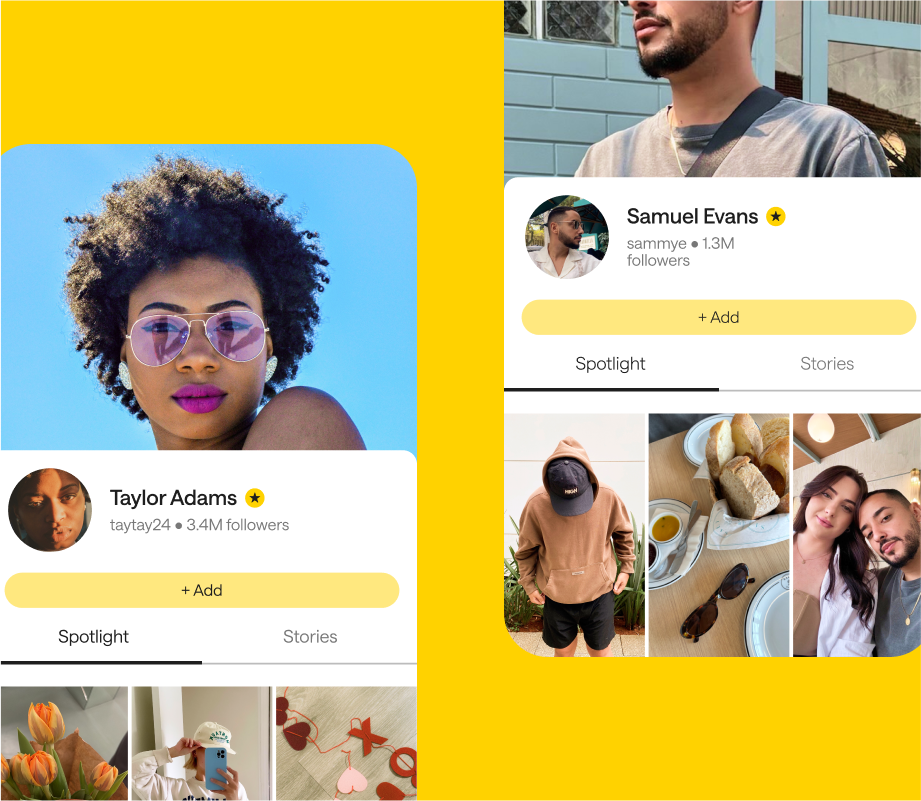
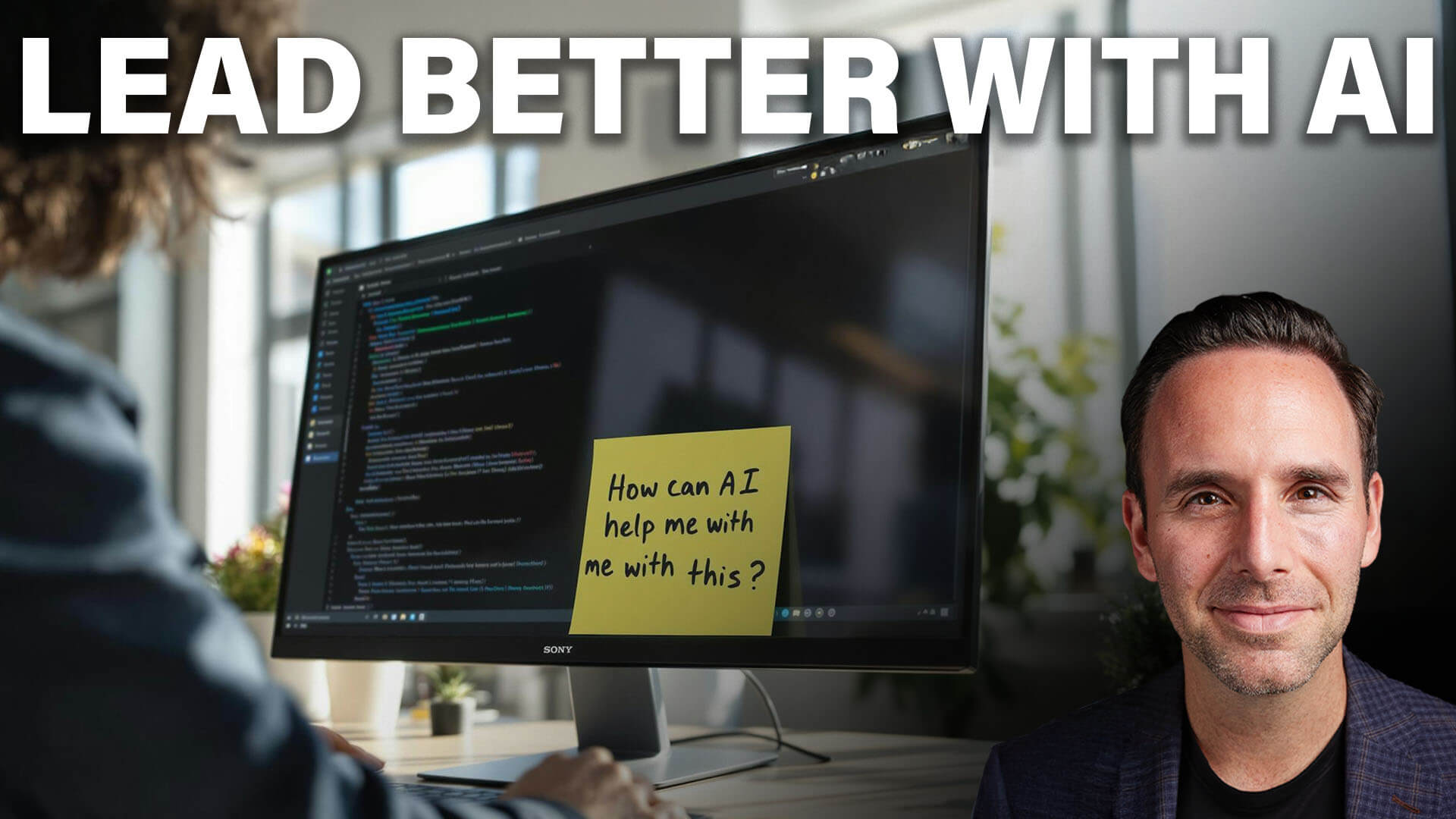







![Meta Outlines Open Source Contributions in 2024 [Infographic]](https://imgproxy.divecdn.com/YOYEhTrhLX1rsEjXqZJNhFf8sC0vMoNHeK_qbzpVVKY/g:ce/rs:fit:770:435/Z3M6Ly9kaXZlc2l0ZS1zdG9yYWdlL2RpdmVpbWFnZS9tZXRhX29wZW5fc291cmNlX2luZm8yLnBuZw==.webp)