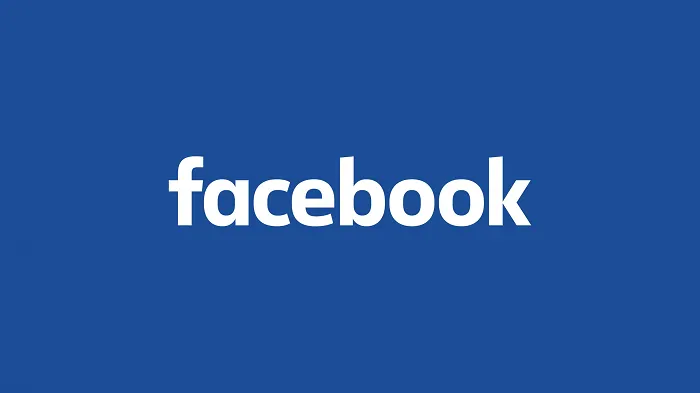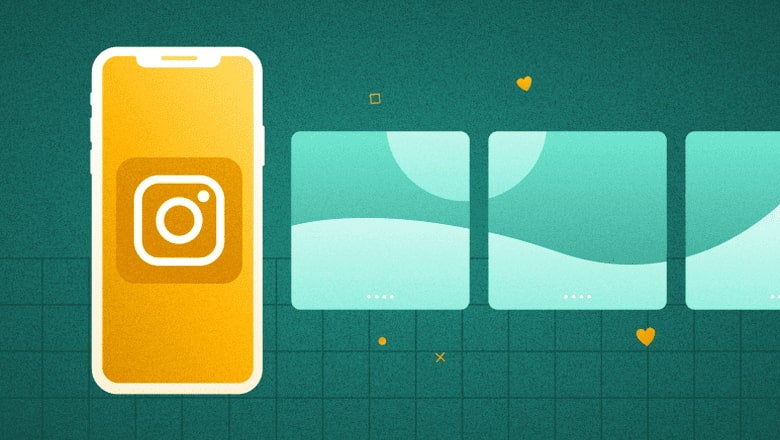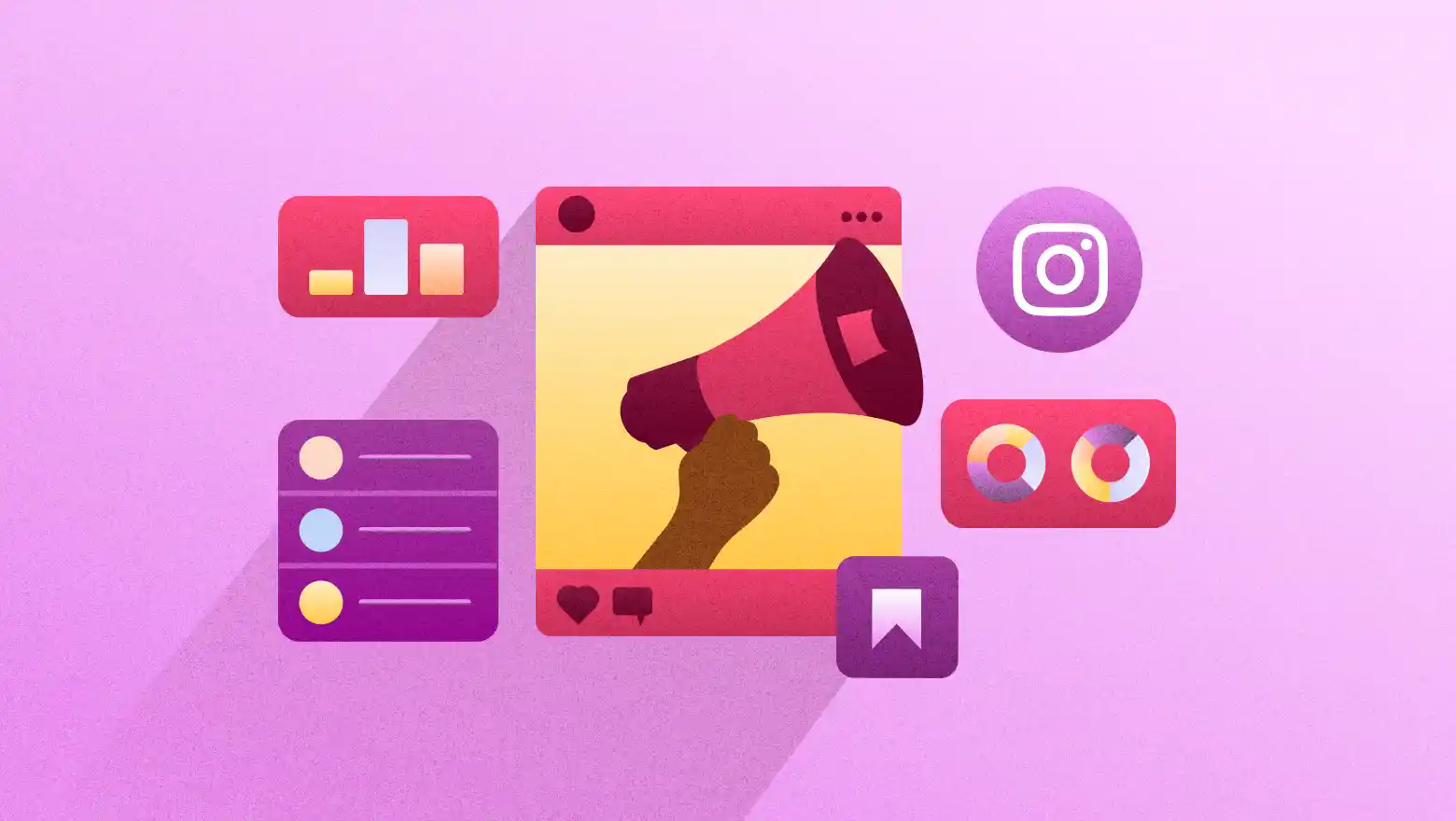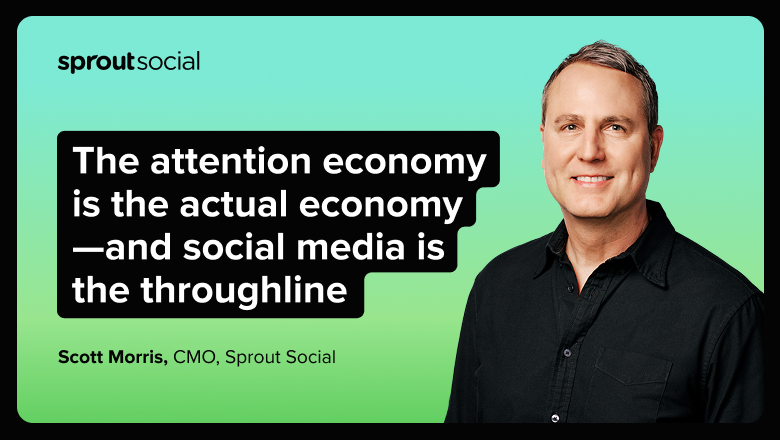Boost Your Wi-Fi Signal with Range Extender AC EX6100v2: Complete Setup Guide
Boost your Wi-Fi coverage in minutes with the Netgear AC EX6100v2 range extender. This complete setup guide walks you through easy steps to install, configure, and optimize your extender for stronger, more reliable wireless signals throughout your home.
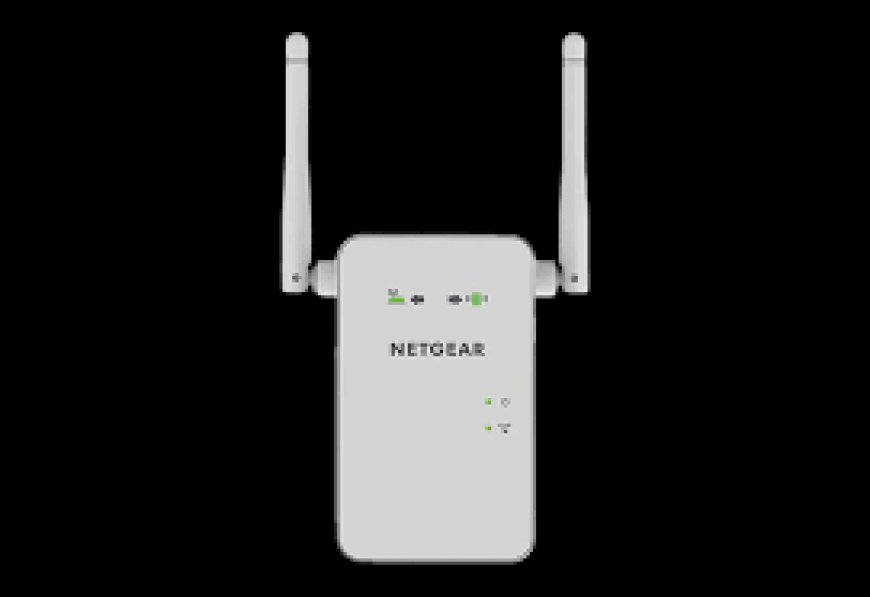
Boost Your Wi-Fi Signal with Range Extender AC EX6100v2: Complete Setup Guide
Range Extender AC EX6100v2 comes in — a compact but powerful tool to give your internet the push it needs. Whether it’s the basement, garage, or that frustrating corner of your bedroom, Wi-Fi signal doesn’t always play fair.
Therefore, if you’re tired of slow speeds and endless buffering, this guide will walk you through the complete setup of your Netgear Range Extender, step by step. And yes — we’ll cover various sections such as: how to connect through mywifiext.net, the key page where it all begins, etc.
Let’s get your Wi-Fi working the way it should.
What Is the Netgear Range Extender AC EX6100v2?
Before moving onto the setup, let’s quickly know about AC EX6100v2 .
The Netgear Range Extender AC EX6100v2 is a dual-band Wi-Fi booster. It's meant to take your current Wi-Fi signal and boost it, and expands it to places, where your router's signals cannot reach. It promises faster internet speeds and reduced interference in the network. It also supports both 2.4GHz and 5GHz ranges.This small extension may be revolutionary if your gadgets suffer from poor signals in areas of your house or business.
How to Set Up the Range Extender AC EX6100v2
Setting it up isn’t hard, but it has to be done right. Follow these steps and you’ll be up and running in minutes.
Step 1: Plug It In
First things first — plug the EX6100v2 into a power outlet that’s about halfway between your router and the dead zone. Don’t put it too far from your main router. If the extender doesn’t get a strong signal from the router, it won’t be able to boost it effectively.
Wait for the Power LED to turn solid green. If it doesn’t, press the Power button.
Step 2: Connect to the Extender
Now grab a laptop, tablet, or phone. Go to your Wi-Fi settings and search for a fresh network name, maybe NETGEAR_EXT. Connect to that.
Once you're connected, open a browser and type in:
www.mywifiext.net
This takes you to the Netgear setup page. If you get a “page can’t be found” message, make sure you’re actually connected to the extender’s network. This page only loads when you're on it.
Step 3: Follow the Setup Wizard
Once you're on the mywifiext.net page, you'll see a step-by-step wizard. It’s pretty straightforward.
-
Select your existing Wi-Fi network (the one your router broadcasts)
-
Enter your Wi-Fi password
-
Pick a name for your new extended network (or keep it the same — up to you)
-
Let it apply the settings
After a few moments, your extender will reboot and connect to your router.
Step 4: Reconnect Devices
Now that the Range Extender AC EX6100v2 is set up, your new extended network should appear in your list of available Wi-Fi networks. Connect your devices to it — phone, laptop, smart TV, whatever you’re using in the low-signal zone.
If you kept the same name as your original network, your devices will switch automatically. If you gave it a different name, just log in once and it’ll remember the network.
Step 5: Test the Signal
Walk into the area that used to have weak Wi-Fi and run a speed test. You should notice a big difference — more bars, faster speeds, and no more buffering.
Still not happy with the results? Try plugging the extender into a slightly different outlet, closer or further from your router, until you find the sweet spot.
Troubleshooting Tips
Sometimes things don't go as planned. Here are some troubleshooting tips in case you come across an issue:
-
Not able to visit mywifiext.net? Verify that you are connected to the SSID of the extender rather than your router.
-
Weak signal after setup? Move the extender closer to your router and try again.
-
Forgot the extender password? You can reset the device by holding the reset button for 10 seconds. Then, set it up again from scratch.
Bonus Tip: Use the NETGEAR App
If you're not a fan of web pages and browser setups, download the NETGEAR Nighthawk app. It walks you through everything from placement to security settings. It’s a helpful tool, especially if you're setting up multiple devices.
Conclusion
Fixing annoying Wi-Fi issues can be easily accomplished by configuring the Netgear Range Extender AC EX6100v2. You absolutely do not need to pay hundreds for a mesh system, nor a tech professional. With the right placement and a few minutes using mywifiext.net, you can turn Wi-Fi dead zones into fully connected spaces.
Follow the steps, stay patient, and in less than 15 minutes, you’ll forget those dead spots even existed.
No more buffering. No more weak signals. Just fast, stable internet — exactly where you need it.
FAQs: Range Extender AC EX6100v2 Setup
Q: Why can’t I access mywifiext.net?
A: This usually happens when your device is still connected to your main Wi-Fi instead of the extender. Make sure you’re connected to the extender’s setup network — it’ll look like NETGEAR_EXT. Only then will mywifiext.net load properly.
Q: Can I use the same Wi-Fi name as my router for the extended network?
A: Yes, and it can make switching between signals easier for your devices. Just keep in mind, if both signals overlap too much, some devices may get confused and stick to the weaker one. Giving it a slightly different name might help in some cases.
Q: Do I need to install any software to set it up?
A: Nope. Everything runs through your browser using mywifiext.net. No downloads, no complicated tools. Just plug it in, connect, and follow the on-screen instructions.
Q: My extender is set up but speeds are still slow. What gives?
A: Try moving the extender to a better location. Also check if too many devices are crowding your network. Extenders can’t create more bandwidth — they just help spread it more evenly. Placement and traffic both matters.
Q: How do I reset the extender if something goes wrong?
A: Find the small reset hole on the side or bottom. Use a paperclip or pin to press and hold it for 10 seconds. Once the lights blink, let go. It’ll reboot and you can start the setup from scratch.
Q: Is there a mobile app for setup?
A: Yes. The Netgear Nighthawk app can help with setup and placement, but it’s optional. If you're more comfortable with apps, it’s a good alternative to using the browser method.












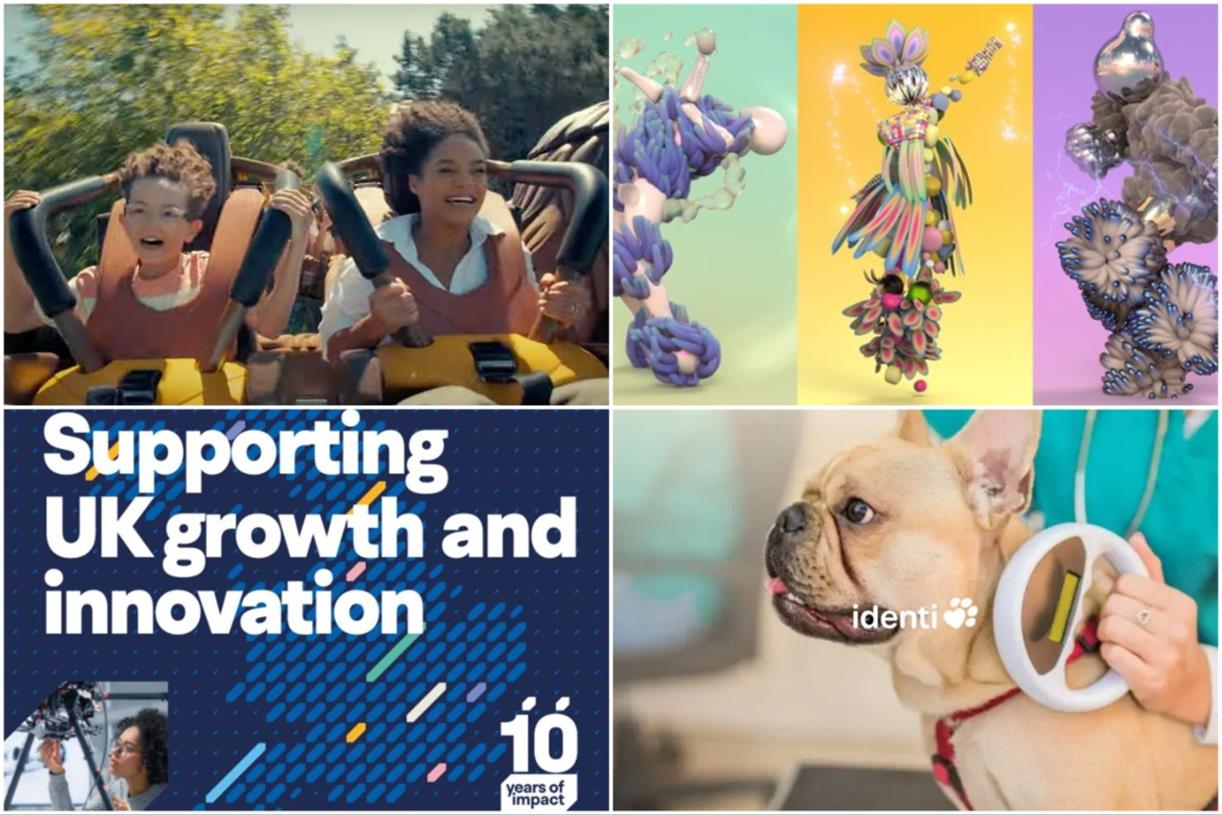


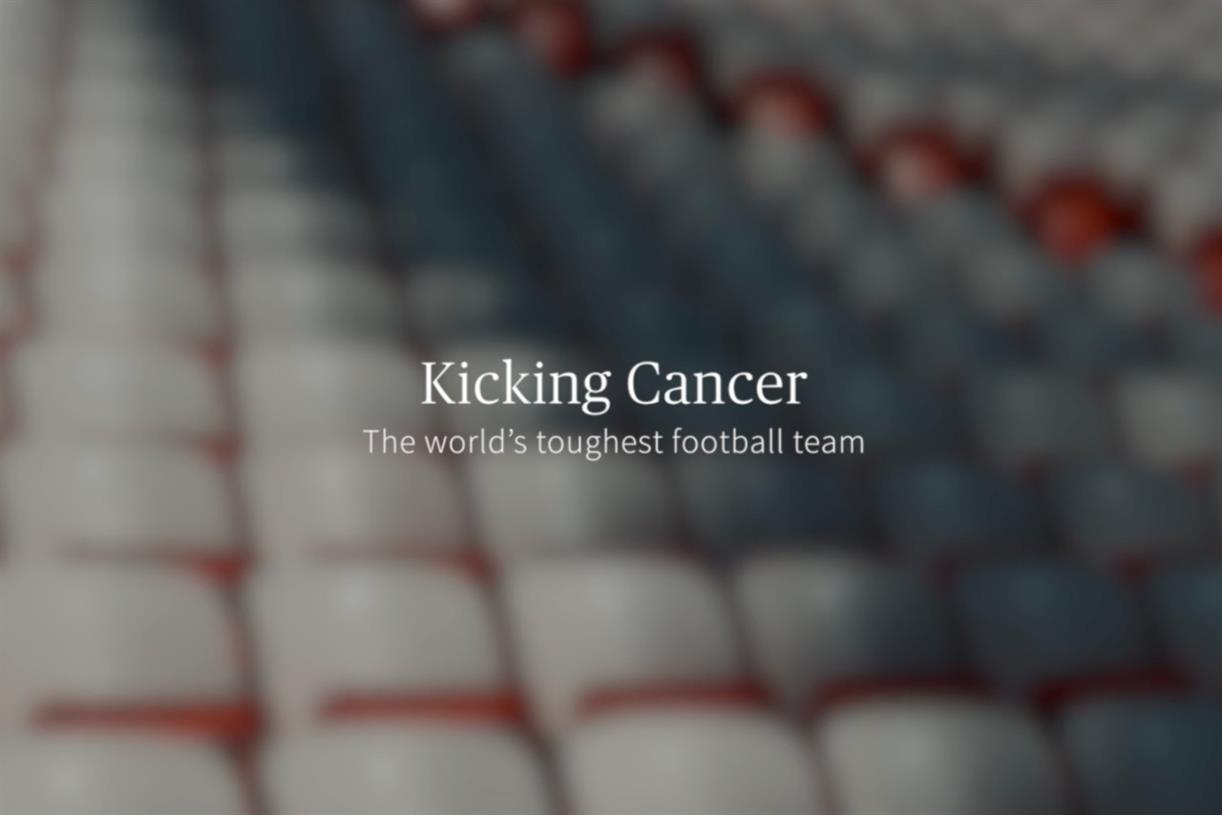



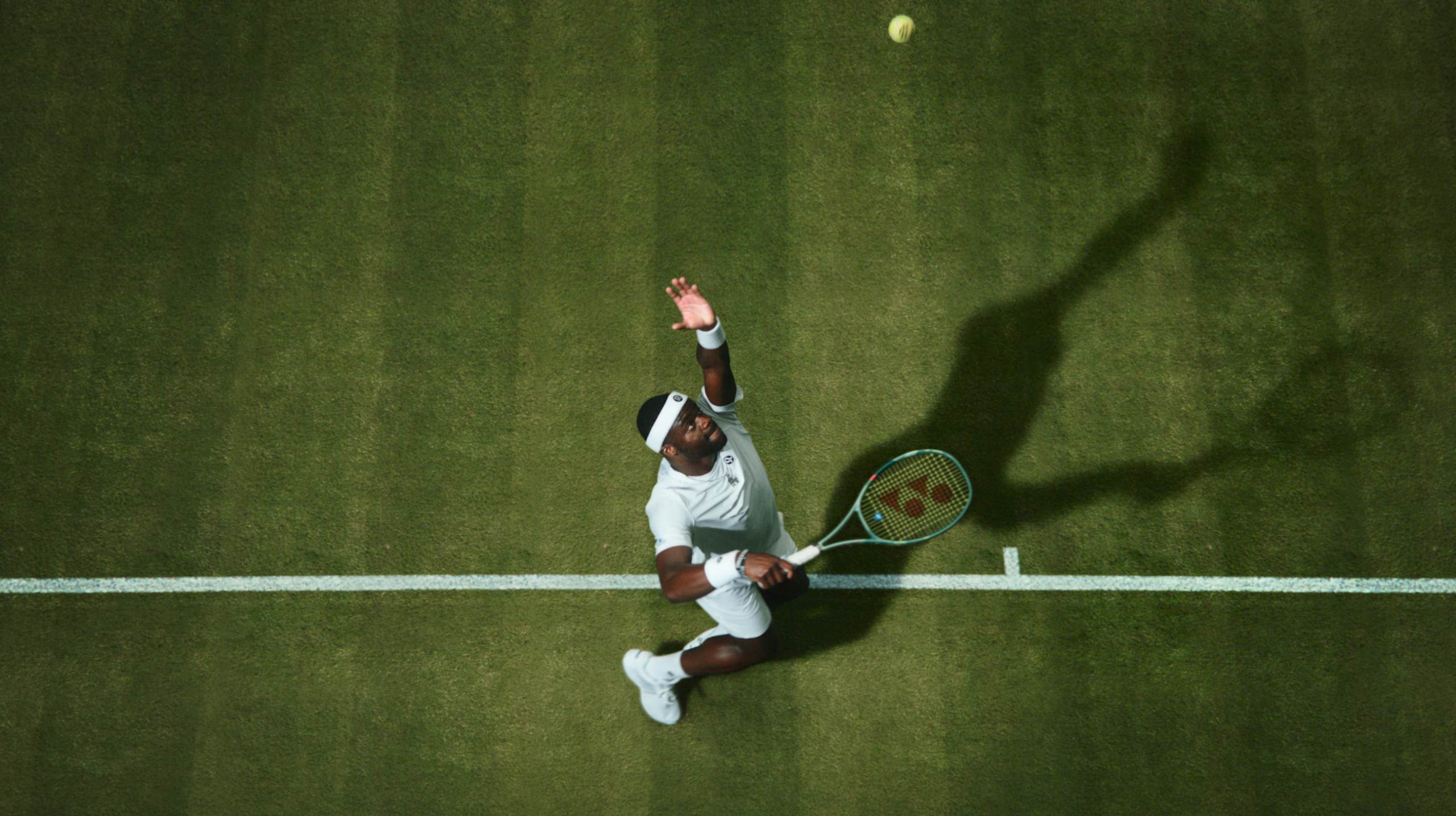

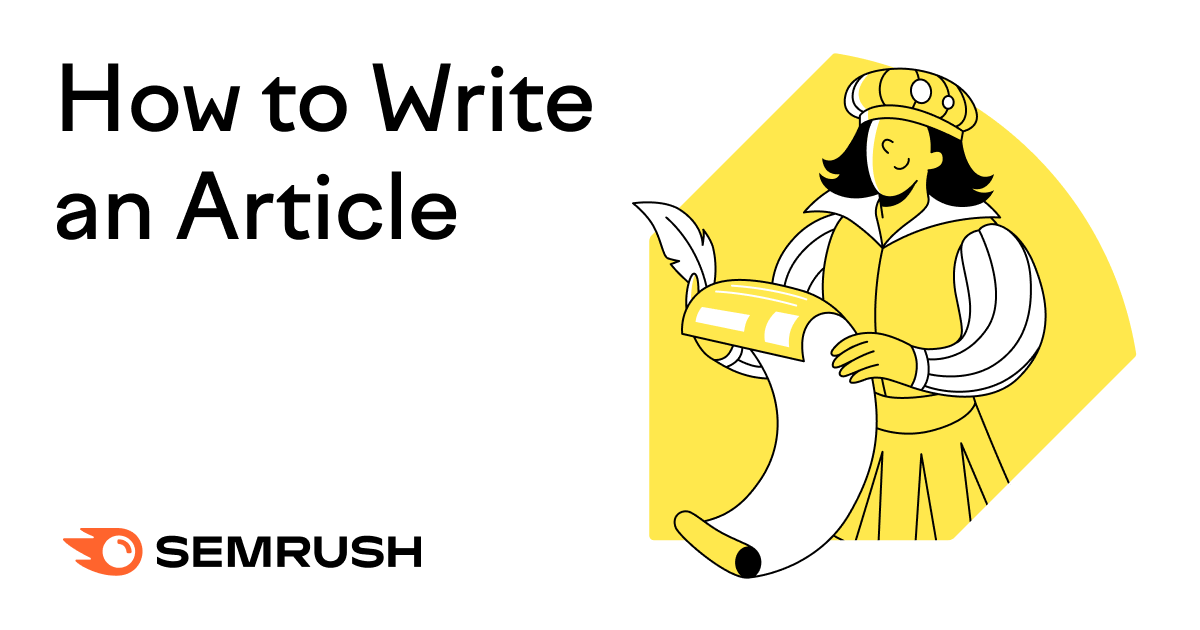




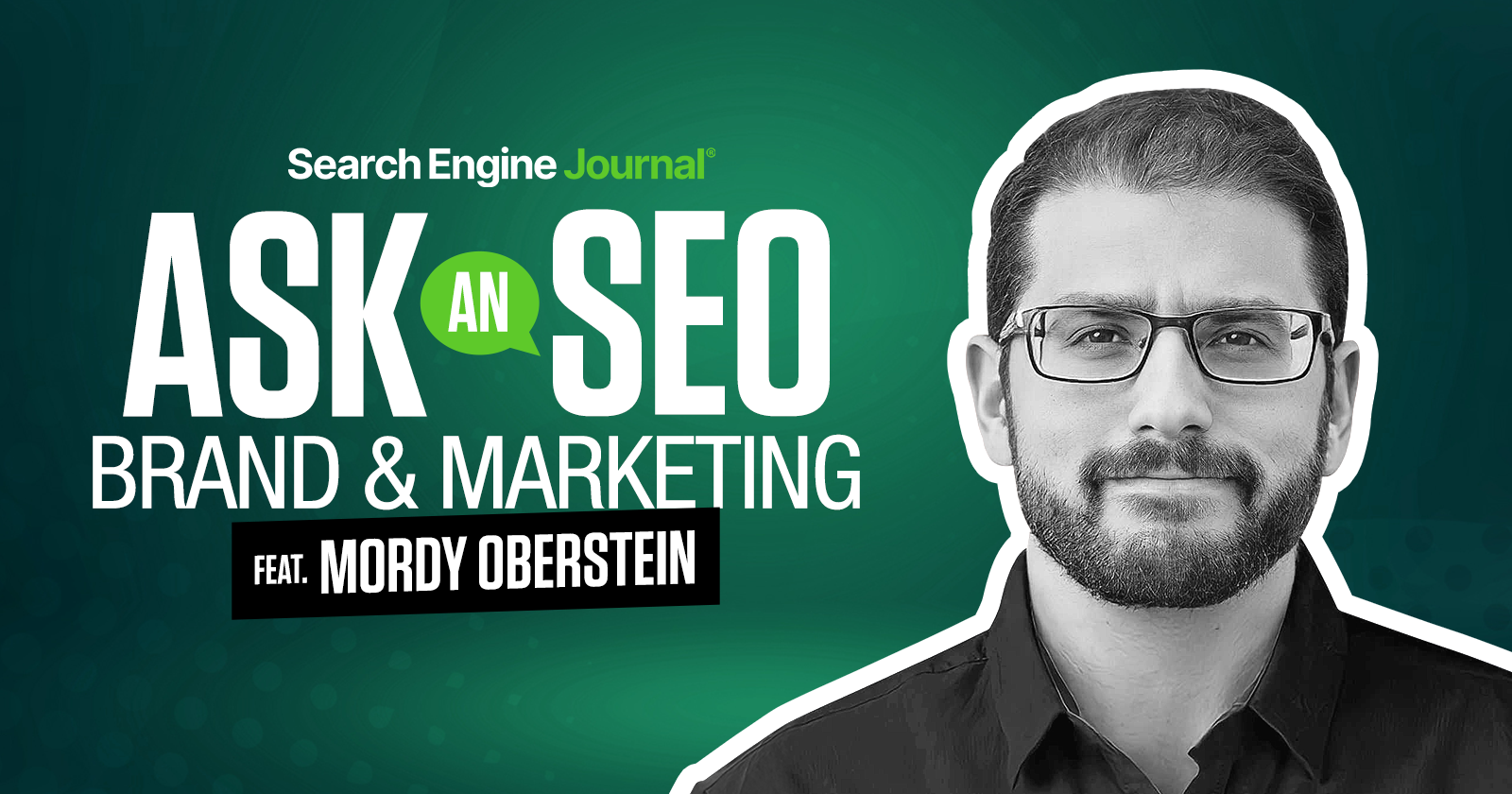
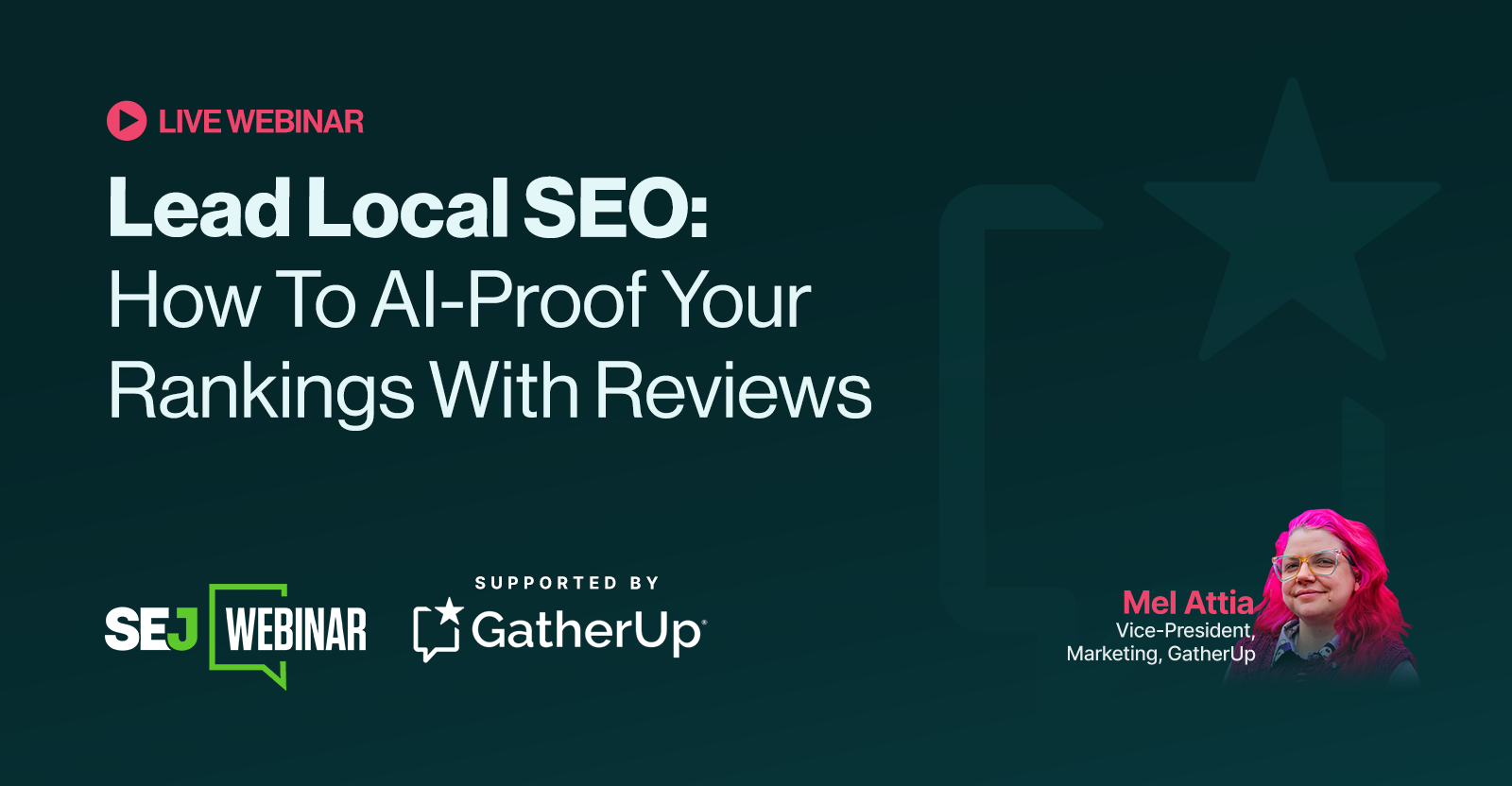
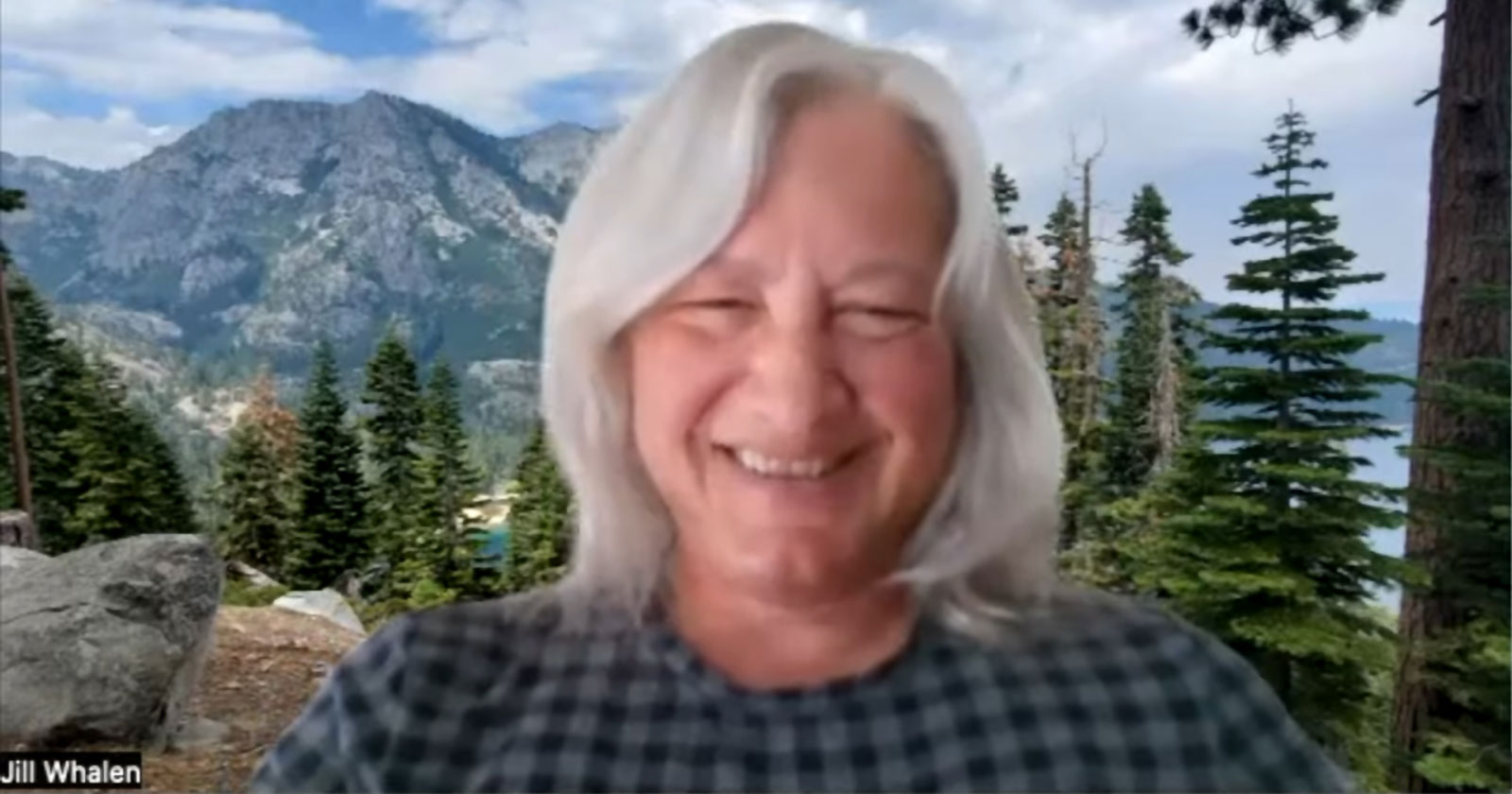
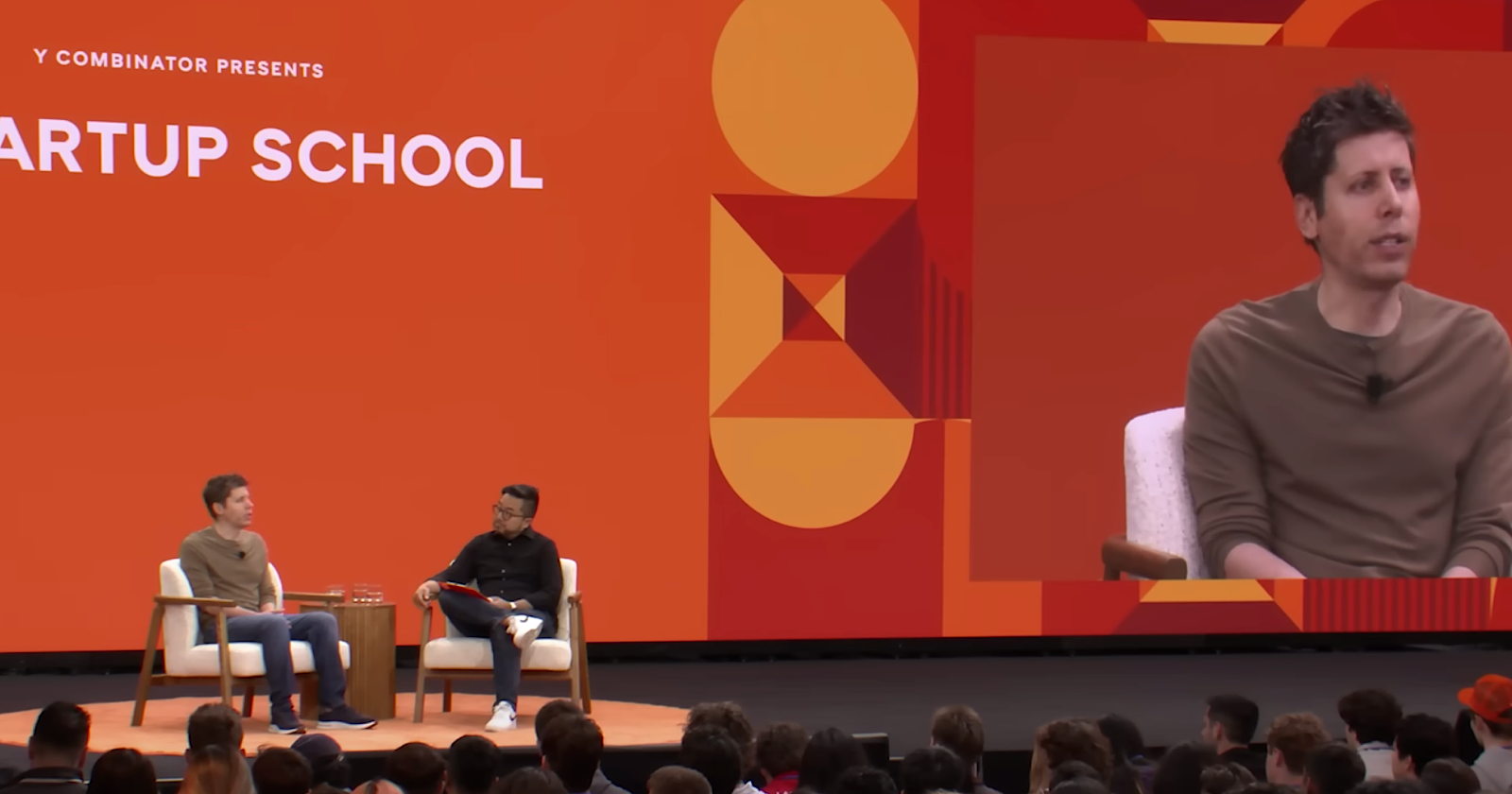


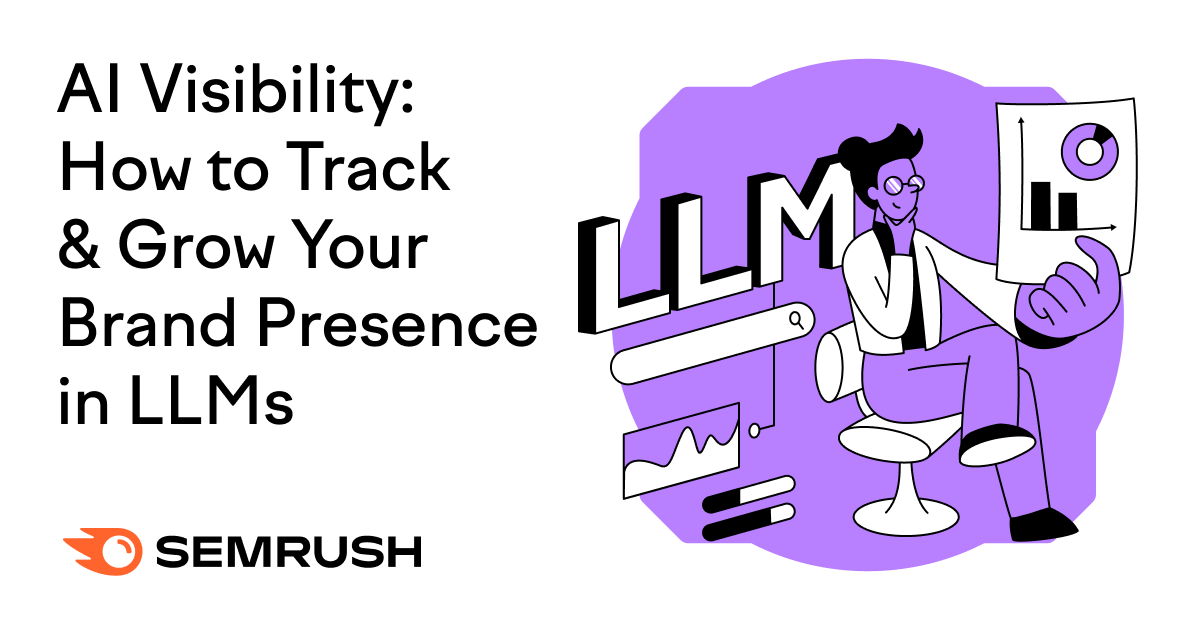
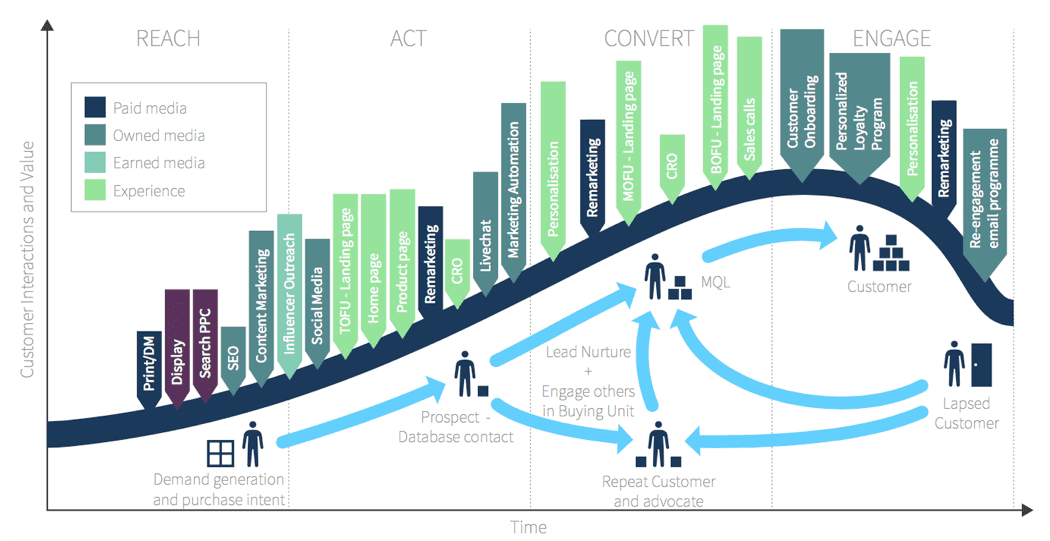
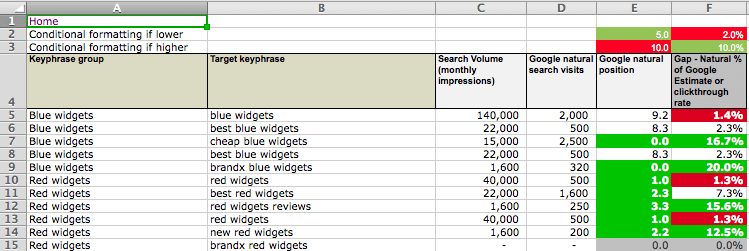
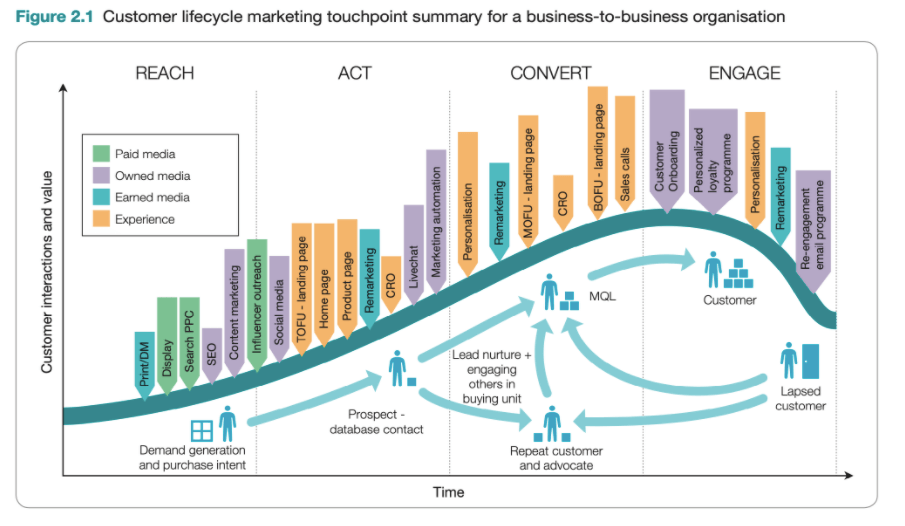
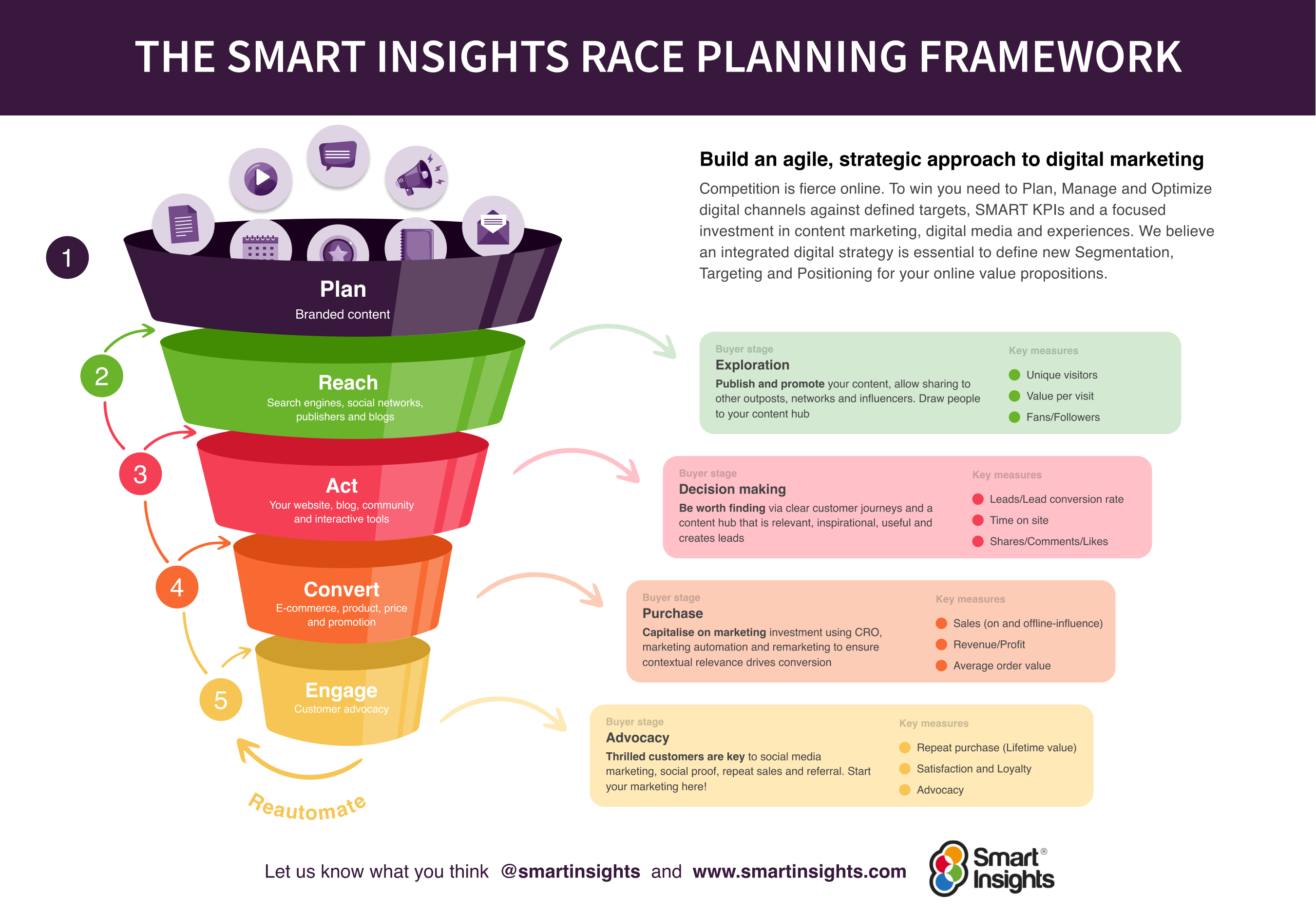





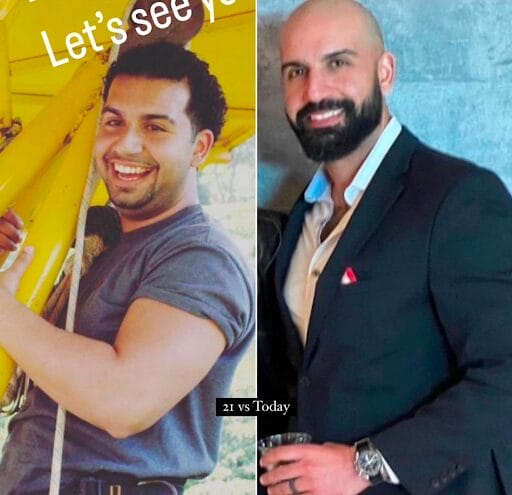

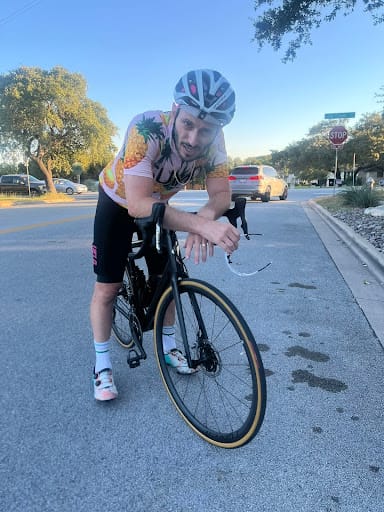


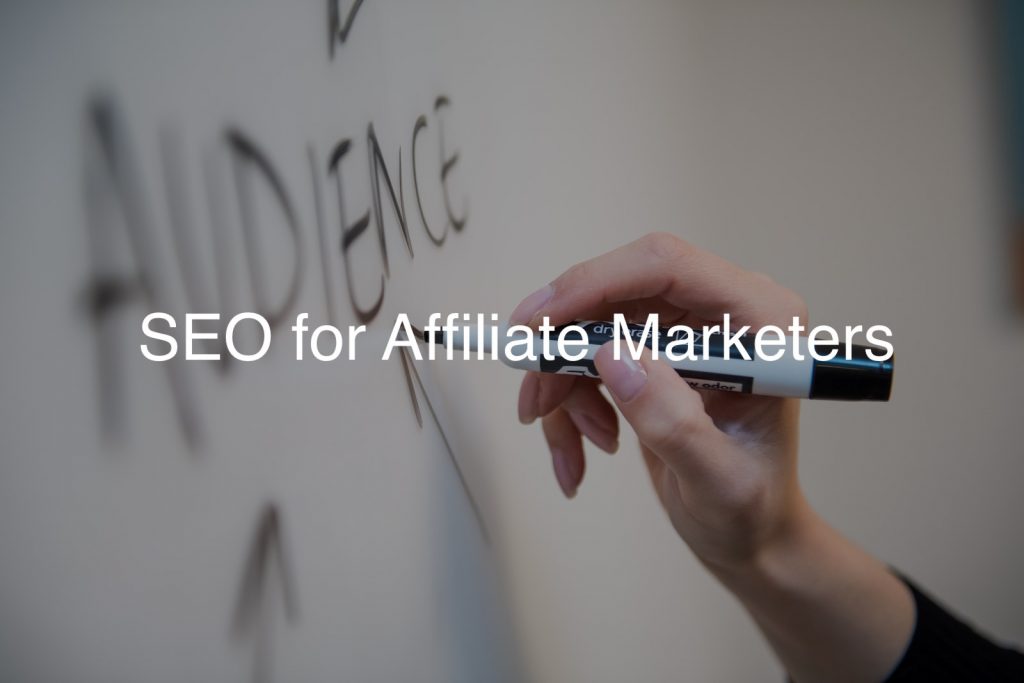
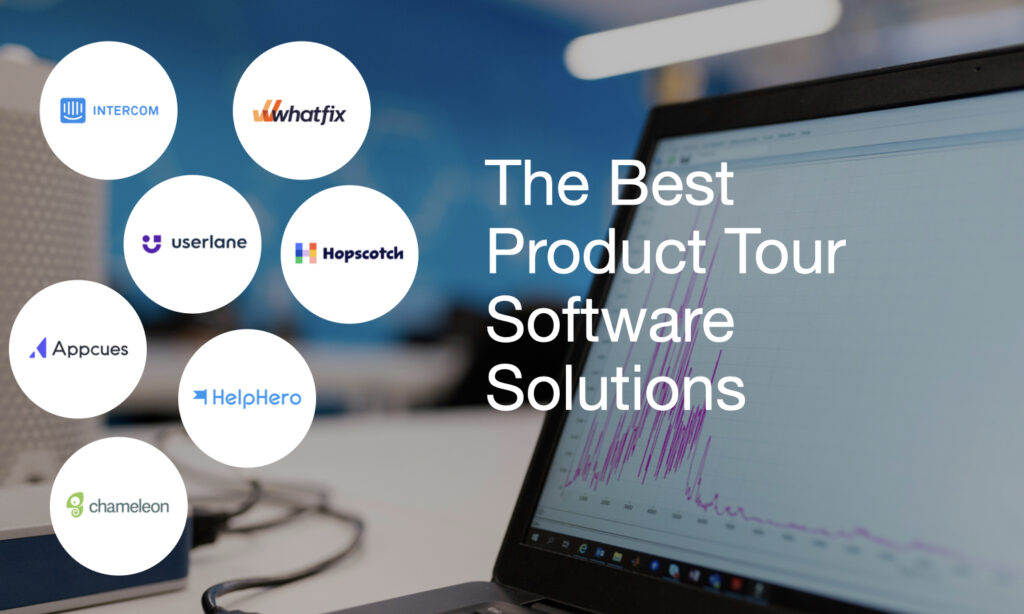
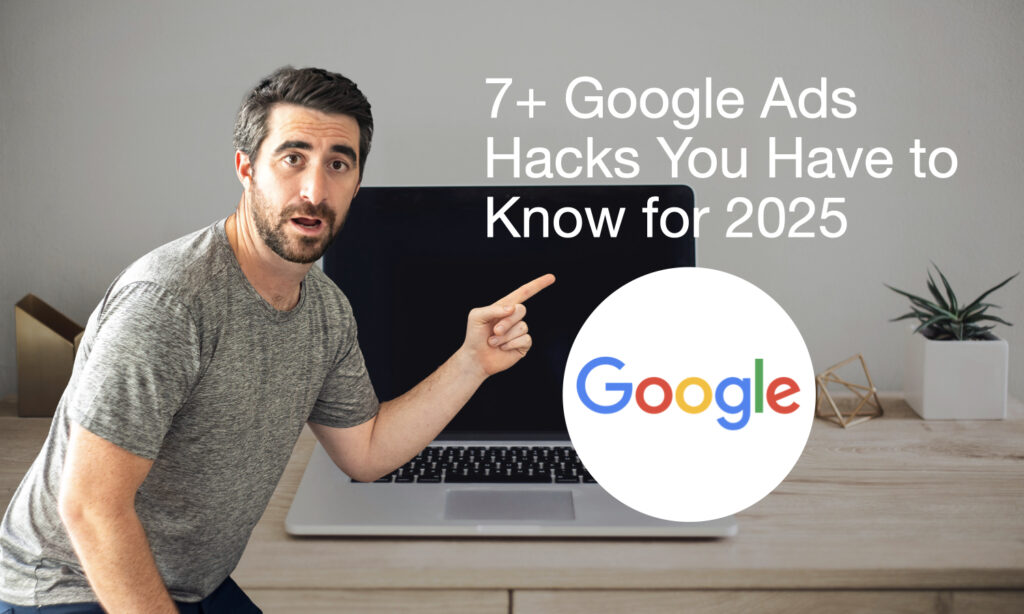





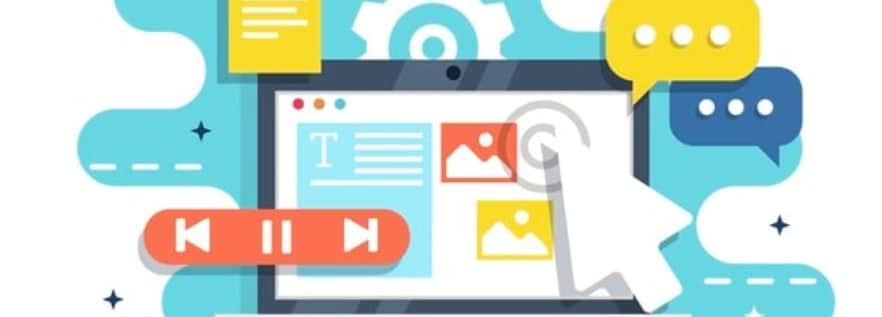








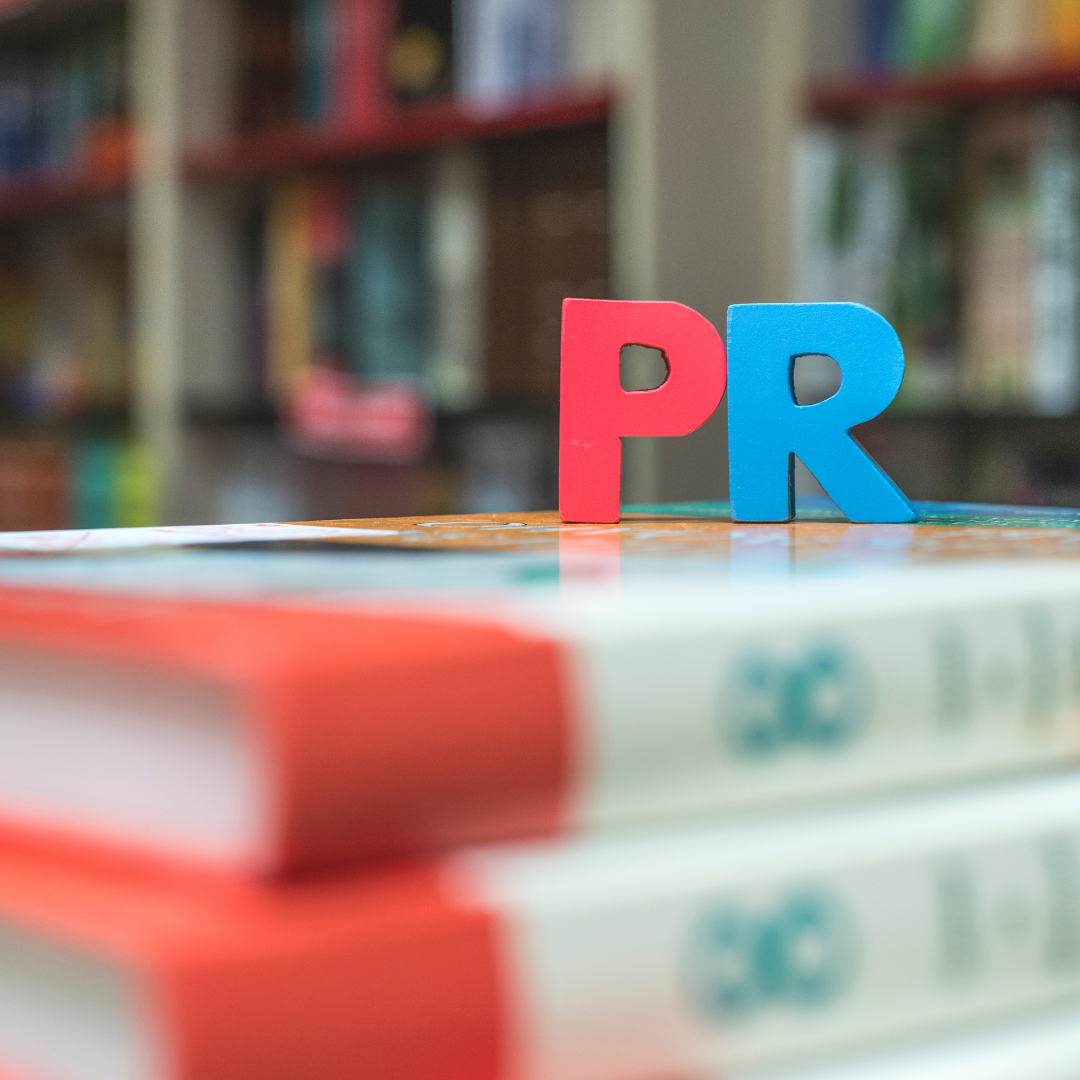


















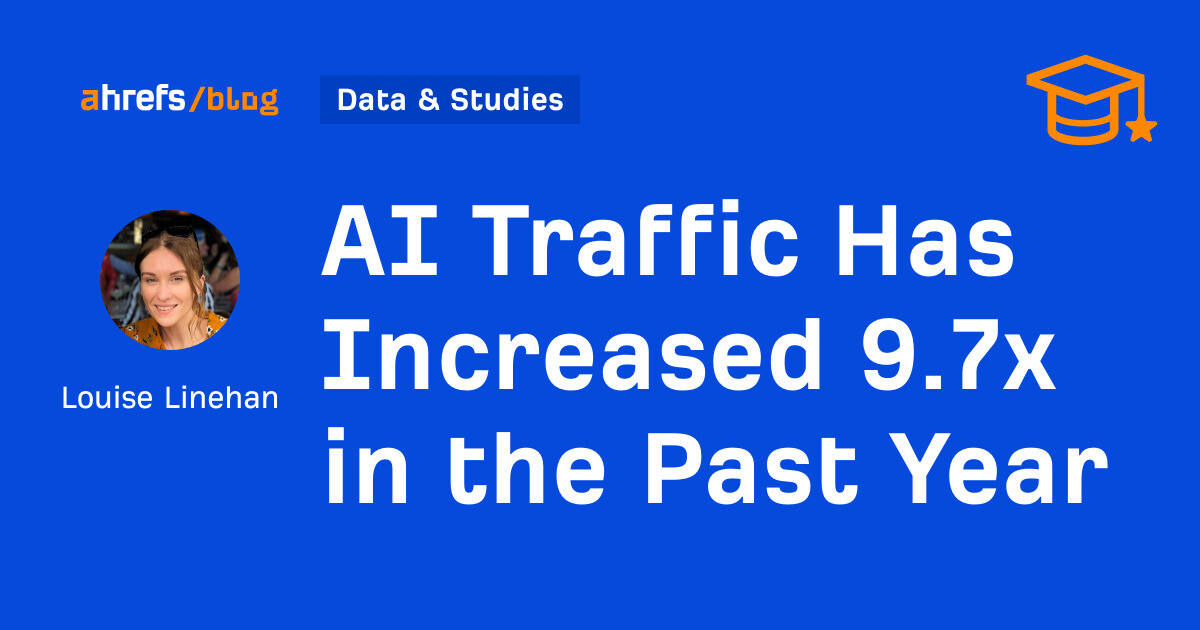
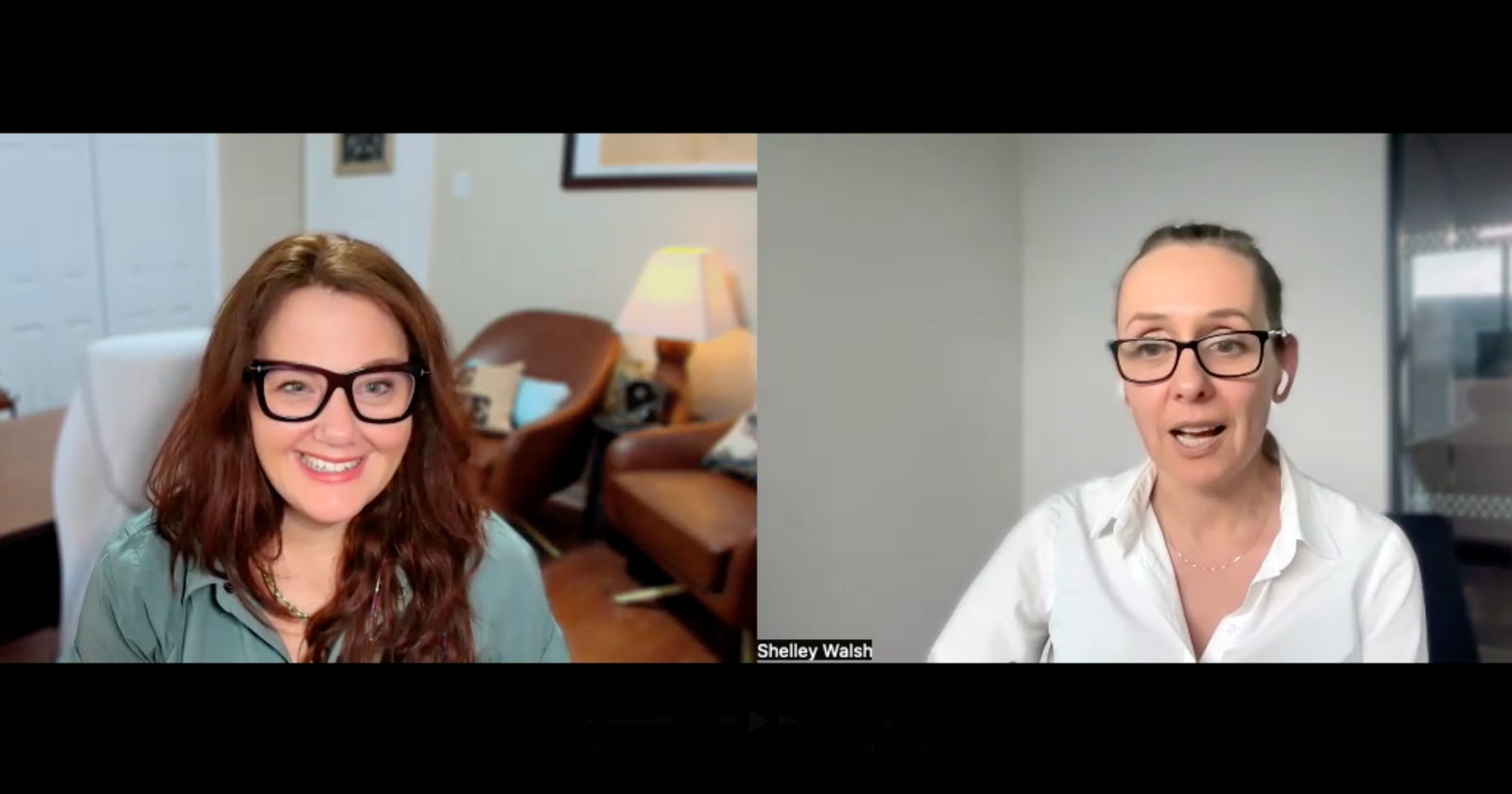


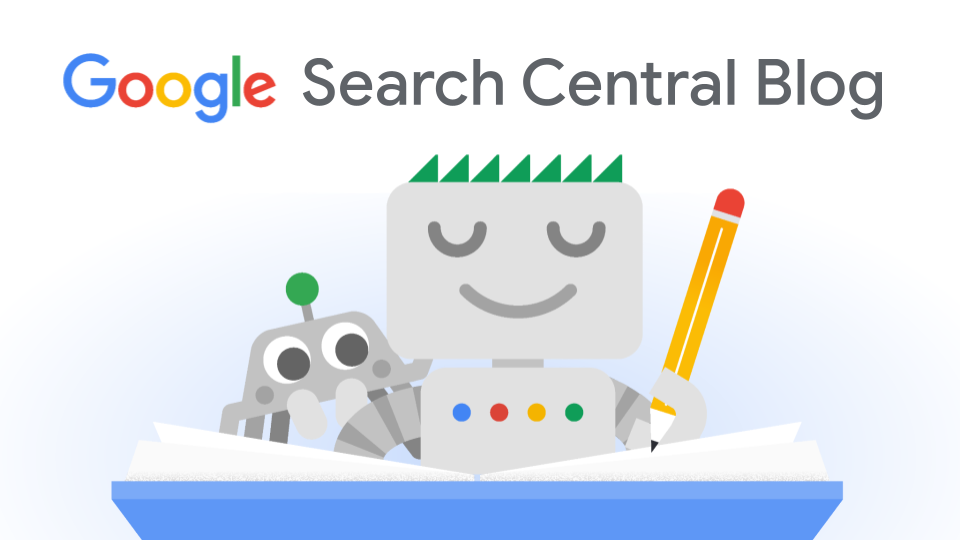


![Brand and SEO Sitting on a Tree: K-I-S-S-I-N-G [Mozcon 2025 Speaker Series]](https://moz.com/images/blog/banners/Mozcon2025_SpeakerBlogHeader_1180x400_LidiaInfante_London.png?auto=compress,format&fit=crop&dm=1749465874&s=56275e60eb1f4363767c42d318c4ef4a#)
![How To Build AI Tools To Automate Your SEO Workflows [MozCon 2025 Speaker Series]](https://moz.com/images/blog/banners/Mozcon2025_SpeakerBlogHeader_1180x400_Andrew_London-1.png?auto=compress,format&fit=crop&dm=1749642474&s=7897686f91f4e22a1f5191ea07414026#)
![How to Create an SEO Forecast [Free Template Included] — Whiteboard Friday](https://moz.com/images/blog/banners/WBF-SEOForecasting-Blog_Header.png?auto=compress,format&fit=crop&dm=1694010279&s=318ed1d453ed4f230e8e4b50ecee5417#)
![What Are Good Google Ads Benchmarks In 2025? [STUDY] via @sejournal, @brookeosmundson](https://www.searchenginejournal.com/wp-content/uploads/2025/06/benchmark-273.png)




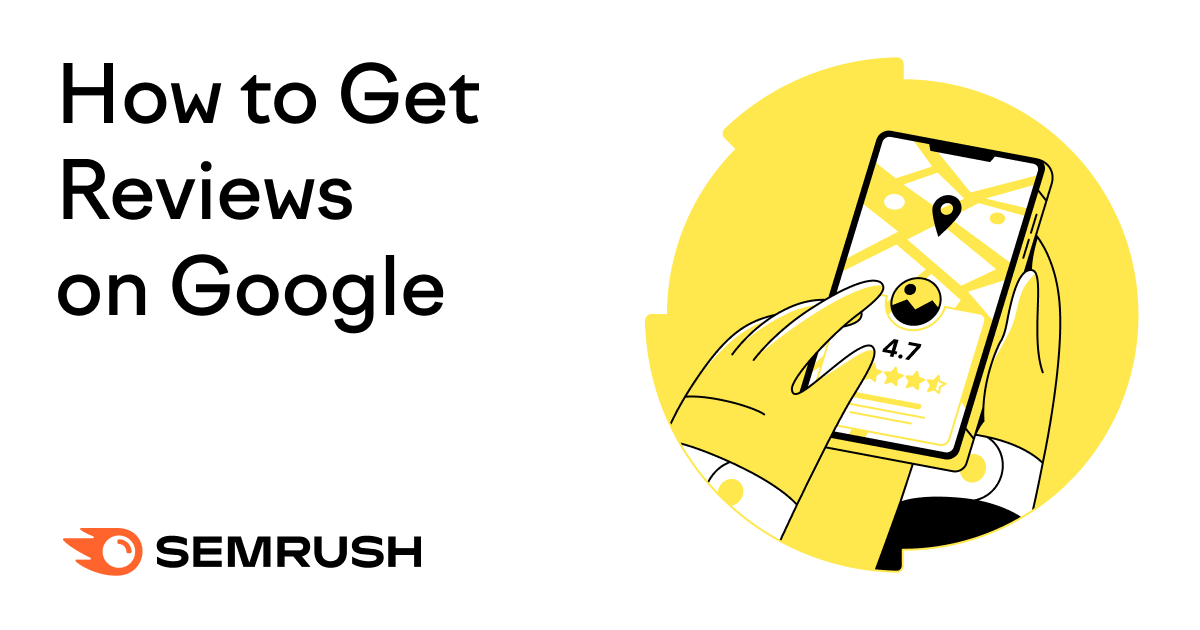
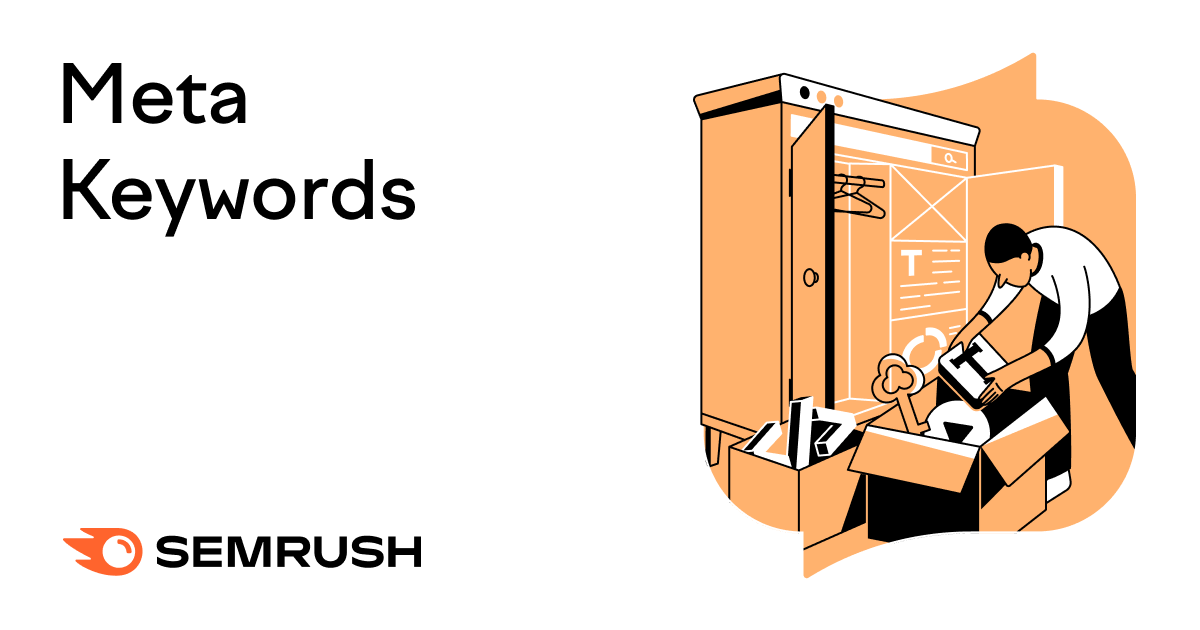
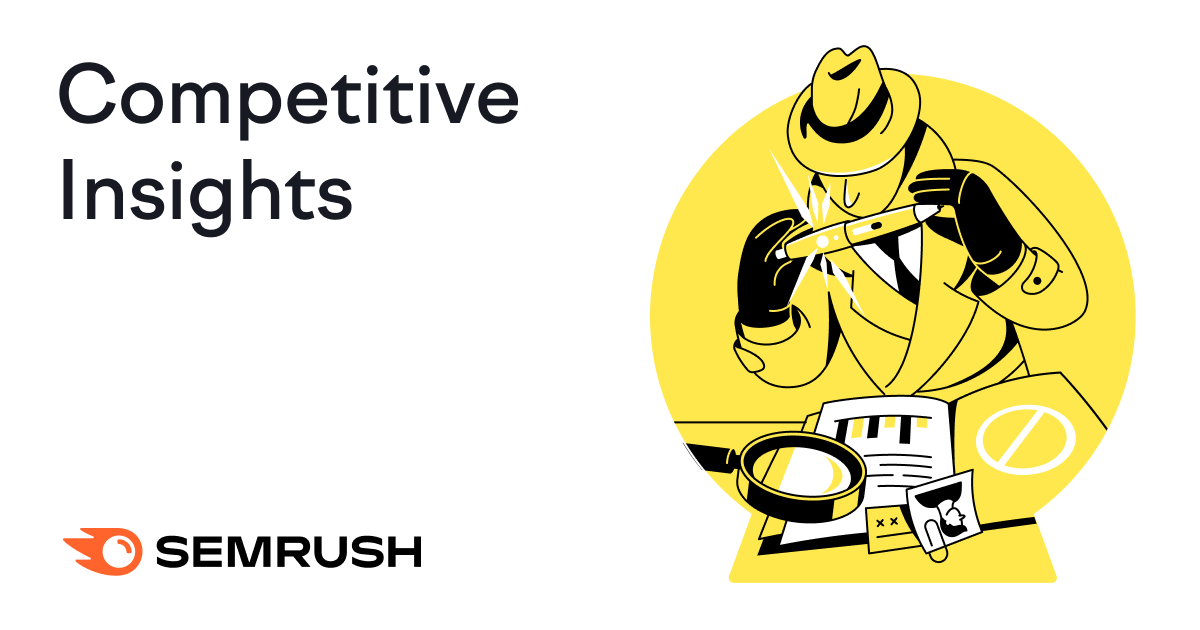
![AI Content Is 4.7x Cheaper Than Human Content [+ New Research Report]](https://ahrefs.com/blog/wp-content/uploads/2025/06/ai-content-is-4.7x-cheaper-than-by-ryan-law-data-studies.jpg)
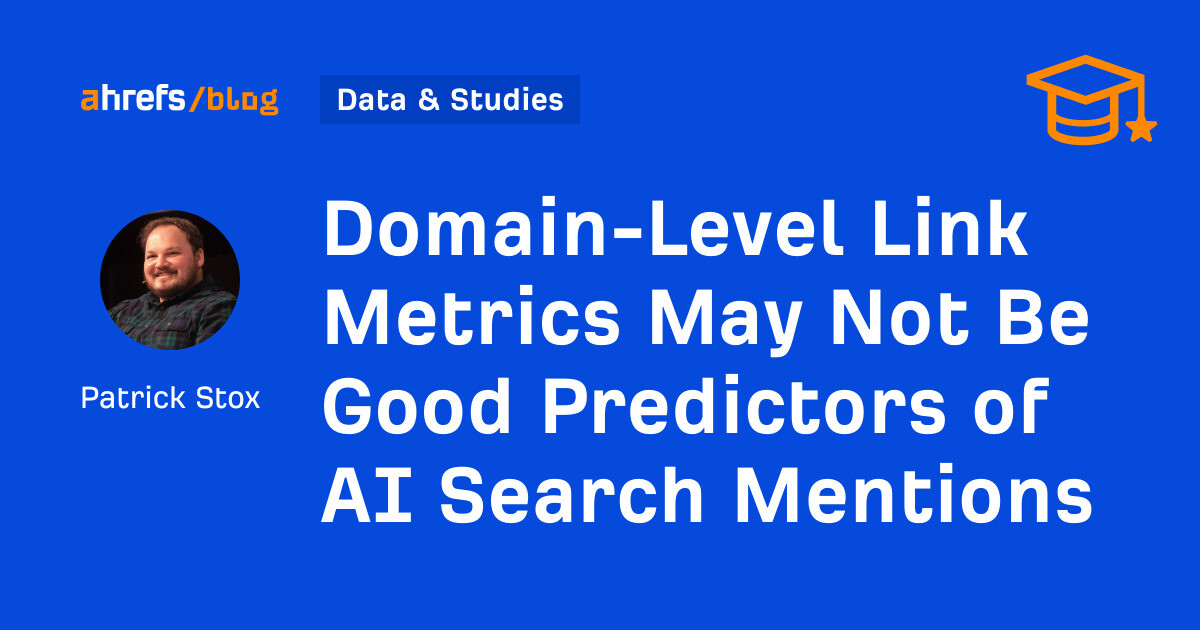
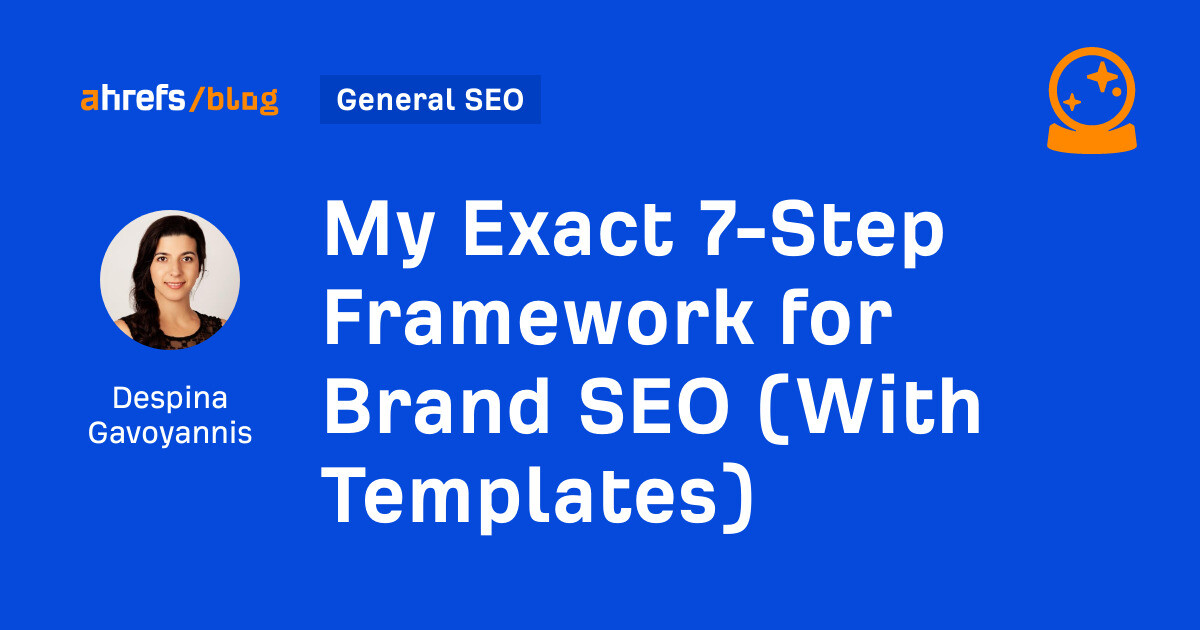
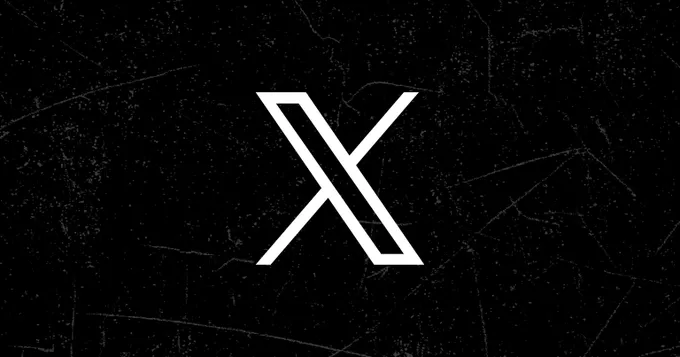
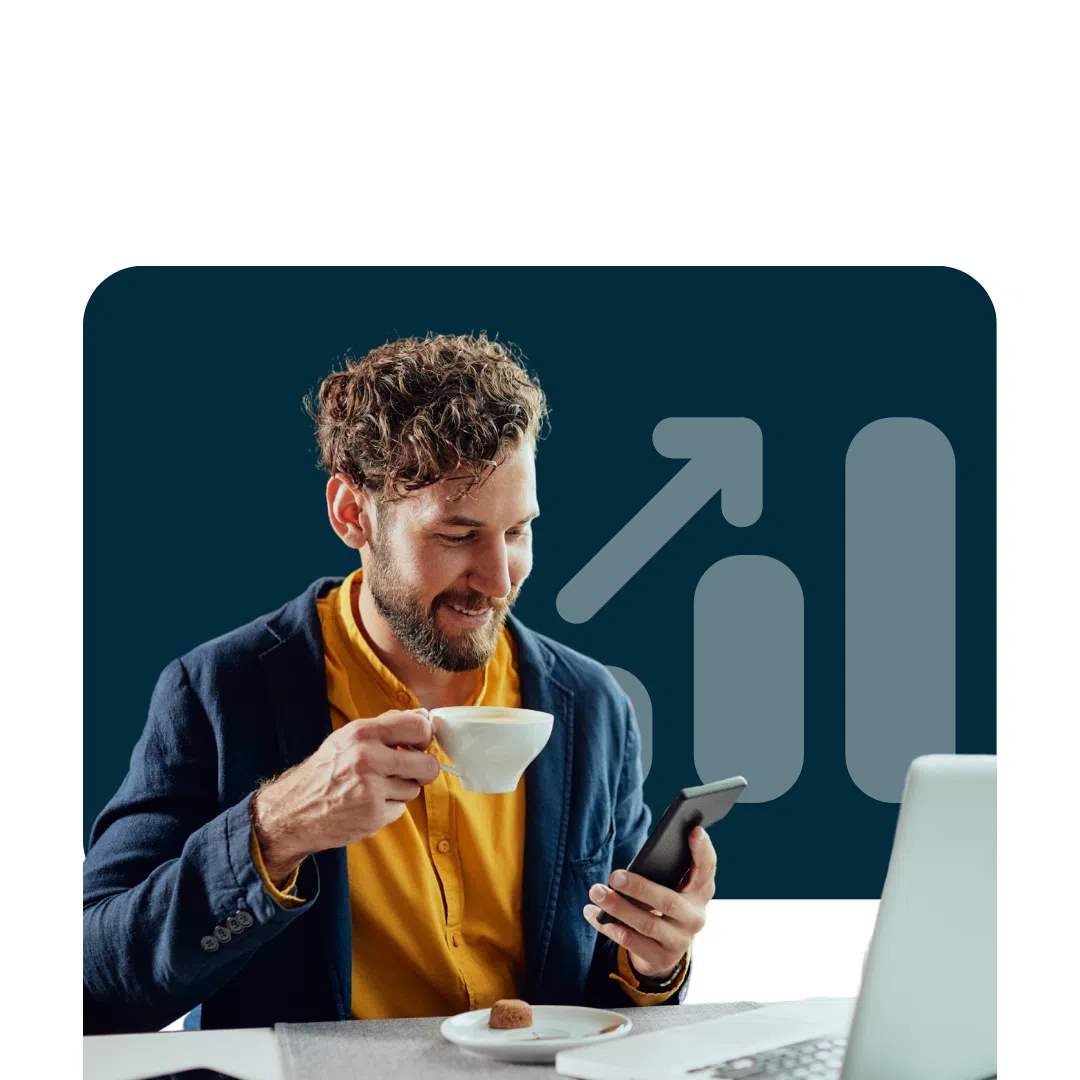

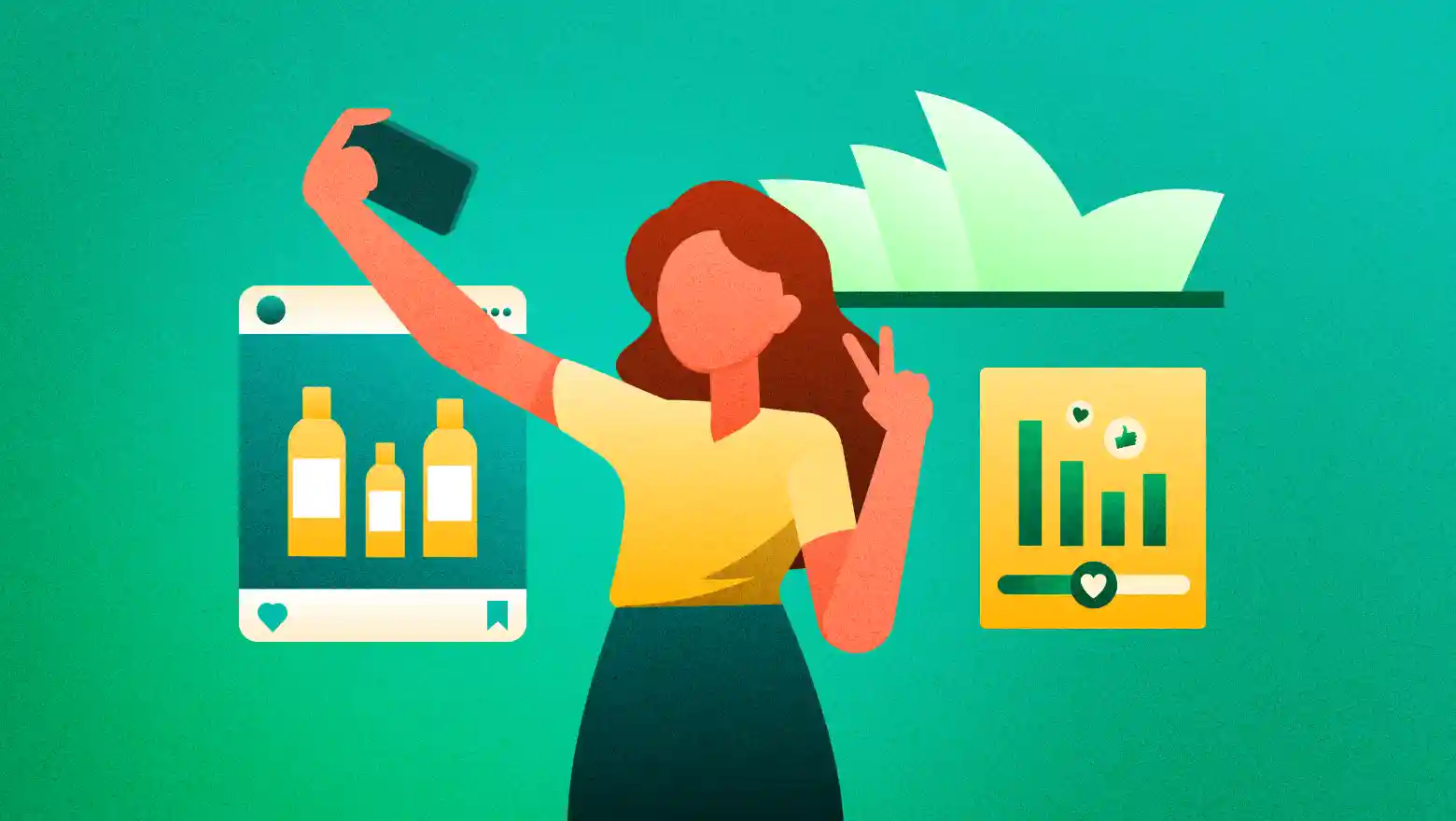

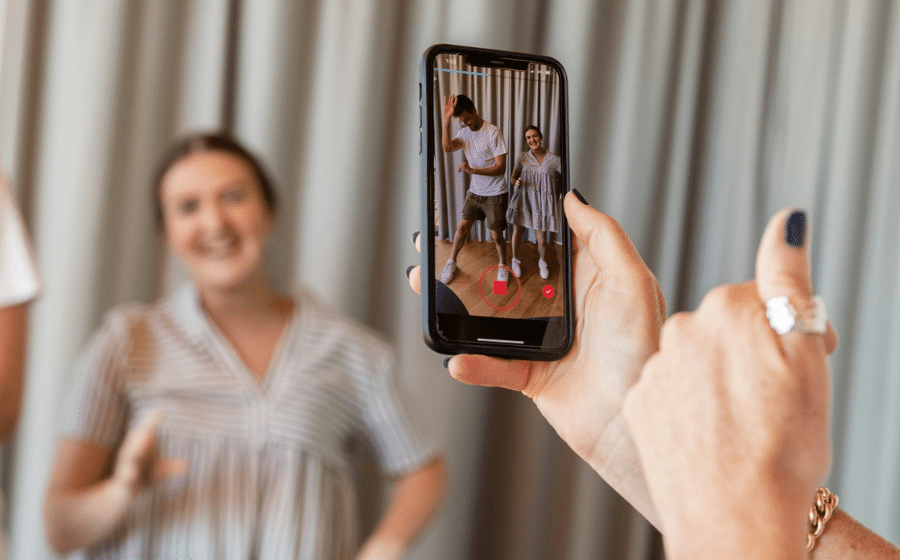





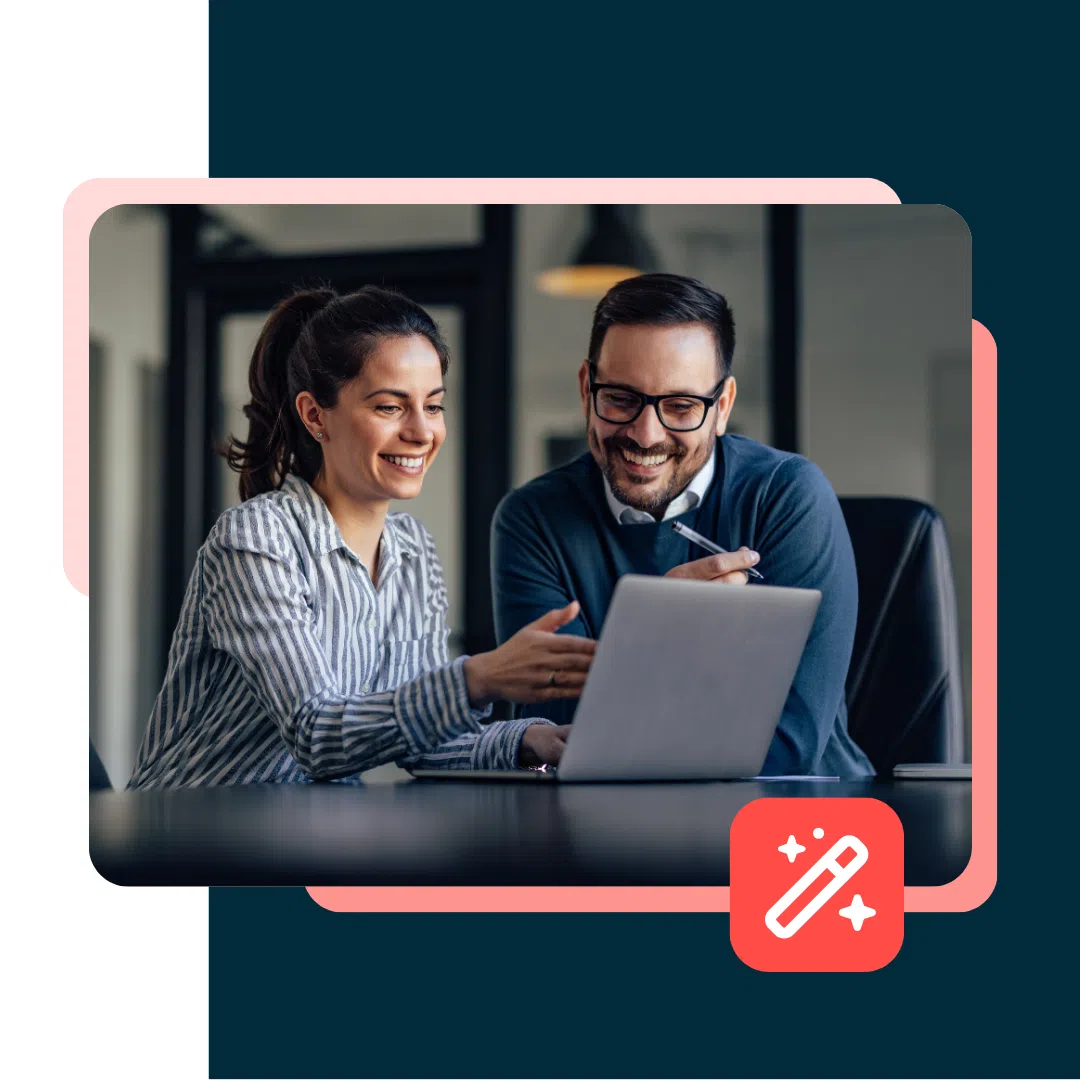

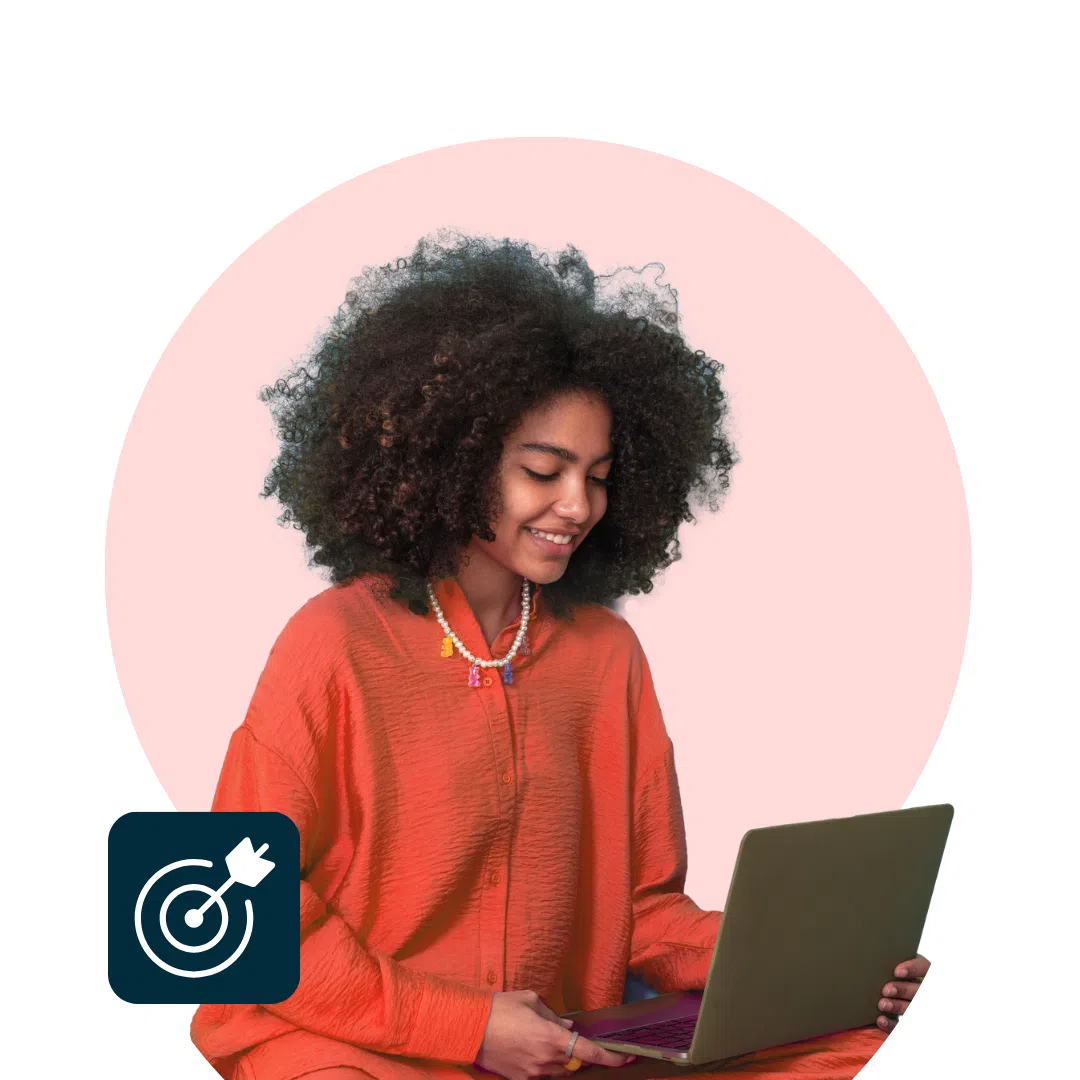
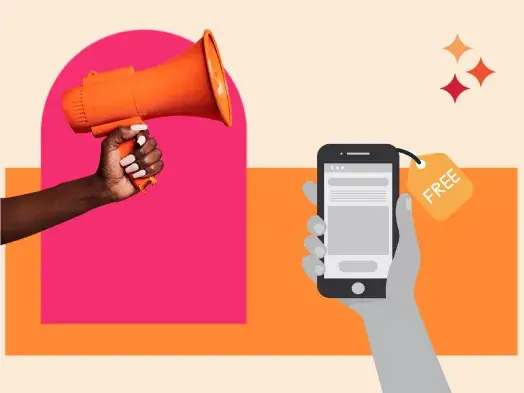
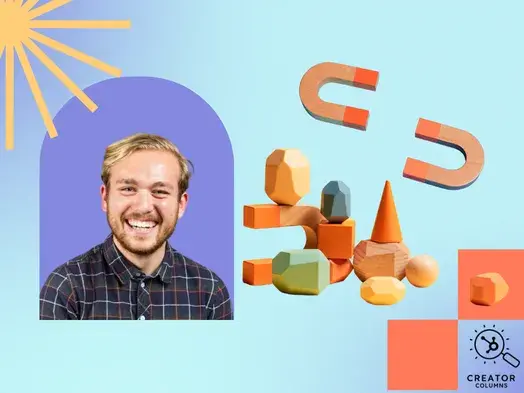
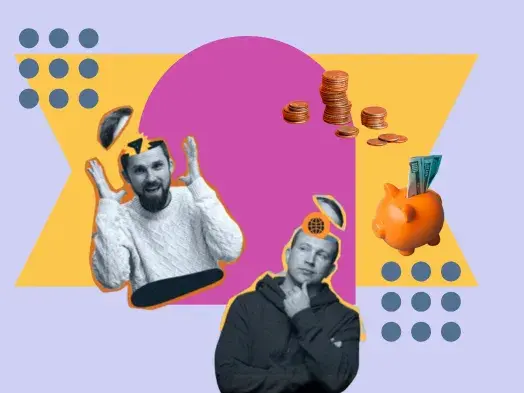

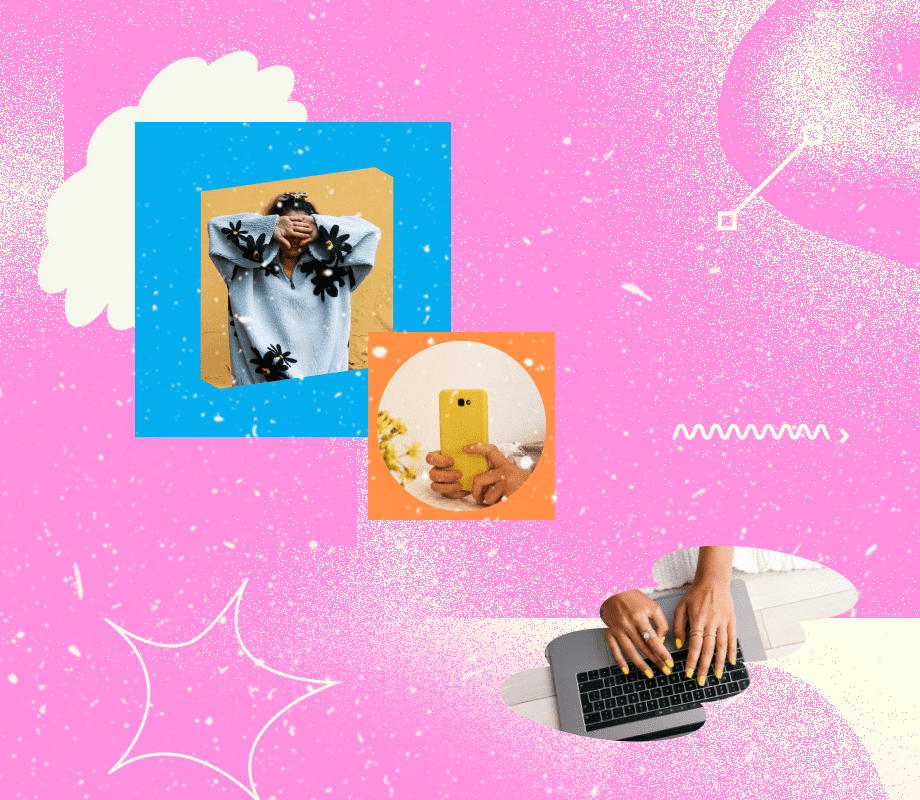
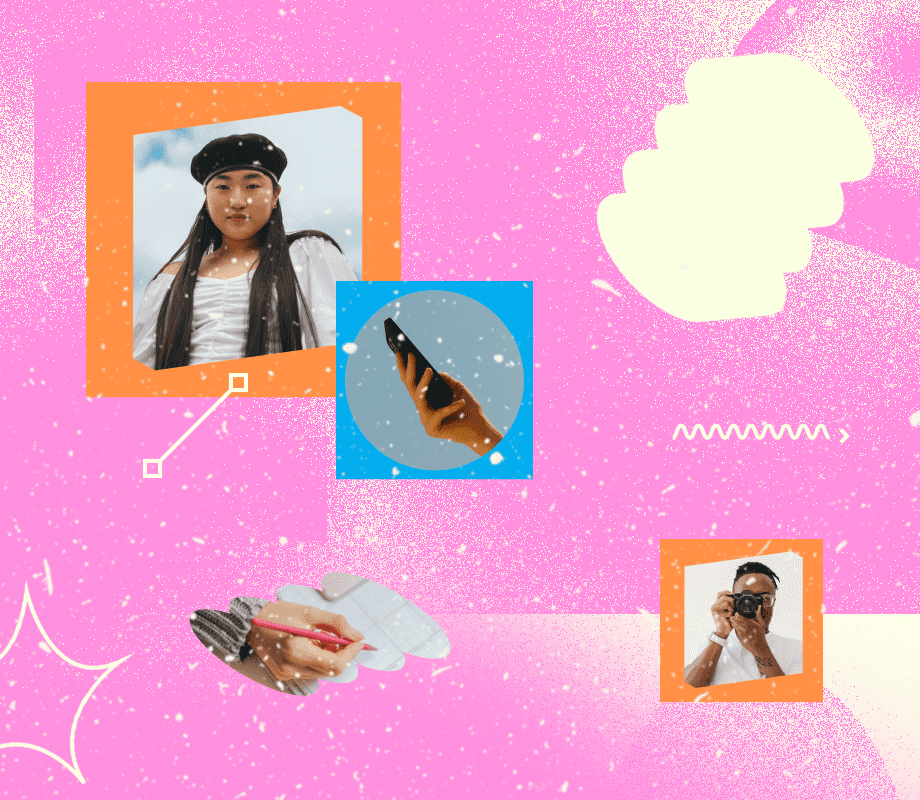
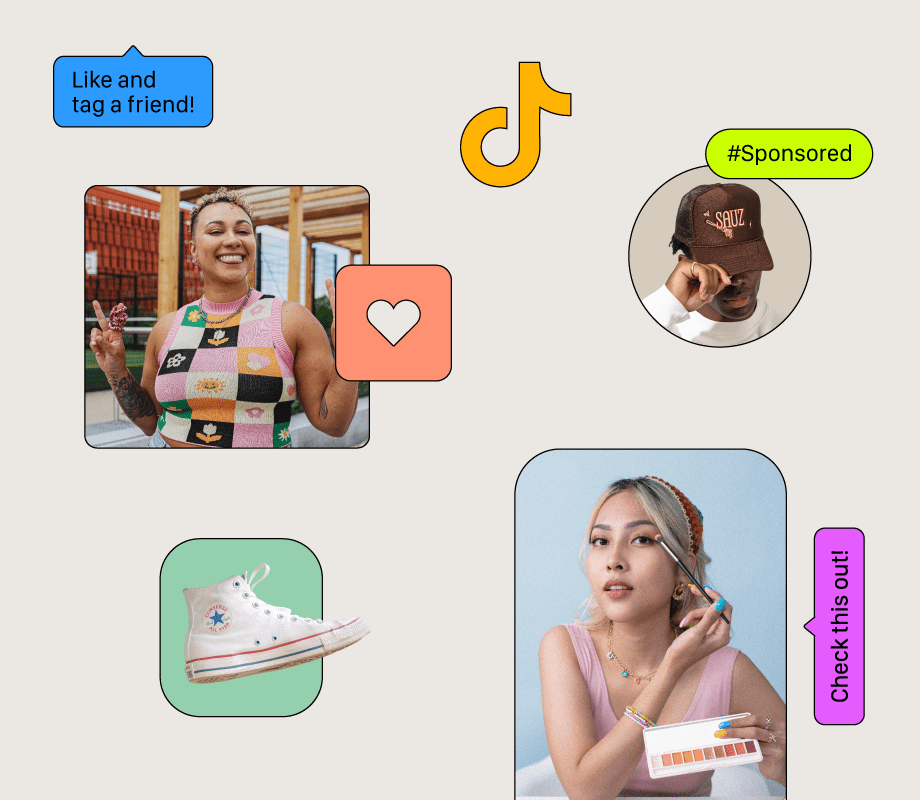


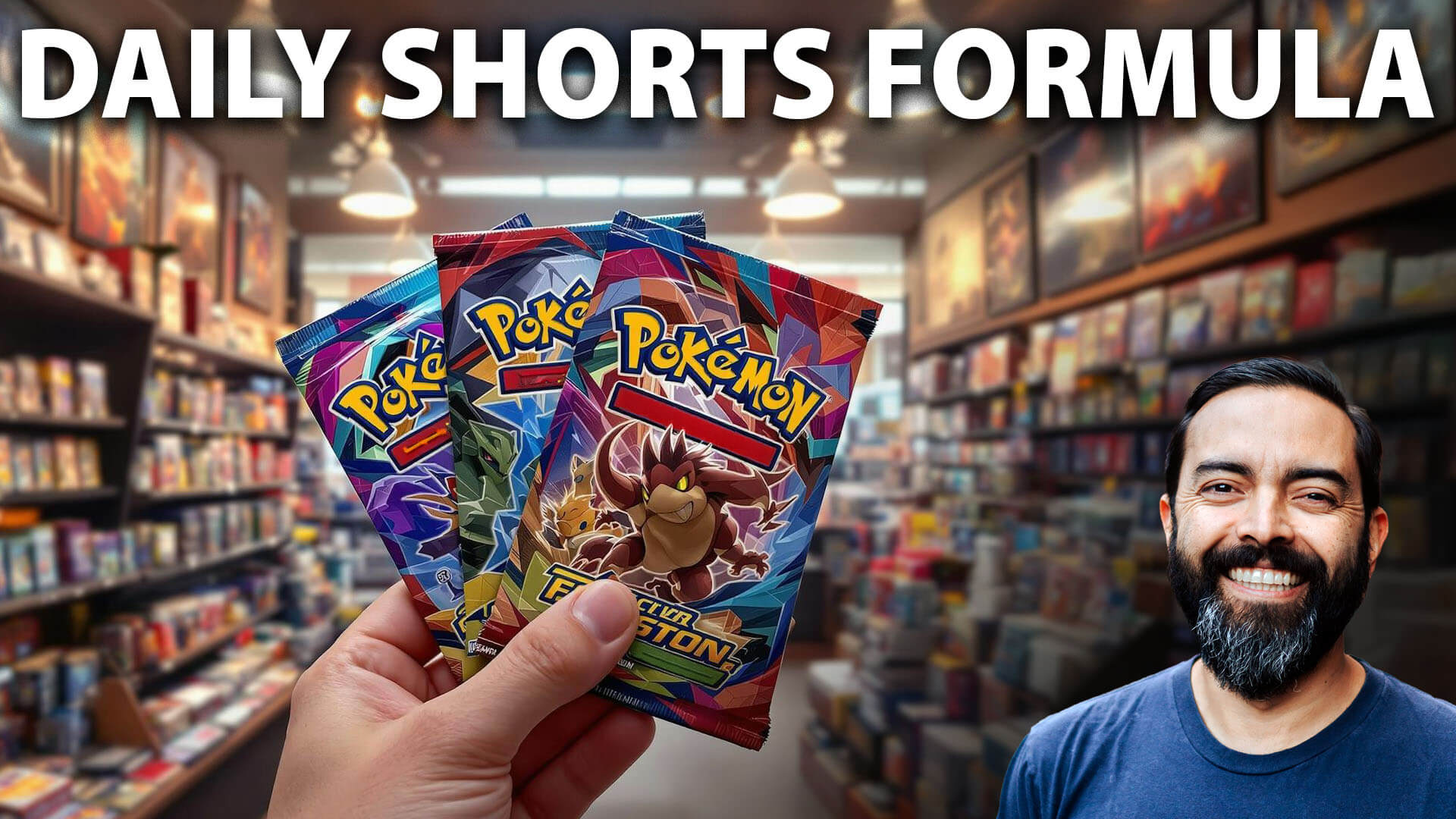






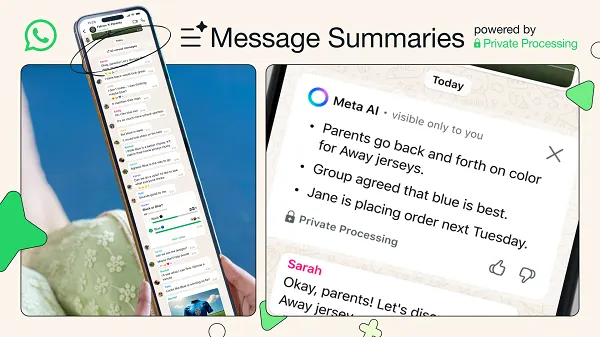
![Snapchat Shares Trend Insights for Marketers To Tap Into This Summer [Infographic]](https://imgproxy.divecdn.com/7LB56F586EcY82vl5r47Ba6f7RdKcHkNelnSgSe8Umc/g:ce/rs:fit:770:435/Z3M6Ly9kaXZlc2l0ZS1zdG9yYWdlL2RpdmVpbWFnZS9zbmFwX2tzYTIucG5n.webp)