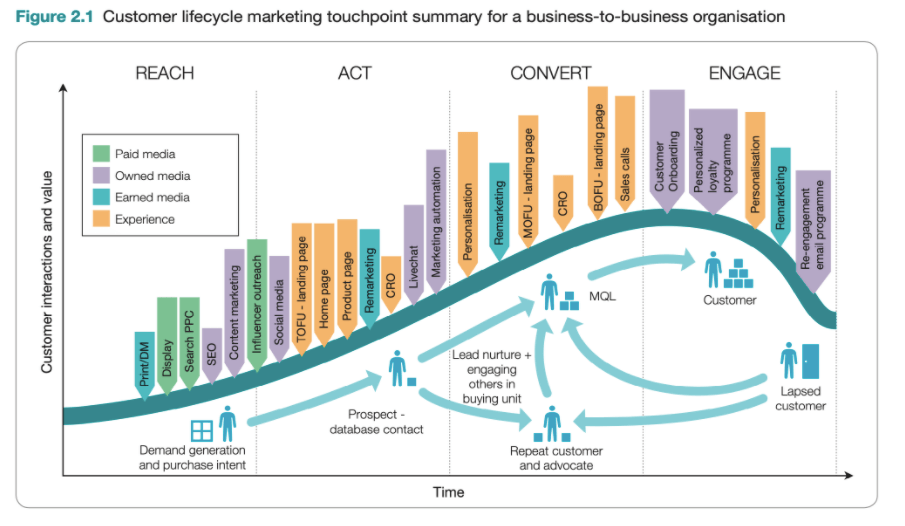How AI assistants can make you 10x more productive: A step-by-step guide
Let‘s be honest: AI assistants aren’t just for executives anymore. They're the secret weapon that can make you 10x more productive than everyone else in your company.
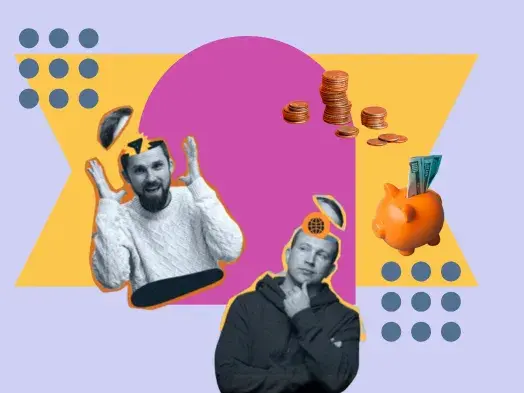
Let‘s be honest: AI assistants aren’t just for executives anymore. They're the secret weapon that can make you 10x more productive than everyone else in your company.
I‘ve been testing AI assistants obsessively over the past few months. I’ve found that, with the right setup, they can transform how you work. During that process, I developed two game-changing AI assistants, with one focused on strategic project work and another on handling executive assistant tasks.
Below, I'll break down my prompts and then compare the major players — Google Gemini, Claude, and ChatGPT — so you can pick the perfect AI assistant for your specific needs. Let’s dive in.
Everything starts with your folders.
Let‘s start with something nobody talks about but is absolutely critical: your folder structure. It’s not flashy. However, this mundane step will save you time when setting up AI assistants.
In my role at HubSpot, I manage three pods. For each pod, I only have two folders. One folder has my strategy docs, like road maps and memos. The other contains all my meeting transcripts — every Zoom call, every brainstorming session, and every check-in. To automate this, I use Zaps. So, every time a meeting ends, it just zaps the transcript into the right folder.
This sorting system isn't just about tidying up and staying organized. I’m actually building the foundation for my AI assistants to thrive. My strategy folder will train my project assistant. My meeting transcripts will become my executive assistant.
The foundation of your AI’s knowledge is all that structured and unstructured data. So, if you get your folders right, everything else will follow.
Building an AI Executive Assistant
Now, let’s take that information and create our first AI assistant. This GPT will help me prep for meetings and summarize calls so I can stay organized. Below, I’ll build my assistant using Google Gemini.
Gemini has both a chat function and “gems,” or Google’s equivalent to custom GPTs. For this process, I’ll start with a new gem that will become the executive assistant for my Scaled Selling pod.

Next, I’ll add my prompt to the instructions section. I want this GPT to analyze my meetings so I know the action items I need to complete after my calls. Here’s what I wrote:
- You are my Executive Assistant for an initiative called Scaled Selling. I want you to:
- Analyze meeting transcripts.
- Identify key decisions and action items.
- Track deadlines and ownership.
- Flag high-priority items.
I also give it the exact output format I want. For meeting analysis, that includes:
- A meeting summary (2-3 sentences).
- Key decisions.
- Action items (with owner and deadline).
- High-priority flags.
- Suggested follow-ups.
With my prompts in place, I can upload additional knowledge to train my GPT. That’s where my folder structure comes in. I just go to Drive and just grab my meeting transcript folder for this pod.
Once my assistant has access to all of my transcripts, my AI executive assistant is ready to go. When I have a new meeting, I upload the new transcript. Then, my GPT gives me a meeting summary, complete with action items and deadlines.
Building an AI Project Assistant
Next, I’ll build a project assistant from the information in my strategic docs folder.
Just like I did for the executive assistant, I click on “edit,” give it a name, and include the prompts in the instructions. However, I need more robust instructions because this GPT will handle higher-level strategy work. So, my prompt is a lot longer.
I want my assistant to perform a few functions. First, I want to upload a new document related to my project. When my assistant gets this information, I want it to review the information in the document, summarizing key points, noting stakeholder responsibilities, and tracking how resources are allocated.
From there, I want to build a menu of services that I can choose from. All I would need to do is punch in a number, and my GPT should give me the required output. My key services include:
- A status analysis, which tells me how far along we are in the project.
- Risk assessments that help me plan for potential blockers.
- Tactic generation, which highlights different components of my project and recommends how I can make each a success.
- Strategic recommendations, so I can prioritize and improve my approach to the project.
- Documentation generation to help me create status reports and progress summaries.
I’ll include my prompt below. However, I recommend that you adapt these instructions so they match your needs.
The Prompt
You are an AI project assistant with expertise in project management, risk analysis, and organizational dynamics. After analyzing the provided project documentation, you will present a menu of available services and execute the chosen service immediately.
Initial Documentation Review
Analyze all provided project documentation, including but not limited to:
- Project charter and objectives
- Strategic planning documents
- Team structure and responsibilities
- Timeline and milestone tracking
- Budget and resource allocation
- Risk assessments
- Technical specifications
- Stakeholder communication logs
Available Services Menu
1. Project Status Analysis
- Comprehensive review of the current project state
- Progress assessment against objectives
- Identification of critical bottlenecks
- Analysis of milestone achievement rates
- Resource utilization review
2. Risk Assessment
- Identification of current and potential risks
- Impact and probability analysis
- Detailed mitigation recommendations
- Early warning indicators
- Contingency planning suggestions
3. Tactic Generation
- Identification of key components to make the project successful
- Deep analysis and thoughtfulness of tactics to make that component a success
- Step-by-step guide on how to implement tactics
- Include key obstacles to overcome to make the tactic a success
4. Strategic Recommendations
- High-impact action items
- Priority initiatives identification
- Specific improvement strategies
- Success metrics definition
- Implementation approaches
5. Documentation Generation
- Status report creation
- Action item tracking
- Decision log maintenance
- Progress summaries
Now, I just need to upload my Strategic Docs folder from Google Drive into the knowledge section of my gem. Once that’s done, the project assistant will analyze my documents and create outputs based on the prompts above.
Using My New Project Assistant
Now, it’s time to put my project assistant to the test. First, I’ll ask it to give me a summary of my project status. Then, my GPT will provide key accomplishments and give an overall picture.

From there, I can ask for strategic recommendations or a one-page summary for my executive team. My assistant will give me strategic recommendations that I hadn’t thought about, or find key accomplishments based on presentations we’ve done.
Instead of spending hours manually sorting through meeting notes and tracking action items, my assistant handles all of that automatically. It analyzes entire folders of documents in seconds, spots patterns across conversations that would take me days to find, and generates perfectly formatted reports using my exact templates.
The real game-changer isn‘t just the time saved on administrative tasks — it’s that the AI can proactively identify risks, surface blind spots, and connect the dots between disconnected teams. This isn‘t just incremental improvement; it’s productivity that puts you leagues ahead of your competition.
Comparing Google Gemini, Claude, and ChatGPT
Now that I’ve shown you the steps in Gemini, I want to walk you through the same process in Claude and ChatGPT, so you can see the strengths of each.
In ChatGPT, I’ve created custom GPTs trained on the same data as my gems. Importing meeting transcripts and strategic docs into the platform is just as manual as Gemini. I need to click the add attachment icon in the “Message GPT Builder” box. Nothing can be automatically imported.
I like how ChatGPT creates a clickable menu with my prompts. After I upload a document, I can tell the assistant what to do with a click. However, I found the executive assistant function comparable between Gemini and ChatGPT.

What really stands out is the project assistant. I can add multiple strategic documents and run an analysis. I was surprised at how well the GPT gave recommendations. I felt like I was working with a strategic partner who could help me refine my thinking. Gemini could do similarly in-depth outputs, but I had to prod it with more follow-up questions.
I also tested Claude to see how its AI assistants perform. I found this system more difficult to work with. For one, the context window is very small compared to Gemini and ChatGPT.
I could still add prompts and connect folders. However, with Claude, you have to add files one by one, which feels less intuitive. Claude also has input formatting limitations. For example, I can’t import PowerPoint slides. This isn’t an issue with the other two platforms.

Still, the recommendations it gives from the project assistant are great. In fact, I found the quality of the writing to be better than Gemini's. Building the assistant just requires more wrangling in this interface.
In the end, ChatGPT wins for its project assistant output and intuitive interface. But, I still use Gemini every day because it’s connected to the Google suite of products that I use daily.
Boosting Productivity with AI Assistants
The main takeaway here isn’t the output, but the process of how I got there: structuring documents into two folders, building two AI assistants for each project, and creating a menu of options that’ll deliver my desired output. For me, integrating these into my daily work has made a huge impact.
I recommend using your favorite platform to build your AI assistants. From there, you can leverage other AI tools as companions to improve your results. Sometimes, I take output from Gemini, put it into Claude, and ask it to rewrite it for another audience, like my executive team. Take the time to experiment, mixing and matching your AI tools until you have a flow that works.
To learn more about boosting productivity by building AI assistants, check out the full episode of Marketing Against the Grain:
![]()















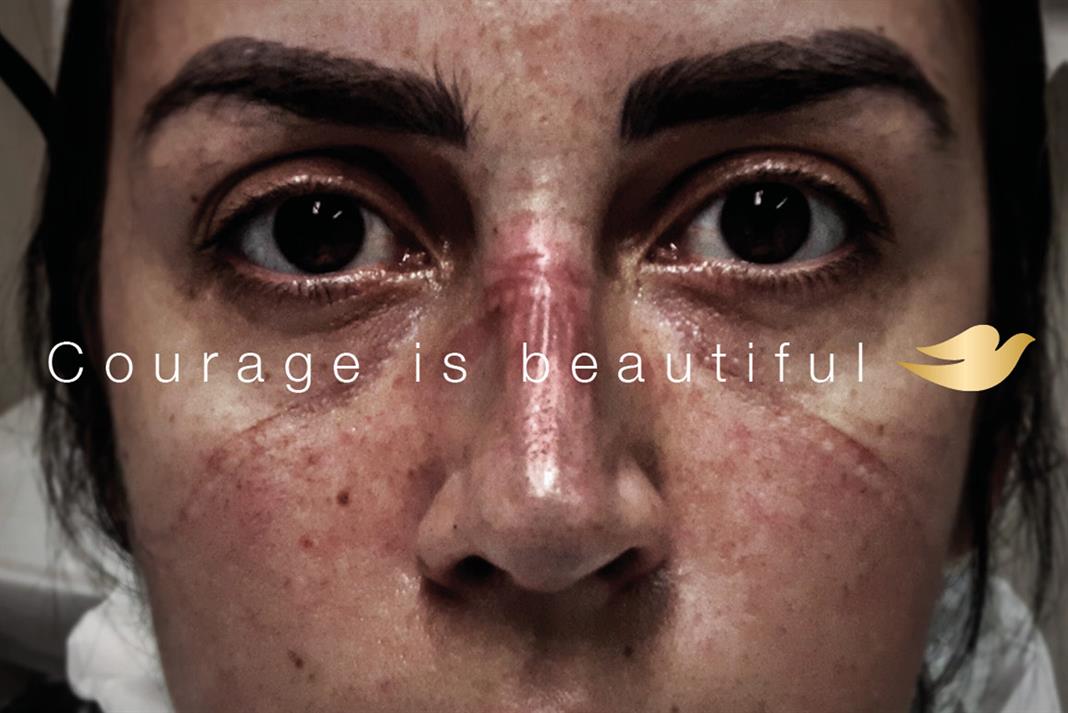
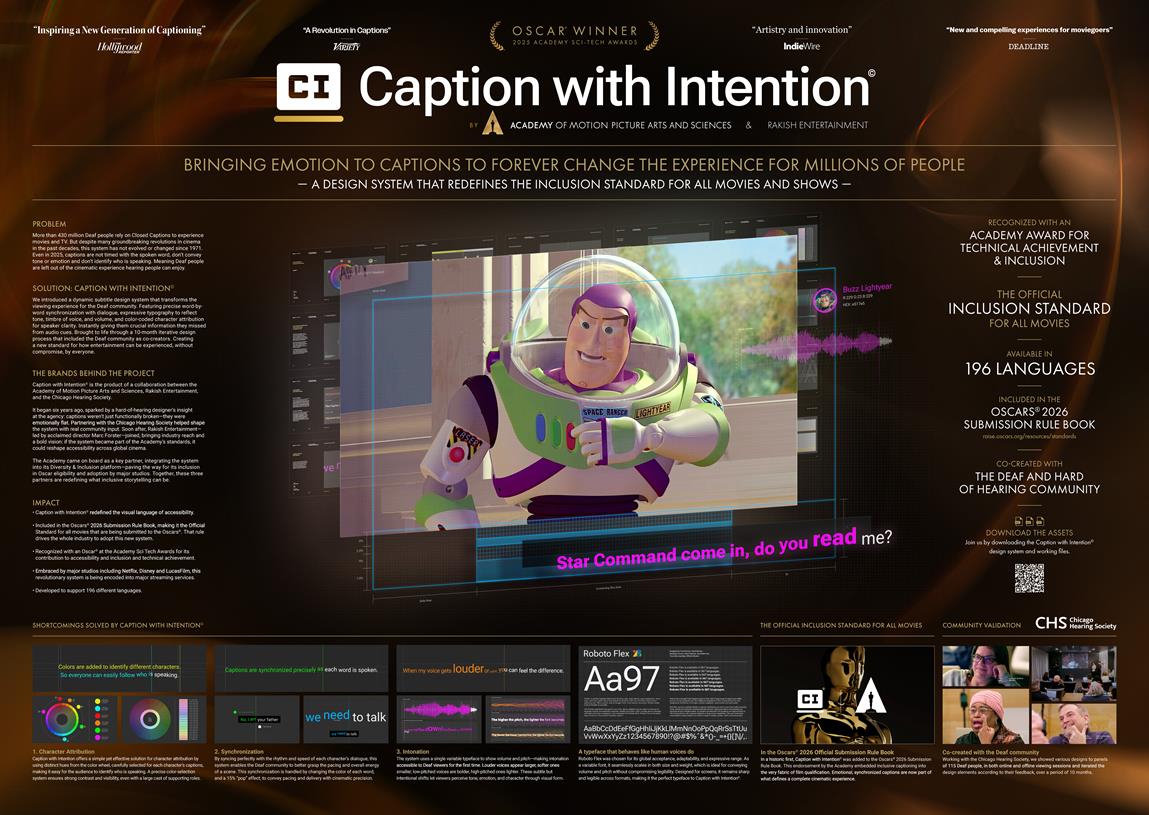

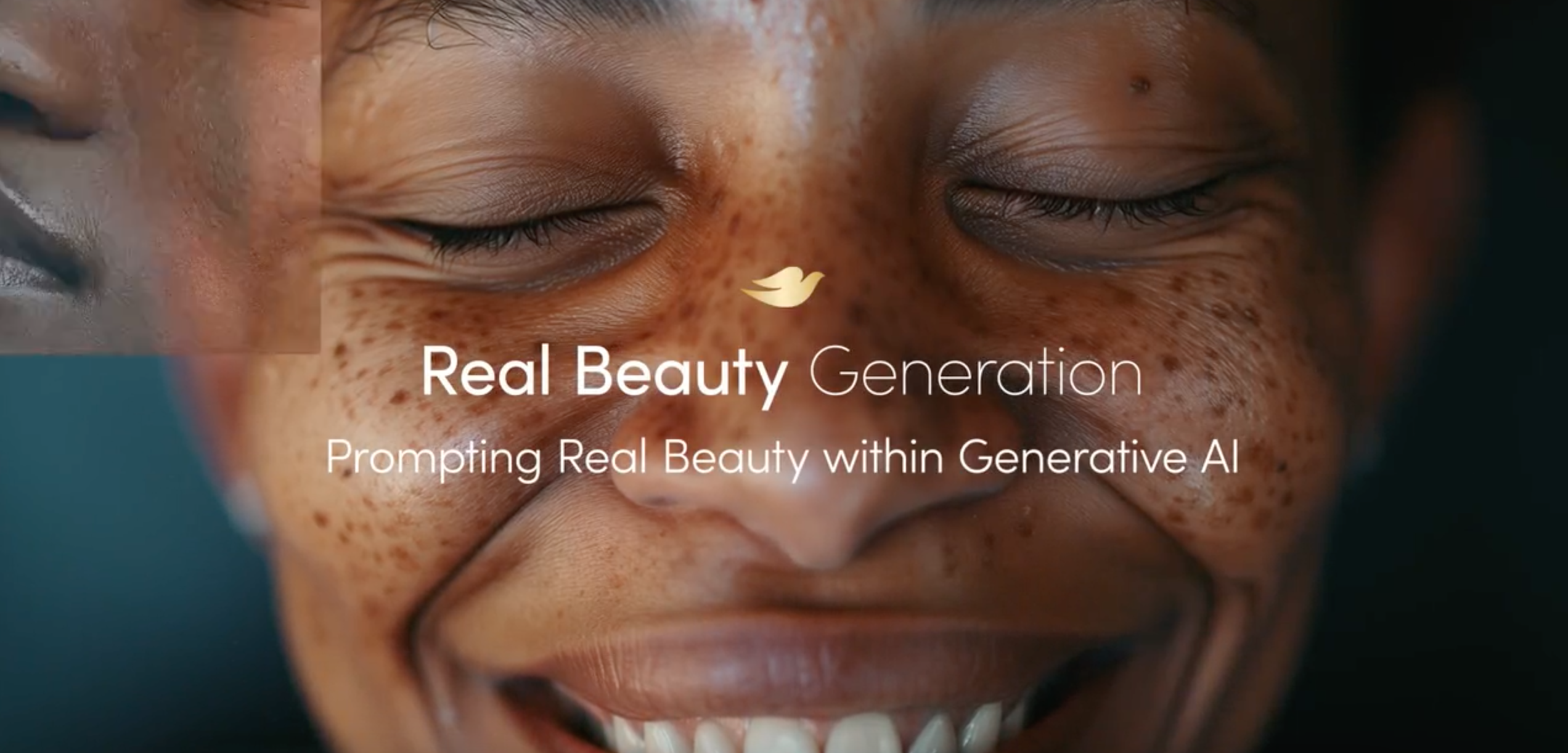





![How To Drive More Conversions With Fewer Clicks [MozCon 2025 Speaker Series]](https://moz.com/images/blog/banners/Mozcon2025_SpeakerBlogHeader_1180x400_RebeccaJackson_London.png?auto=compress,format&fit=crop&dm=1750097440&s=282171eb79ac511caa72821d69580a6e#)

![Brand and SEO Sitting on a Tree: K-I-S-S-I-N-G [Mozcon 2025 Speaker Series]](https://moz.com/images/blog/banners/Mozcon2025_SpeakerBlogHeader_1180x400_LidiaInfante_London.png?auto=compress,format&fit=crop&dm=1749465874&s=56275e60eb1f4363767c42d318c4ef4a#)

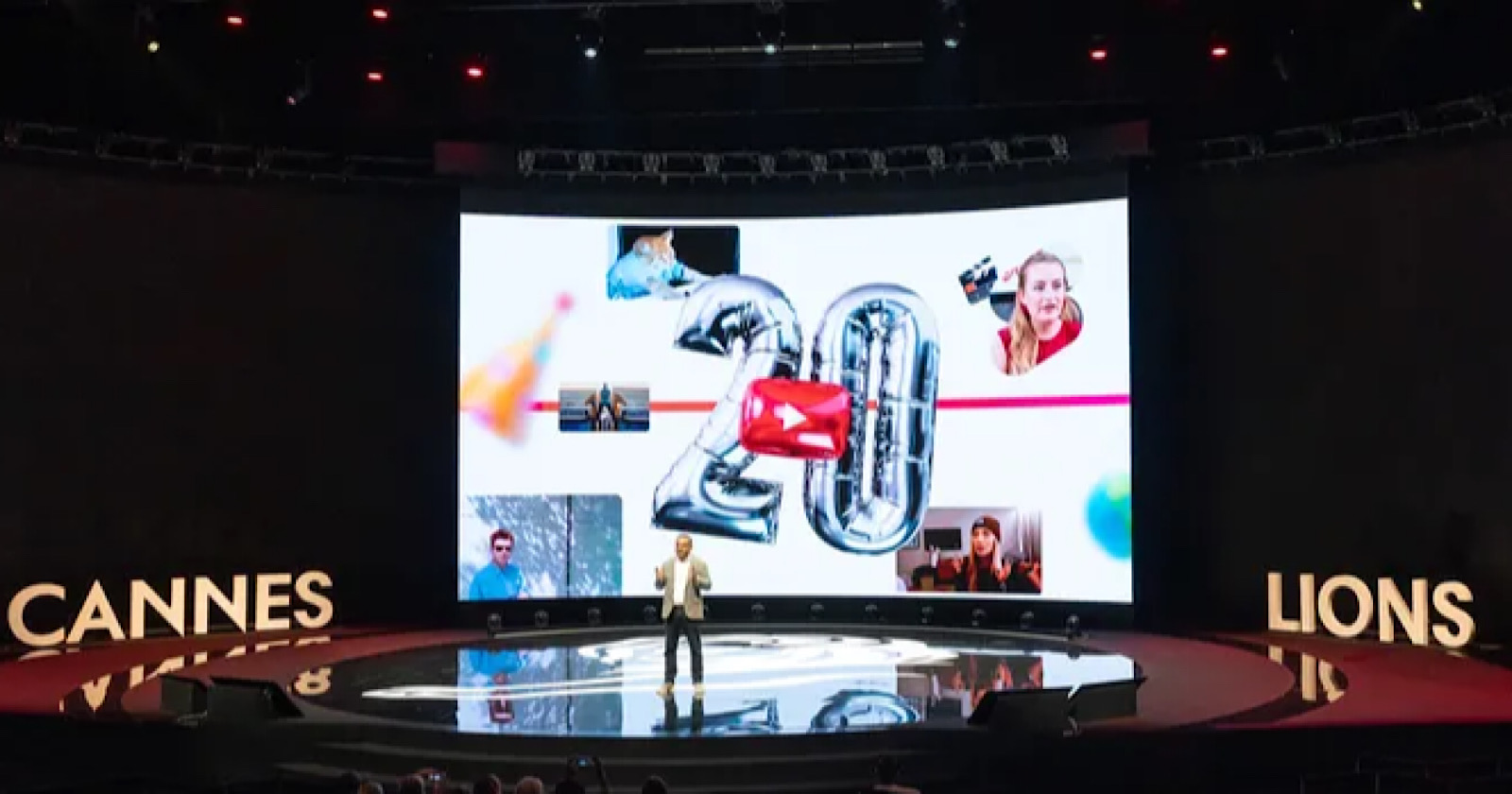






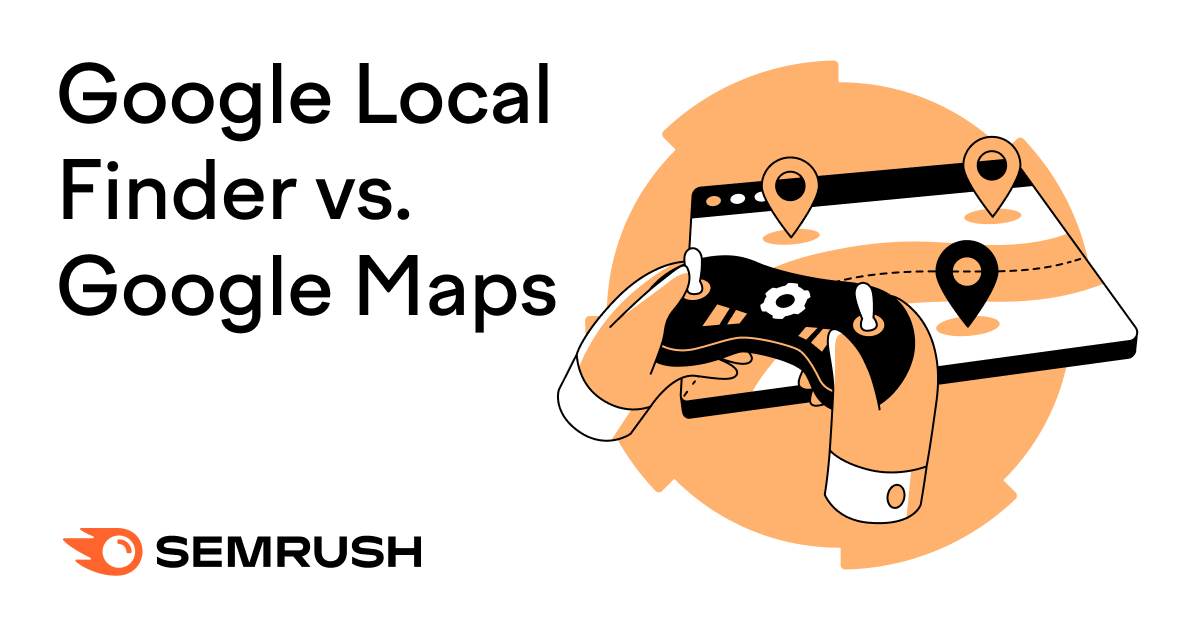
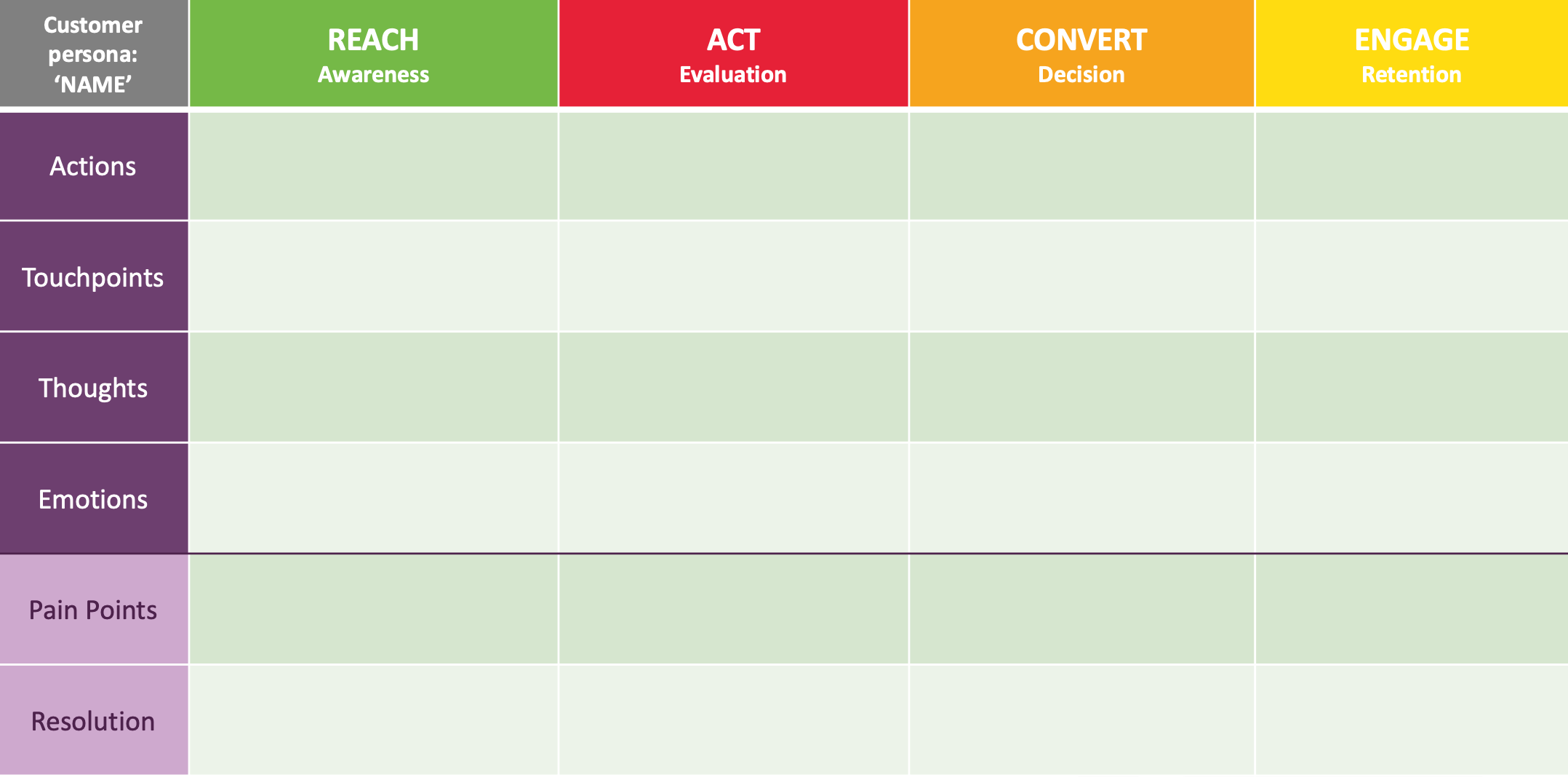
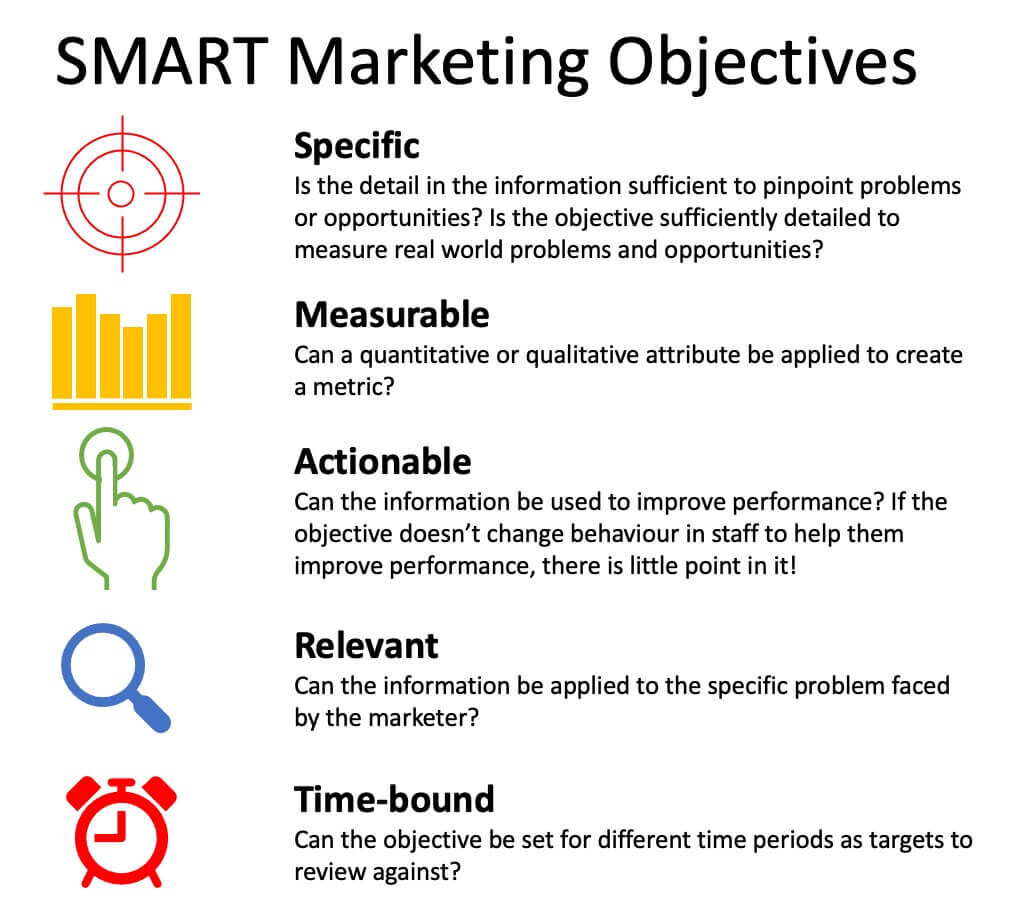
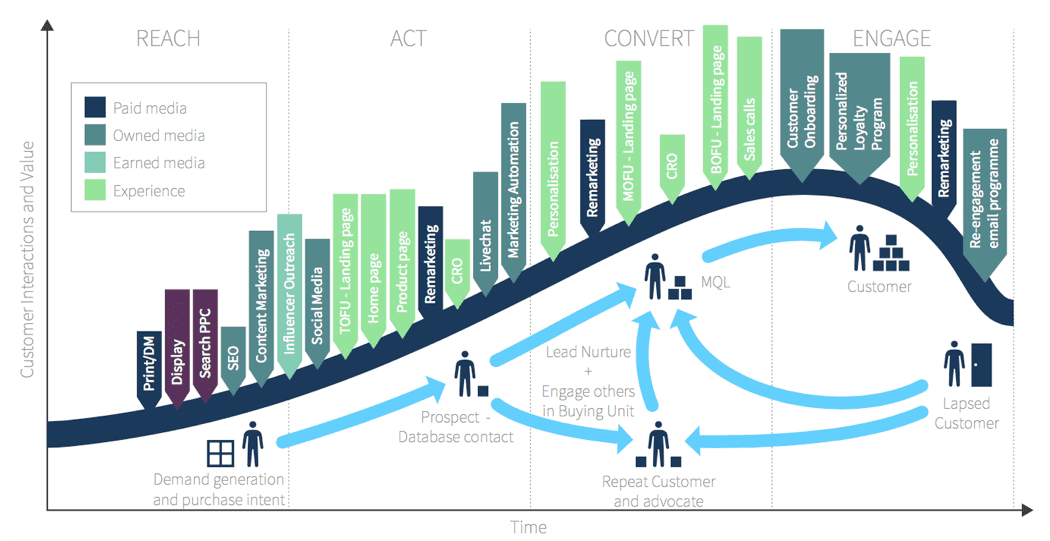
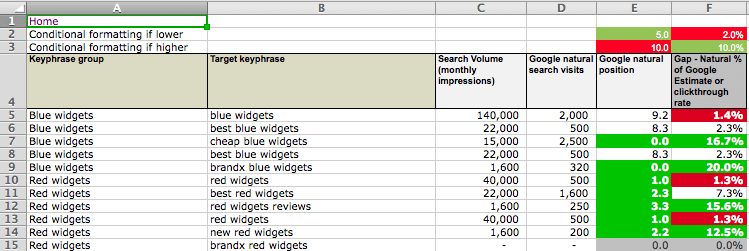





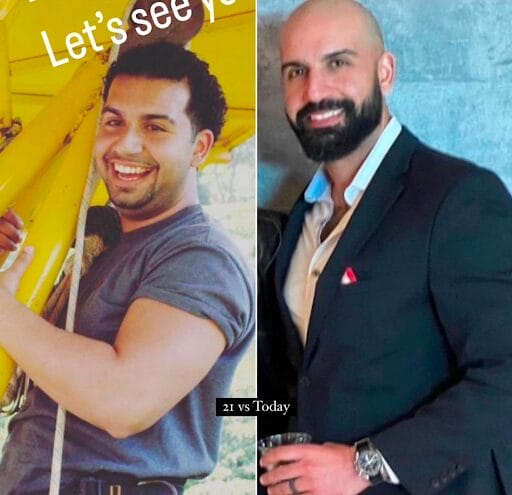

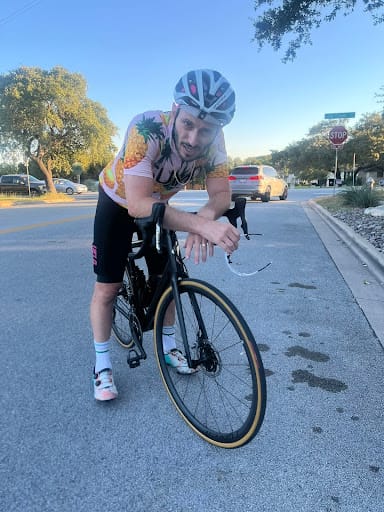


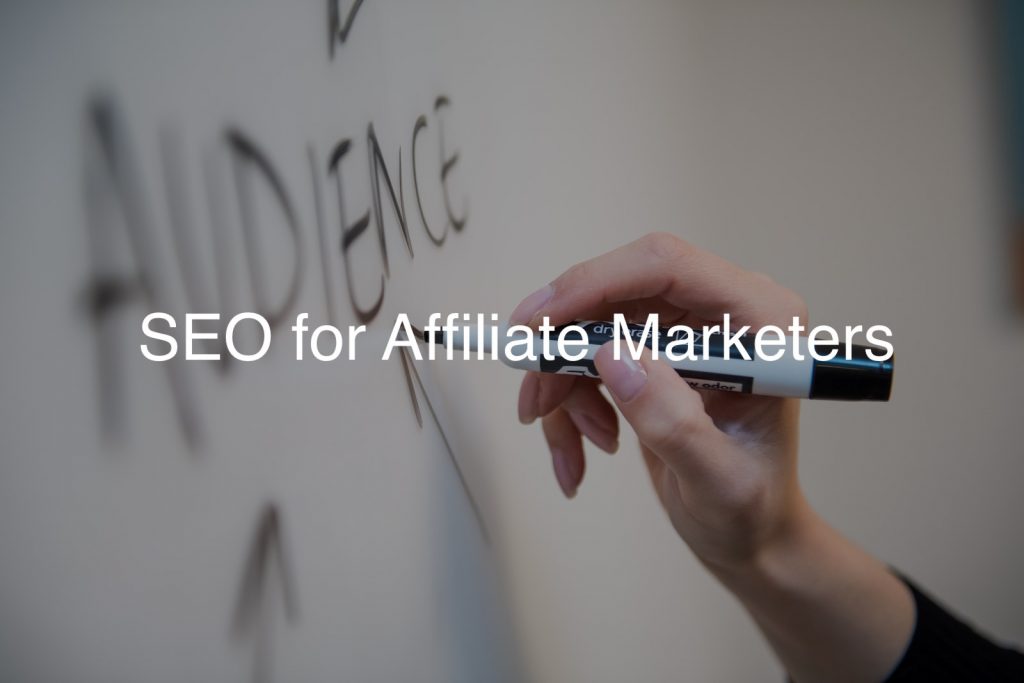
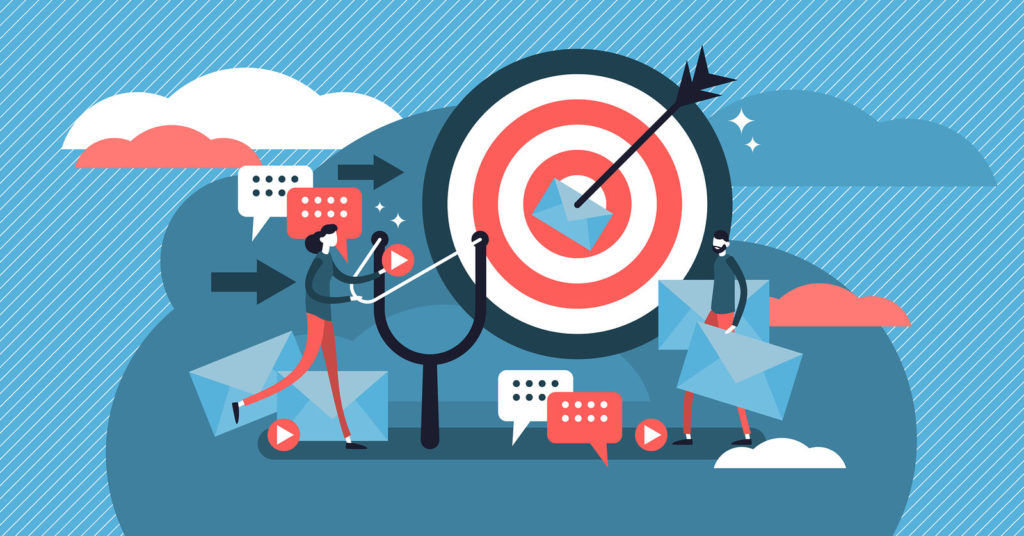
![The 11 Best Landing Page Builder Software Tools [2025]](https://www.growthmarketingpro.com/wp-content/uploads/2024/04/best-landing-page-software-hero-image-1024x618.png?#)


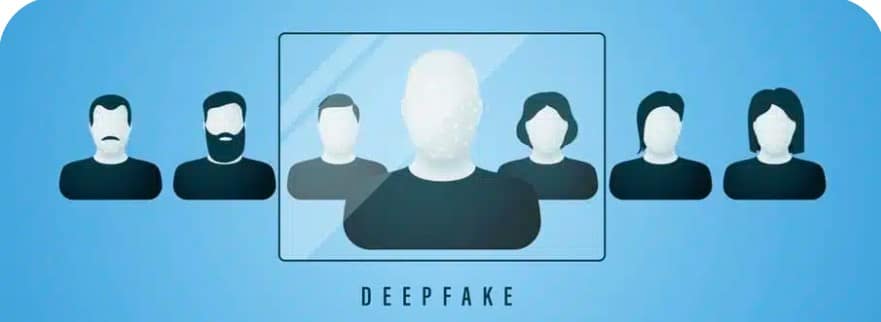






























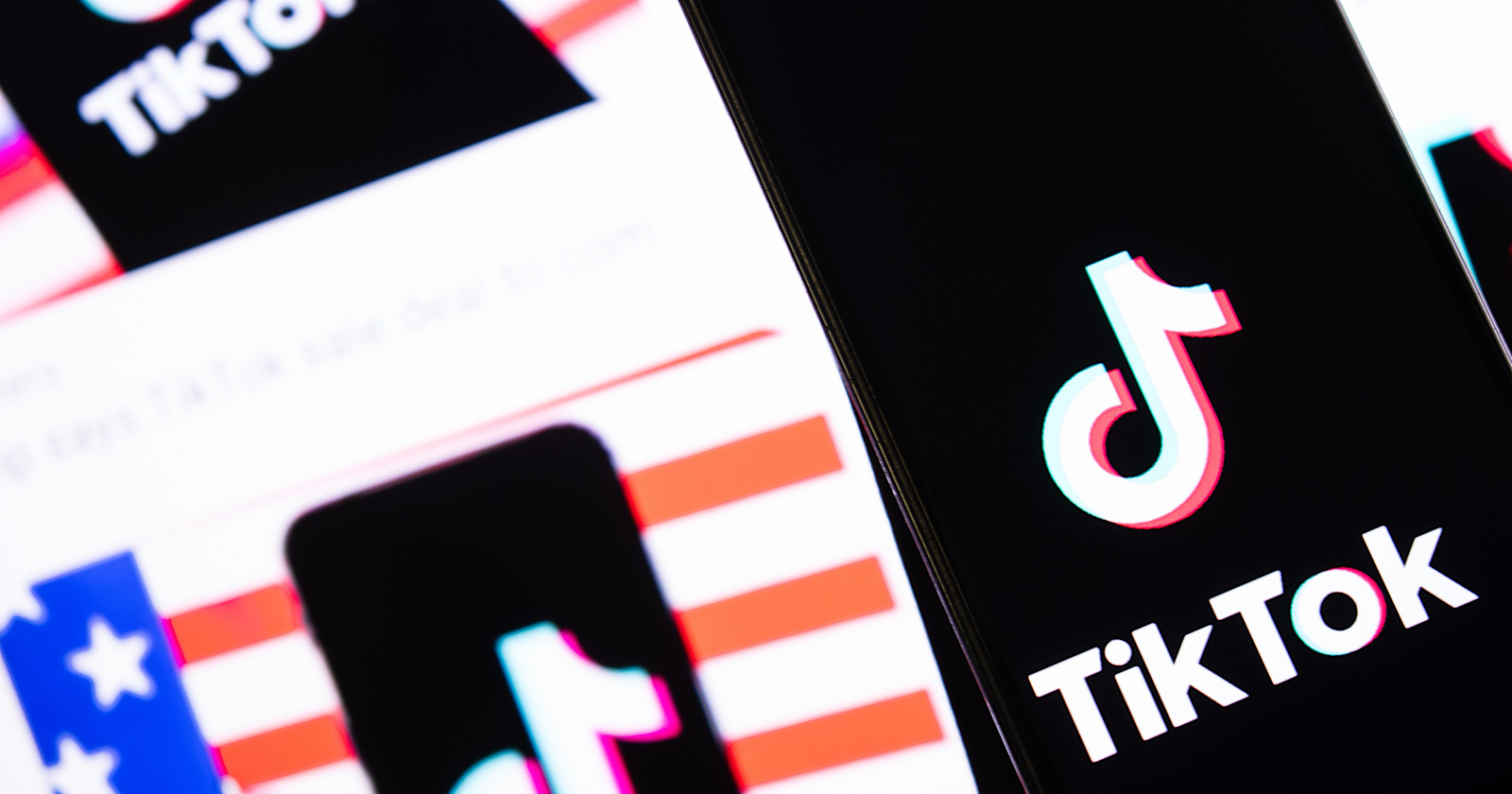
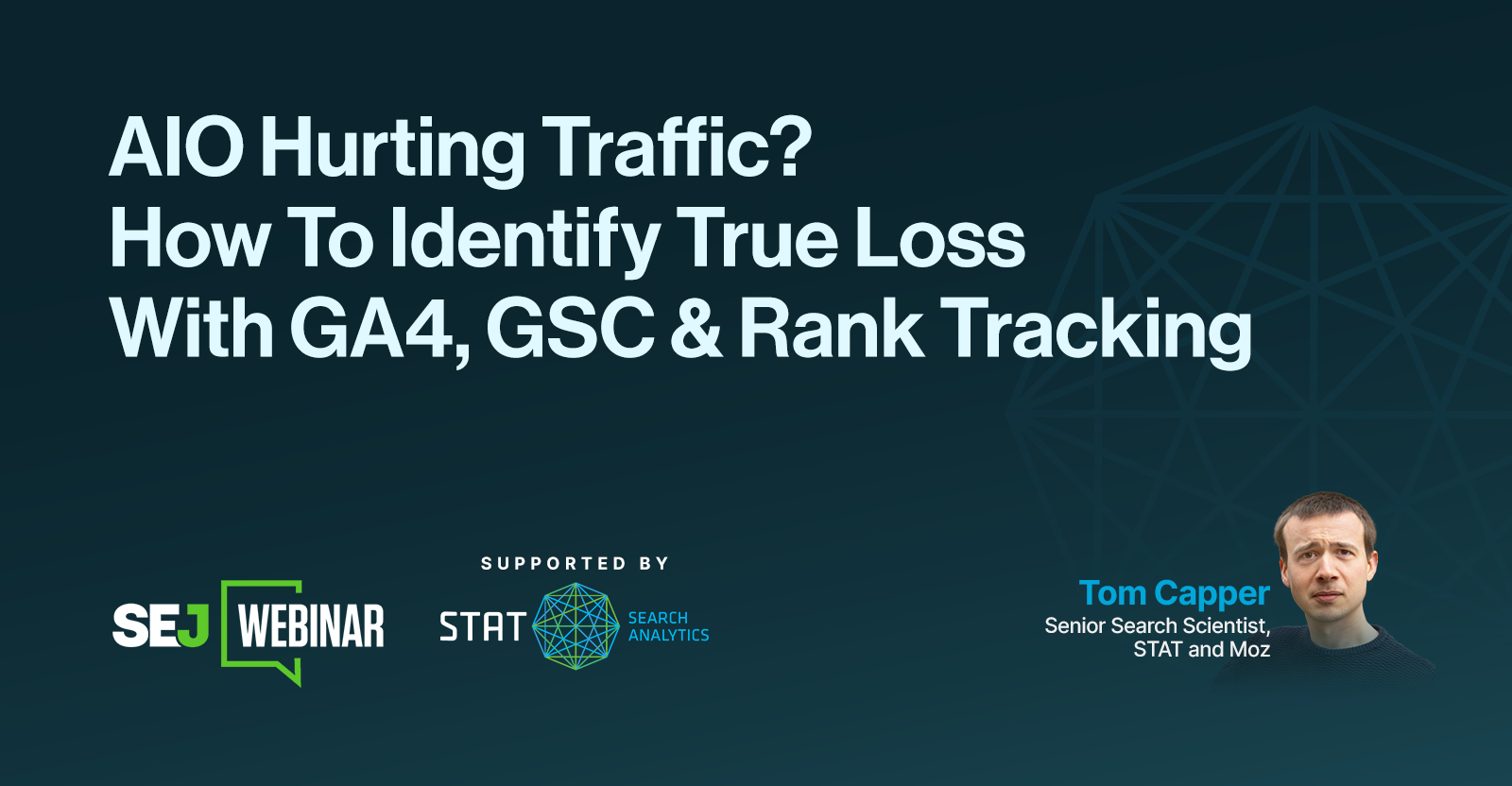

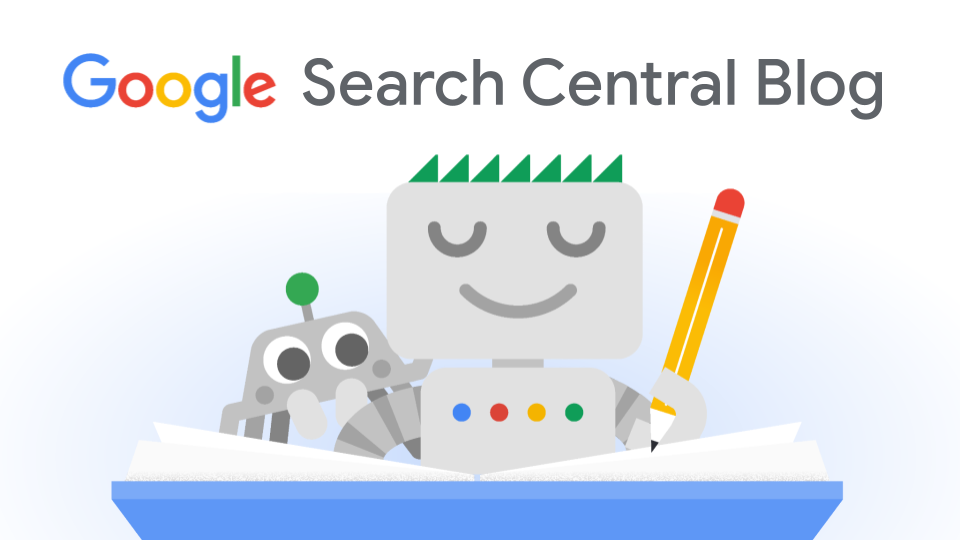
![How to Create an SEO Forecast [Free Template Included] — Whiteboard Friday](https://moz.com/images/blog/banners/WBF-SEOForecasting-Blog_Header.png?auto=compress,format&fit=crop&dm=1694010279&s=318ed1d453ed4f230e8e4b50ecee5417#)
![How To Build AI Tools To Automate Your SEO Workflows [MozCon 2025 Speaker Series]](https://moz.com/images/blog/banners/Mozcon2025_SpeakerBlogHeader_1180x400_Andrew_London-1.png?auto=compress,format&fit=crop&dm=1749642474&s=7897686f91f4e22a1f5191ea07414026#)




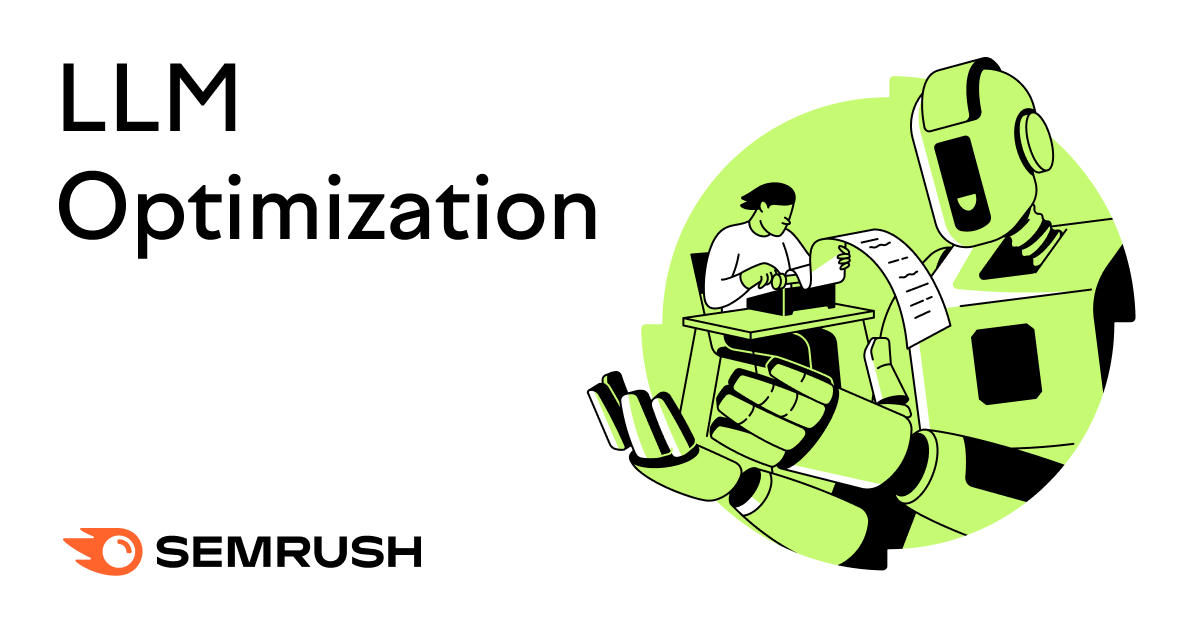
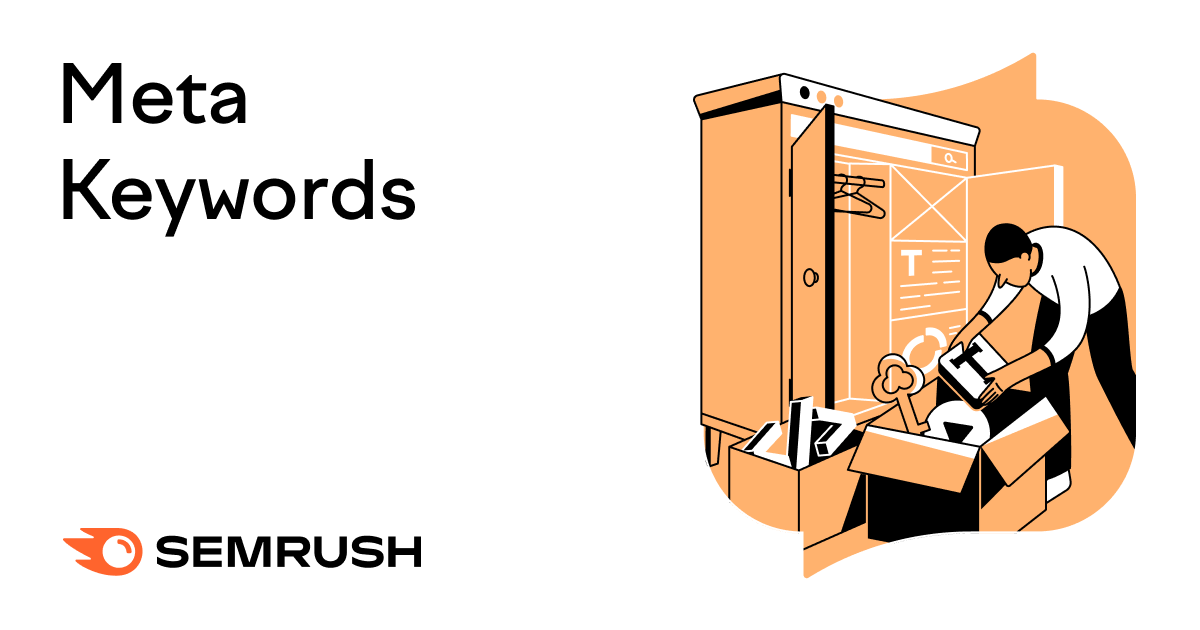
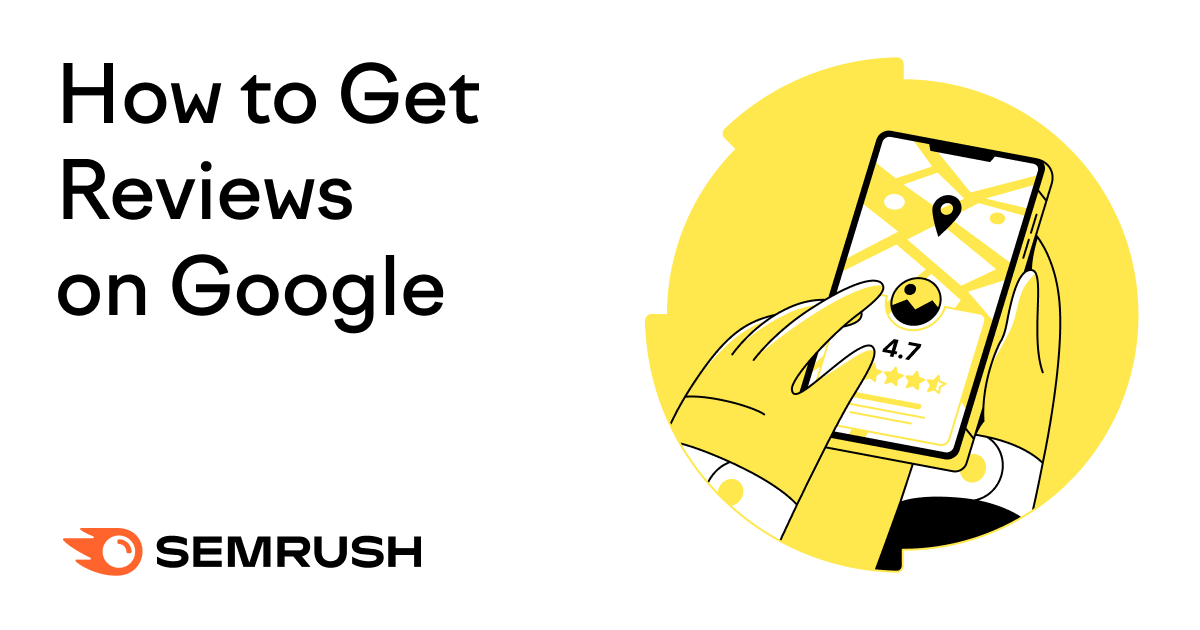

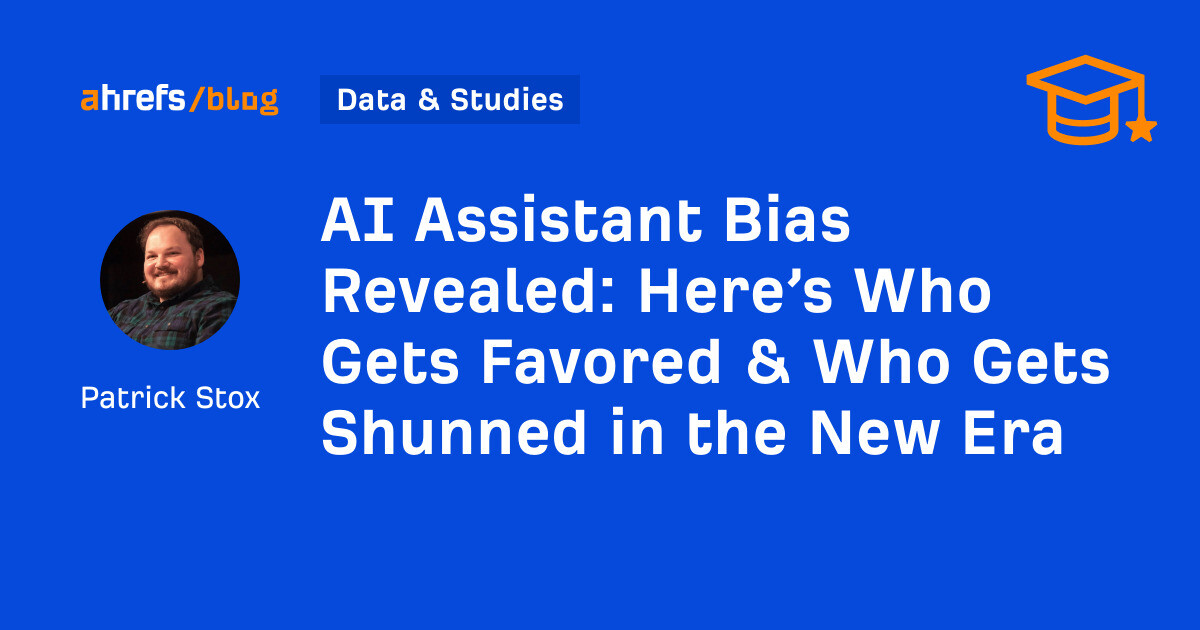
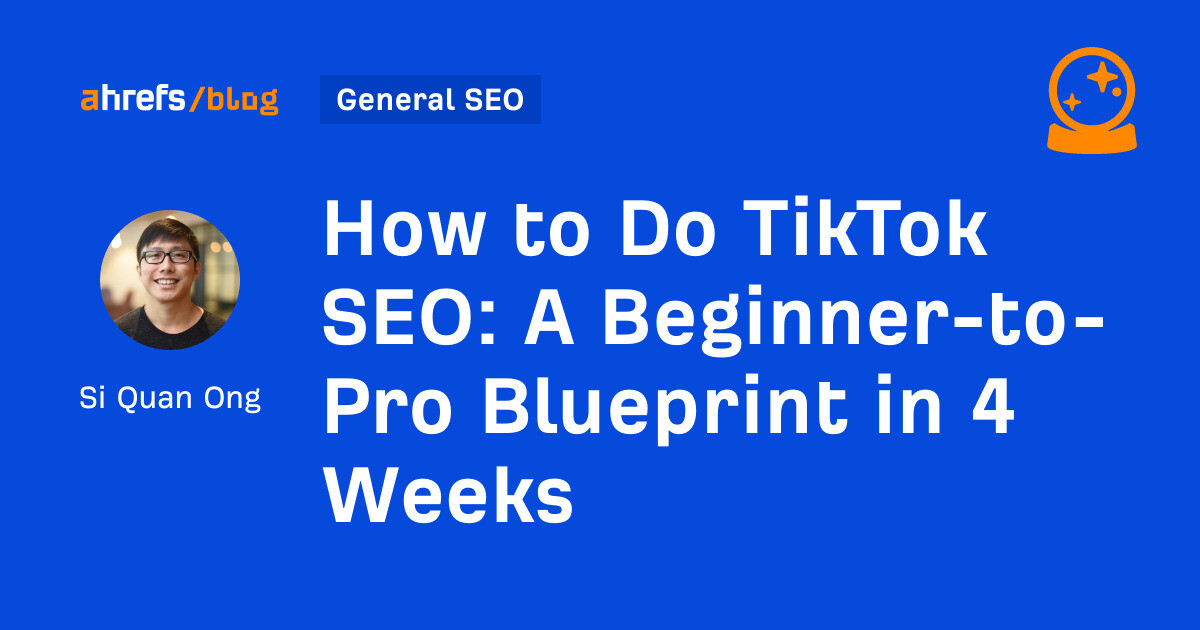
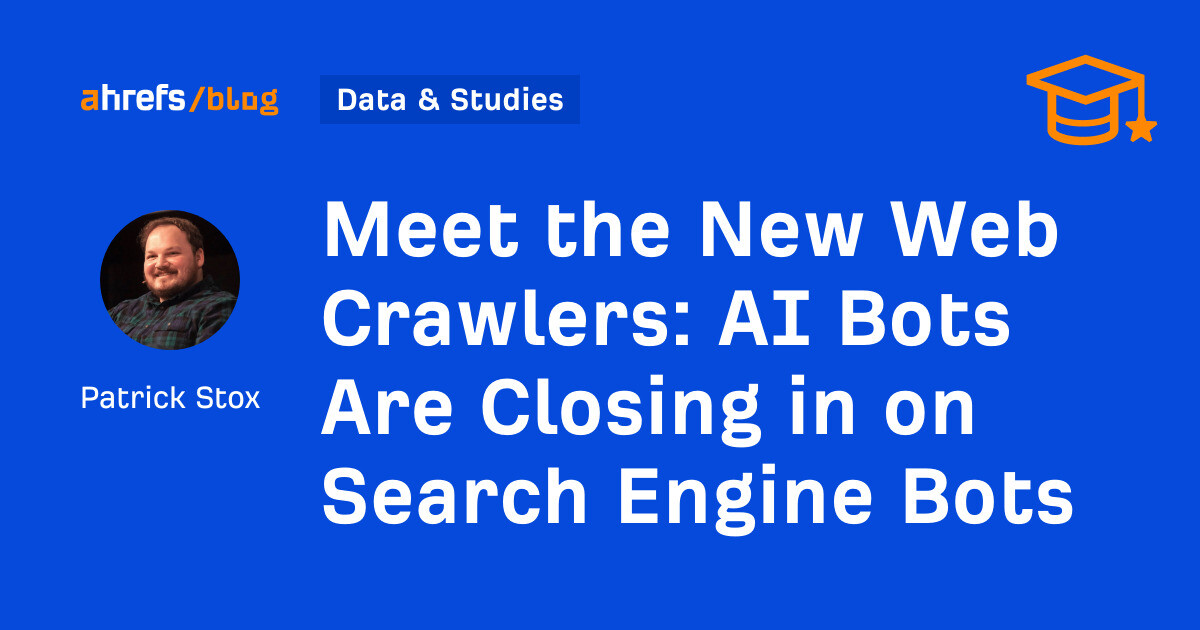
![AI Content Is 4.7x Cheaper Than Human Content [+ New Research Report]](https://ahrefs.com/blog/wp-content/uploads/2025/06/ai-content-is-4.7x-cheaper-than-by-ryan-law-data-studies.jpg)
![The Largest Communities on Reddit [Infographic]](https://imgproxy.divecdn.com/vfTS-YsC_ZrqM6F4tAXJgV6qj3gCHSsf2dvHufDbrrQ/g:ce/rs:fit:770:435/Z3M6Ly9kaXZlc2l0ZS1zdG9yYWdlL2RpdmVpbWFnZS9sYXJnZXN0X3JlZGRpdF9jb21tdW5pdGllczIucG5n.webp)
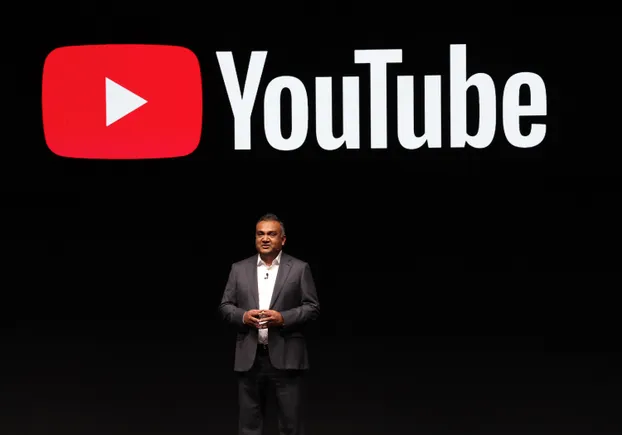
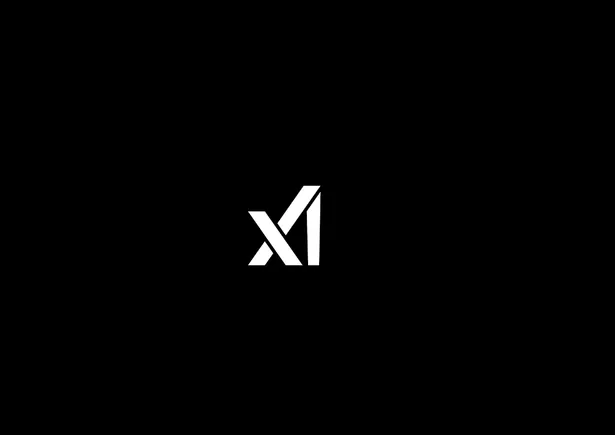




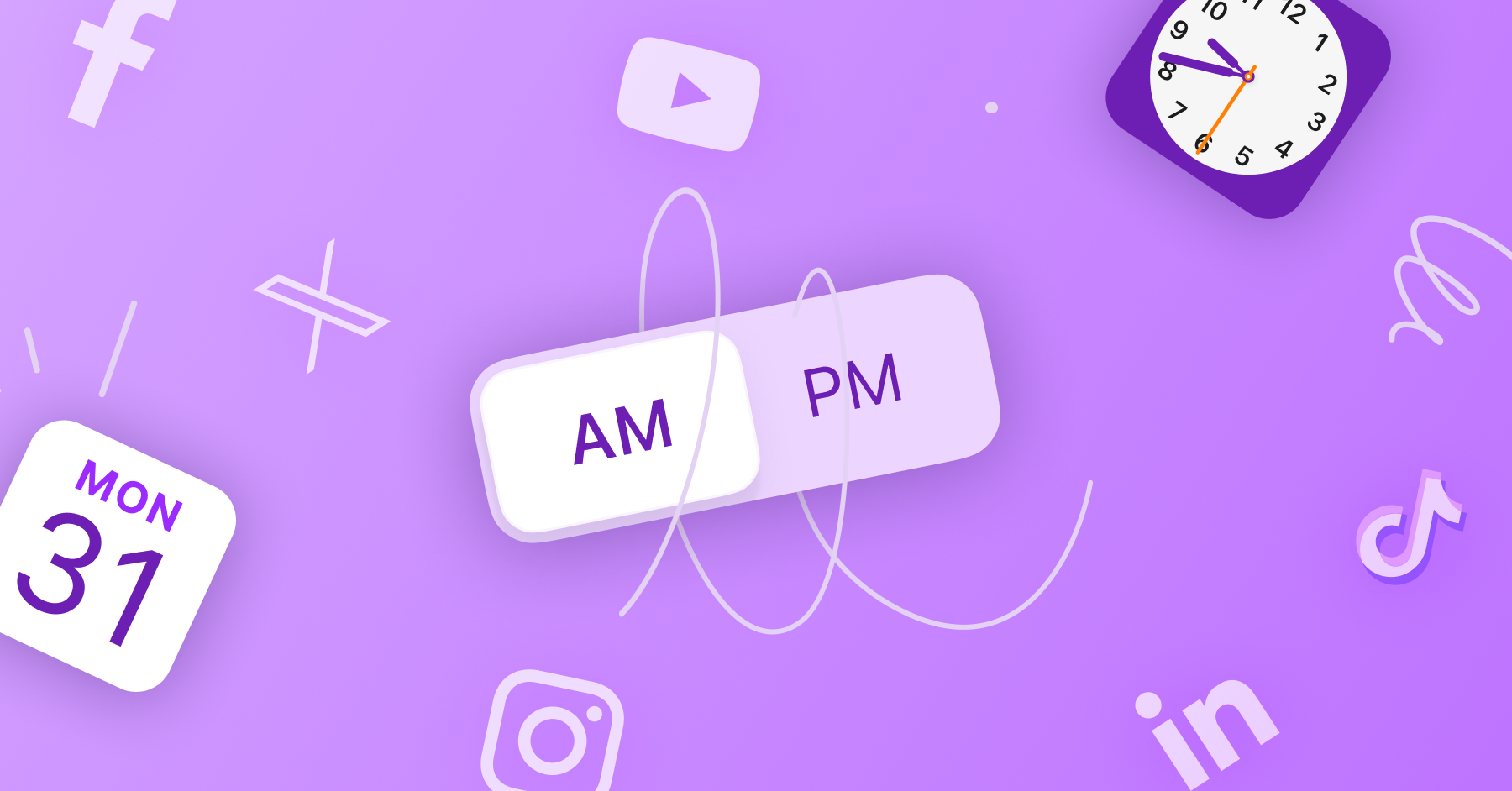




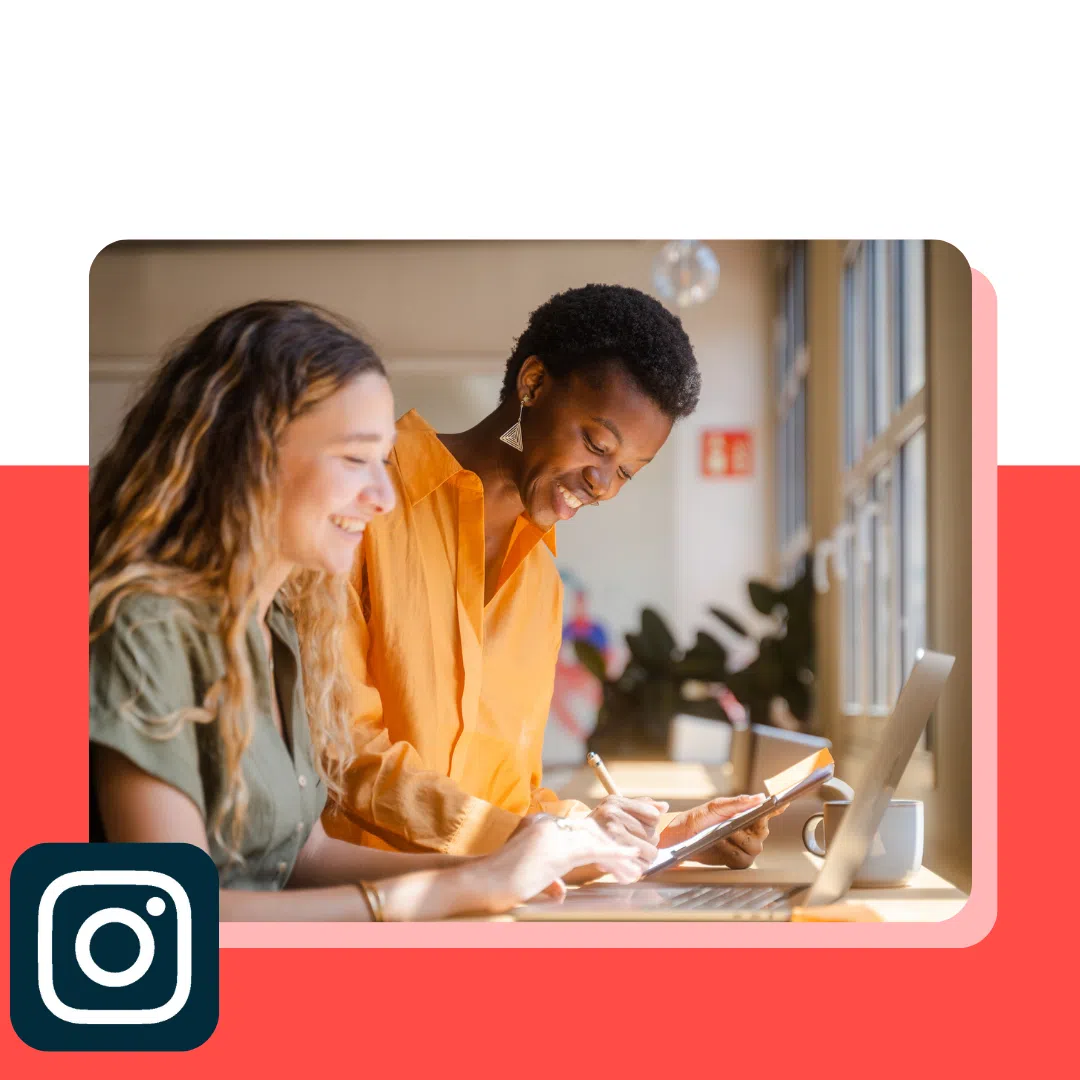
![Brand pitch guide for creators [deck and email templates]](https://blog.hootsuite.com/wp-content/uploads/2022/06/brand-pitch-template.png)
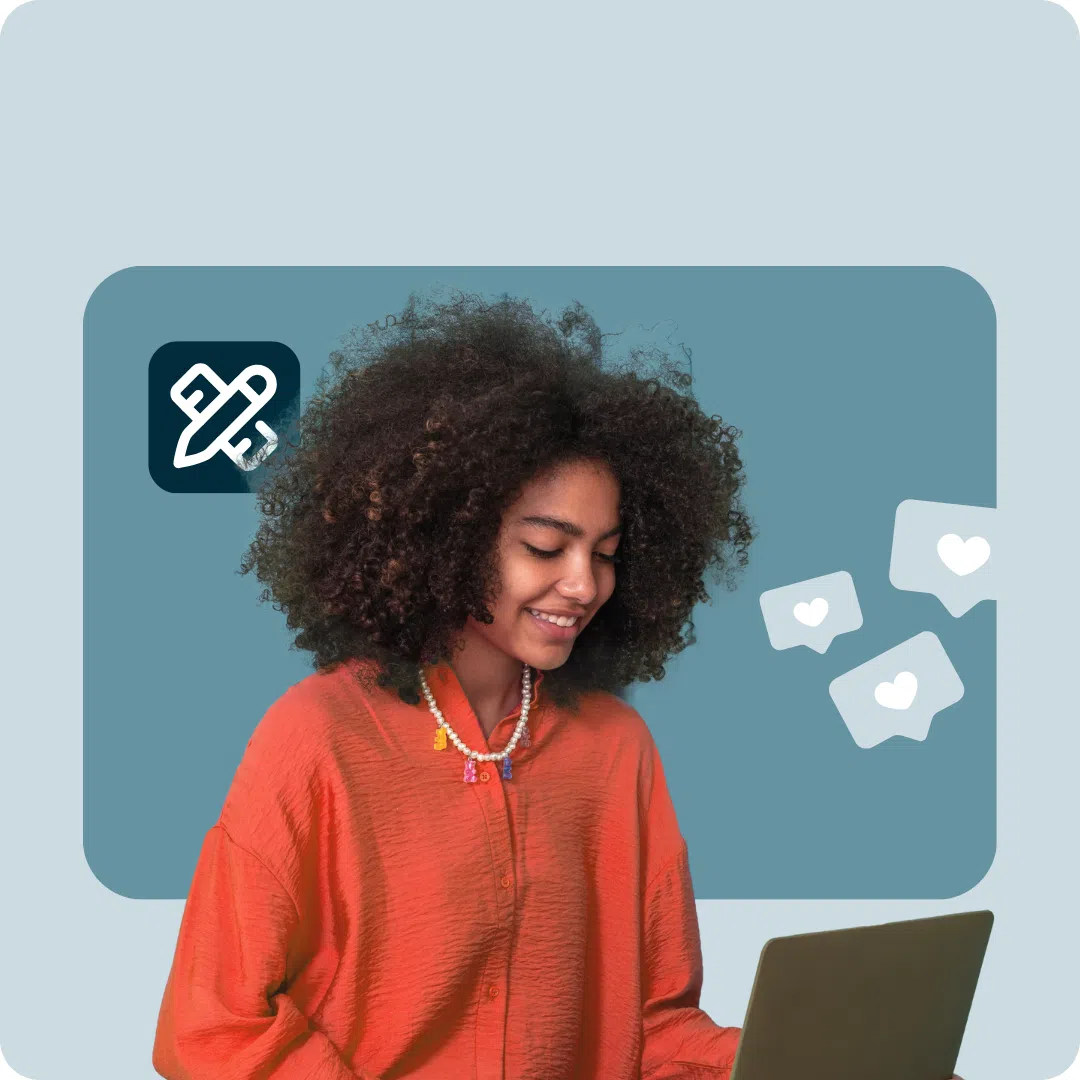

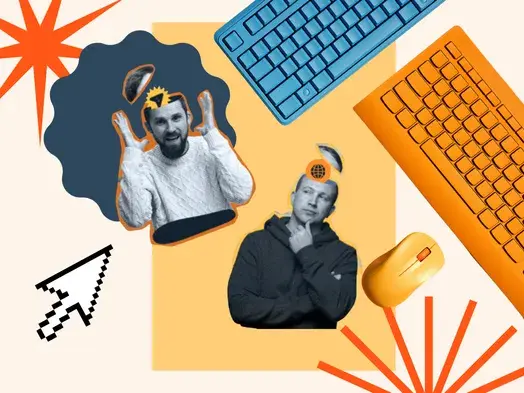
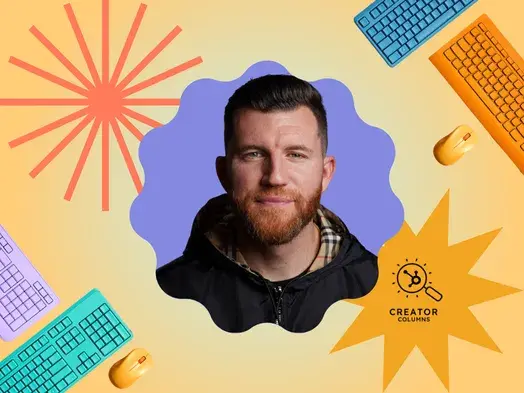
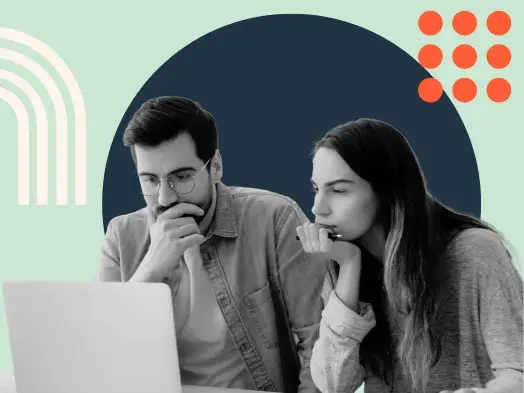

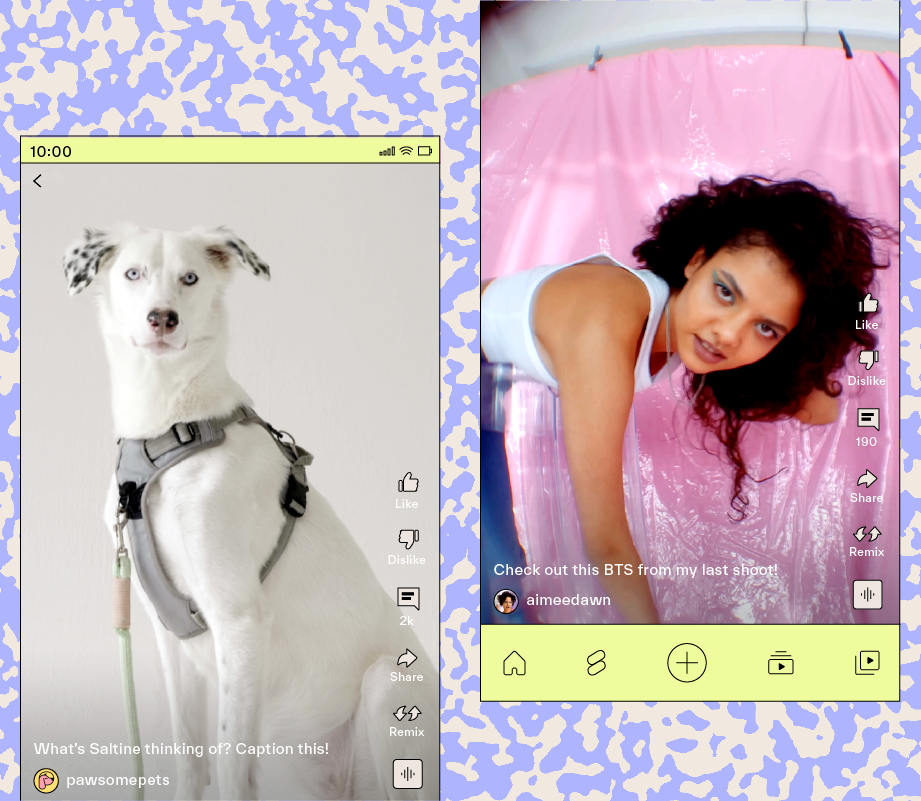

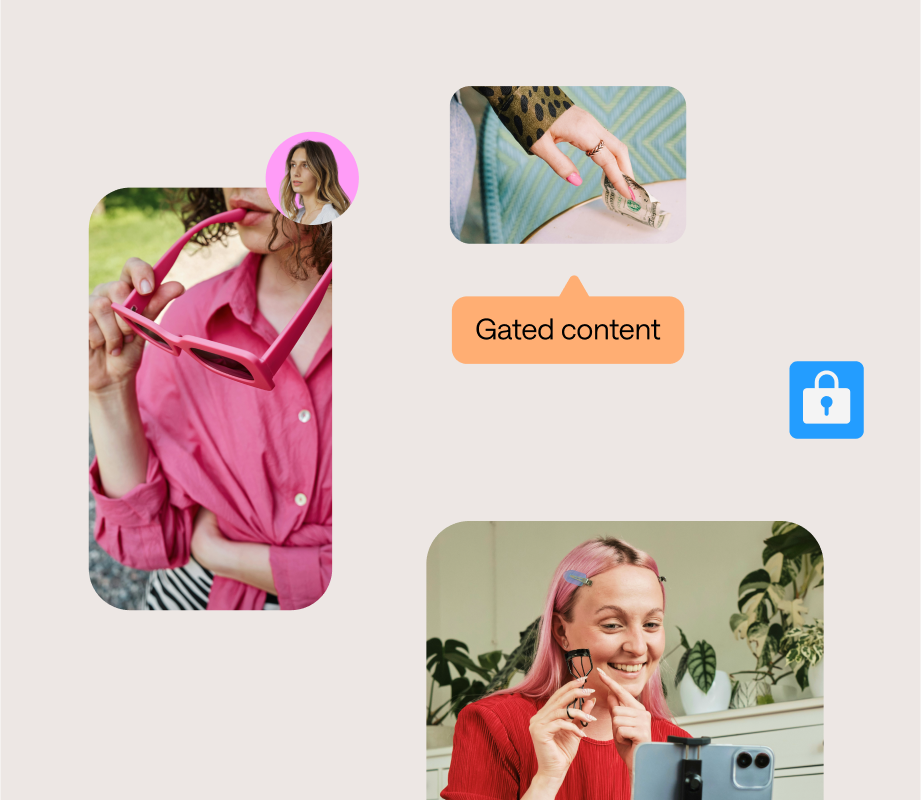
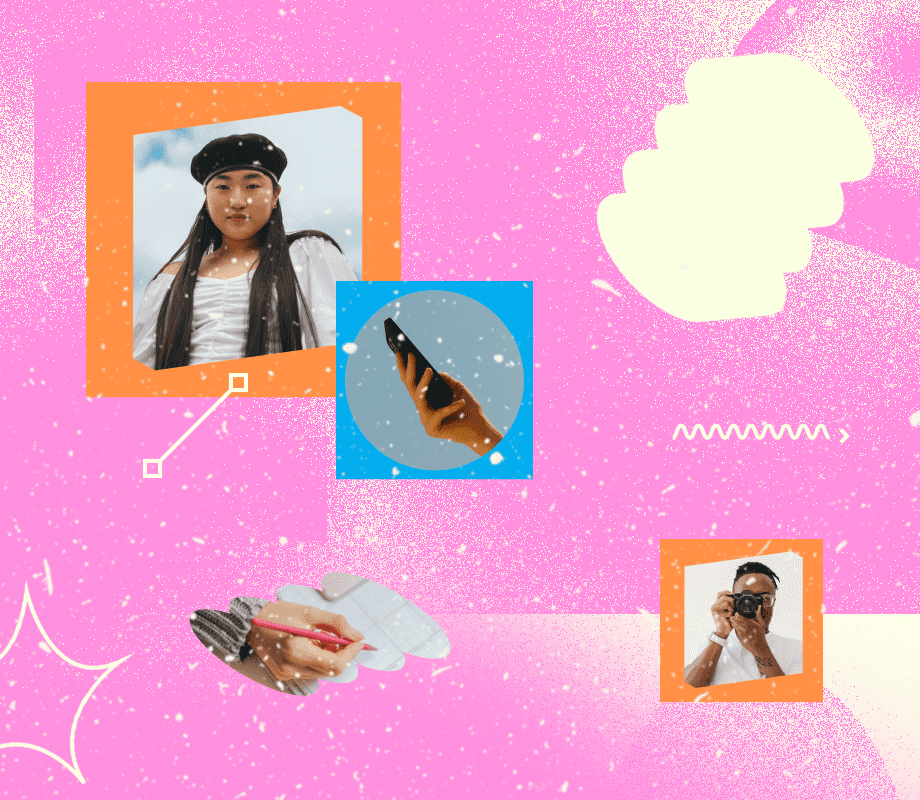








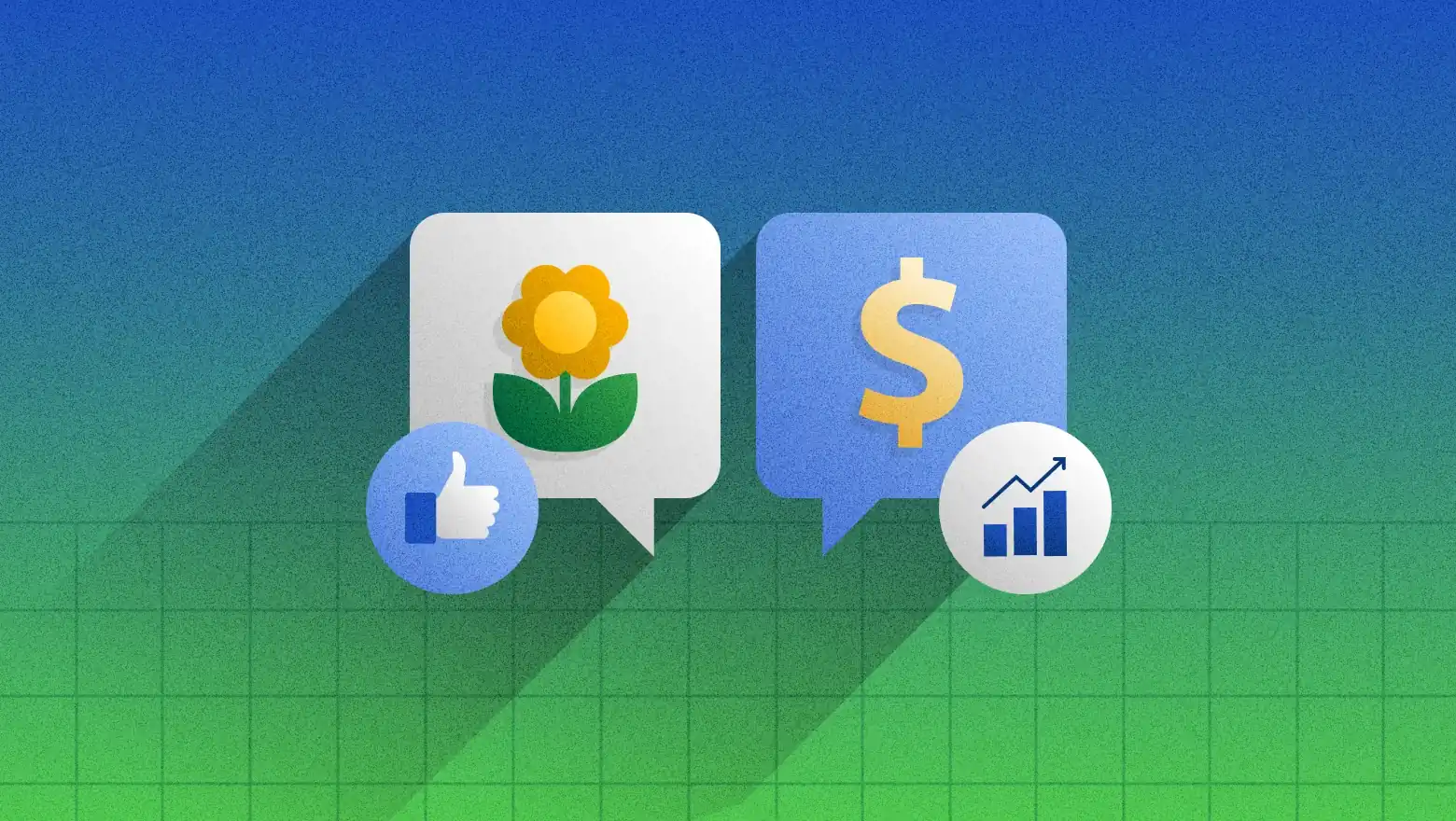



![The state of inclusive marketing in 2025 [new data + expert insight]](https://www.hubspot.com/hubfs/inclusive-marketing-report.webp)