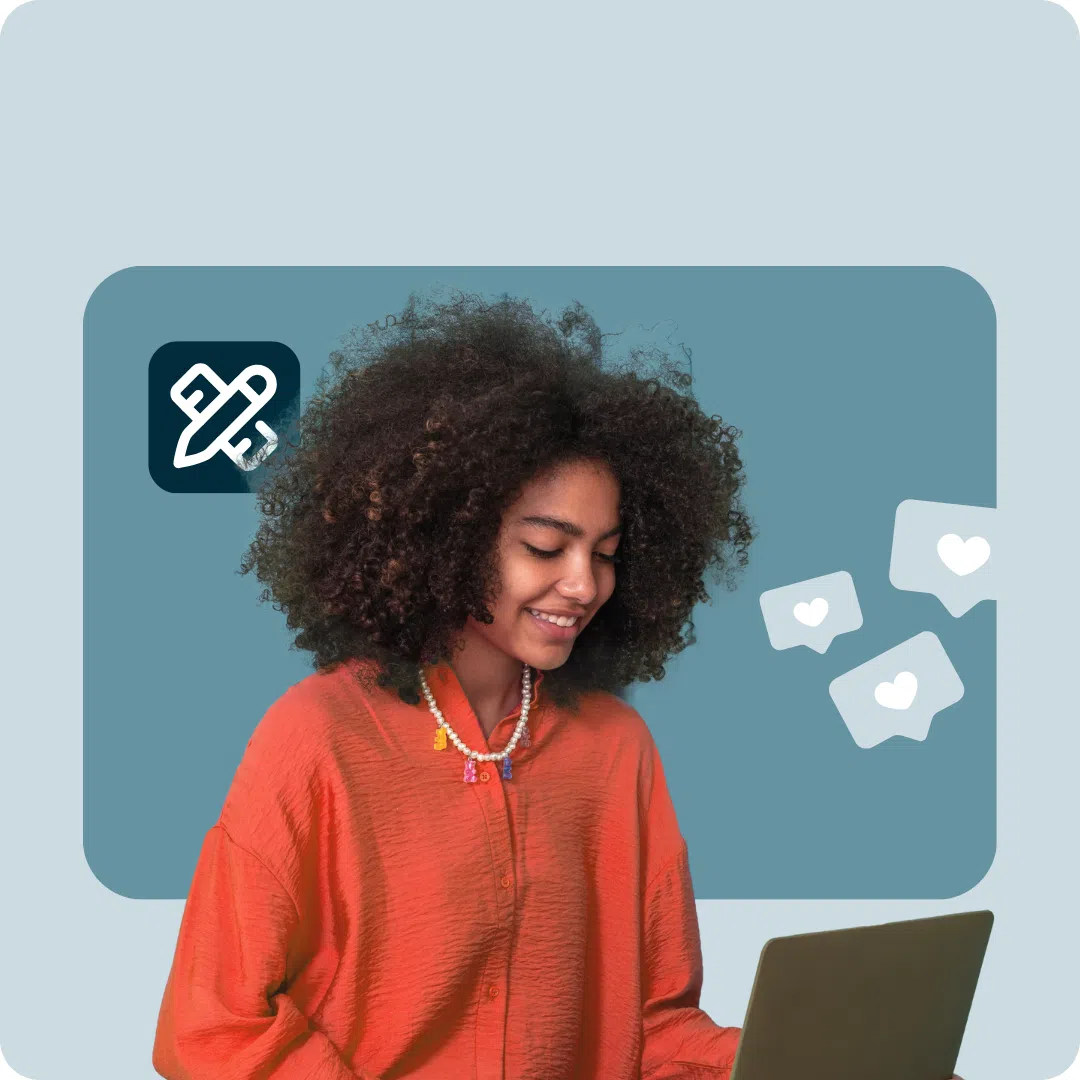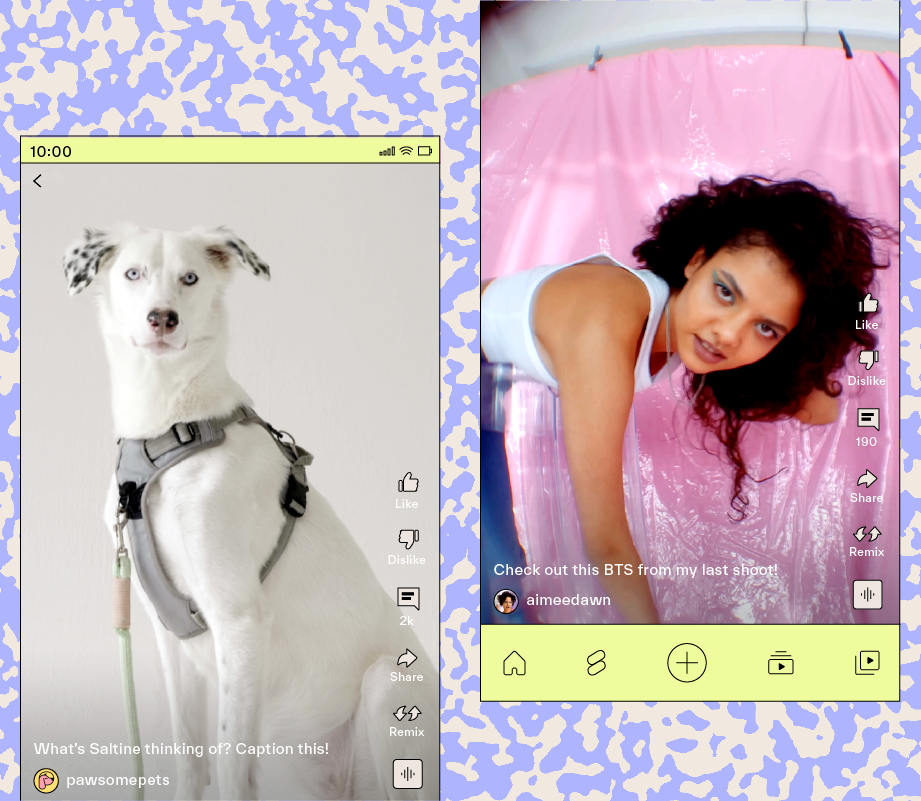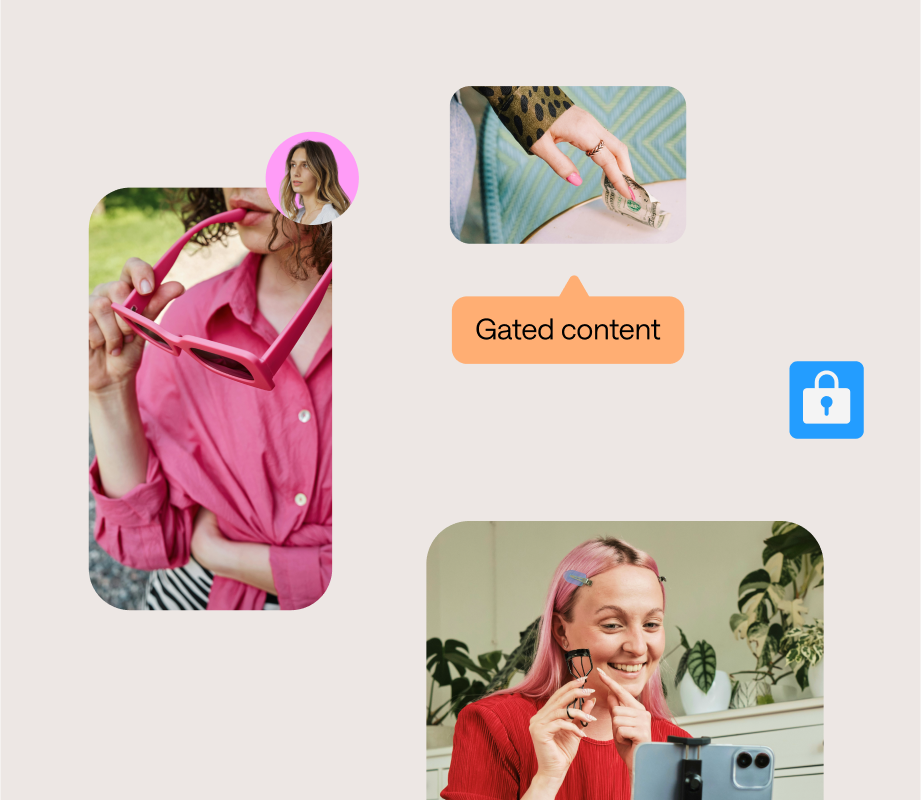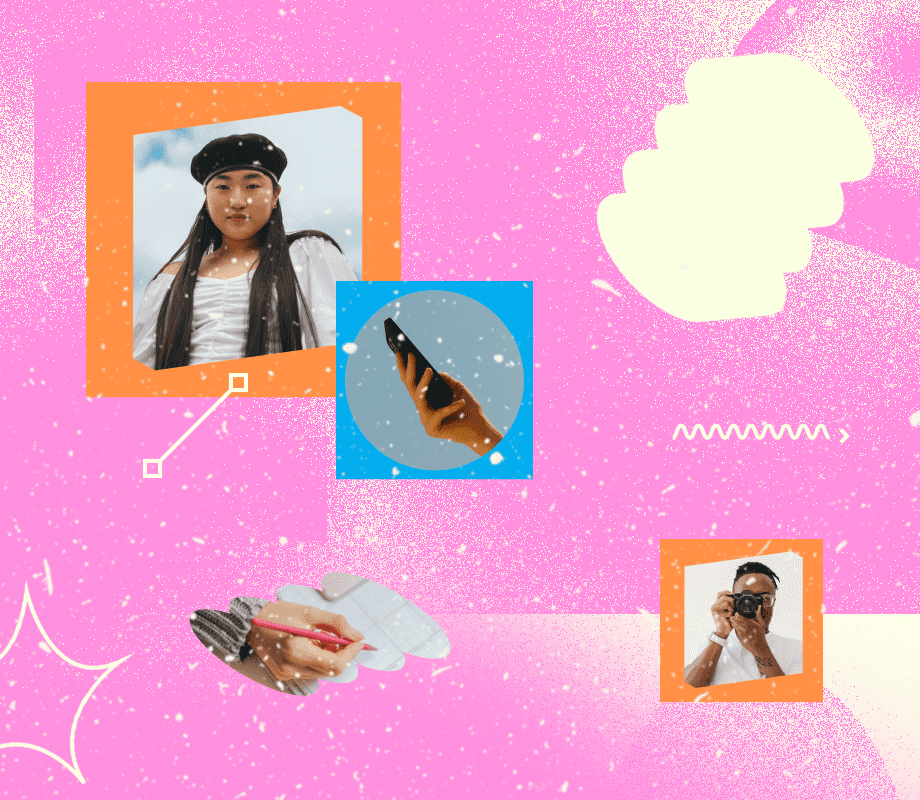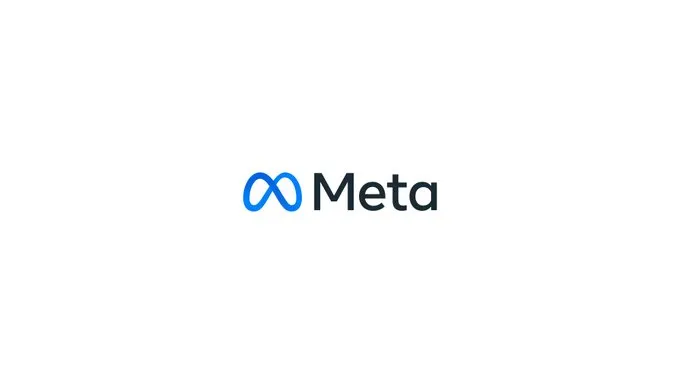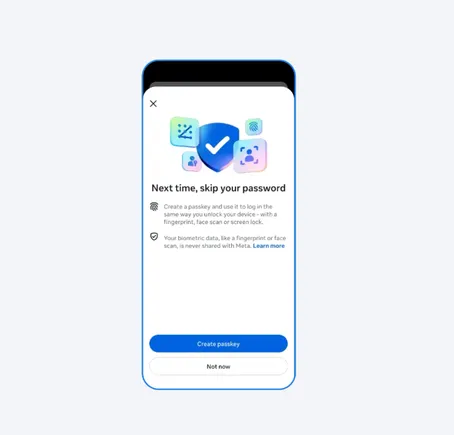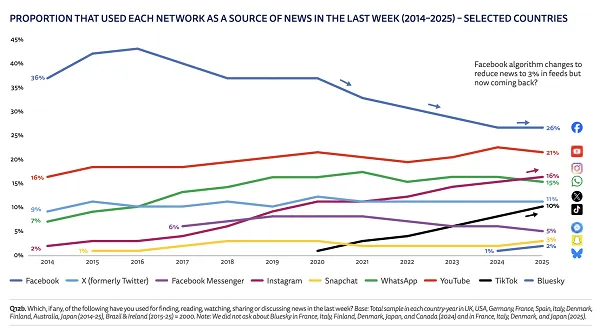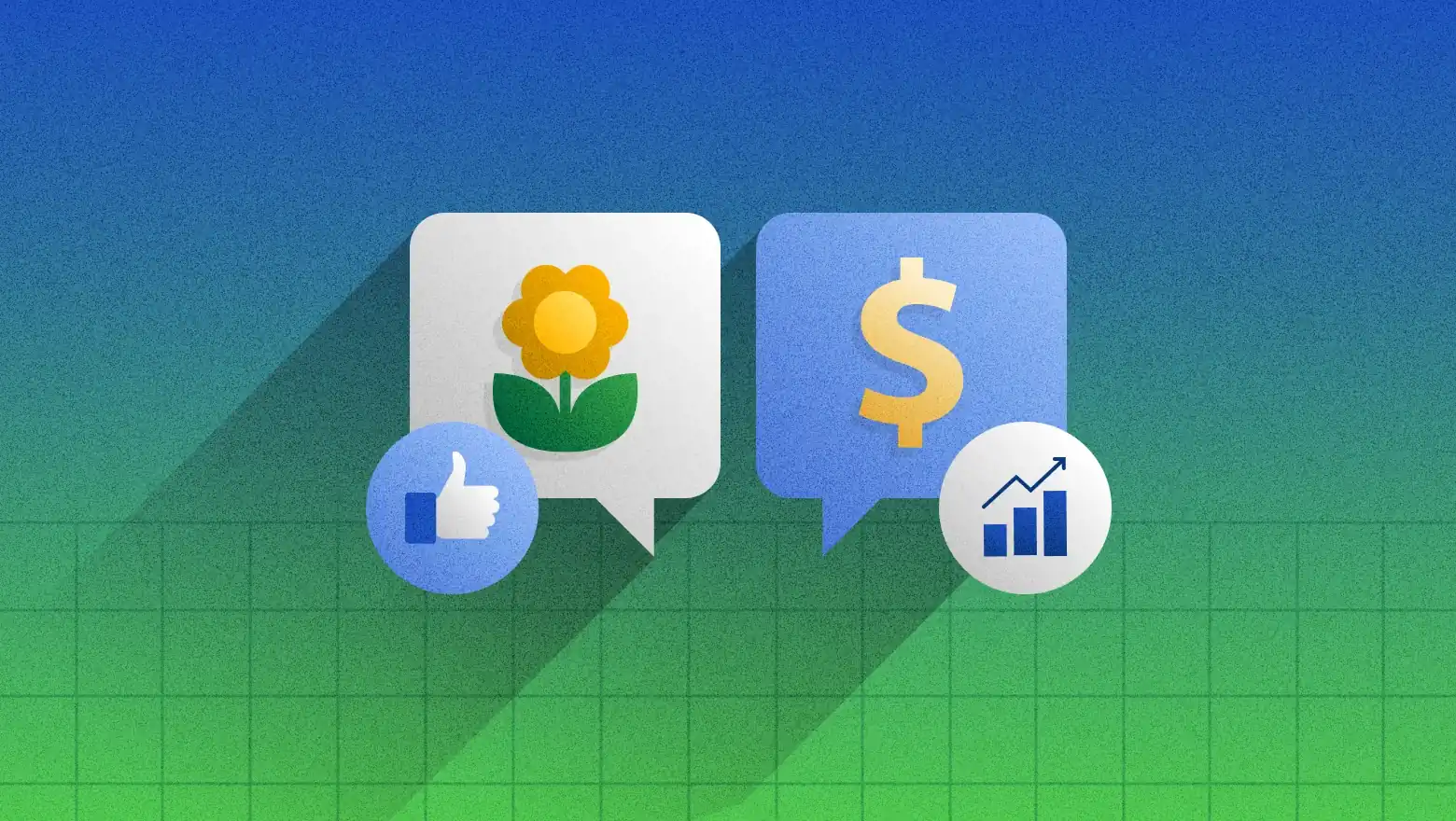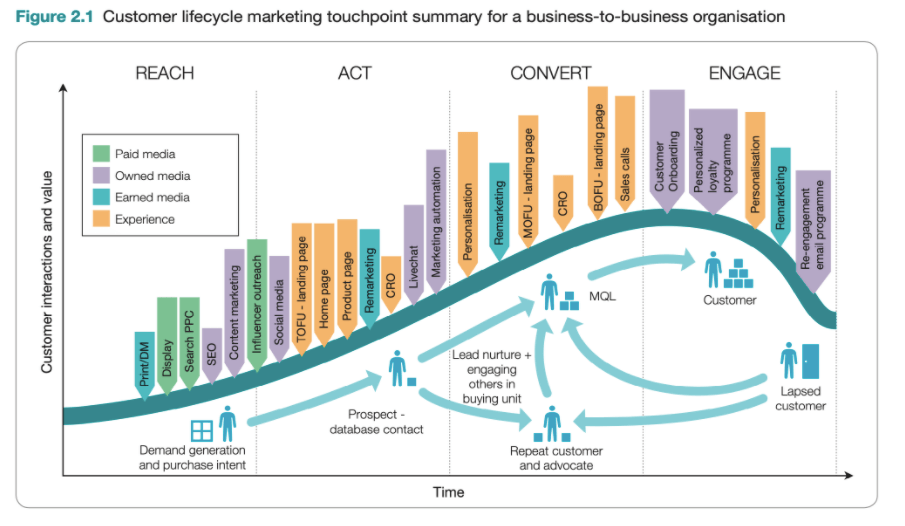How to Reset Wavlink WiFi Extender – Simple Step-by-Step Guide
Quickly reset your Wavlink WiFi extender with our comprehensive guide. Get back online with ease by following these simple steps.

Resetting your Wavlink WiFi extender might solve several issues if it is breaking down. A reset offers your extender a fresh start and clears out all the existing settings. This article will show you how to quickly reset your Wavlink extension. This reset technique can work whether you're having problems connecting to the internet or accessing ap.setup or 192.168.10.1.
When Should You Reset a Wavlink WiFi Extender?
Sometimes, your WiFi extender might stop working as expected. Common issues include:
-
No internet connection
-
Can’t connect to ap.setup
-
Forgot the extender login password
-
Device not showing in available networks
-
IP address like 192.168.10.1 is not working
When these problems happen, resetting the extender is often the fastest solution. It takes just a few minutes and usually solves the issue.
Types of Resets: Soft Reset vs. Hard Reset
There are two main ways to reset a Wavlink extender:
-
Soft Reset:
Done from the web setup page like ap.setup or 192.168.10.1
Good for small fixes or changing settings
-
Hard Reset:
Use the physical reset button on the device
Best for major issues, forgotten passwords, or connection problems
In this blog, we’ll cover the hard reset, which works for all situations.
Step-by-Step: How to Hard Reset Wavlink WiFi Extender
Step 1: Turn on the Extender in
Ensure the power light is on and your Wavlink extension is hooked into a wall socket.
Allow it a minute or two to completely start.
Step 2: Find the Reset Button
Look for the tiny reset button on your extension. Typically, it's on the bottom or back of the gadget. To press it, you may require a pin or paperclip.
Step 3: Press and hold the reset button.
Press and hold the reset button for roughly 10 seconds using the pin or paperclip.
The extender's LEDs will begin to flash. This indicates that the reset is underway.
Step 4: Wait for Reboot
Release the button and let the extender reboot. This takes around 1 to 2 minutes.
Once the lights become stable again, the extender has been reset to factory settings.
What Happens After Reset?
After a successful reset:
-
The extender’s WiFi name returns to the factory default (usually “Wavlink_EXT”)
-
The password also resets to default (check the label on your device)
-
All custom settings will be erased
-
You’ll need to reconnect and set it up again using ap.setup or 192.168.10.1
How to Access ap.setup or 192.168.10.1 After Reset
Step 1: Connect to Wavlink_EXT
On your phone or laptop, go to WiFi settings and connect to the Wavlink_EXT network. No password may be required if it’s fully reset.
Step 2: Open a Browser
Open Chrome, Safari, or any browser and type ap.setup or 192.168.10.1 in the address bar.
Press Enter. The Wavlink setup page should open.
Step 3: Complete the Setup
Follow the on-screen instructions to reconnect the extender to your main WiFi network.
You can also change the extender’s name and password as you prefer.
Tips to Avoid Resetting Again
-
Place your extender in a spot with good signal from your main router
-
Avoid blocking it with walls or metal objects
-
Always save your settings after setup on ap.setup
-
Use a strong and easy-to-remember password
If the extender stops working again, try restarting it before doing a full reset.
Conclusion
Resetting your Wavlink WiFi extender is straightforward and can fix several frequent problems. Holding the reset button for only a few seconds can return the device to factory settings. You may reconnect using ap.setup or 192.168.10.1 and begin anew following the reset.
This tutorial provides you all the procedures in straightforward language whether you forgot your password, lost connection, or simply wish to change your device. Resetting is safe, quick, and usually the best solution so doesn’t hesitate.
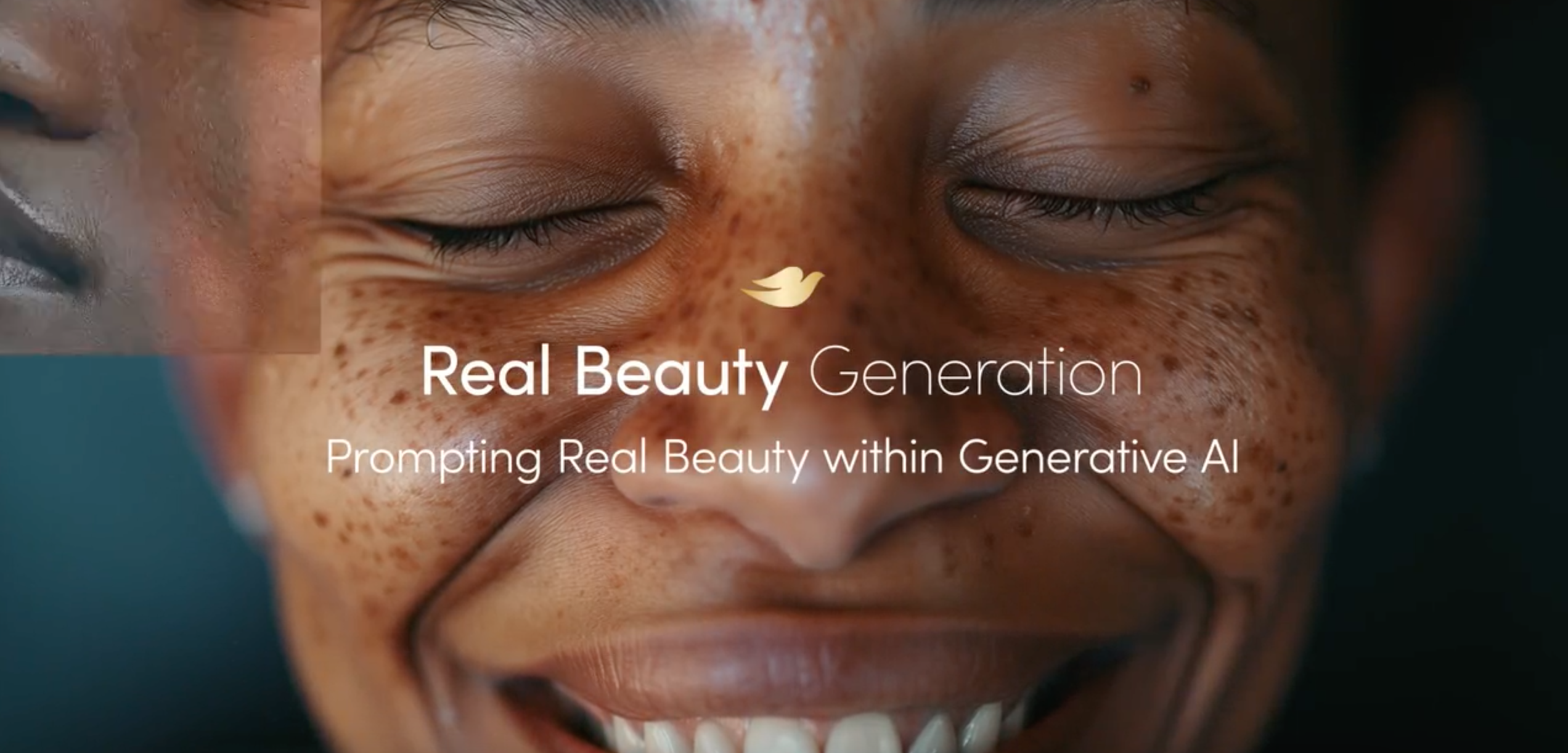
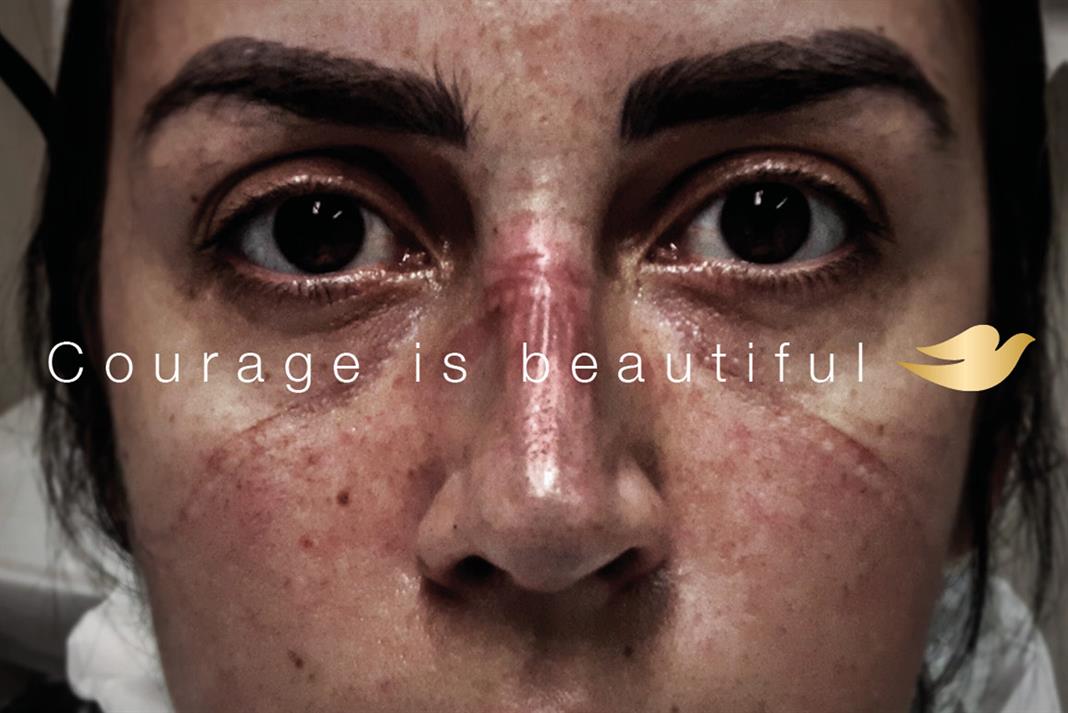
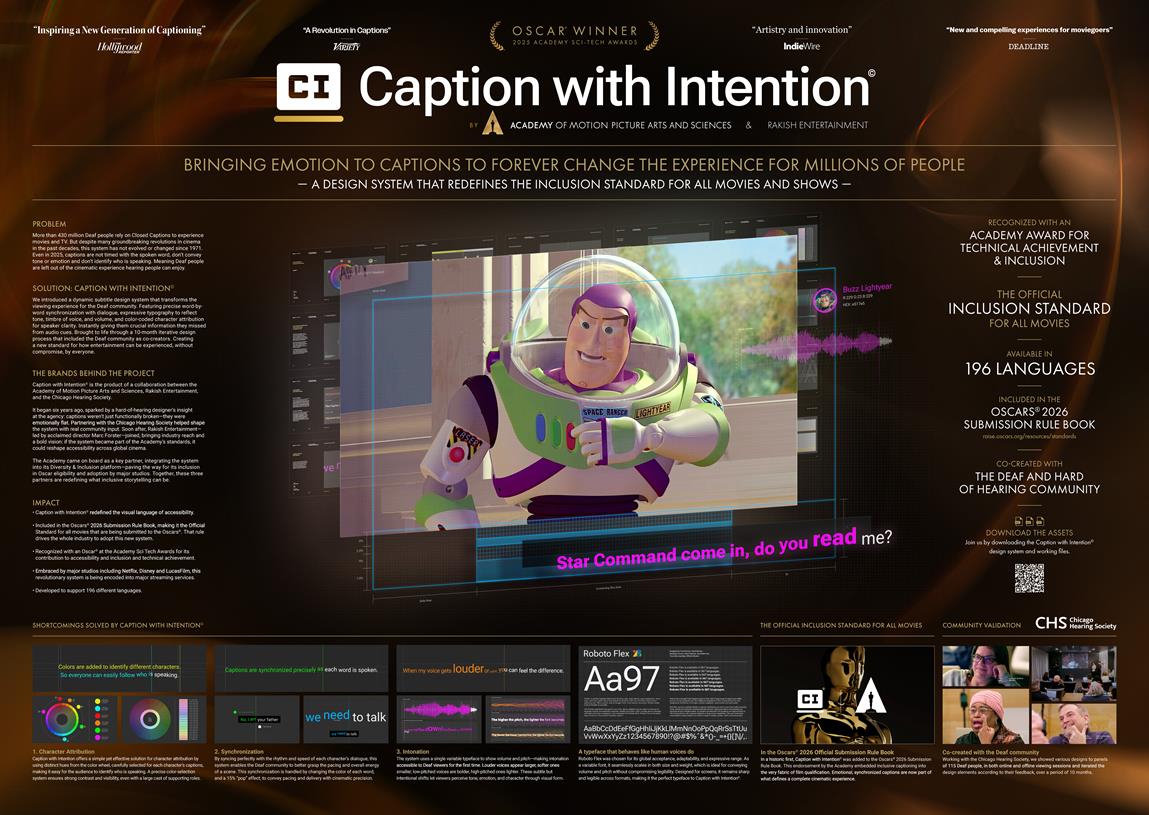













.jpg)


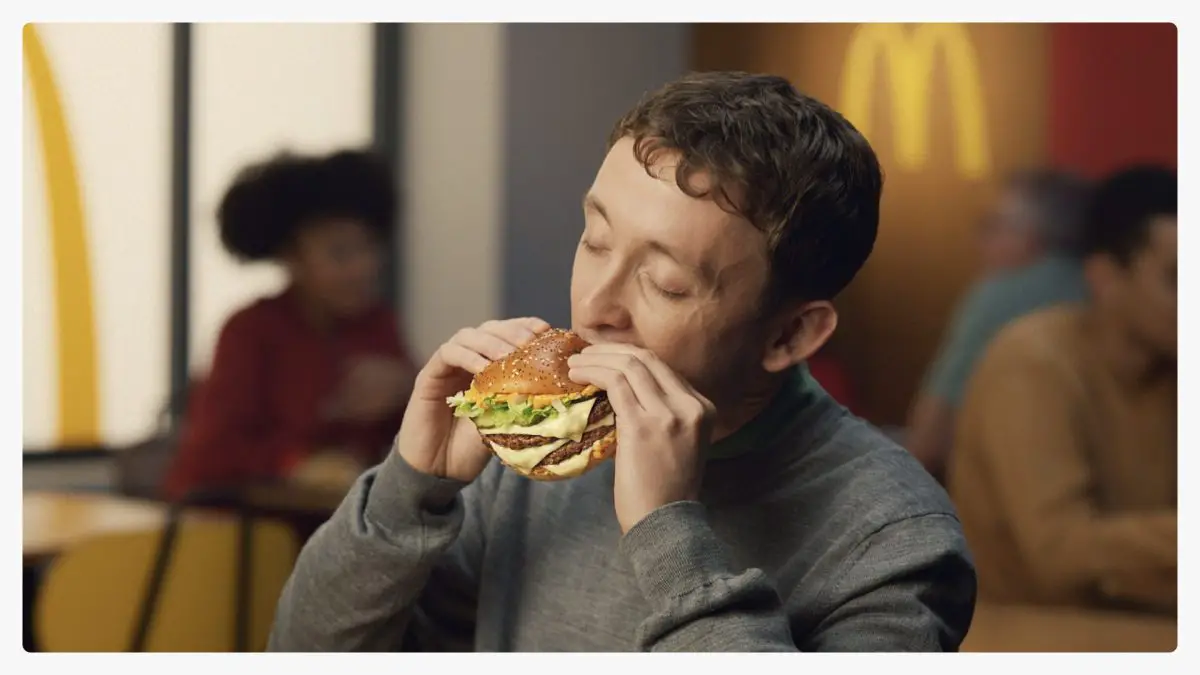









![How To Drive More Conversions With Fewer Clicks [MozCon 2025 Speaker Series]](https://moz.com/images/blog/banners/Mozcon2025_SpeakerBlogHeader_1180x400_RebeccaJackson_London.png?auto=compress,format&fit=crop&dm=1750097440&s=282171eb79ac511caa72821d69580a6e#)

![Brand and SEO Sitting on a Tree: K-I-S-S-I-N-G [Mozcon 2025 Speaker Series]](https://moz.com/images/blog/banners/Mozcon2025_SpeakerBlogHeader_1180x400_LidiaInfante_London.png?auto=compress,format&fit=crop&dm=1749465874&s=56275e60eb1f4363767c42d318c4ef4a#)

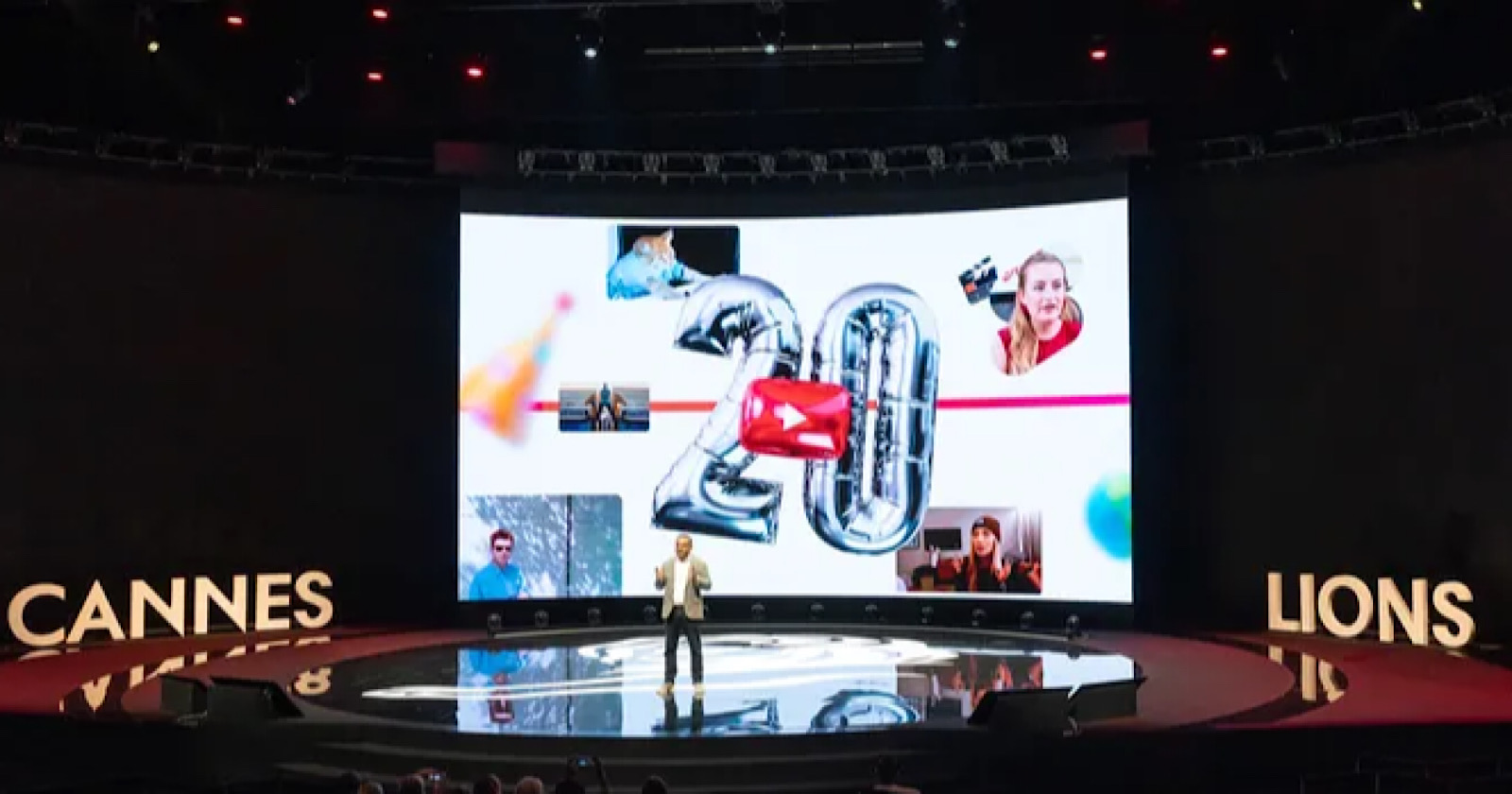


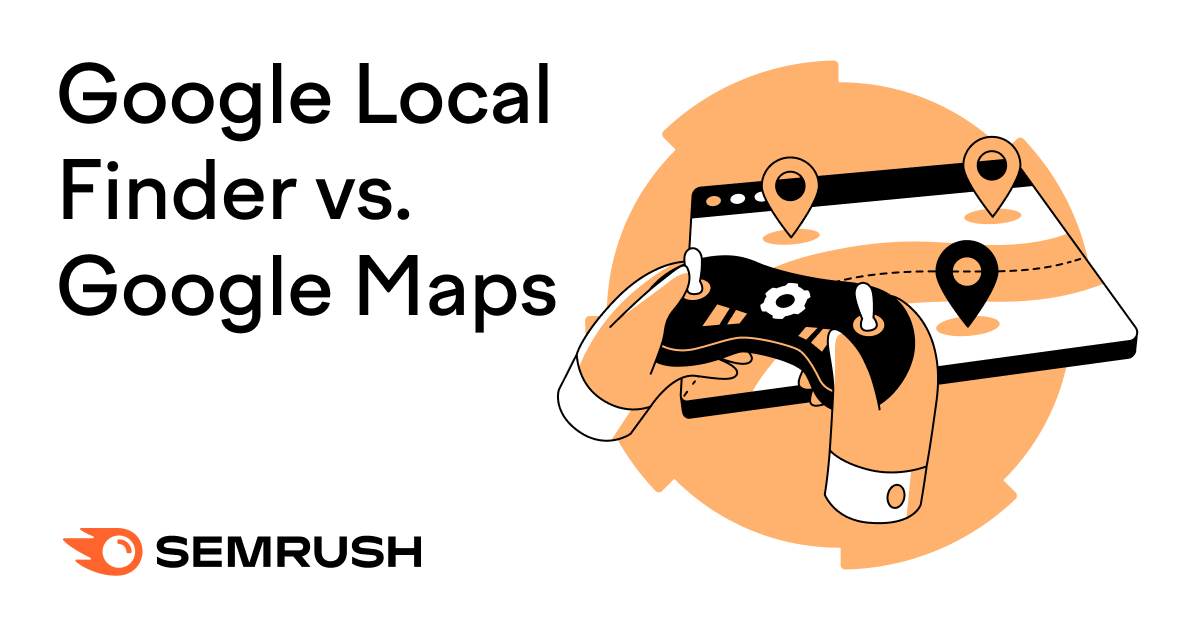
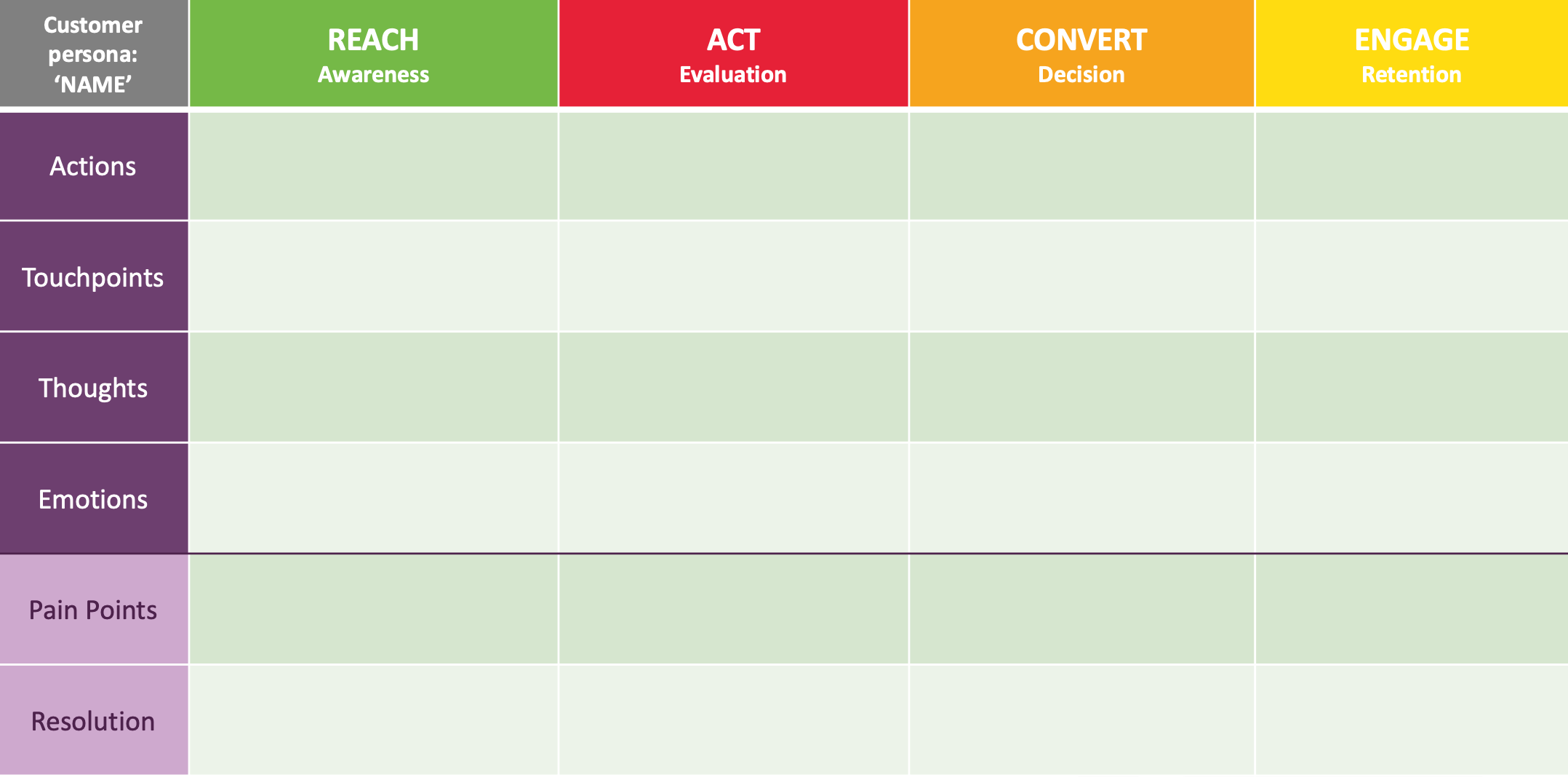
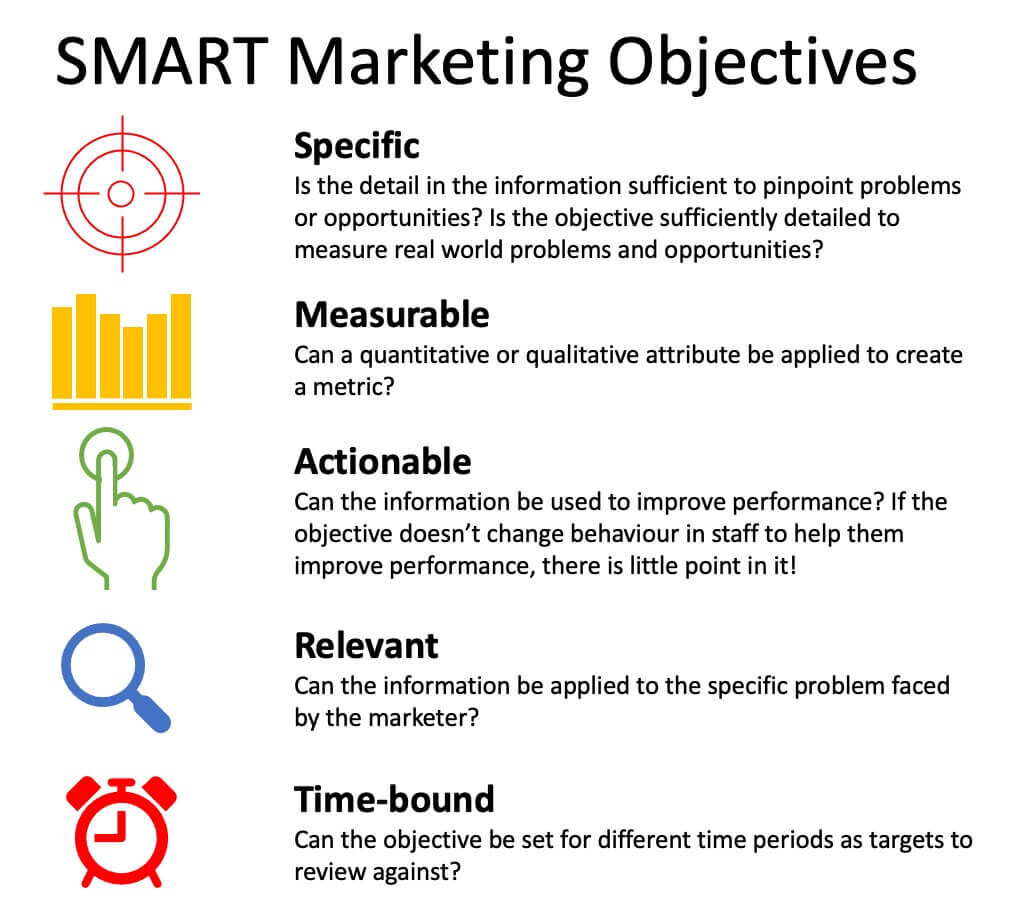
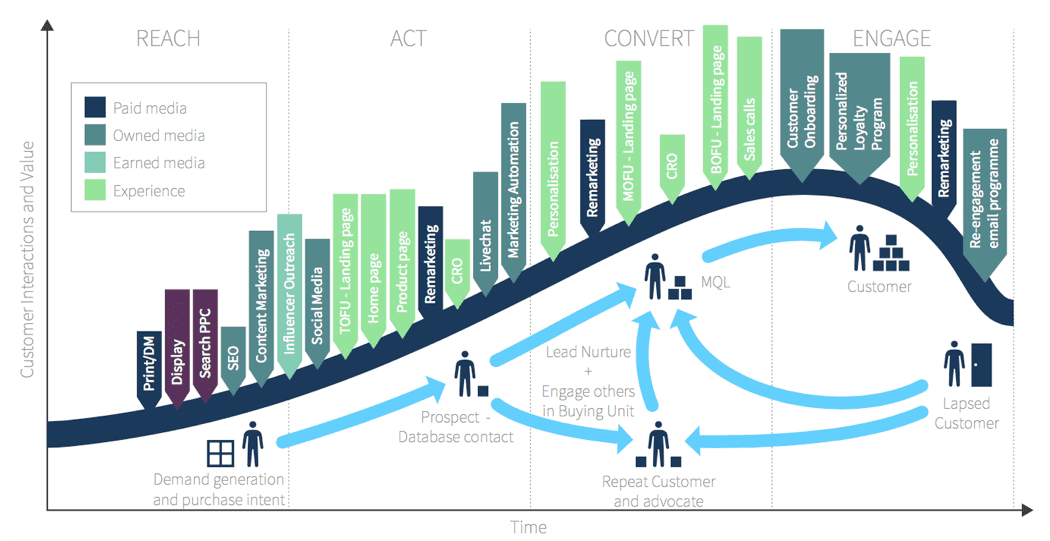
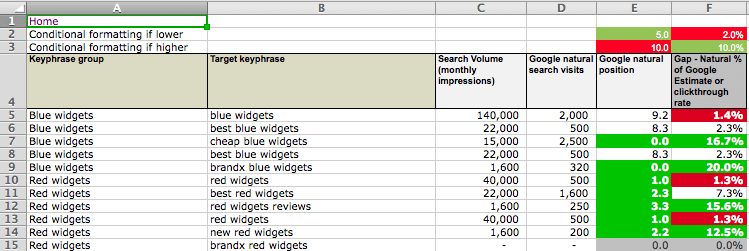





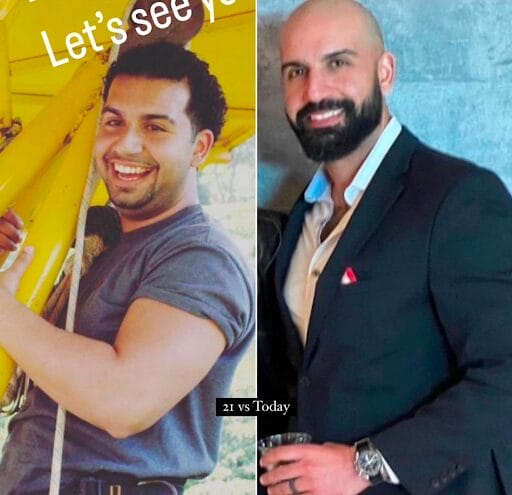

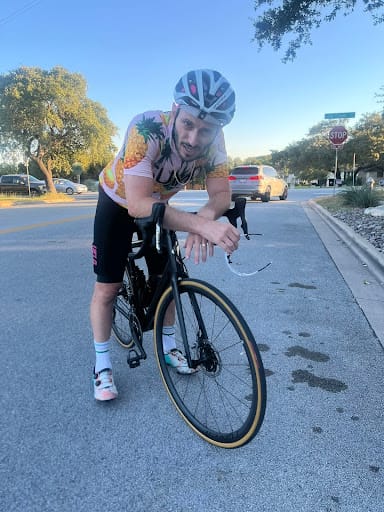


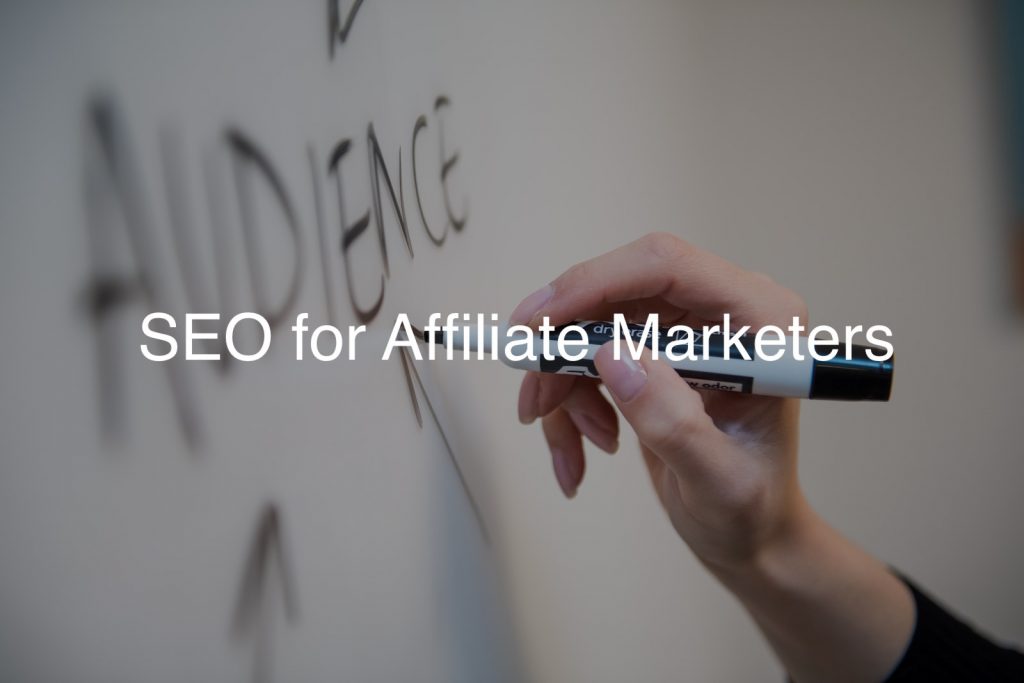
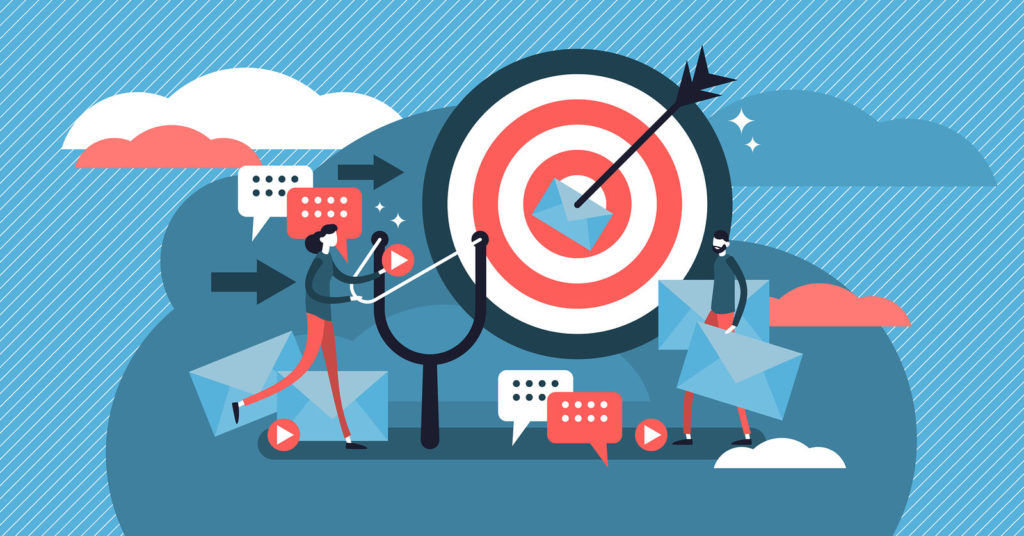
![The 11 Best Landing Page Builder Software Tools [2025]](https://www.growthmarketingpro.com/wp-content/uploads/2024/04/best-landing-page-software-hero-image-1024x618.png?#)




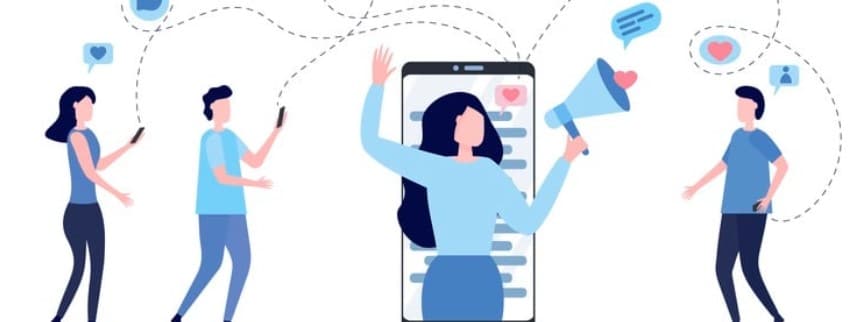




























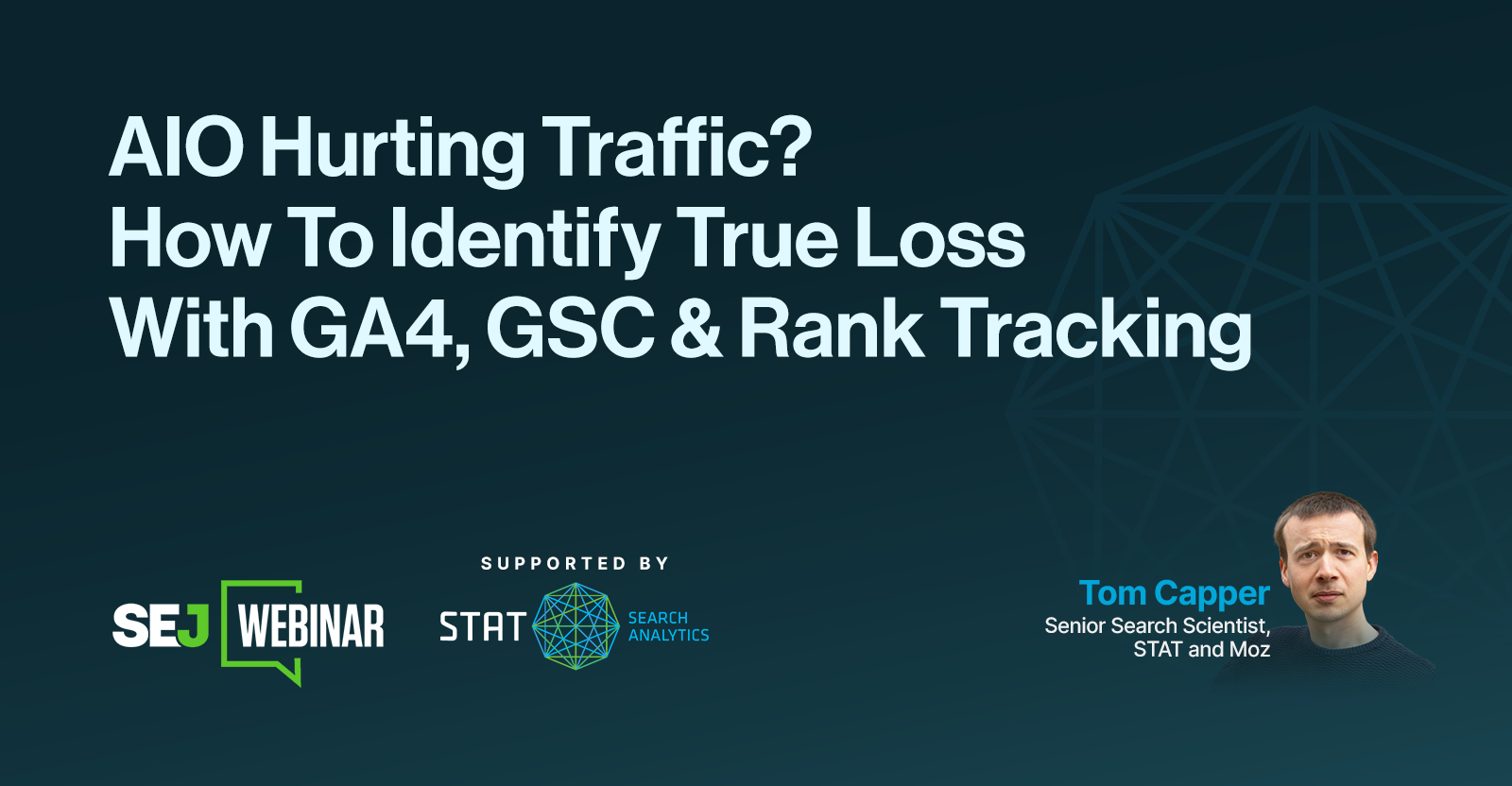


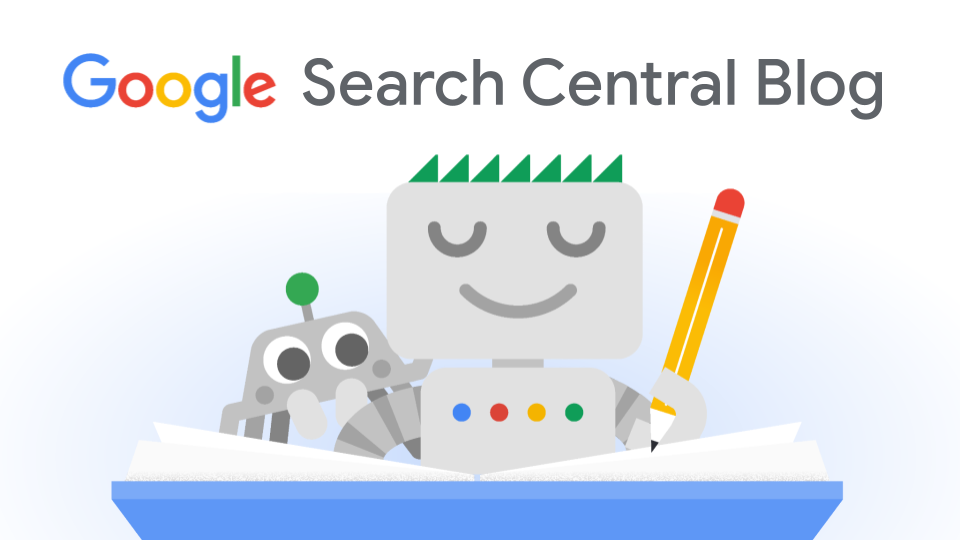
![How to Create an SEO Forecast [Free Template Included] — Whiteboard Friday](https://moz.com/images/blog/banners/WBF-SEOForecasting-Blog_Header.png?auto=compress,format&fit=crop&dm=1694010279&s=318ed1d453ed4f230e8e4b50ecee5417#)
![How To Build AI Tools To Automate Your SEO Workflows [MozCon 2025 Speaker Series]](https://moz.com/images/blog/banners/Mozcon2025_SpeakerBlogHeader_1180x400_Andrew_London-1.png?auto=compress,format&fit=crop&dm=1749642474&s=7897686f91f4e22a1f5191ea07414026#)

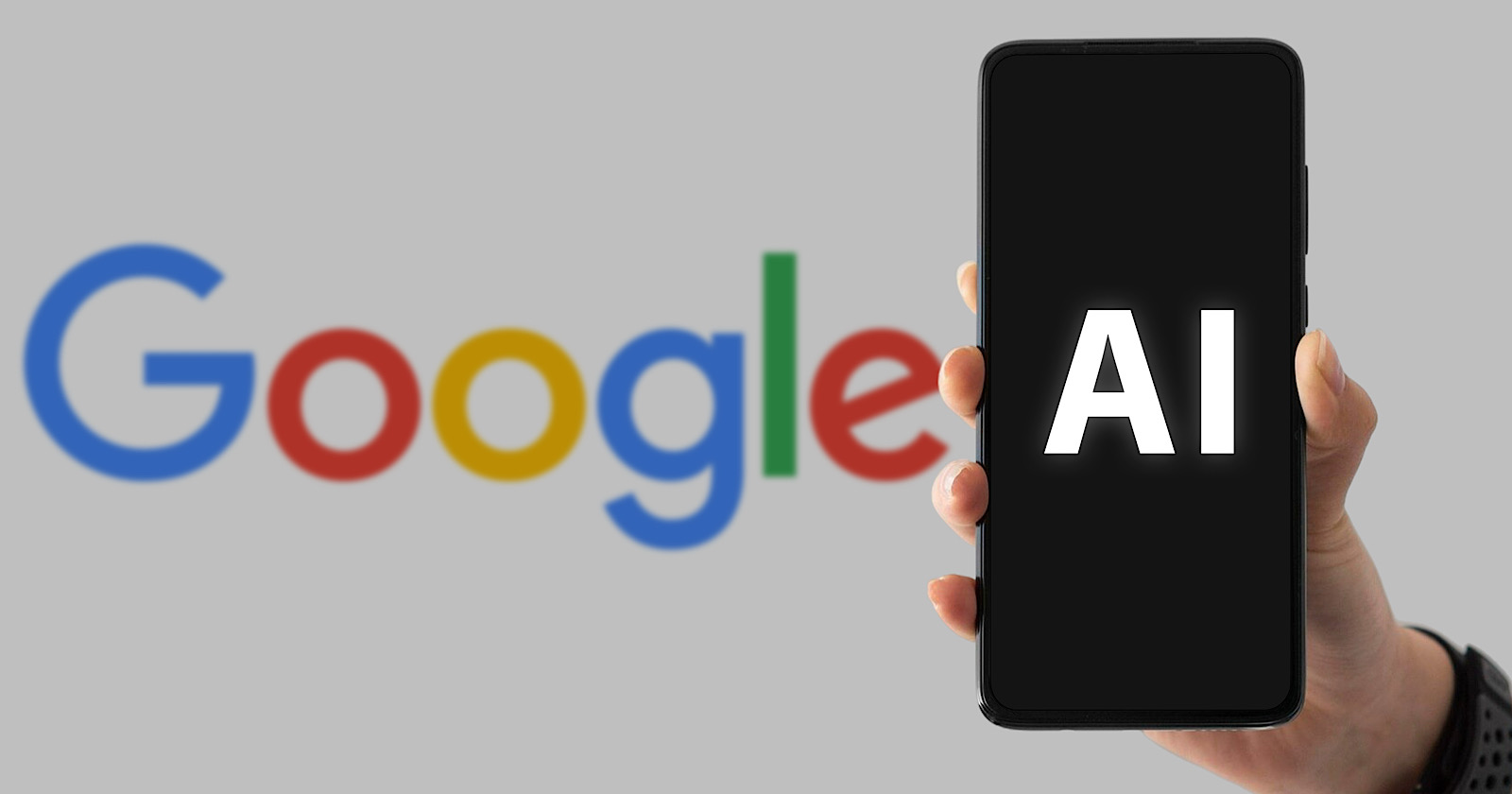


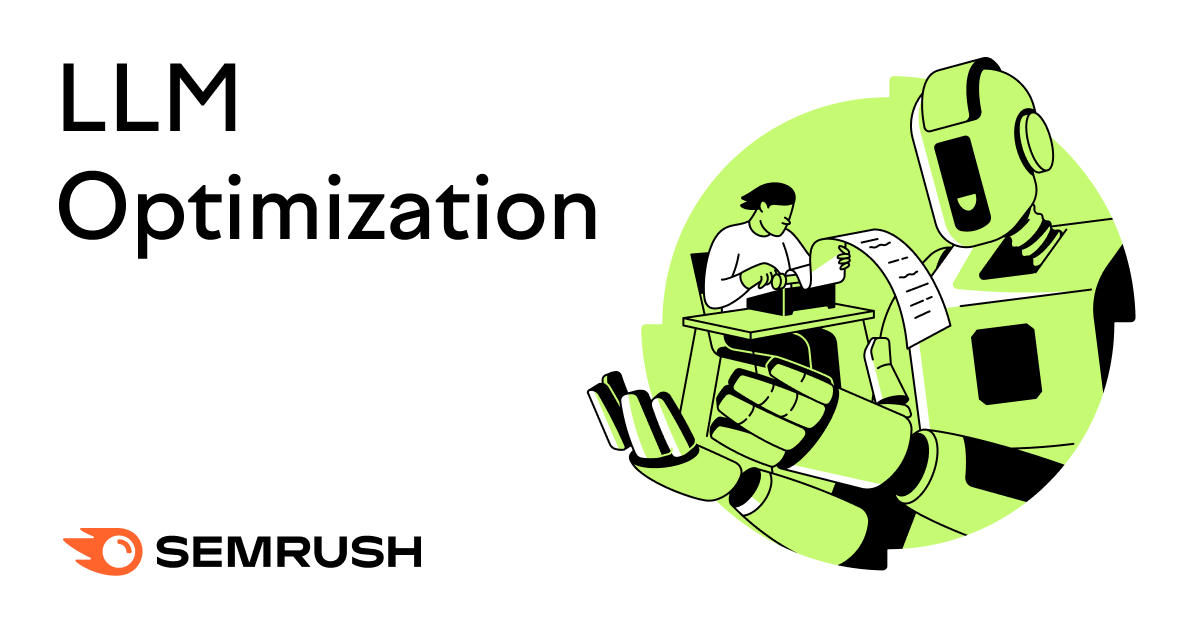
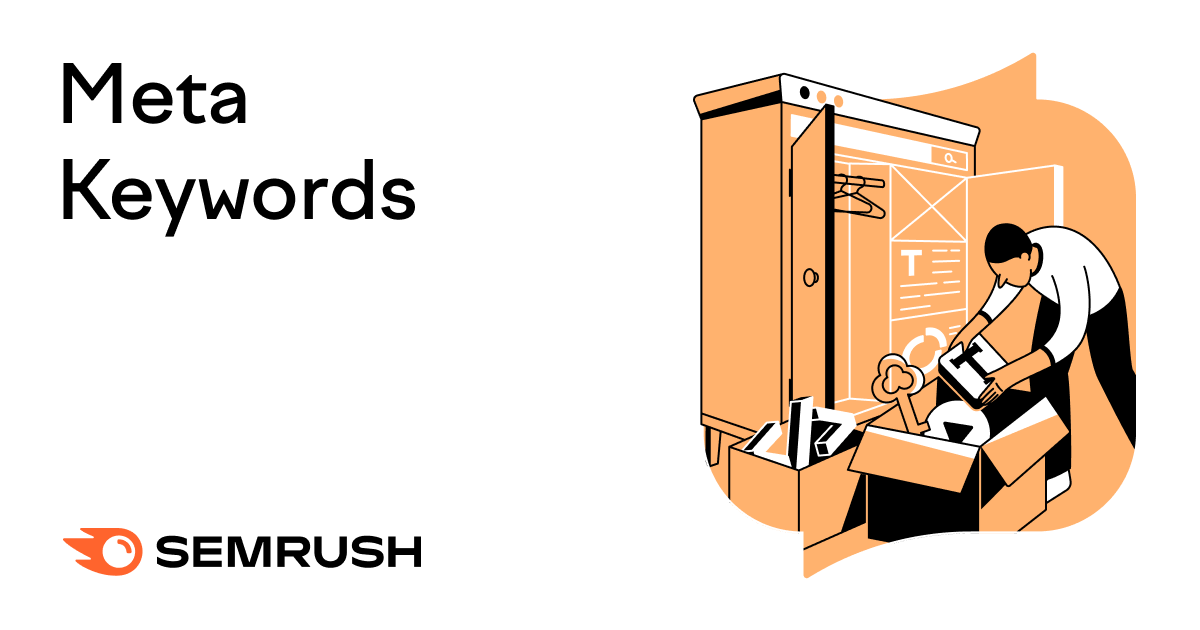
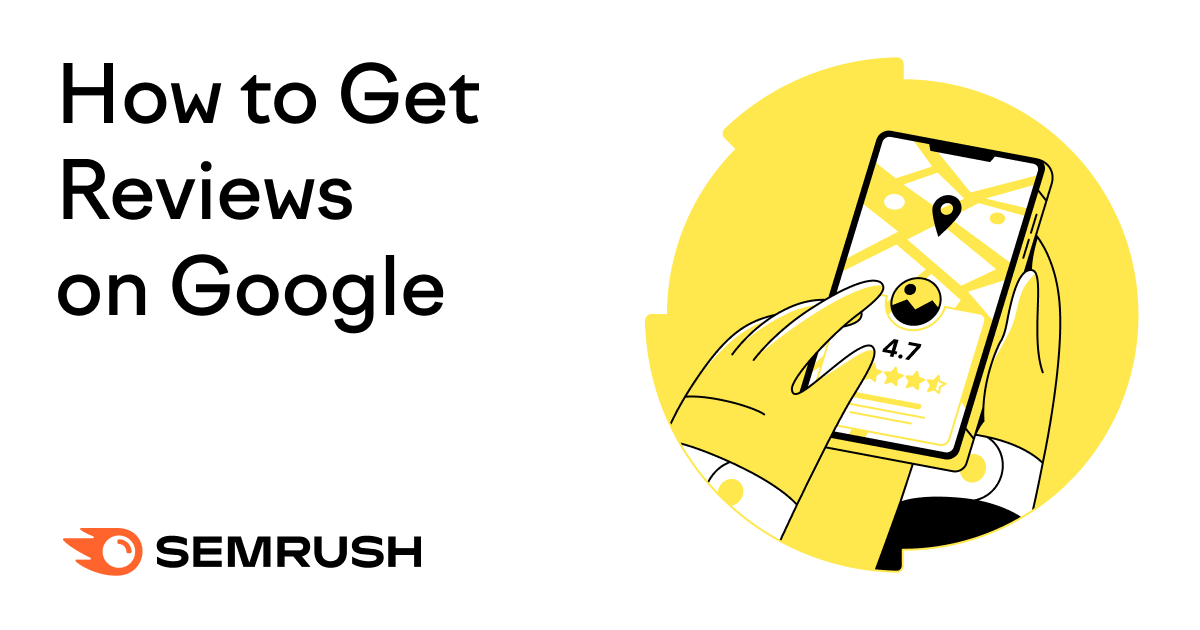

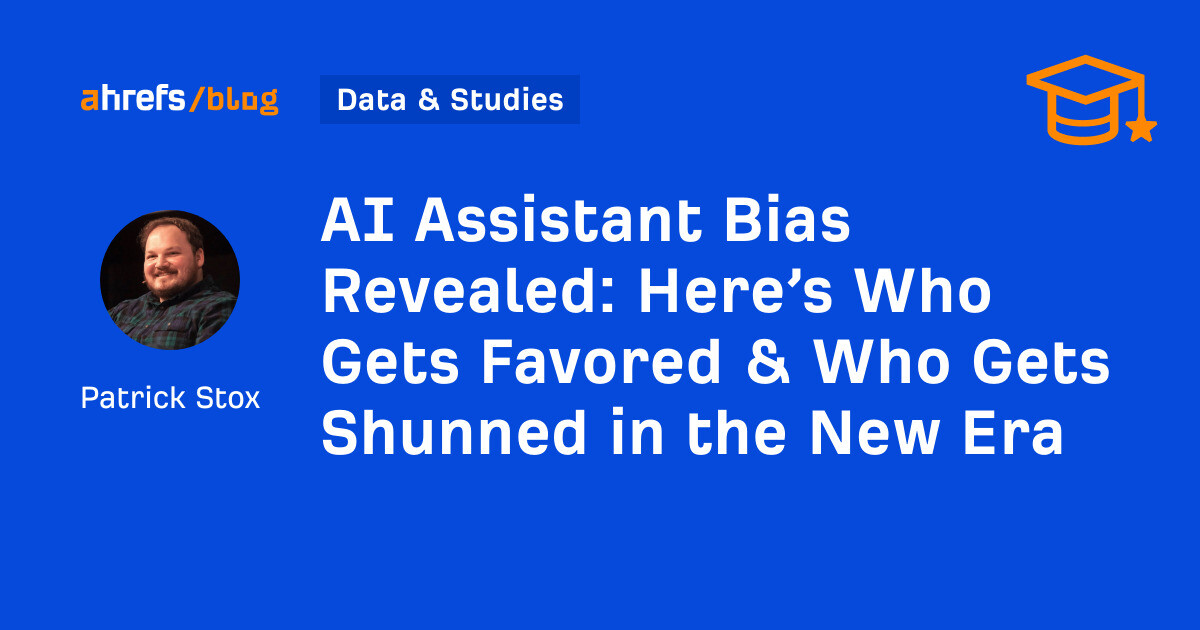
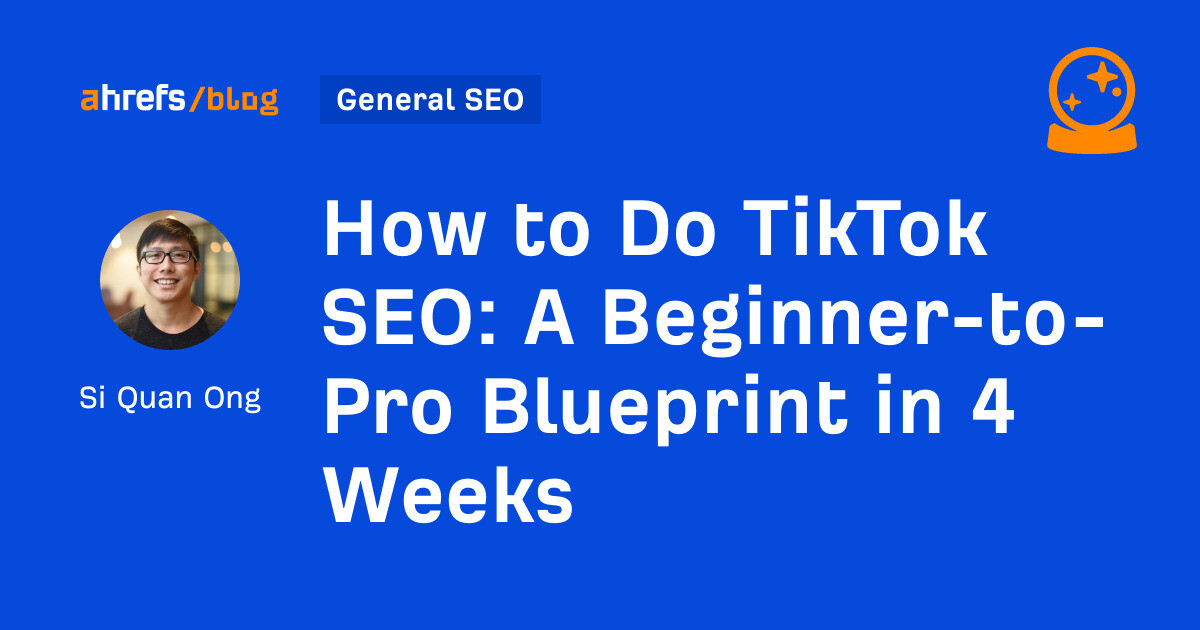
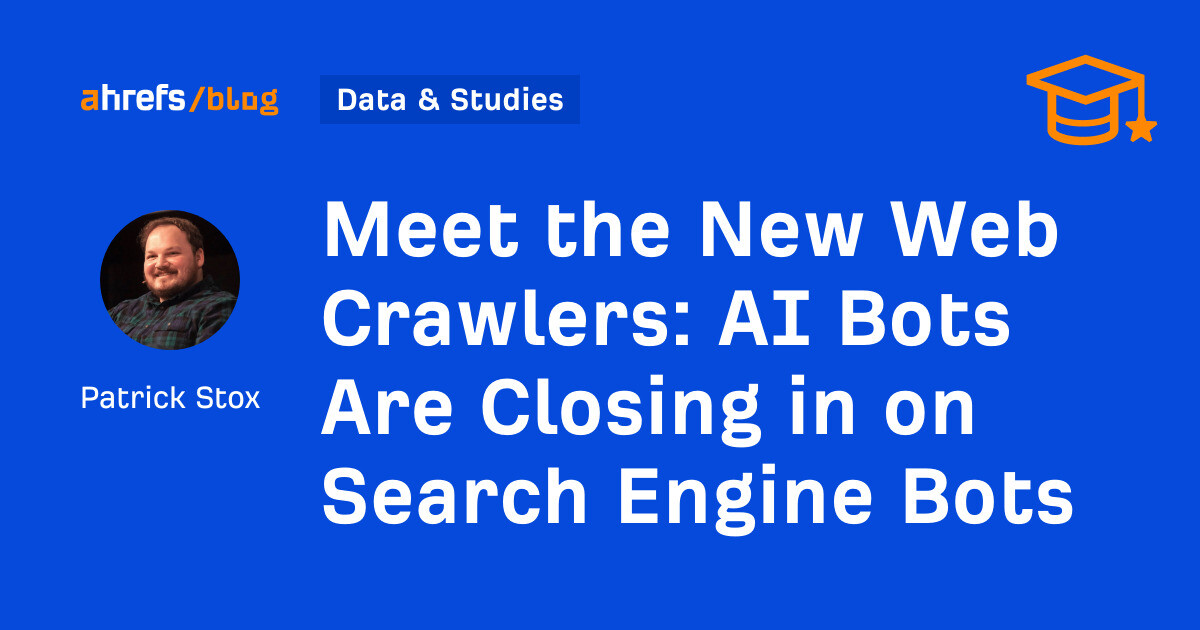
![AI Content Is 4.7x Cheaper Than Human Content [+ New Research Report]](https://ahrefs.com/blog/wp-content/uploads/2025/06/ai-content-is-4.7x-cheaper-than-by-ryan-law-data-studies.jpg)

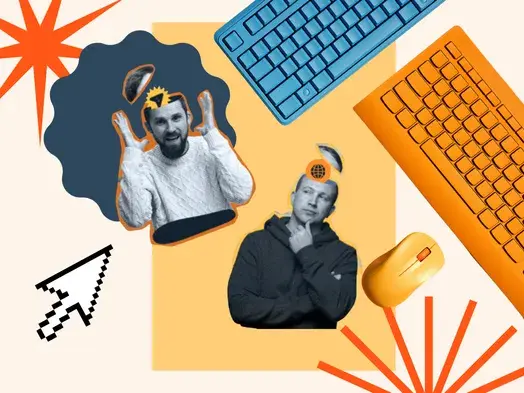
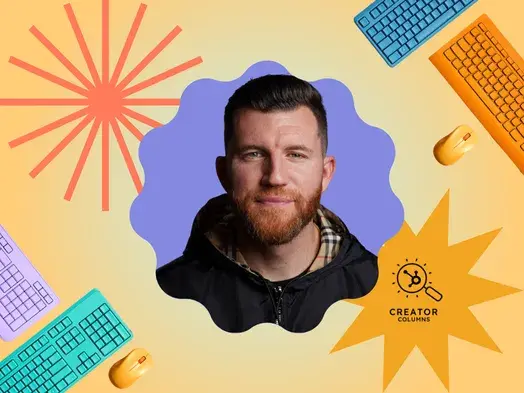
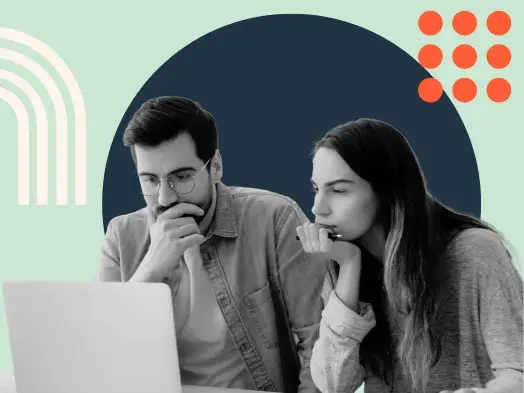



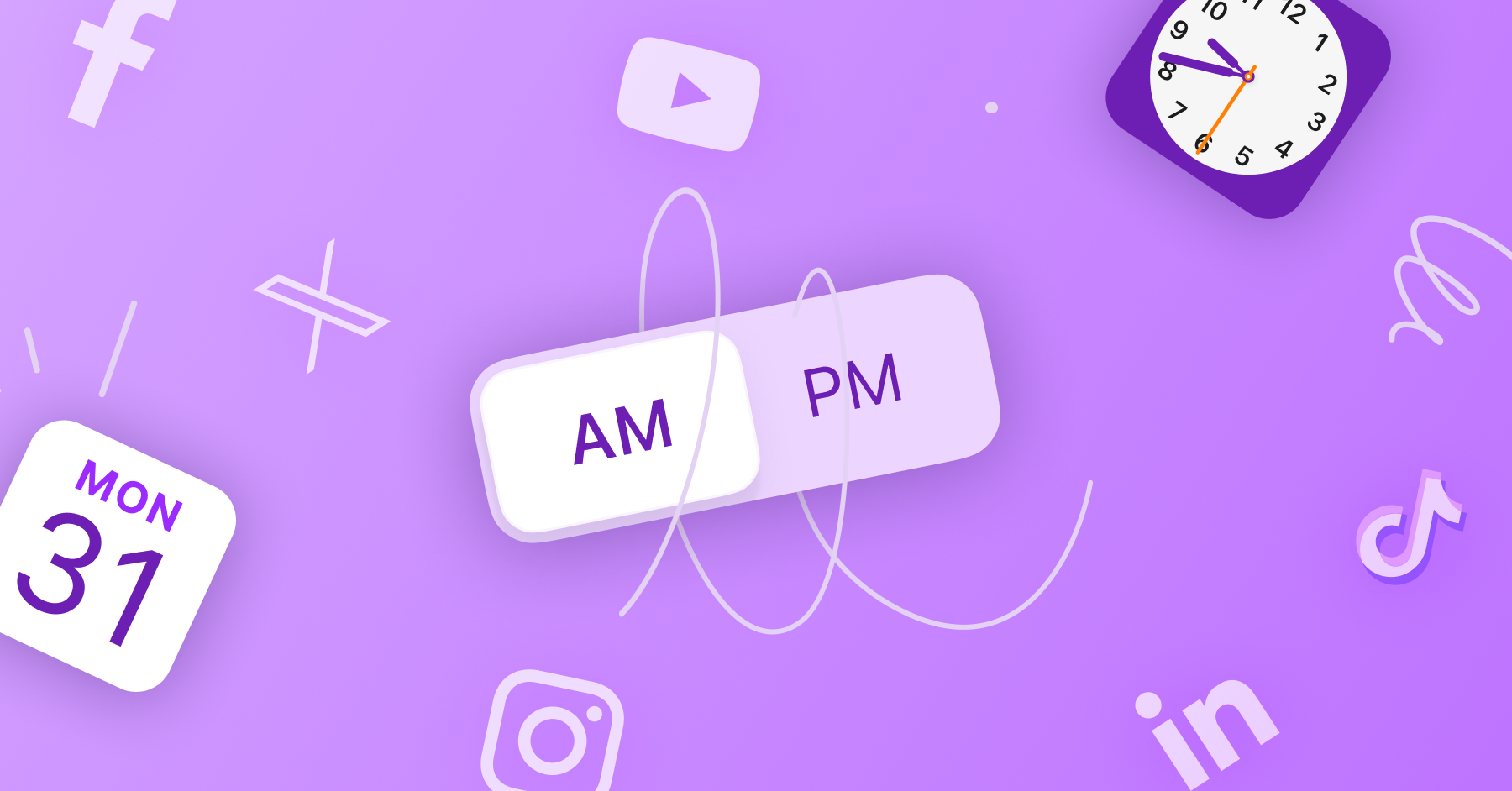



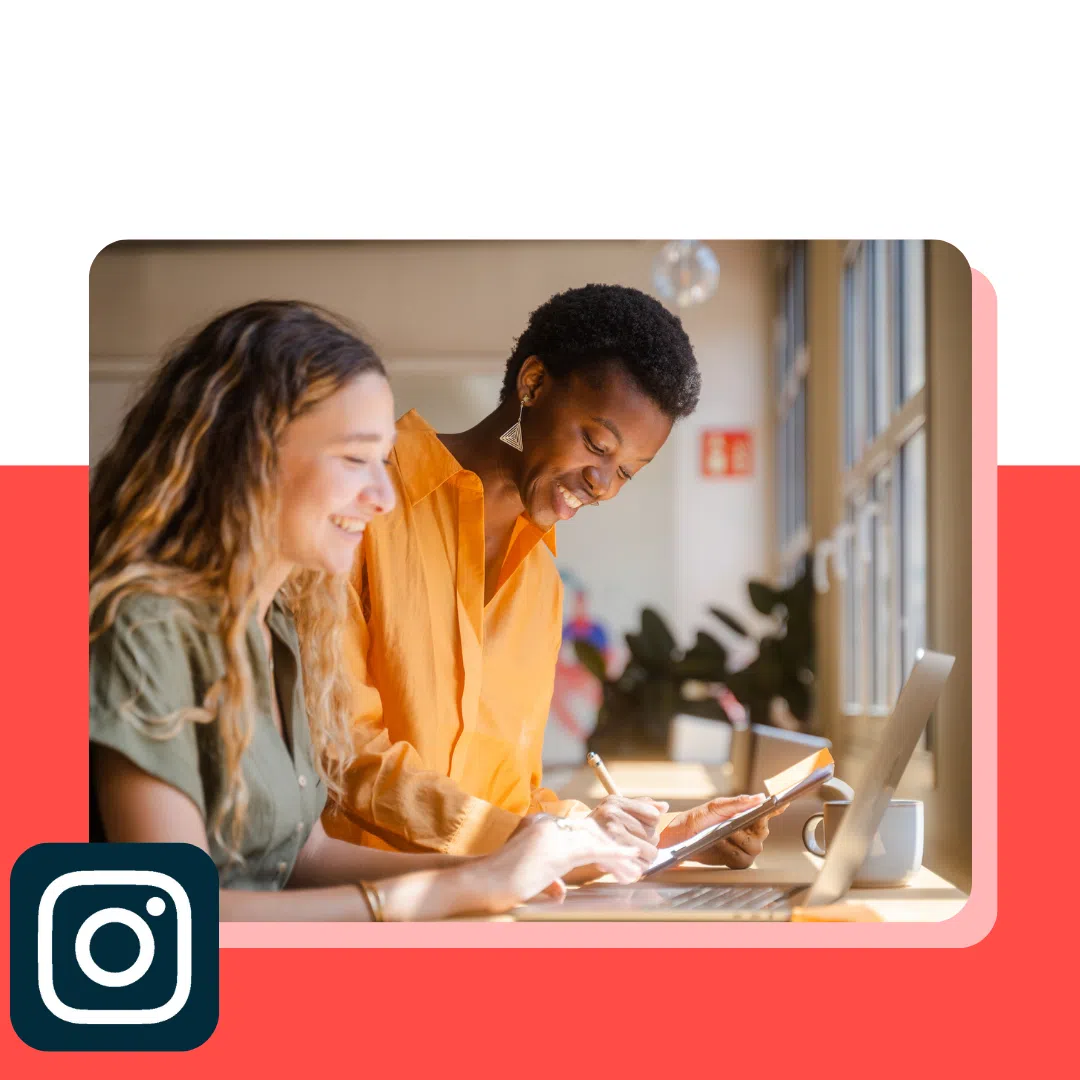
![Brand pitch guide for creators [deck and email templates]](https://blog.hootsuite.com/wp-content/uploads/2022/06/brand-pitch-template.png)