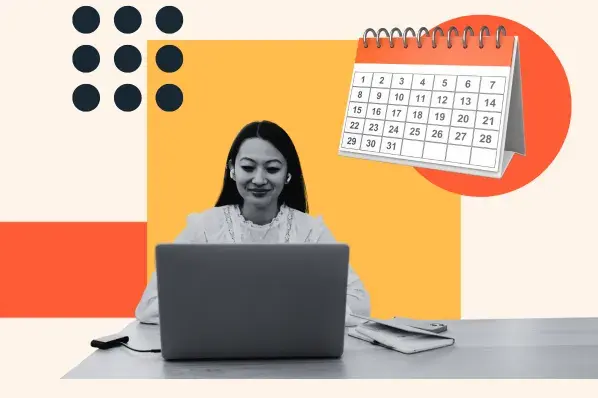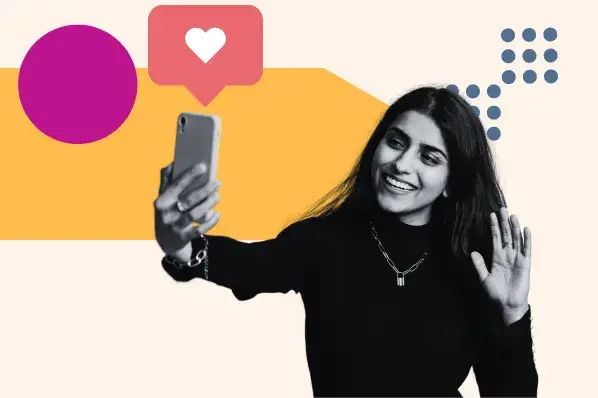Social media image sizes (2025 update) for every platform
When clients first started asking me to handle their social media, I figured the image part would be easy. Create one clean graphic, upload it across platforms, and the tools would adjust everything automatically.
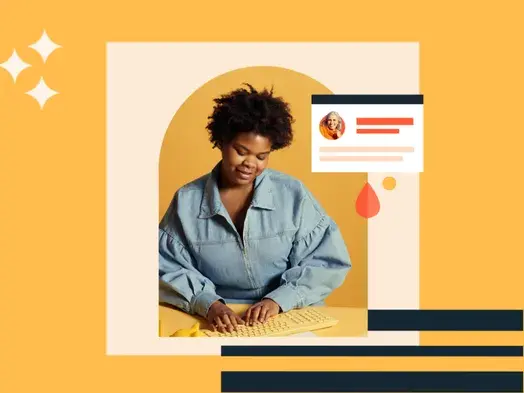
When clients first started asking me to handle their social media, I figured the image part would be easy. Create one clean graphic, upload it across platforms, and the tools would adjust everything automatically.
Boy, was I wrong.
Between cropped headers, stretched thumbnails, and text that disappeared on mobile, it didn’t take long to realize that each platform plays by its own rules — and they change often. I spent way too much time backtracking, resizing, and apologizing for things that looked off once they went live.
Now, I keep a running list of up-to-date social media image sizes and build templates for the most common social media asset sizes my clients need. It helps me move faster, avoid guesswork, and keep everything looking professional from feed to ad to story.
This guide pulls all of that together—current specs, practical tips, ad dimensions, and tools I use to make the process smoother. I’ve worked with dozens of brands on organic and paid social strategy, and image sizing is one of the first things I coach teams to get right.
- Why You Should Care About Social Media Image Sizes
- Social Media Image Sizes At-a-Glance
- Social Media Image Sizes by Platform
- Image Sizes for Paid Social Ads
- Tools and Templates for Social Media Assets
- Tips for Better Image Optimization
- Why Image Sizing Is Worth the Effort
- FAQs
Why You Should Care About Social Media Image Sizes
I used to treat image sizing like an afterthought. If the content were strong, the image would carry it, right? But after managing dozens of campaigns and cleaning up more than a few formatting issues, I’ve learned it plays a much bigger role in performance than I expected.
Here’s what I pay attention to now.
Engagement depends on visual quality.
I’ve tested posts with the exact same copy and design, but different image sizes, and the difference in click-through rate was impossible to ignore. One version looked sharp and well-fitted; the other was awkwardly cropped and lost a chunk of the message.
That drop in performance was hard to ignore—and I’m not the only one who’s noticed.
According to HubSpot’s 2025 Global Social Media Trends report, Instagram, Facebook, and YouTube are the top platforms for both engagement and lead quality, and every one of them is powered by visuals. If your images are misaligned, off-brand, or low-res, you’re missing opportunities before your audience even reads the caption.
Ads get rejected or underperform.
One of the first paid campaigns I ran through Meta was rejected for something I didn’t catch: an image that didn’t meet their minimum width requirement. No warning, no adjustment — just silence. I didn’t even realize it hadn’t run until I checked the analytics a few days later.
LinkedIn can be just as strict. I’ve seen image ads quietly throttle their reach because the size wasn’t quite right, or the aspect ratio threw off the preview. If you’ve ever watched a high-performing campaign stall for no apparent reason, image formatting is one of the first things to check.
Your brand looks inconsistent.
Cropped-off logos. Misaligned visuals. Graphics that look perfectly fine on desktop but fall apart on mobile. I’ve been there and so have your customers.
Those inconsistencies add up. They make your brand feel disjointed, even if the message is right. After I started using platform-specific dimensions, our visuals finally felt consistent on every screen. No missing margins. No off-brand templates. Just clean, reliable content that felt intentional across every channel.
And that matters, because visuals are often the first impression your audience gets.
Learn more about what grabs people’s attention on social media with our guide on the most effective types of content on social media.
Social Media Image Sizes At-a-Glance
Social Media Image Sizes by Platform
I used to try to get away with a one-size-fits-all approach. I’d design once, resize for two or three channels, and call it a day. That never worked out the way I hoped.
Every platform handles visuals differently — some crop aggressively, some downscale uploads, and others prioritize entirely different aspect ratios. Now I work from a detailed spec sheet and build everything with those dimensions in mind.
Here’s the breakdown I keep bookmarked.
Facebook Image Sizes
- Profile: 320 x 320 px
- Cover: 851 x 315 px
- Feed post: 1080 x 1350 px
- Stories: 1080 x 1920 px
- Ad formats:
- Feed: 1080 x 1080 px
- Link ad: 1200 x 628 px
- Story ad: 1440 x 2560 px
- Link preview: 1200 x 630 px
I’ve seen the most issues here with cover photos — what looks good on desktop can get oddly cropped on mobile. When in doubt, center your focal point and keep important details away from the edges.
For more tips on optimizing your Facebook visuals, check out our guide to Facebook marketing or explore HubSpot's Facebook ad best practices.
Instagram Image Sizes
- Profile: 320 x 320 px
- Square post: 1080 x 1080 px
- Portrait: 1080 x 1350 px
- Landscape: 1080 x 566 px
- Stories and Reels: 1080 x 1920 px
- Grid thumbnail: 161 x 161 px
- Reels cover: 420 x 654 px
- Ad formats: same dimensions as organic posts
For Instagram, I focus on the vertical format since most of the feed is optimized for visuals that are 4:5 or taller. Square still works, but portrait images tend to perform better in terms of reach and engagement.
If Instagram is a major channel for your team, HubSpot’s free Instagram template can help you build a cohesive grid and maintain consistent brand visuals.
Twitter (X) Image Sizes
- Profile: 400 x 400 px
- Header: 1500 x 500 px
- Feed post:
- Landscape: 1600 x 900 px
- Portrait: 1080 x 1350 px
- Link preview: 1200 x 630 px
- Ad formats:
- Single image: 1200 x 628 px
- Square: 800 x 800 px
- Carousel: 800 x 418 px
I’ve had good luck with landscapes on X, but I’ve recently started testing more portrait crops. The mobile preview space has shifted, and portrait images get more screen real estate when done correctly.
TikTok Image Sizes
- Profile: 200 x 200 px
- Feed, Stories, Carousel: 1080 x 1920 px
- Ad options:
- Vertical (min): 540 x 960 px
- Carousel: 1200 x 628 px (landscape)
Most visuals here are full screen, so I treat TikTok like a vertical-first platform. Even the ads need to match that format to avoid awkward black bars.
LinkedIn Image Sizes
- Profile: 400 x 400 px
- Cover images:
- Personal: 1584 x 396 px
- Company: 1128 x 191 px
- Feed post: 1200 x 627 px
- Life tab:
- Hero: 1128 x 376 px
- Gallery: 900 x 600 px
- Ad specs:
- Carousel: 1080 x 1080 px
- Sponsored content: 1200 x 627 px
For LinkedIn, brand polish matters. I double-check everything — especially on company pages — because even slight misalignment stands out in a professional feed.
To go deeper on optimizing LinkedIn for lead gen or brand building, I recommend HubSpot’s LinkedIn publishing tips and post creation workflows.
Pinterest Image Sizes
- Profile: 165 x 165 px
- Cover: 800 x 450 px
- Standard pin: 1000 x 1500 px (2:3 aspect ratio)
- Carousel or ad: 1000 x 1000 or 1000 x 1500 px
- Story pins: 1080 x 1920 px
Pinterest leans heavily into vertical. If I stick to 2:3 for pins, I avoid any awkward auto-cropping, especially in the mobile feed.
Pinterest can drive a surprising amount of referral traffic if images are done right. This HubSpot overview on image best practices helped shape how I think about vertical visuals across platforms, not just on Pinterest.
YouTube Image Sizes
- Profile: 800 x 800 px
- Banner: 2560 x 1440 px
- Safe zone: center content within 1546 x 423 px
- Thumbnail: 1280 x 720 px
- Podcast thumbnail: 1280 x 1280 px
YouTube’s banner size can be tricky. What looks good on a desktop might get cropped on a TV or mobile device. I test previews on all devices before finalizing.
Threads Image Sizes
- Profile: 320 x 320 px
- Feed post: 1440 x 1920 px
- Link preview: 1200 x 600 px
- Carousel: up to 20 images
Threads content is often cross-posted from Instagram, so I use the same image dimensions and safe zone rules. Portrait orientation tends to display best.
Snapchat Image Sizes
- Profile: 320 x 320 px
- Geofilter: 1080 x 1920 px
- Ads: 1080 x 1920 px
- Banner: 375 x 278 px
With Snapchat, everything is built for the phone screen. I keep designs simple, vertical, and clutter-free near the top and bottom edges.
Google Business Profile Image Sizes
- Logo: 720 x 720 px
- Profile: between 250 and 750 x 750 px
- Cover: 1024 x 576 px
- Video: 1280 x 720 px (max 30 seconds, 75 MB file size)
These visuals appear across Maps, Search, and business listings, so I treat them like front-door signage — clean, high-resolution, and brand-aligned.
Bluesky Image Sizes
- Profile: 400 x 400 px
- Banner: 1500 x 500 px
- Feed image: 1200 x 627 px
- Post image: 1080 x 1080 or 627 x 1200 px
The platform allows some flexibility, but sticking with standard aspect ratios (1:1 or 4:5) keeps things crisp across different screens.
Tumblr Image Sizes
- Profile: 128 x 128 px
- Banner: 3000 x 1055 px
- Post image: 500 x 750 px
- Ads: 1280 x 1920 px
Tumblr still favors vertical imagery and posts that are graphic-forward. I’ve seen stronger results when visuals are kept light on text and optimized for mobile scrolling. It’s worth testing vertical formats here—even legacy platforms have loyal communities.
Image Sizes for Paid Social Ads
Ad specs can be slightly different from organic posts, even when they appear similar in the feed. I’ve learned to double-check image dimensions before launching any campaign. It helps avoid rejections, scaling issues, and blurry visuals that eat into performance.
Here’s what I keep on hand when building creative for paid social.
Facebook and Instagram (Meta)
Common ad formats:
- Feed: 1080 x 1080 px (1:1)
- Link ads: 1200 x 628 px (1.91:1)
- Stories and Reels: 1080 x 1920 px (9:16)
- Carousel: 1080 x 1080 px (1:1)
Specs to keep in mind:
- Max file size: 30 MB
- Accepted formats: JPG or PNG
- Safe zone for stories: Avoid placing key content in the top 250 px and bottom 340 px
- Facebook recommends leaving 14% padding on top and 20% on the bottom for Stories/Reels
Twitter (X)
Common ad formats:
- Single image: 1200 x 628 px (1.91:1)
- Square: 800 x 800 px (1:1)
- Carousel: 800 x 418 px (1.91:1) or 800 x 800 px (1:1)
Specs to keep in mind:
- Max file size: 5 MB (images) or 15 MB (GIFs on desktop)
- Accepted formats: JPG, PNG, GIF
- Recommended to avoid placing text too close to the edges—cropping can vary across mobile and web
Common ad formats:
- Sponsored content: 1200 x 627 px (1.91:1)
- Carousel ads: 1080 x 1080 px (1:1)
- Vertical ads (mobile): 720 x 900 px (4:5)
Specs to keep in mind:
- Max file size: 5 MB
- Accepted formats: JPG, PNG, non-animated GIF
- Minimum width: 200 px
- LinkedIn crops images differently on mobile vs. desktop, so center key visuals and copy
TikTok
Common ad formats:
- Full-screen in-feed video: 1080 x 1920 px (9:16)
- Carousel: 1200 x 628 px (landscape), 640 x 640 px (square)
Specs to keep in mind:
- Min image size: 540 x 960 px
- Max file size: 500 KB (images), 500 MB (video)
- Format: JPG, PNG for images
- Safe zones: Leave ~150 px padding at the top and bottom to avoid UI overlays
Common ad formats:
- Standard Pin: 1000 x 1500 px (2:3)
- Carousel: 1000 x 1000 px or 1000 x 1500 px
- Shopping ad: Same specs as standard pins
Specs to keep in mind:
- Max file size: 20 MB
- Accepted formats: JPG, PNG
- Avoid placing text near the top 270 px or bottom 790 px—those areas often get cropped in-feed
- Pins taller than 2:3 may be downranked in the algorithm
YouTube
Common ad formats:
- Thumbnail: 1280 x 720 px (16:9)
- Companion banner (desktop-only): 300 x 60 px
- In-video overlay: 480 x 70 px
Specs to keep in mind:
- Max file size: 2 MB (thumbnails)
- Format: JPG, PNG, GIF
- YouTube recommends keeping thumbnails under 2 MB with minimal text
- Keep subject centered—cropping can vary by screen size and device
Here’s a quick guide from HubSpot on image requirements for social posts.
Tools and Templates for Social Media Assets
I’ve used everything from Photoshop to Paint in a pinch, but over time, I’ve built a go-to stack of tools that simplify sizing, designing, and reformatting social media graphics. These are the tools I return to again and again, especially when I need to resize or reformat social media asset sizes quickly and consistently.
Canva
If I’m building something from scratch or need a quick resize, Canva is the first place I go. Their templates are already optimized by platform, and the drag-and-drop editor makes it easy to maintain brand consistency. I especially like the ability to create custom folders for each client or campaign.
- Built-in templates for feed posts, stories, ads, banners, and more
- Resize tool for reformatting one design across platforms
- Free and Pro versions available
Pixlr
When I need to clean up an image or crop something quickly, I use Pixlr. It’s a lightweight browser-based tool with just enough photo editing features to get the job done, without feeling overwhelming.
- Good for fast edits, crops, or overlays
- Supports layering, transparency, and filters
- Free to use, with advanced features behind a paywall
Adobe Express
Adobe Express is great when I need more design flexibility without jumping into Photoshop. It’s fast, web-based, and comes with a growing collection of pre-sized templates for all major platforms.
- Ideal for branded campaigns or content that needs polish
- Easy-to-use animation and video features
- Supports JPG, PNG, and transparent backgrounds
Adobe Express also makes it easy to format videos for different platforms, which is becoming more important as social feeds lean more heavily into short-form video. If you're keeping an eye on where video is headed this year, HubSpot’s Social Media Video Trends report offers a helpful look at what’s performing and why.
Hubspot Social Media Templates
For consistent branding across platforms, I rely on HubSpot’s free social media image templates. These are especially useful when I’m onboarding a new brand or reworking a content calendar, and they’ve saved me hours when resizing social media assets across channels.
- Includes editable templates for Facebook, Instagram, LinkedIn, Twitter, and Pinterest
- Sized to match current platform requirements
- Compatible with Canva and other design tools
If you‘re using HubSpot’s Marketing Hub, you can also manage and publish directly through the Social Inbox tool, which helps keep content and image assets organized in one place.
Tips for Better Image Optimization
Sizing your images correctly is a great start, but fully optimizing them requires a few extra steps. These are the tactics I now use as a default when prepping social media visuals.
- Mobile-first design: Most engagement happens on phones. I always test how visuals look in mobile previews and adjust spacing, font sizes, and placement accordingly.
Pro tip: I test every image in preview mode across desktop and mobile before publishing. It takes 30 seconds, and it’s caught more issues than I can count.
- Safe zones matter: For stories, reels, and ads, I leave room at the top and bottom — usually around 250 to 340 pixels — to ensure that buttons, logos, or UI overlays don’t cover up anything important.
- Use JPG for photos, PNG for logos: I stick to JPGs for photos because they are lighter and load faster. For logos, icons, or any design element with transparency, PNGs keep things sharp and clean.
- Stay consistent across platforms: Even when the specs change, the brand elements don’t. I use the same color palette, typography, and layout structure to build recognition, regardless of where the image appears. I follow the same approach for website visuals, too, keeping image sizes consistent so everything loads cleanly and looks sharp across touchpoints. This article on website image sizes is one I come back to often.
- Review AI-generated images manually: Tools like Adobe Firefly or Canva’s AI helpers can speed up production, but I always review outputs carefully. They occasionally miss brand guidelines or crop things in weird ways. AI is great for drafts, but polish still matters.
And authenticity is what wins. In fact, 76% of marketers say their most relatable, lightly produced content performs better than polished campaigns, which means your visuals don’t have to be fancy, just correctly sized and true to your brand.
Why Image Sizing Is Worth the Effort
It took a few campaigns — and more than a few resizing regrets — before I understood just how much image sizing impacts performance. Once I started tailoring visuals to each platform’s specs and aligning them with correct social media asset sizes, I noticed sharper images, stronger engagement, and far fewer issues with paid ads.
One campaign still comes to mind. We were promoting a product launch and created a single image to use across every channel. On the desktop, it looked great. But on mobile, our CTA was cropped. After swapping in a properly sized portrait version, click-throughs jumped 27% overnight.
The fix was easy. The results weren’t something we could have achieved with guesswork.
And we’re not the only ones shifting focus. Nearly two-thirds of marketers now prioritize quality over quantity, which means that every image needs to do its job. Getting the size right is one of the easiest ways to ensure it does.
It’s a small step that makes a big difference. And once you work it into your process, it’s hard to imagine going back.
Want to skip the guesswork and size your social media images right the first time? Download our free image template pack to create platform-ready assets in minutes.
FAQs
Have questions? Here are a few of the most common ones I hear from teams trying to get their images right the first time.
What size should social media images be?
Social media image sizes vary by platform, but the most commonly used dimensions are 1080 x 1080 pixels for square posts, 1080 x 1350 for portrait posts, and 1080 x 1920 for stories or full-screen vertical content.
What’s the best aspect ratio for social media?
The best aspect ratios are 1:1 for square feed posts, 4:5 for portrait images, and 9:16 for stories, reels, and other vertical formats.
Should I use JPG or PNG for social posts?
Use JPG for photos and full-image backgrounds because they load faster. Use PNG for graphics, logos, or images that need transparency or sharper lines.
What happens if I upload the wrong size?
If your image is the wrong size, it may be cropped, compressed, or rejected by the platform. This can make your post look unprofessional and negatively impact performance. That’s why I always test image previews before publishing.
Editor's note: This post was originally published in March 2020 and has been updated for comprehensiveness.
![]()

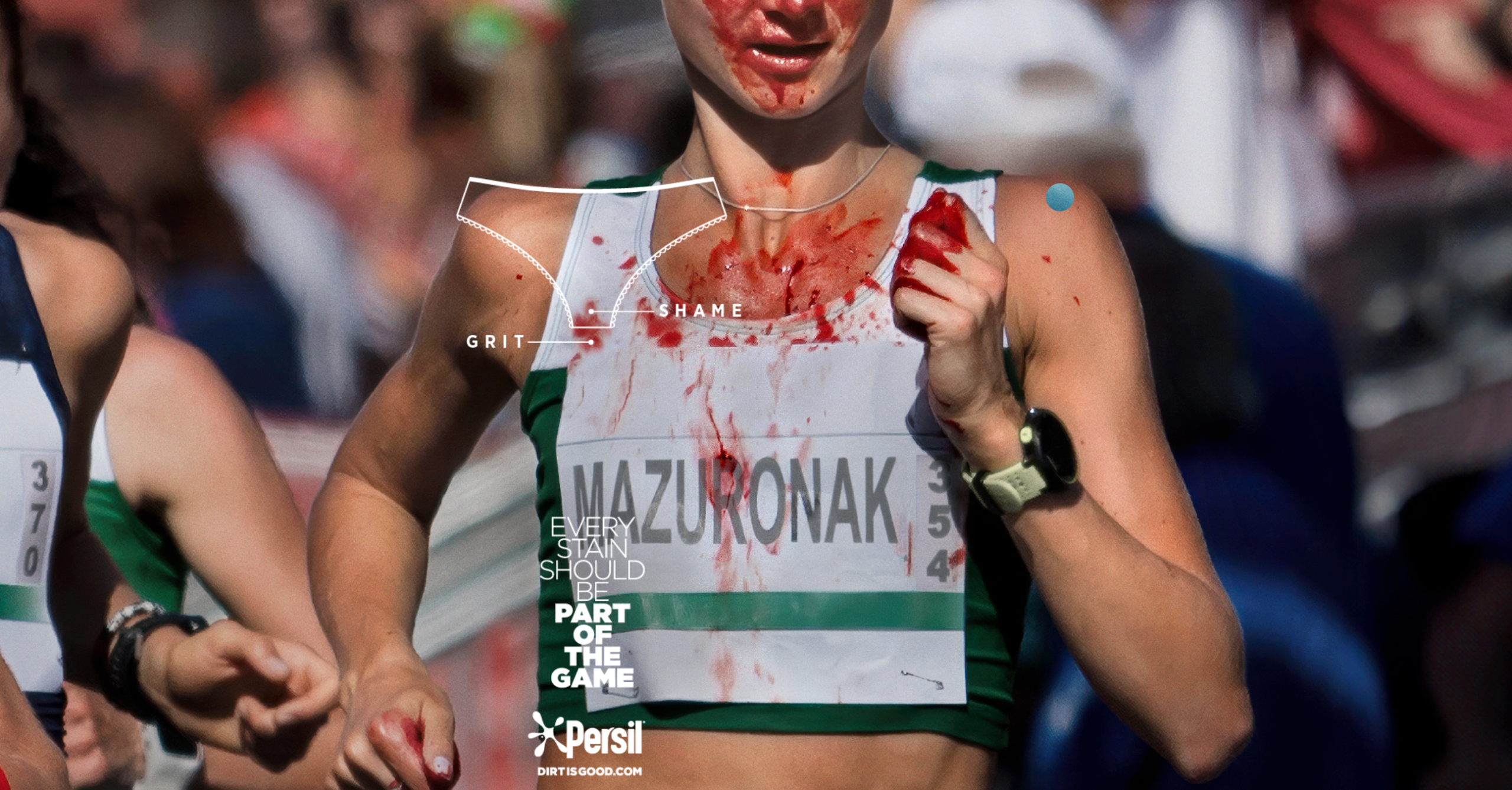
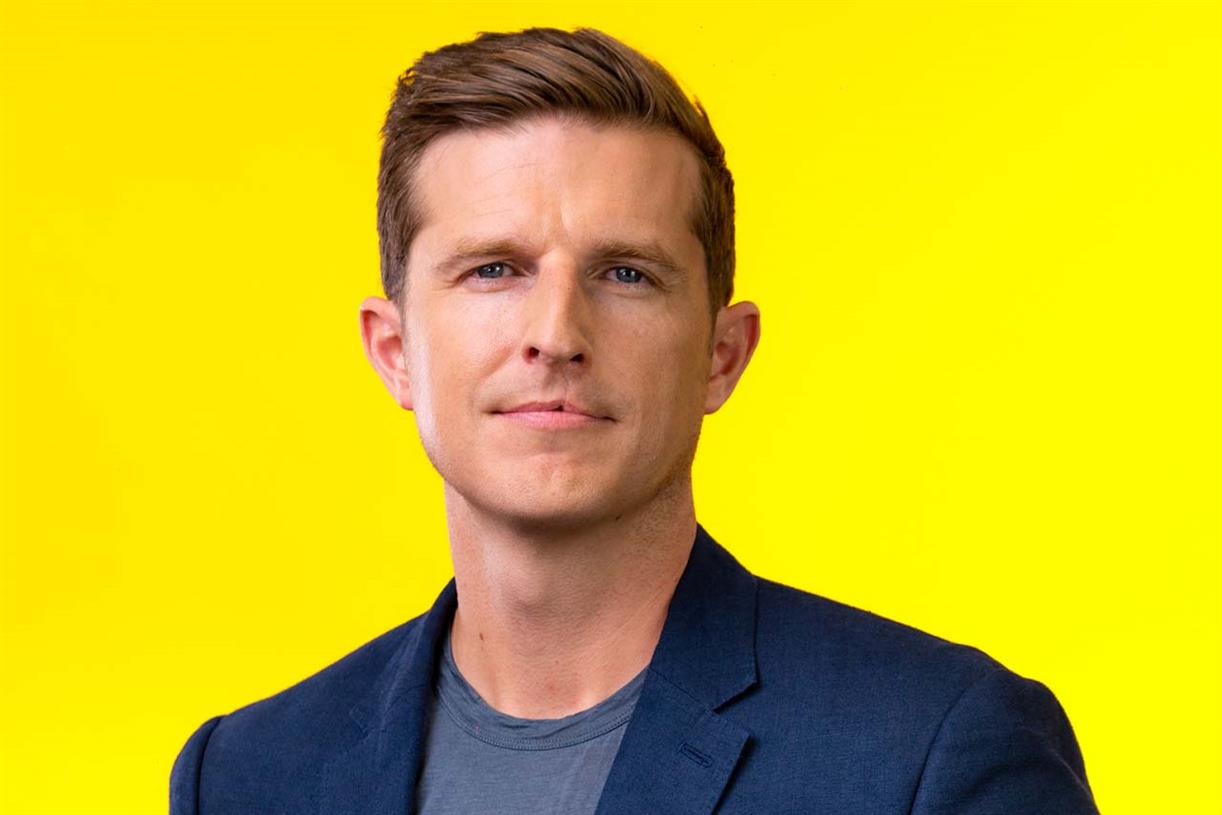















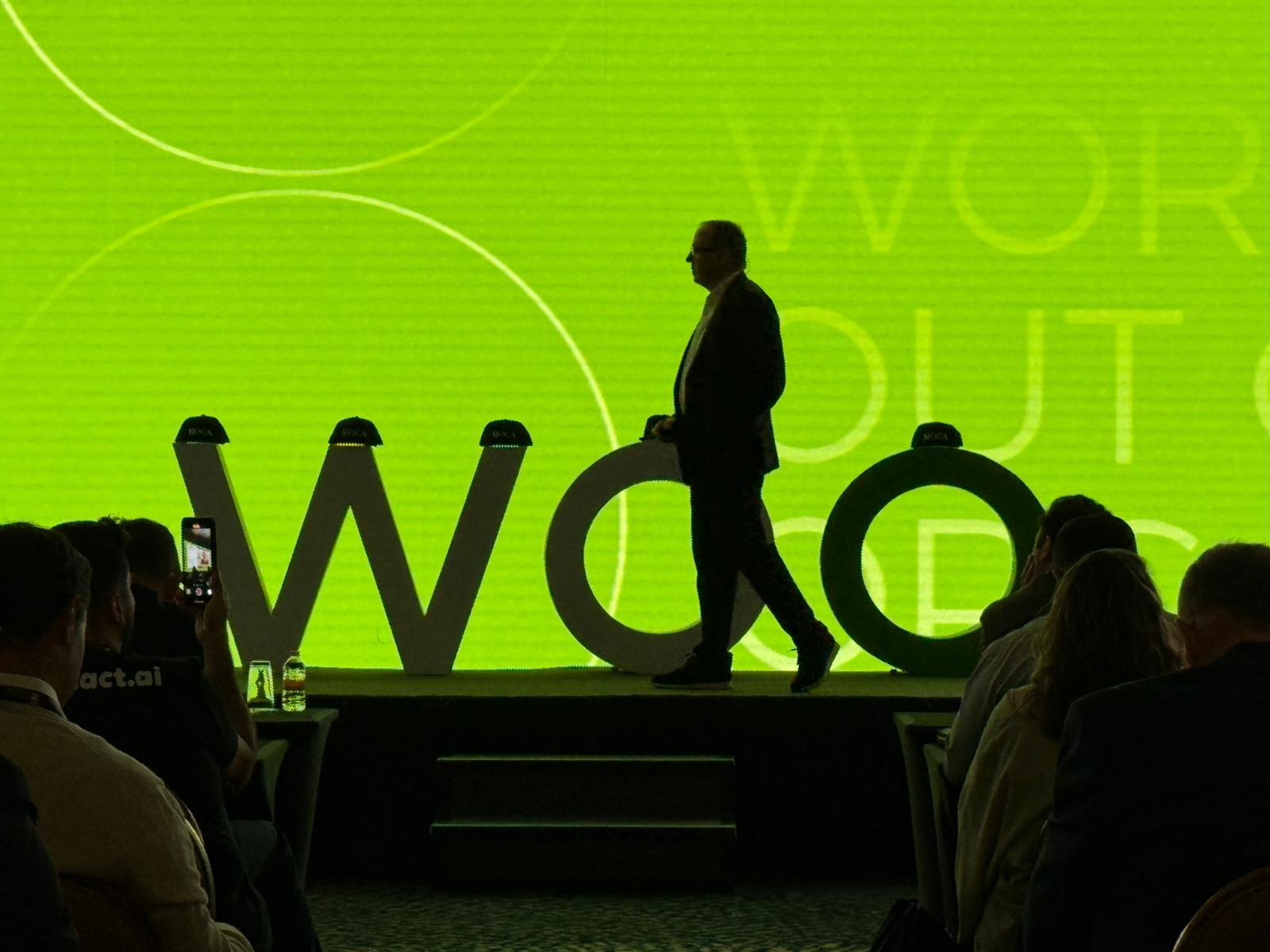




![Brand and SEO Sitting on a Tree: K-I-S-S-I-N-G [Mozcon 2025 Speaker Series]](https://moz.com/images/blog/banners/Mozcon2025_SpeakerBlogHeader_1180x400_LidiaInfante_London.png?auto=compress,format&fit=crop&dm=1749465874&s=56275e60eb1f4363767c42d318c4ef4a#)

![How To Launch, Grow, and Scale a Community That Supports Your Brand [MozCon 2025 Speaker Series]](https://moz.com/images/blog/banners/Mozcon2025_SpeakerBlogHeader_1180x400_Areej-abuali_London.png?auto=compress,format&fit=crop&dm=1747732165&s=beb7825c980a8c74f9a756ec91c8d68b#)
![Clicks Don’t Pay the Bills: Use This Audit Framework To Prove Content Revenue [Mozcon 2025 Speaker Series]](https://moz.com/images/blog/banners/Mozcon2025_SpeakerBlogHeader_1180x400_Hellen_London.png?auto=compress,format&fit=crop&dm=1747758249&s=9f3c5b1b7421f862beace1cb513053bb#)

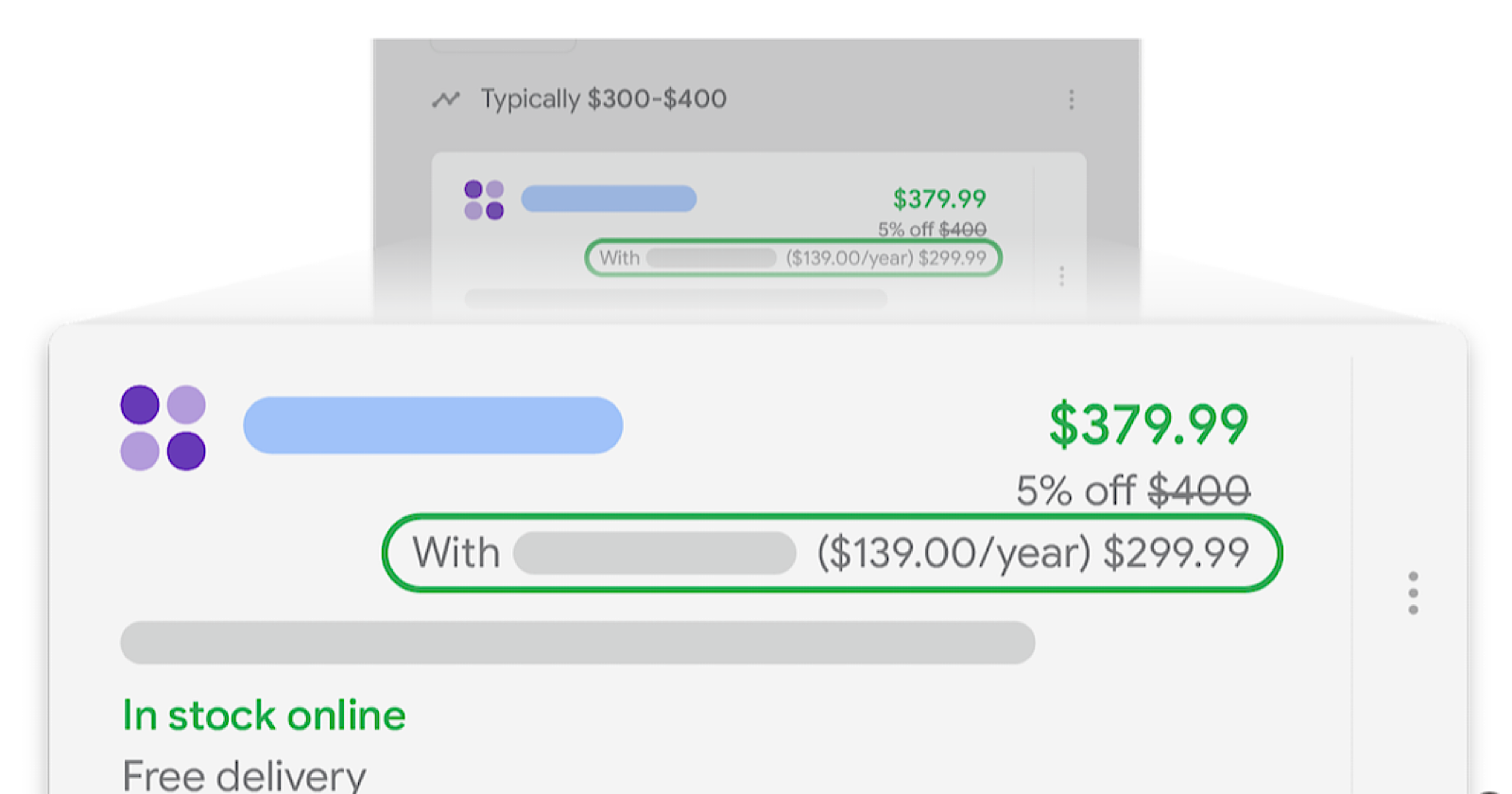
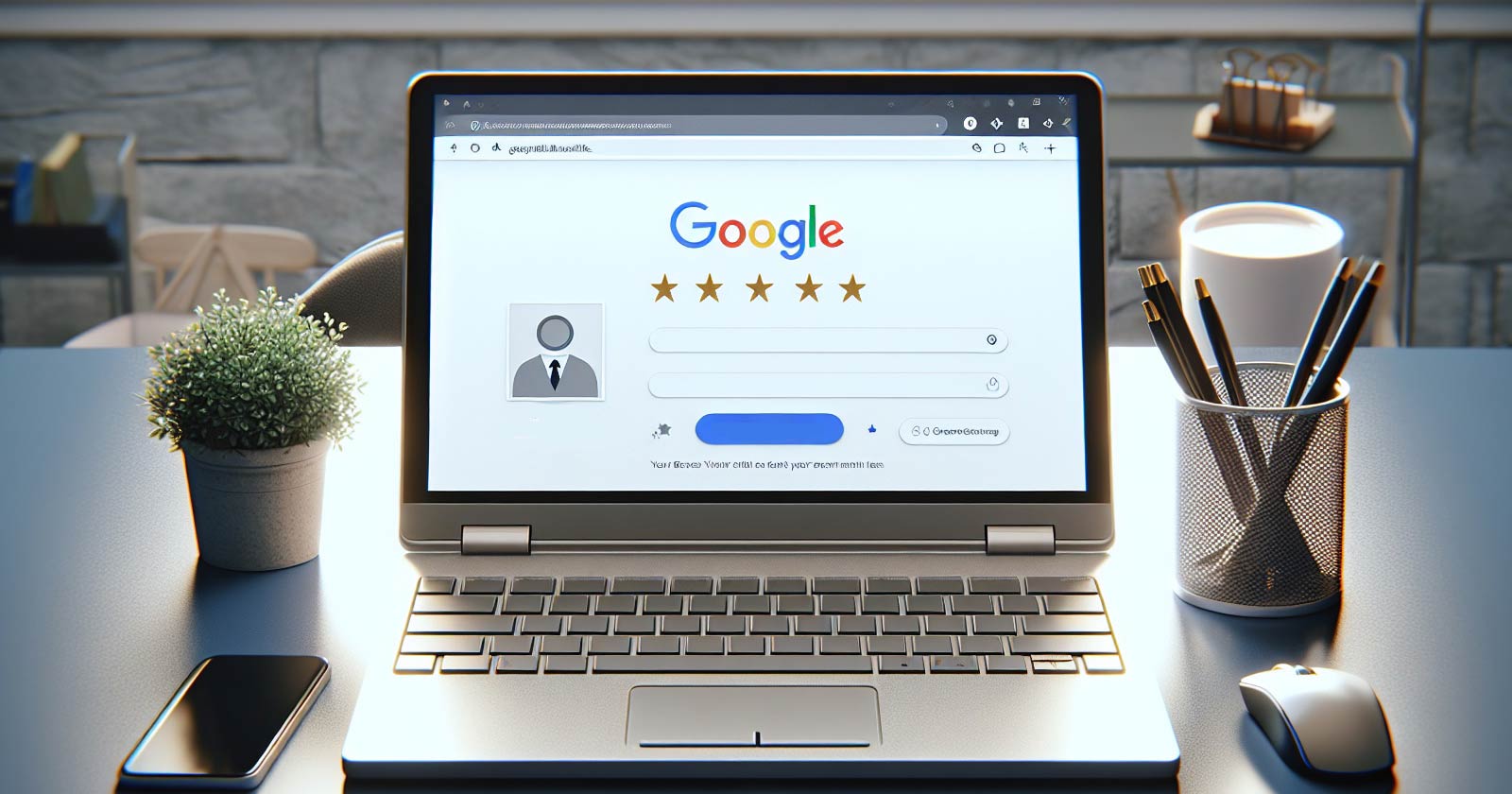
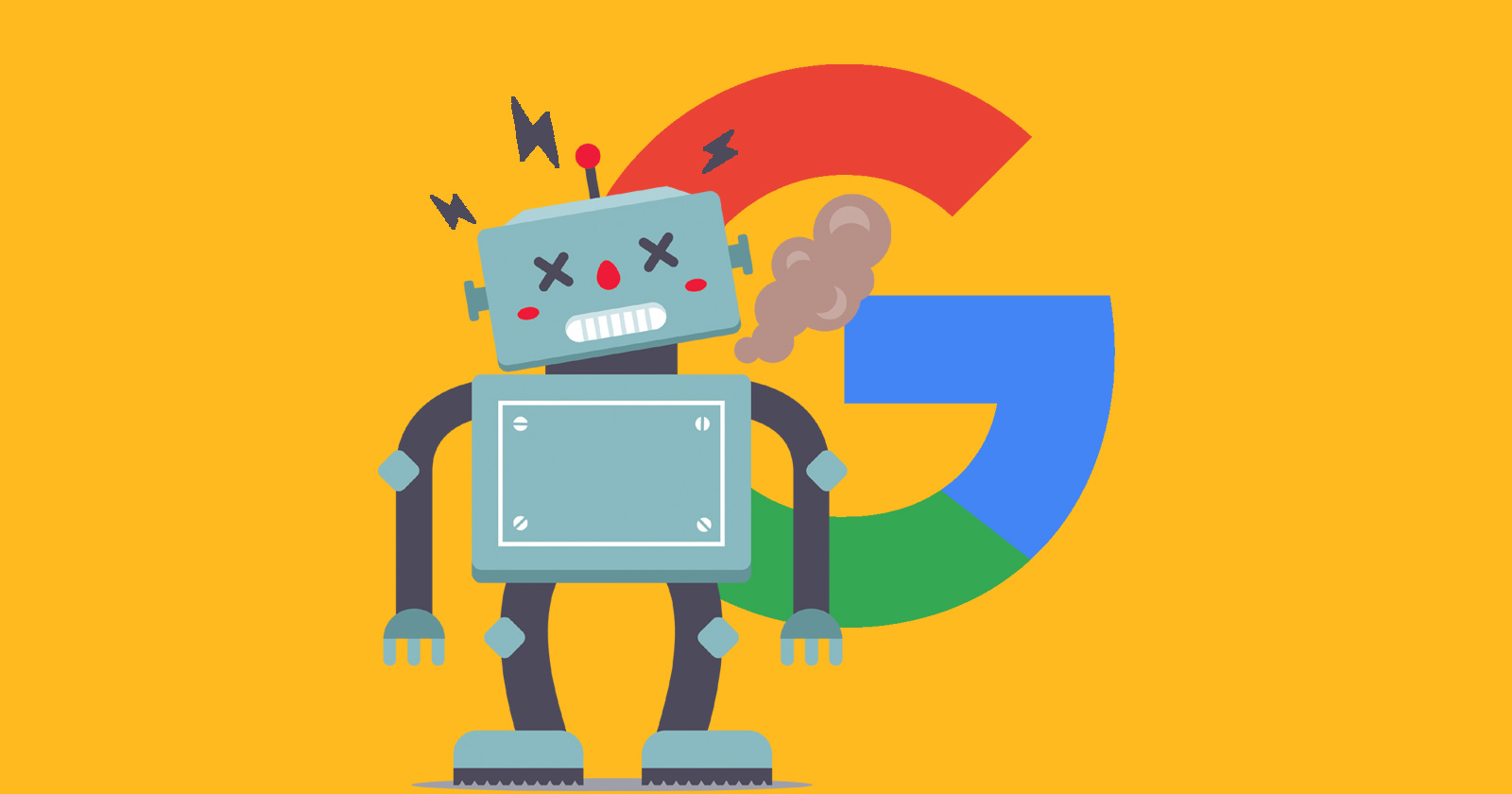




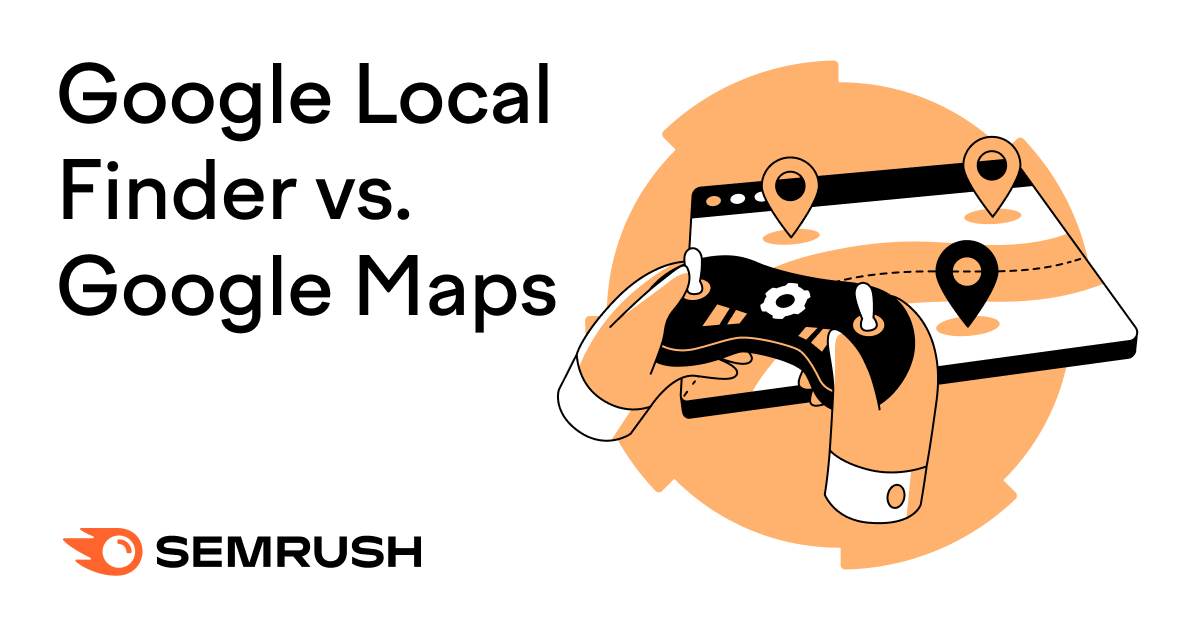
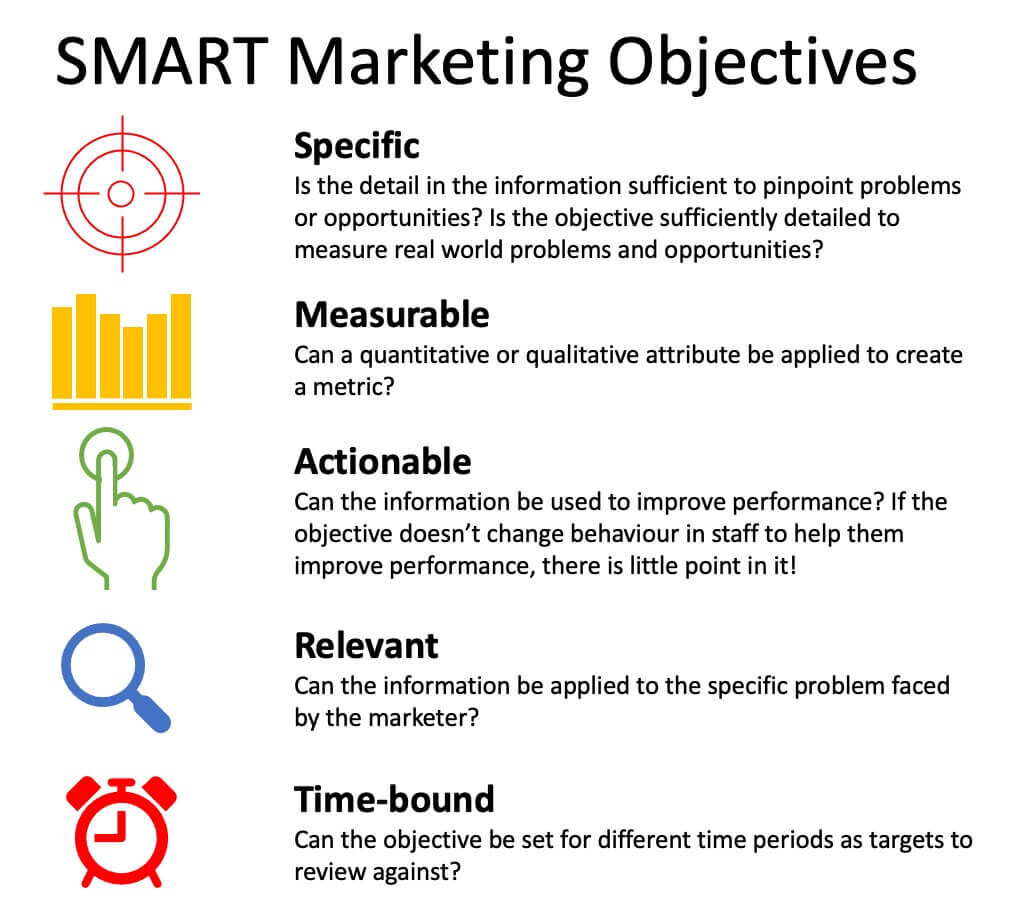
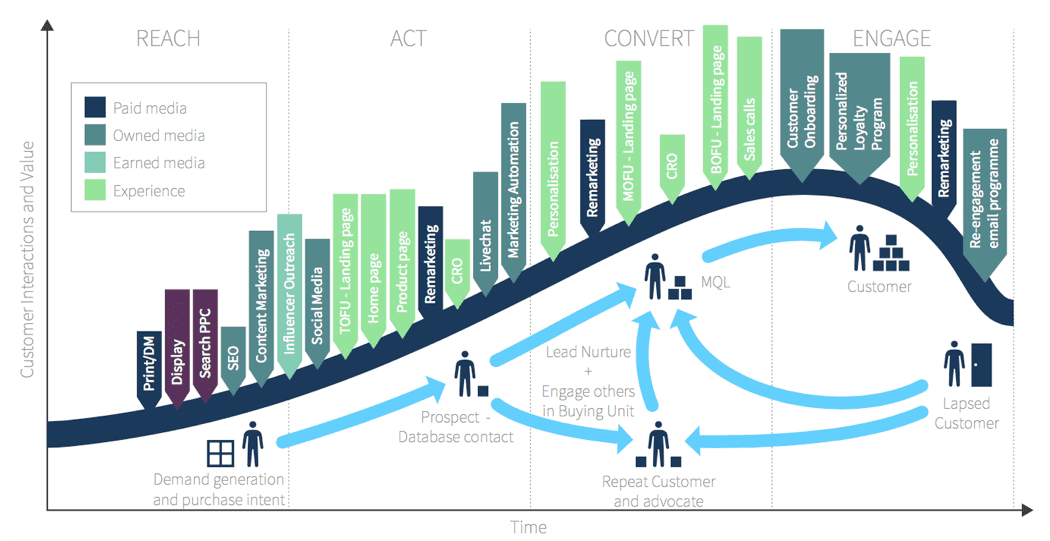
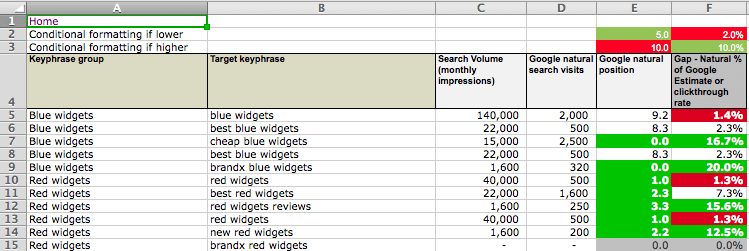
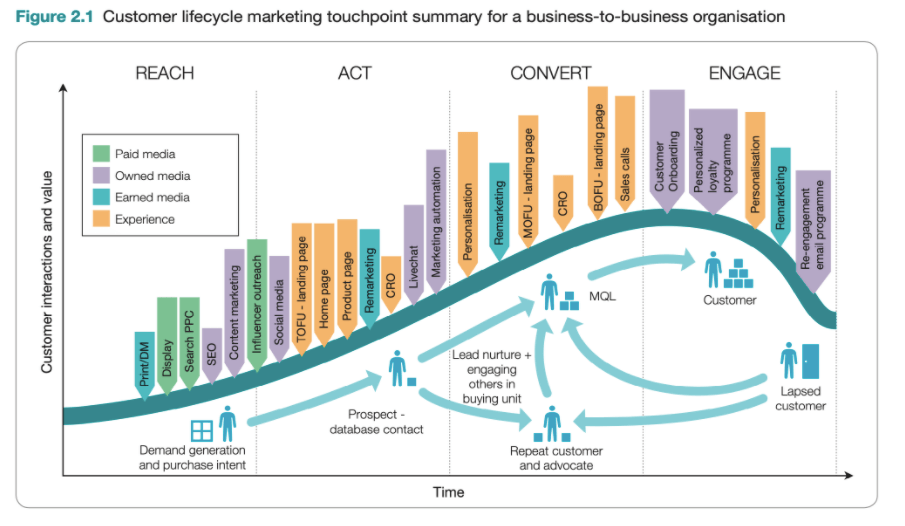
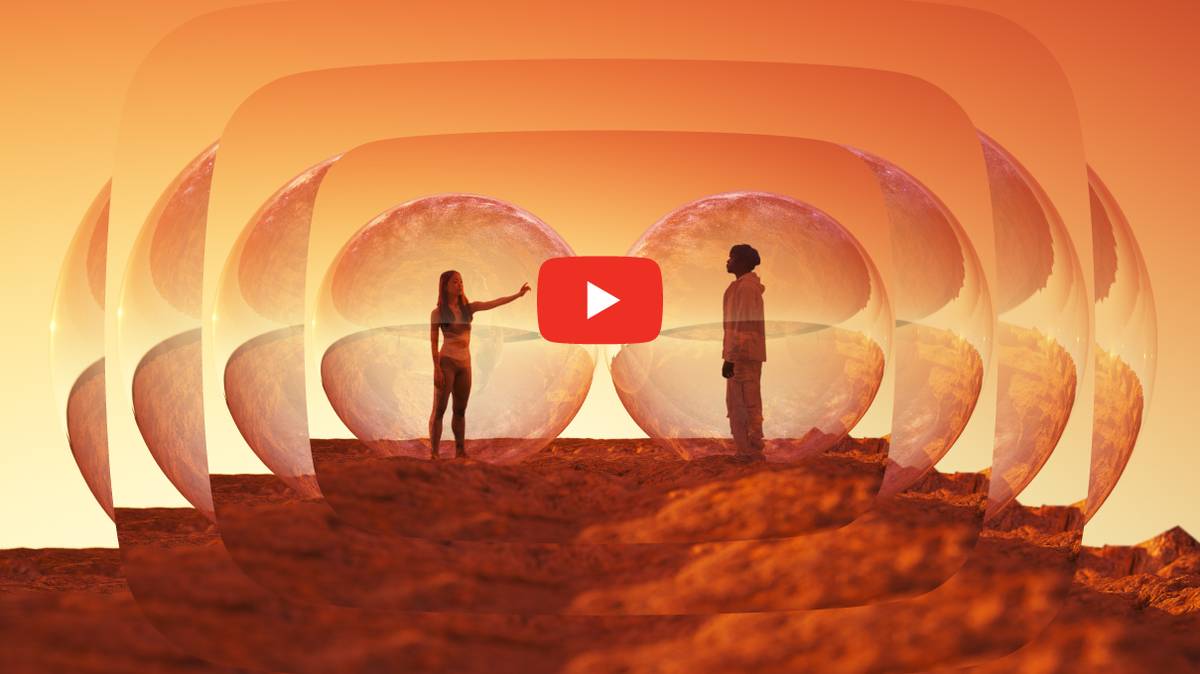

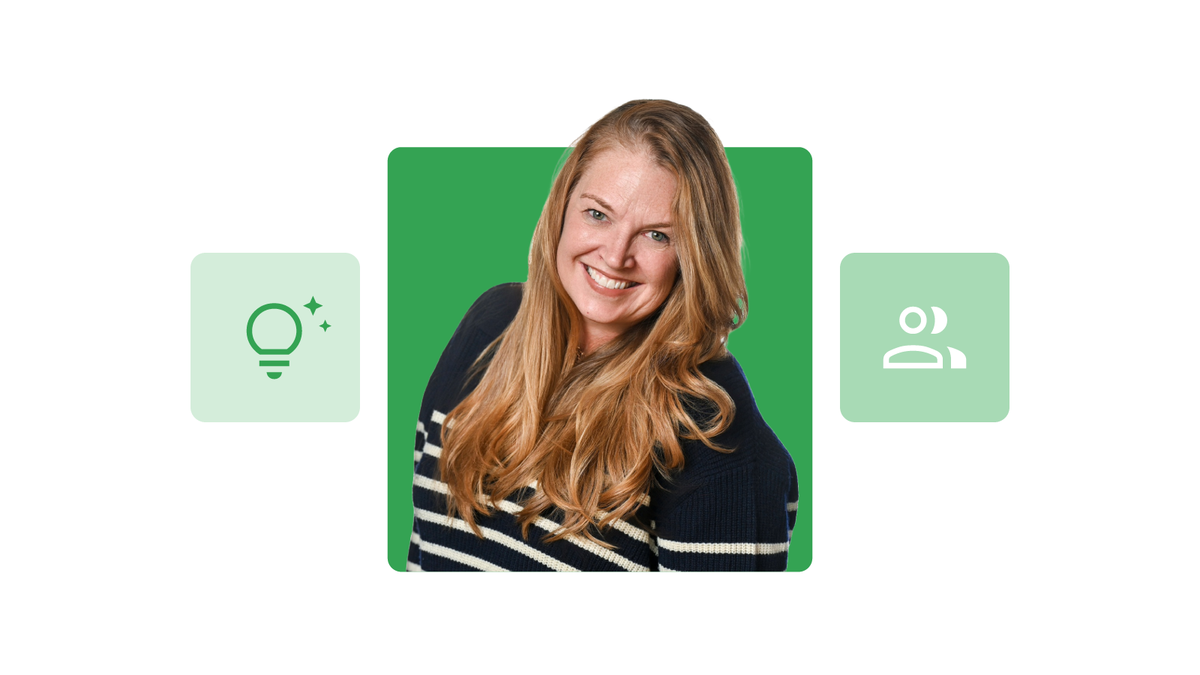

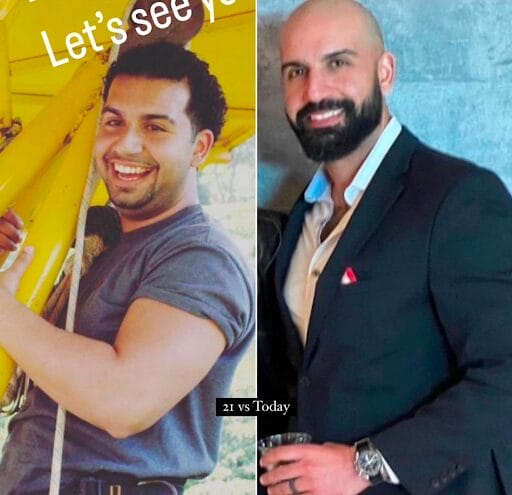

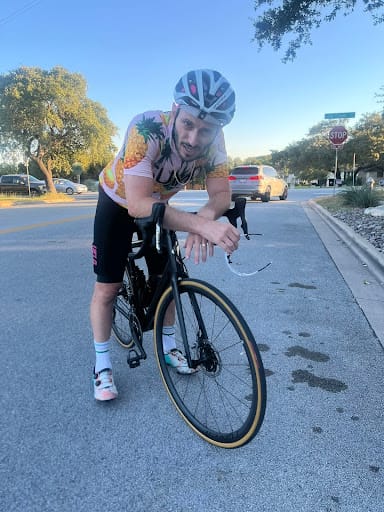


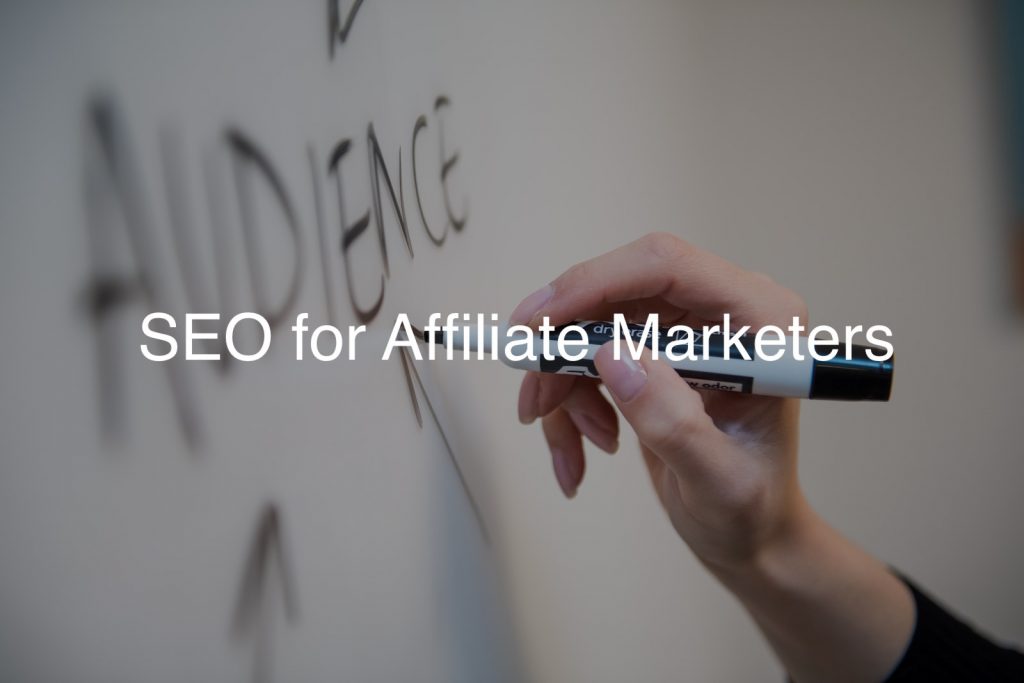
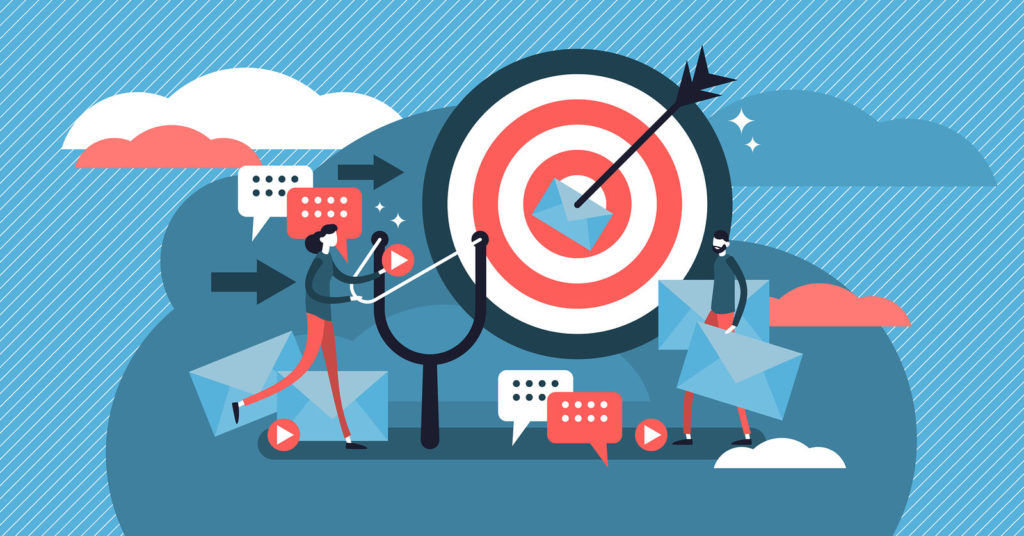
![The 11 Best Landing Page Builder Software Tools [2025]](https://www.growthmarketingpro.com/wp-content/uploads/2024/04/best-landing-page-software-hero-image-1024x618.png?#)


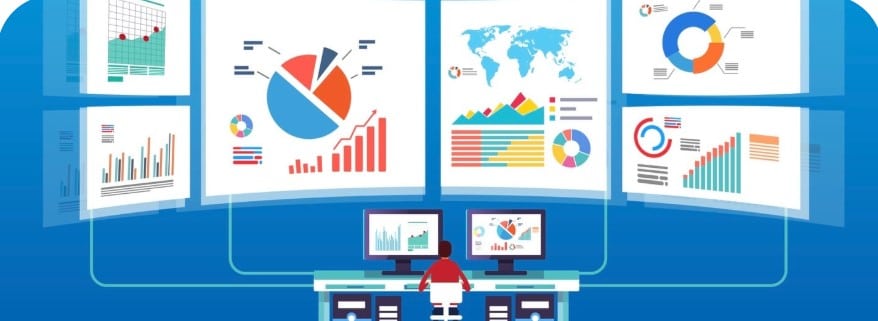

































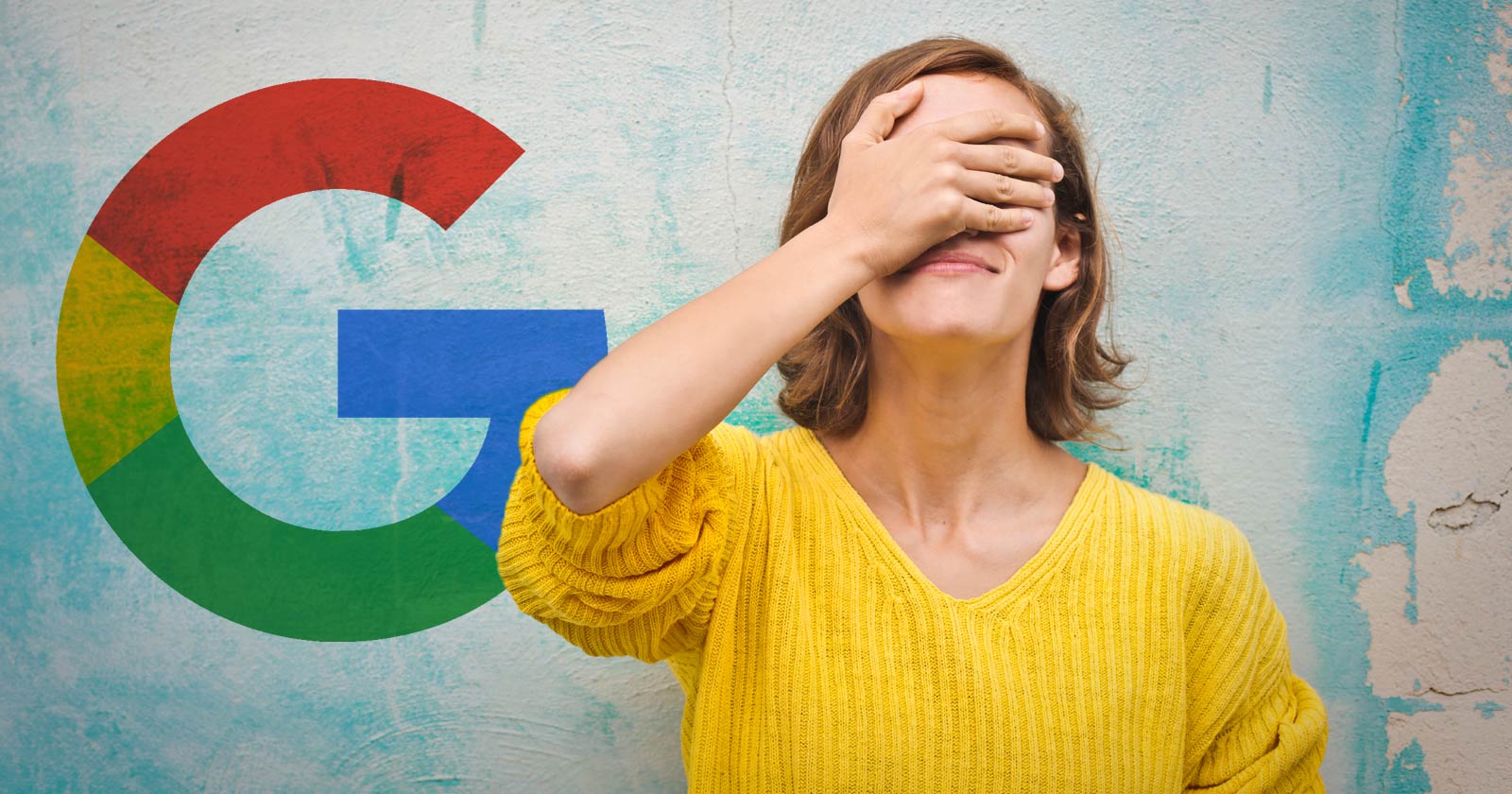
![The Most Searched Things on Google [2025]](https://static.semrush.com/blog/uploads/media/f9/fa/f9fa0de3ace8fc5a4de79a35768e1c81/most-searched-keywords-google-sm.png)
![What Is a Landing Page? [+ Case Study & Tips]](https://static.semrush.com/blog/uploads/media/db/78/db785127bf273b61d1f4e52c95e42a49/what-is-a-landing-page-sm.png)
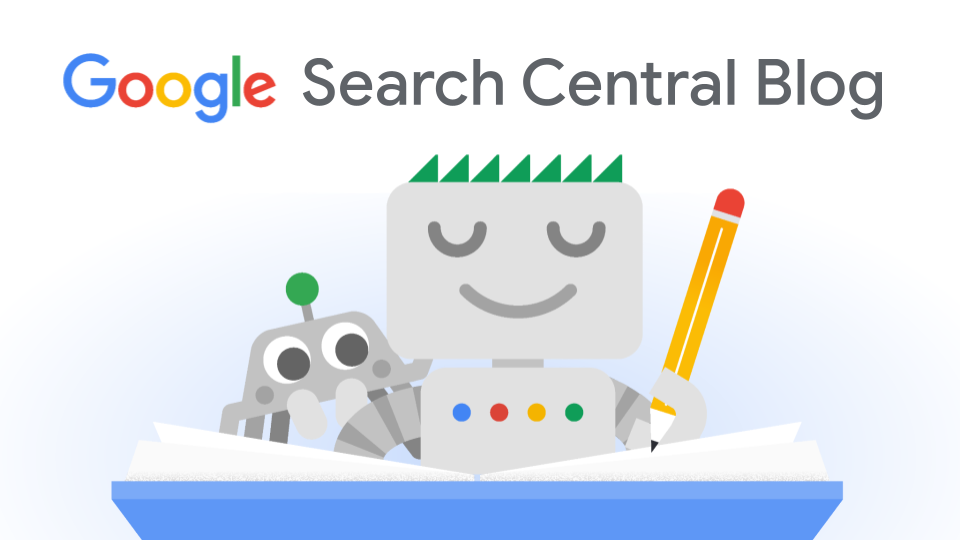





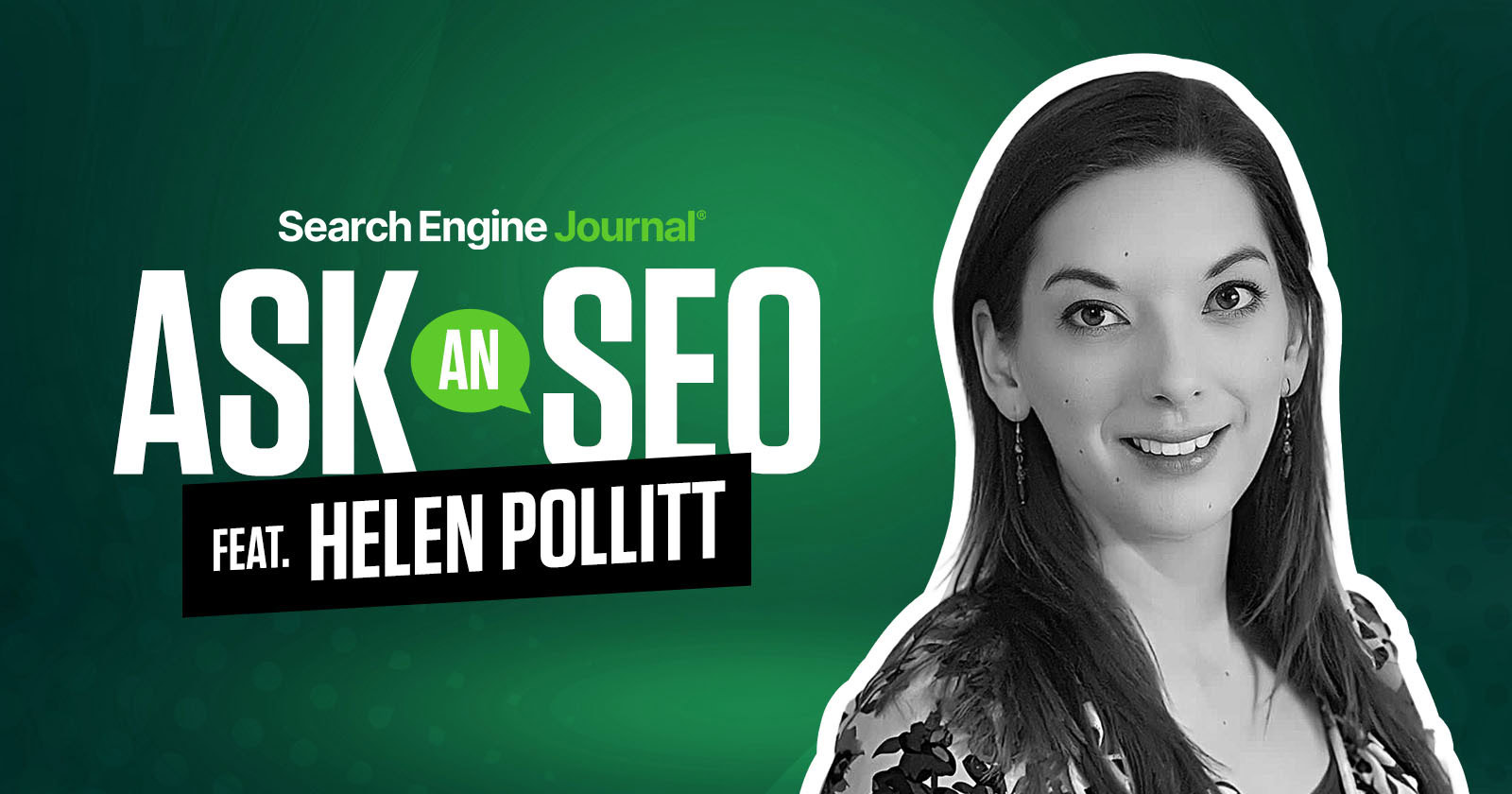


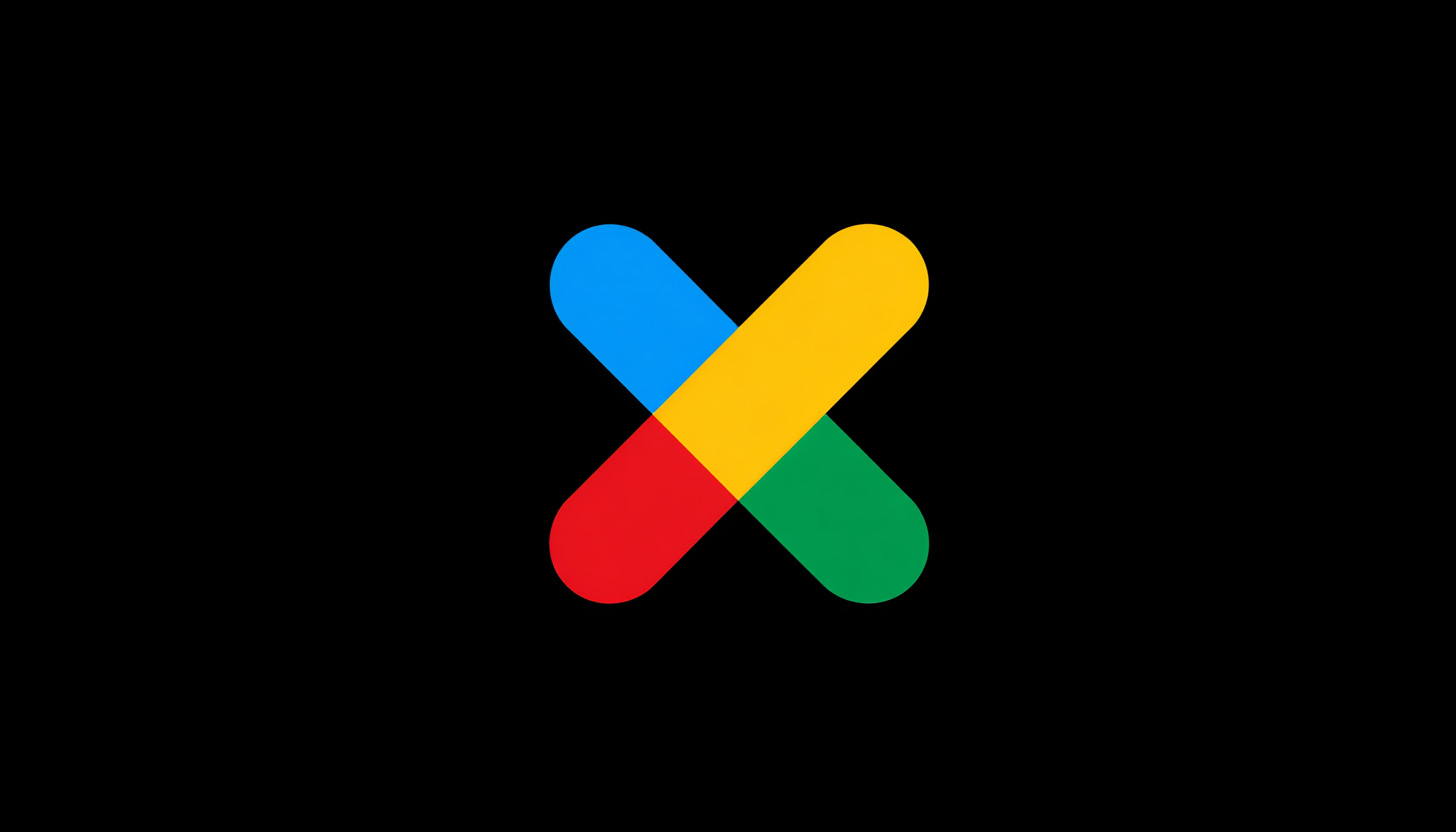



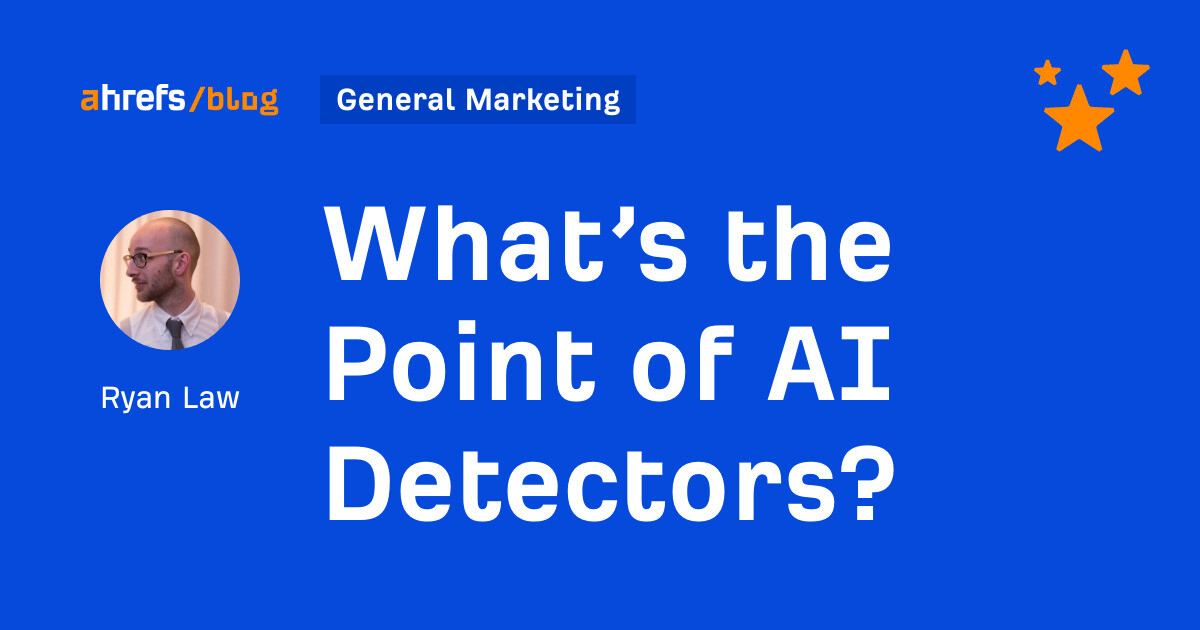
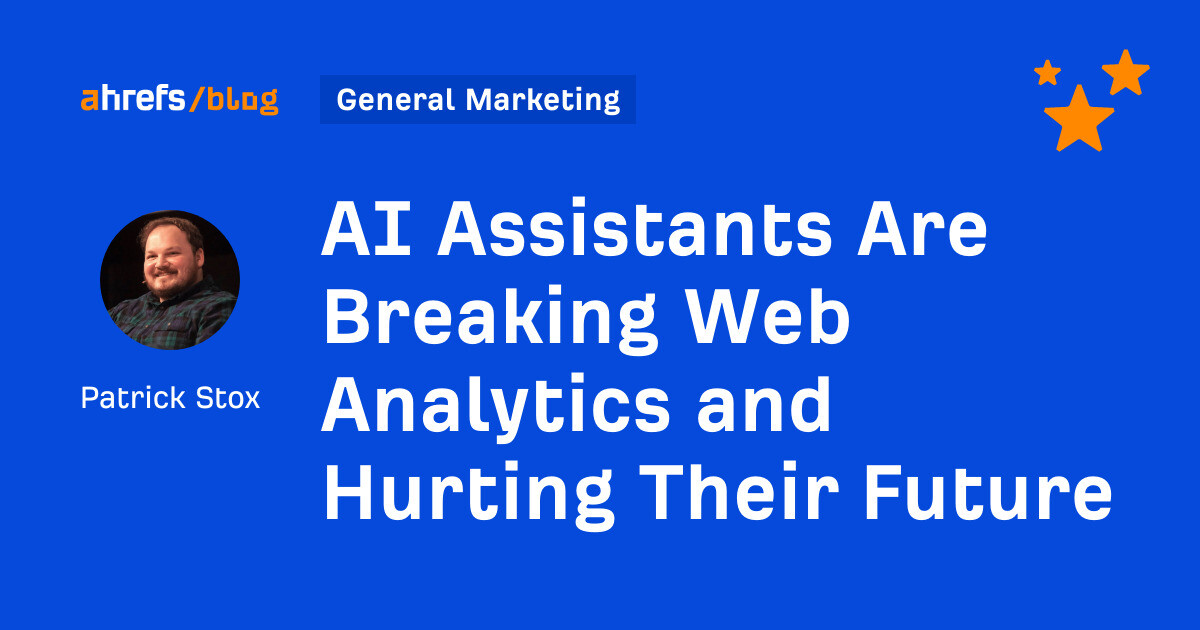
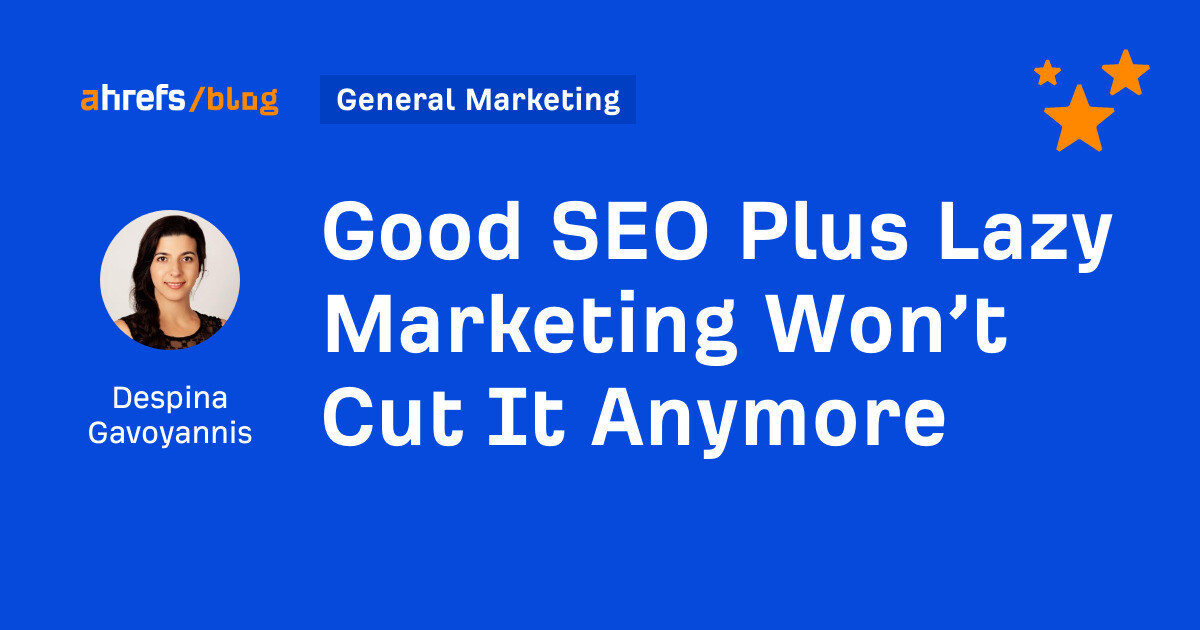
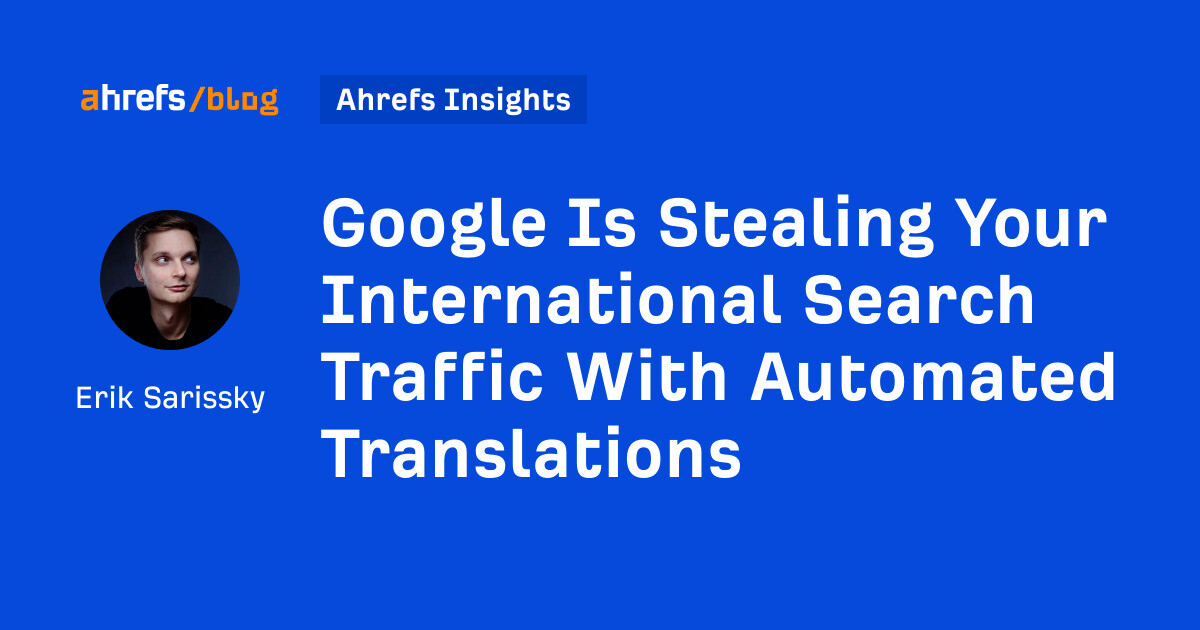
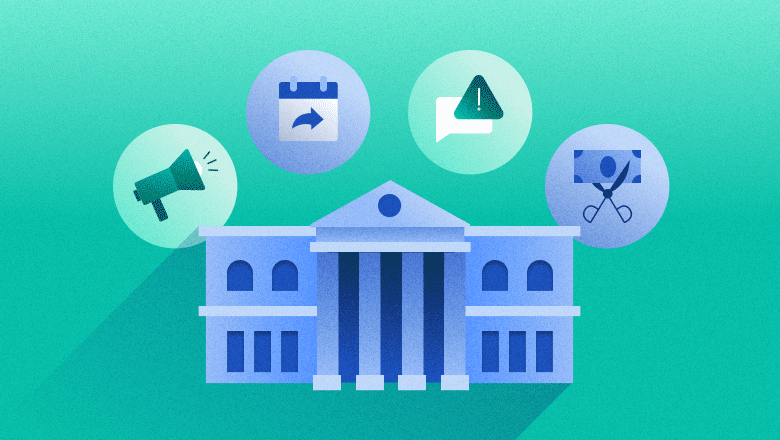

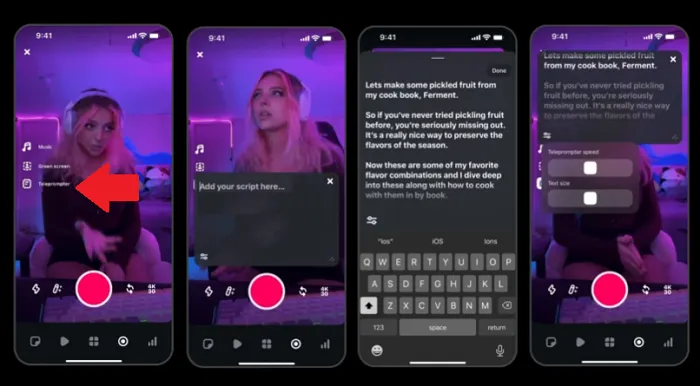
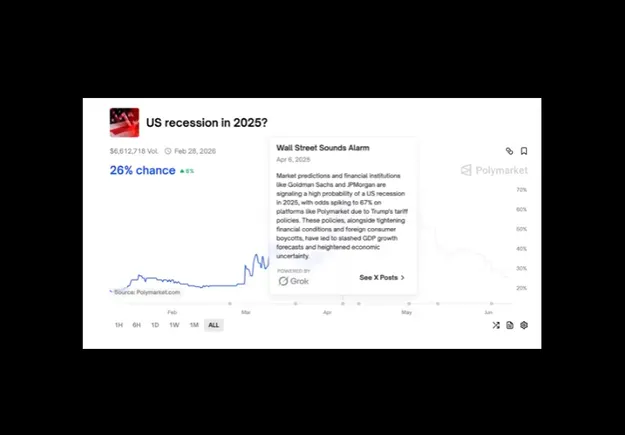








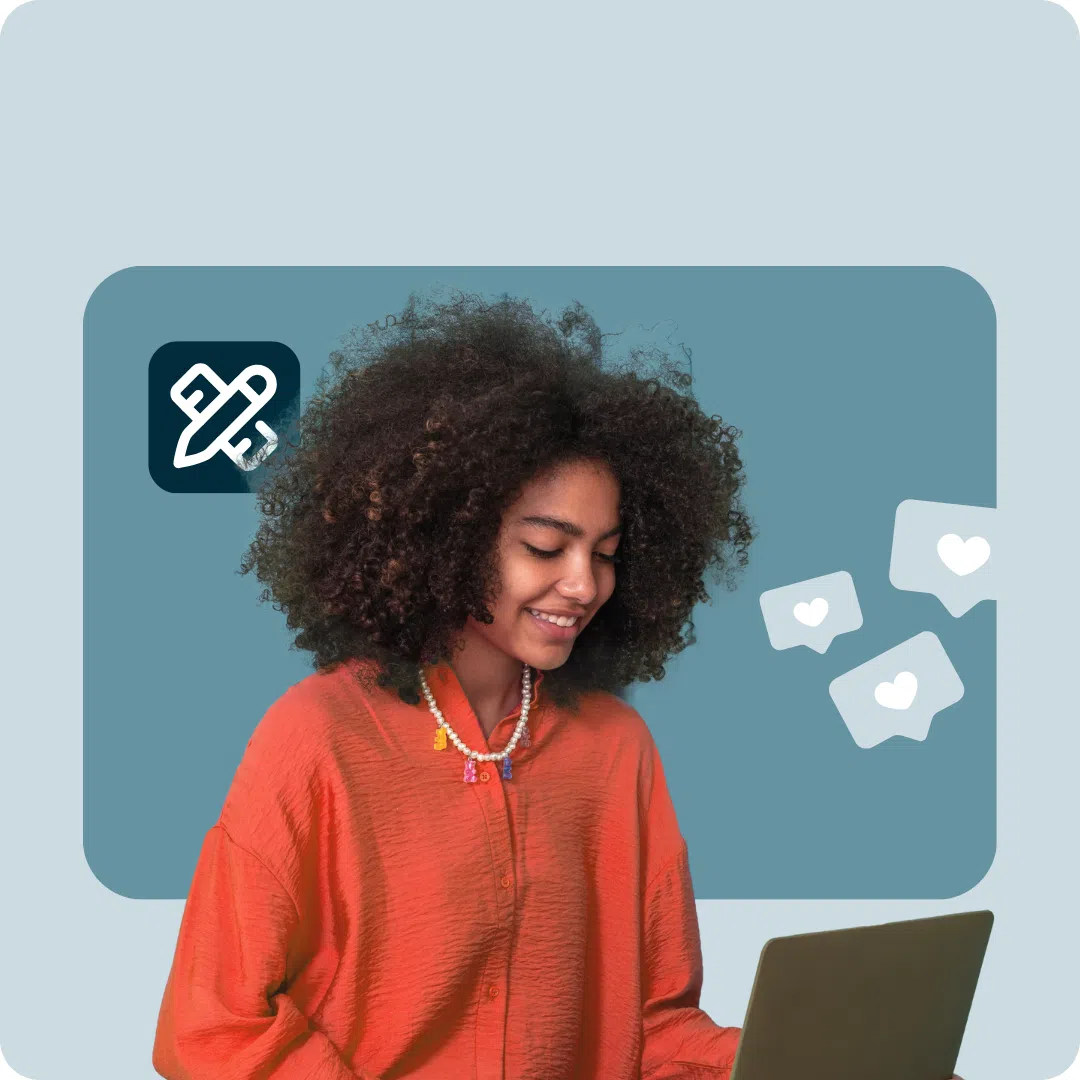

![Social media image sizes for all networks [June 2025]](https://blog.hootsuite.com/wp-content/uploads/2023/01/Social-Media-Image-Sizes-2023.png)
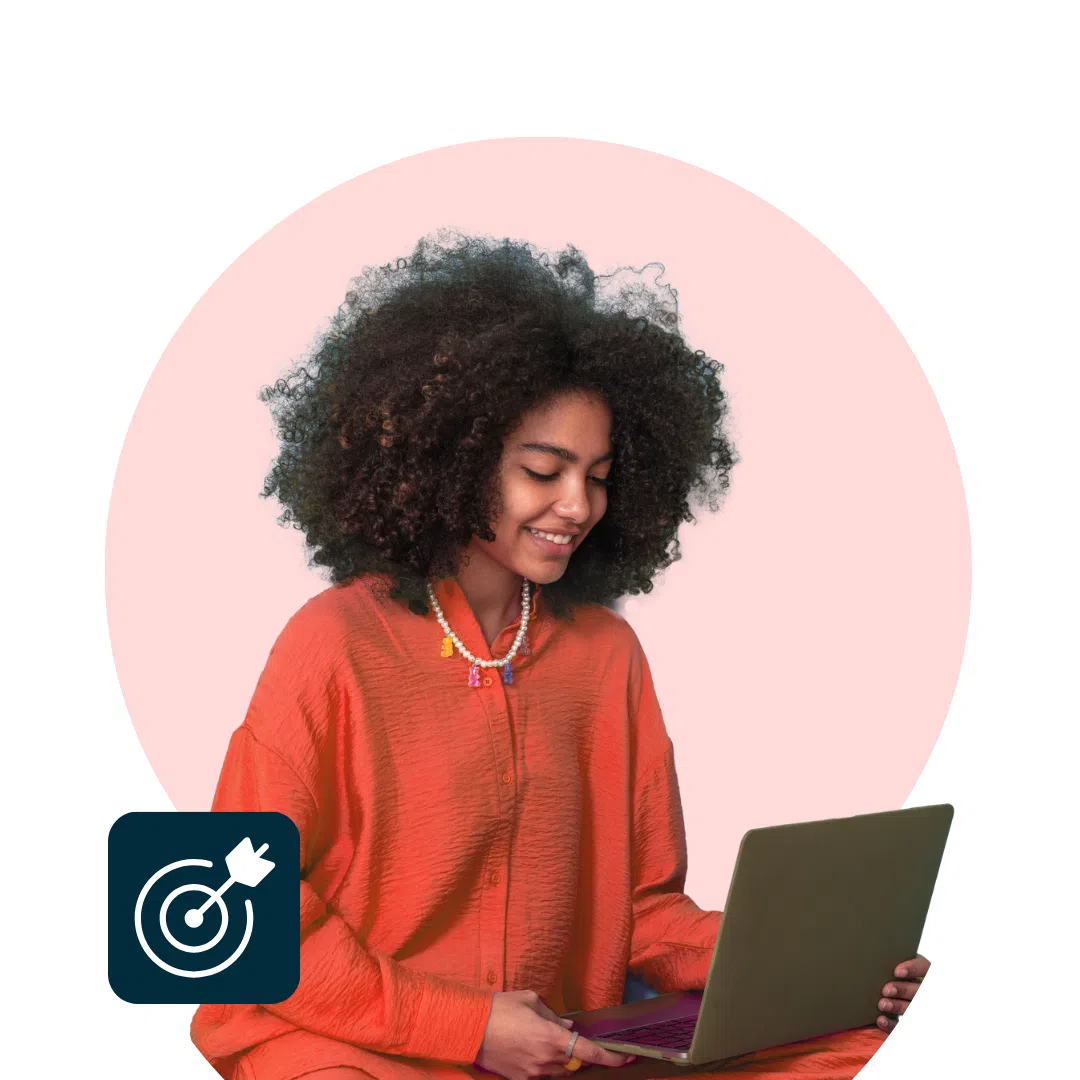
![AI can boost conversions from your web page — HubSpot’s CMO shows you how [tutorial]](https://knowledge.hubspot.com/hubfs/ai-1-20250605-395473.webp)
![The state of inclusive marketing in 2025 [new data + expert insight]](https://www.hubspot.com/hubfs/inclusive-marketing-report.webp)


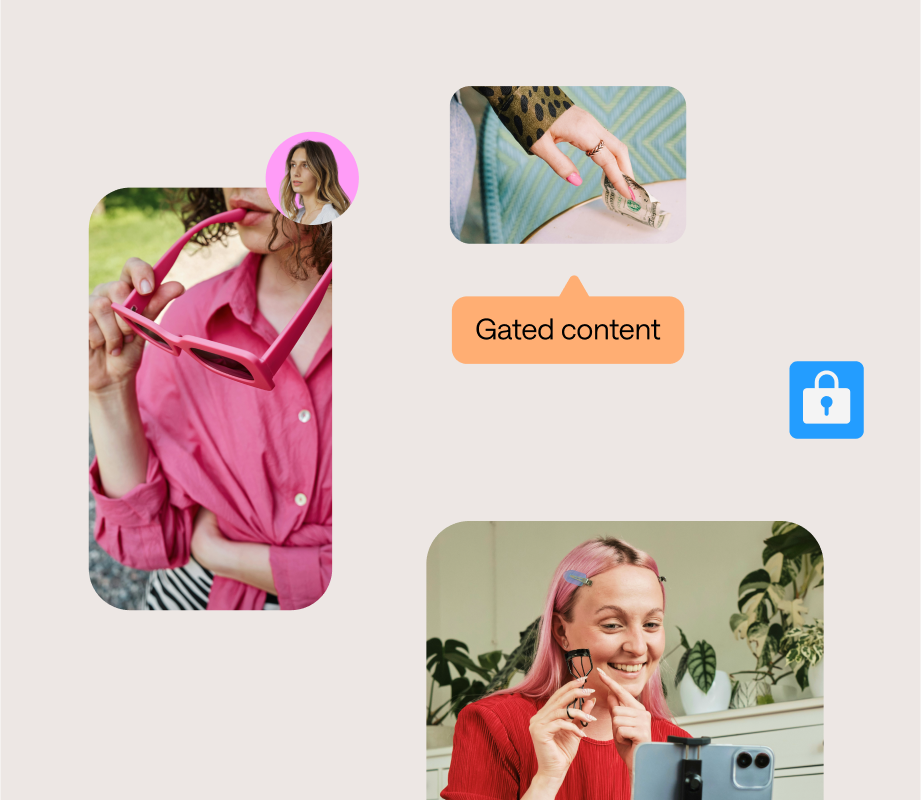
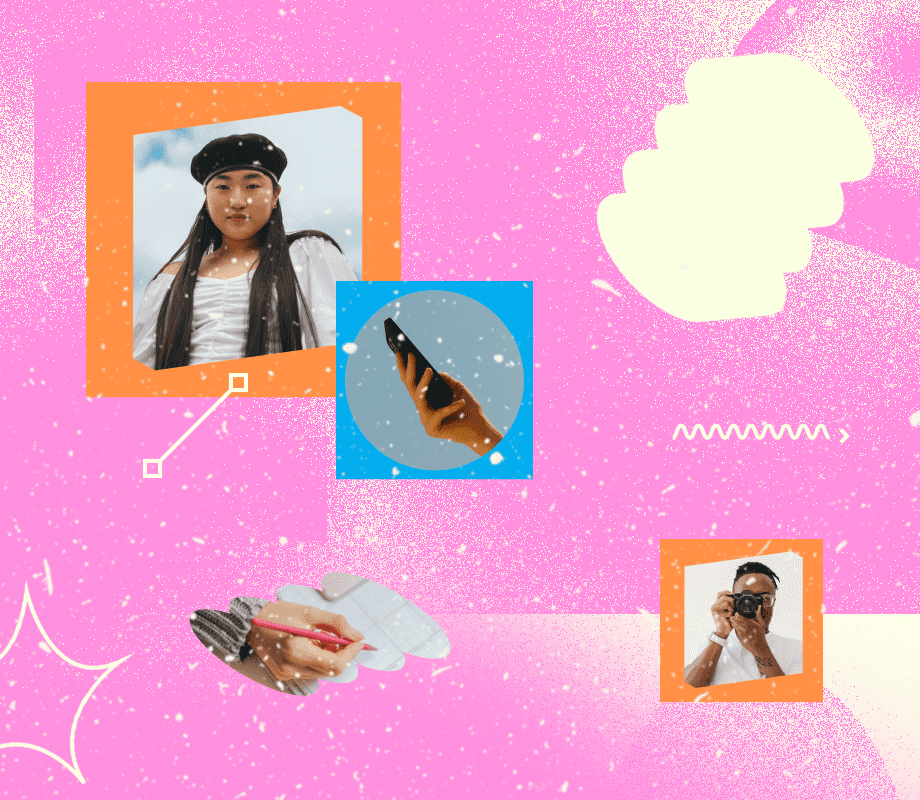



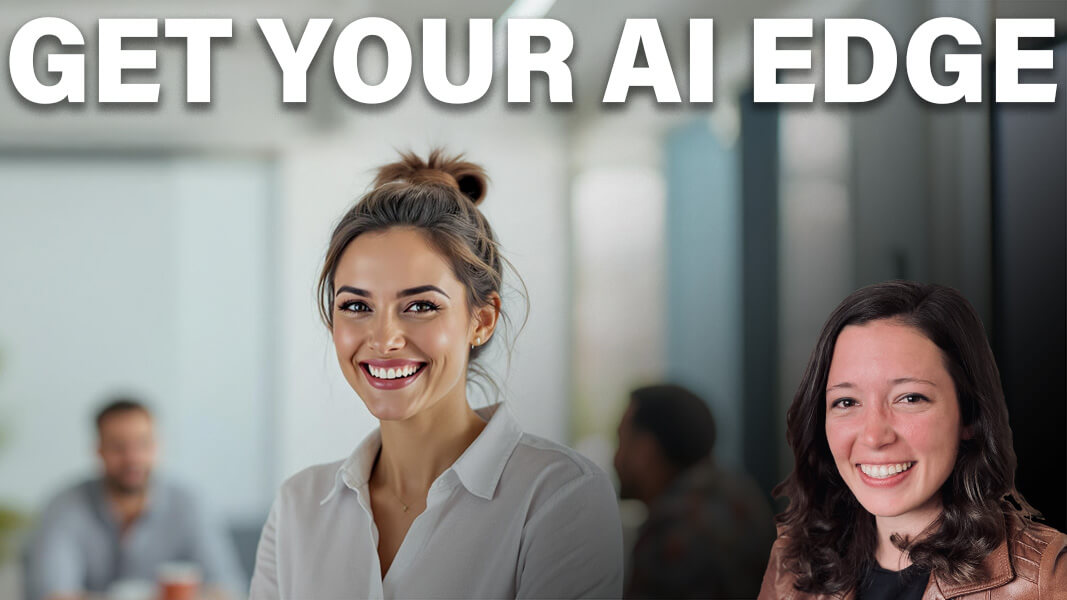





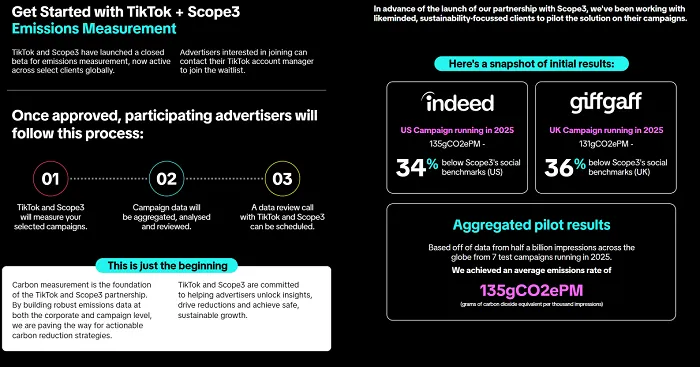

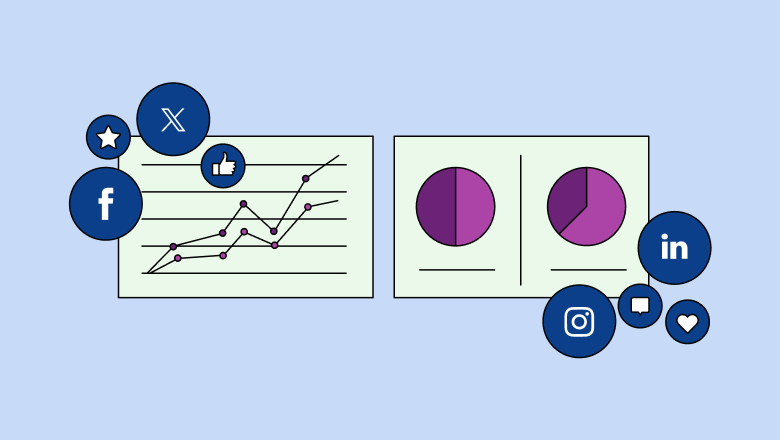

![Download Now: The 2025 State of Social Media Trends [Free Report]](https://no-cache.hubspot.com/cta/default/53/3dc1dfd9-2cb4-4498-8c57-19dbb5671820.png)